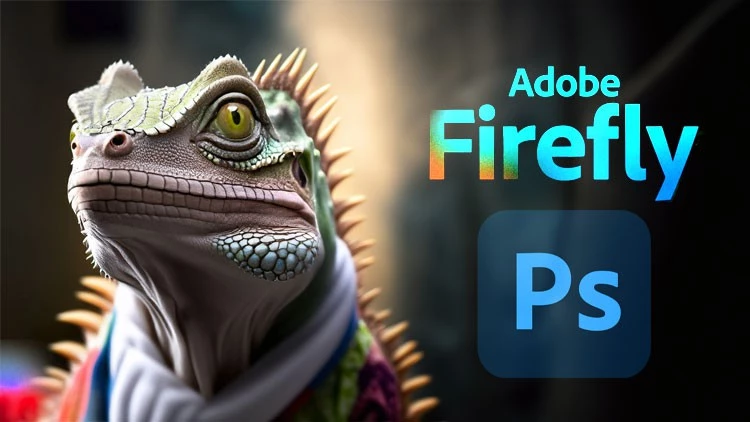Why kill time on outdated Photoshop when you can access Adobe Firefly in Photoshop? It’s time to redefine how to generate attractive images with Adobe Firefly. If you are still unaware of how to access this AI generative tool, this article has got your back.
You can access Adobe Firefly in Photoshop easily if you have installed Photoshop beta already. People are often asking on the internet “Where is Firefly in Photoshop?”. The fact is, to find Adobe Firefly, you have to install the Photoshop beta first.
To access Adobe Firefly in Photoshop, open Photoshop beta and start creating a new document. Then select the layer of generative fill. After that, you have to access the Firefly panel. You can select a Firefly Preset to start with, adjust settings, and generate the content accordingly.
Now you know “Where is Firefly in Photoshop?”. However, is it as easy to access Adobe Firefly in Photoshop as we have just discussed above? There is only one way to find out! Let’s begin with the article and go through the step-by-step guidelines.
How To Access Adobe Firefly In Photoshop?
Adobe AI is one of the finest generative AI models that you can use in 2023. With Adobe Firefly you can create stunning visual content. Apparently, Adobe Firefly Generative AI has redefined the graphic designing industry. If you also wish to access Adobe Firefly in Photoshop, follow the instructions below:
Install Photoshop Beta
To log in to Adobe Firefly AI, you have to start by downloading Photoshop Beta. To install the Photoshop beta version in your system, follow the steps below:
Step 1: Open Creative Cloud and sign into your account. If you do not have an account, you should first create one ASAP.
Step 2: Find the ‘Updates’ section and click on ‘check for Updates’. Make sure, you are using the latest version of Photoshop.
Step 3: You will find the ‘Beta Apps’ option on the left side panel, click on it.
Step 4: Hit the ‘Install’ button to install the Beta Photoshop version.
Once, Photoshop beta is installed, you are ready to access Adobe Firefly in Photoshop.
How To Use Firefly In Photoshop?
Now that you have downloaded the Beta Photoshop version, follow the steps below to access Adobe Firefly in Photoshop:
Step 1: Open Photoshop Beta To Create A New Document
Launch Photoshop Beta in your system and select ‘File’ from the menu followed by clicking on ‘New’ to create a New Document on Photoshop. You can set the dimensions of the documents as well as other parameters as per your requirements.
Step 2: Select The Layer
The second step is selecting the layer where you are ready to apply generative AI. Check the layers panel and make sure that the correct layer is selected.
Step 3: Access Firefly Planel
After selecting the layer, you should go to ‘Window’ from the Menu bar. Then choose ‘Extensions’ followed by selecting ‘Adobe Firefly’ from the list. Only then you can open the Firefly panel in Photoshop.
Step 4: Select A Firefly Preset
You will find multiple Firefly presets in the panel. Choose any preset that goes best with your imagination. After that, you can start editing the content and experimenting with the outcome.
Step 5: Adjust Settings
Once a Firefly preset is selected, you can further modify the Firefly settings and be more creative with the generative fill.
Step 6: Generate Content
Once you are done with the Adobe Firefly settings, hit the ‘Generate’ button in the panel. you will find Adobe Firefly analyzing the selected layer and coming up with a unique generative fill.
Step 7: Refine The Content
Adobe Firefly will help you to refine your content and give it a cutting-edge look. You can experiment with the Firefly settings as much as you wish and iterate your content. In this way, you can explore more possibilities and create more unique desired ‘visual outcomes’.
Step 8: Save And Export
Once you are done with Firefly editing, let’s hit the save button to save your work locally. Also, you will be able to export the image in different formats to share with others.
Now, this guideline is a simple outline to access Adobe Firefly in Photoshop. Try this step-by-step guideline and do not hesitate to experiment with the Firefly settings.
Conclusion
When Adobe launched its first generative AI, we assumed it was going to be powerful. However, when we actually started using or exploring this unique tool, we were stumped! The creative power of this generative tool is amazing and worth great minds. So, if you are up to creating some amazing content that appeals visually, you should access Adobe Firefly in Photoshop and use this tool generously.
Frequently Asked Questions
Q1. What Is Adobe Firefly Release Date?
Adobe Firefly was launched in March 2023 globally. Anyone with Photoshop Beta now can access Adobe Firefly.
Q2. What Is The Process For Adobe Firefly Download?
To download Firefly, you should install the Adobe Creative Cloud desktop and you will find the download option for Firefly.
Q3. Is Adobe Firefly Free?
Yes, Adobe Firefly is now available for free. However, there is a limitation of use, after that, you have to upgrade to the paid version for $4.99 a month.