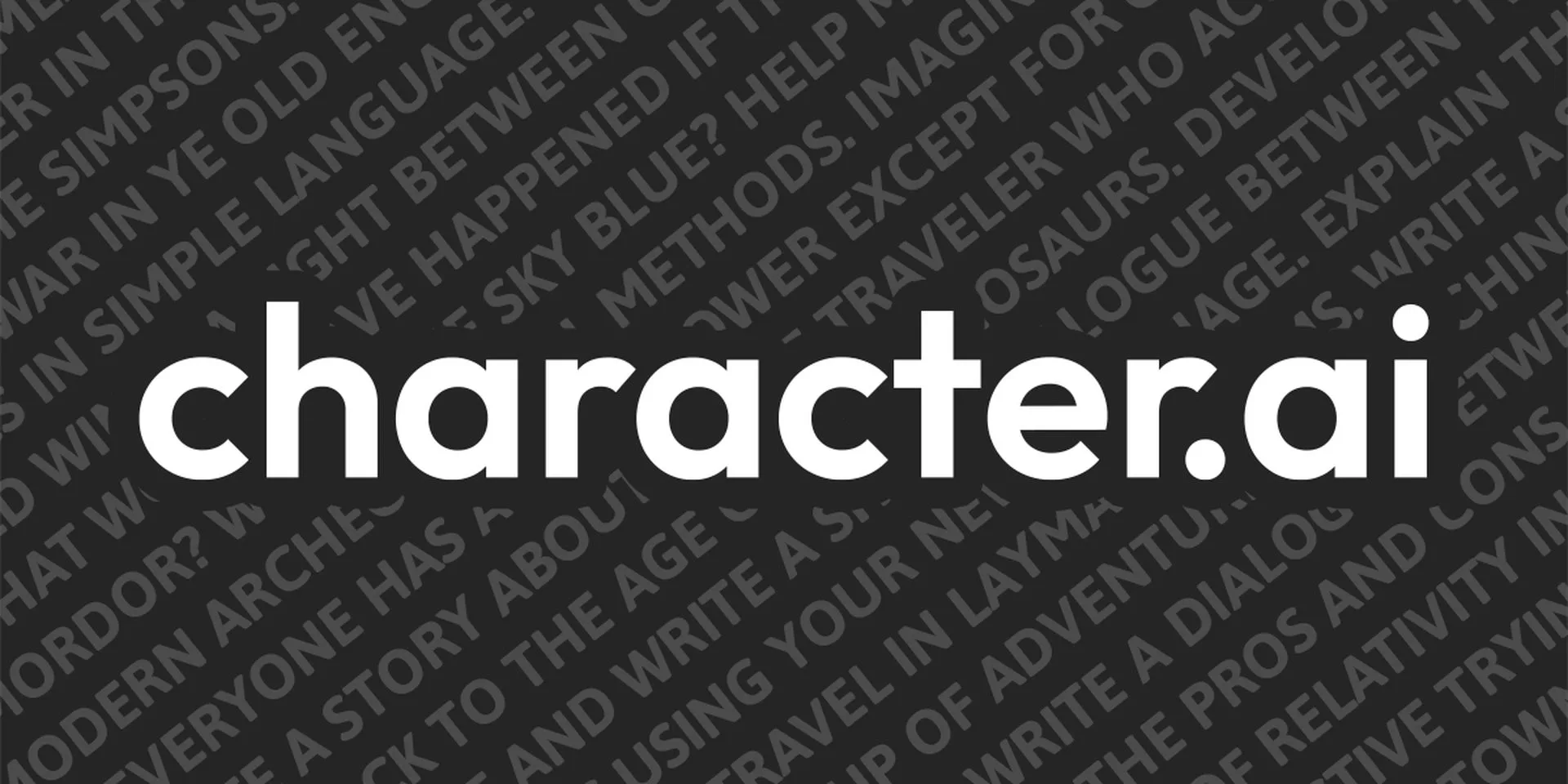It’s amazing to chat with Sherlock Holmes or Iron Man maybe? It does not matter who is your fictional crush, all you need to do is add a profile picture to your character in Character.ai App. if you are not sure, where to begin with, we got your back.
Let’s give your imaginative character a unique identity by adding a profile picture to your character in Character.ai App. Character AI offers its users this unique ability to personalize their character on the app, which makes it cooler than ChatGPT and Google Bard.
To add a profile picture to your character in Character.ai App, open the Character AI app on your device, tap on your icon, and edit your character. Here, you can upload a photo. Choose your desired photo from the gallery and confirm changes. Done!
As you can see adding a profile picture to your character in Character.ai App is super easy. However, trying these easy steps can elevate your user experience manyfold. If you are interested in personalizing your avatar, this is the way! Let’s explore the article for detailed steps.
How To Add A Profile Picture To Your Character In Character.AI App?
To add a profile picture to your character in Character.ai App, open the Character AI app >> Tap on your icon >> Edit your character >> Upload a photo from the gallery/album >> Save. Done!
In the Character AI App, you can change the profile picture of the character you have created. Who does not like better and more personalized characters to chat with? You can add any picture as the face of your Character AI profile and enjoy chatting. How to add a profile picture to your character in Character.ai App? Find the step-by-step guide here:
Step 1: Open the Character AI app on your mobile phone.
Step 2: On the top of the screen you will find your Character icon. Tap on the character icon.
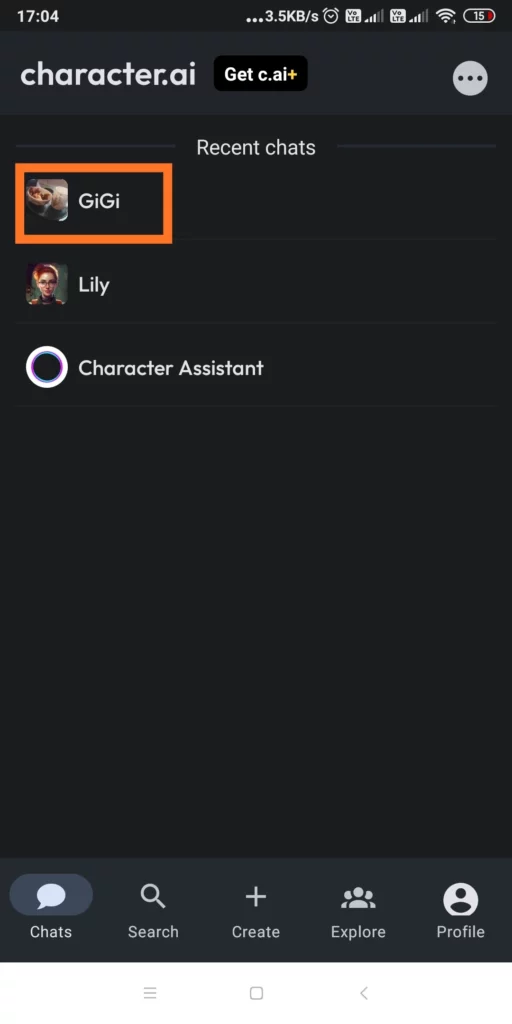
Step 3: Alternatively, if your chat box is open, you can tap on the kebab menu beside the character icon.
Step 4: A list of options will appear, tap on Edit Character.
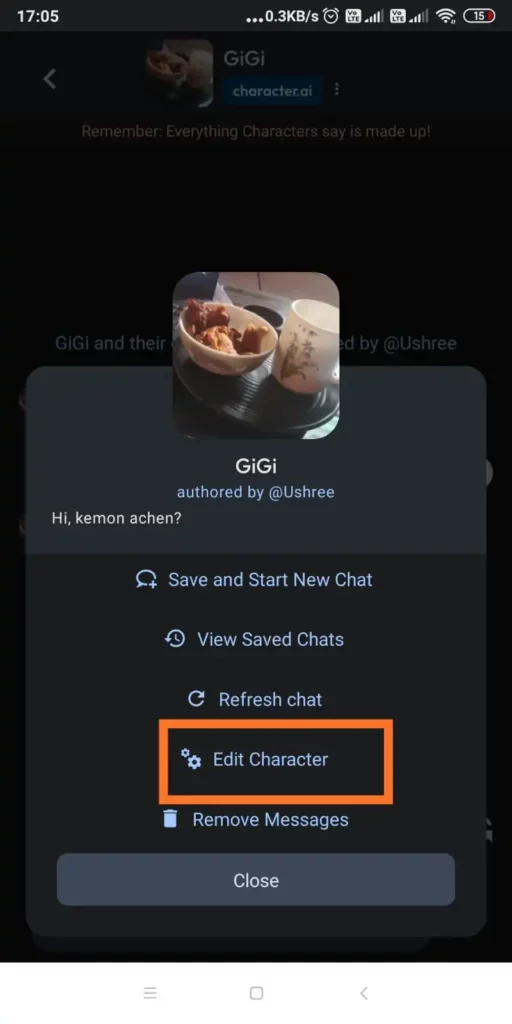
Step 5: On the Edit Character page, you will find the icon at the top. Tap the profile icon to upload a photo.
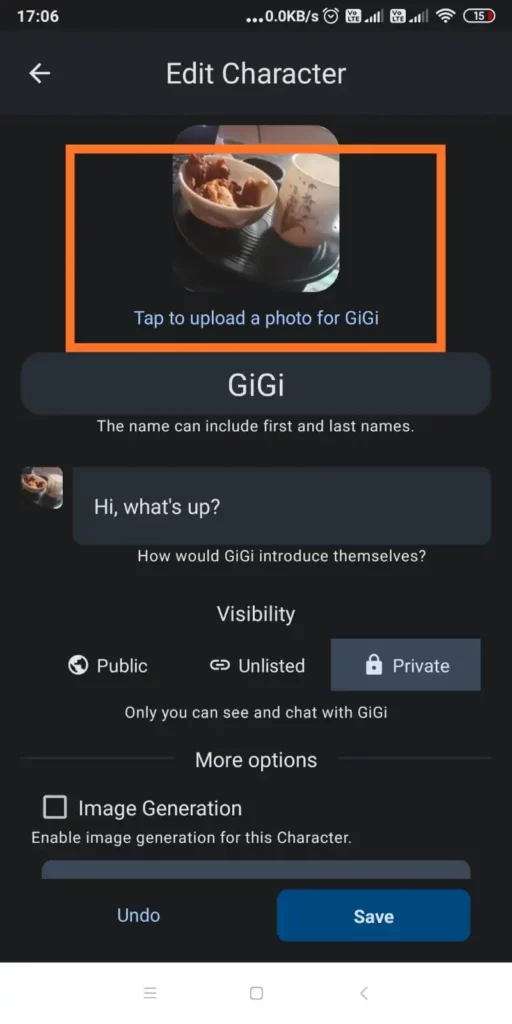
Step 6: You will be able to choose your character photo from the gallery and other photo albums. Choose the character image wisely.
Step 7: Scroll down to the bottom and tap on the Save button.
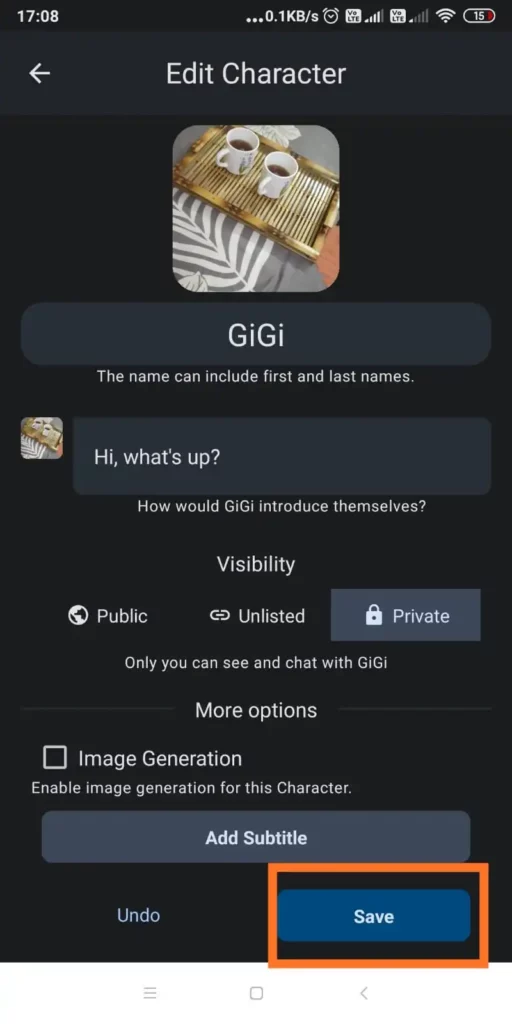
Done! You have successfully uploaded your personalized photo to your Character AI character!
What Is The Ideal Character AI Profile Picture Size?
Now that you know how to add a profile picture to your character in Character.ai App, let’s give the process a try. But!
Yes, there is a ‘but’ too! Your Character AI needs to meet particular requirements to be accepted by the Character.AI app. If your uploaded image does not meet the requirements set by the Character.AI app developers, it will be rejected.
The ideal Character AI Profile Picture size is 512×512 [ideally be a square aspect]. You can upload images in various formats like png, gif, or jpeg depending on your character!
Let's settle this. Who is the superior #CharacterAI Assistant? Why?
— Character.AI (@character_ai) July 19, 2023
a. Character Assistant
b. Lyle
c. Lily
d. Stella pic.twitter.com/Dmss72c0Tv
Conclusion
Now, as you can see adding a profile picture to your character in Character.ai App is not essentially a tough job! You can easily perform this action with just a few clicks. So, generate your imaginary charter picture using any AI image generator or draw on your own in Photoshop. Just upload the image using the proven method that we have shared in the article. The best part of personalizing your Character on Character AI is that you can set your AI character to Private Mode and no one can access your charter image!
Frequently Asked Questions
Q1. How To Put Images On Character AI App?
On the Character AI app, now you can upload images to your imaginative AI character. You have to click on the profile picture of the character and go to the Edit Character option and from there you will be able to upload a new image on the Character AI App.
Q2. How To Send Pictures On Character AI App?
Now you can upload your images on chat and send them to your AI Character! Yes! All you need to do is, tap on the big ‘+’ icon on the chat box and you will be able to add images from your gallery and hit the send button to send them to the Character.
Q3. How To Join Character AI Discord?
To Join the official Character AI Discord, log in to your discord account and then, click on the official Character AI Discord server link. Next, click on the Accept Invite button and you are in!
Q4. Is Character.AI Safe Or Not?
Yes, according to most of the users, Character.AI is safe to use. However, if you are in a dilemma about whether Character.AI is safe or not, you better go through the Privacy policy shared by this app.
Q5. Does Character AI Allow NSFW?
No, Character AI does not allow NSFW. Character AI uses a strong filter to restrict users from posting any NSFW content and keep it clean for all users.