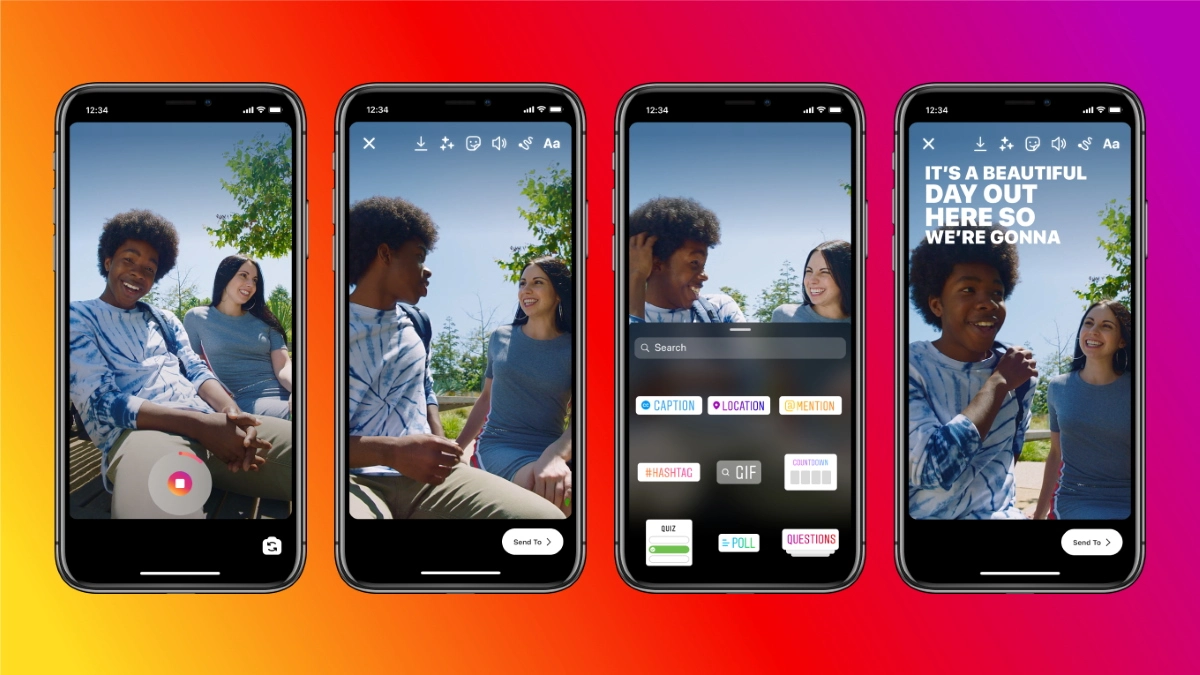Trendy tags and catchy captions are the building blocks that attract followers on Instagram. As per the recent update, now you can add captions to Instagram stories. It means now you can share more with your followers on Instagram.
Unlike Instagram posts, Instagram users were unable to add captions to Instagram stories. But, with this new update now you can share captions with Instagram stories too. If you are using Instagram Stories for your business, then you can add a short product description for event details in the story caption making the story more engaging.
Exploring Instagram features is super cool, especially when you can add captions to Instagram stories and add temperature on Instagram Stories from the stickers. Try these super cool features on Instagram to make your stories more informative and engaging.
How To Add Captions To Your Instagram Story?
To add captions to Instagram stories you need to follow three simple steps. Just tap the + sign to create a new story and then tap the sticker option to find the ‘Captions’ and enjoy! Sounds fun?
Well, this super important feature is available for both iPhone and Android. You can also add captions to your stories from your desktop.
Now, this is the manual process we have discussed. You can also add captions to Instagram stories automatically. For that, you have to go to Instagram settings and make the changes. However, you have to remember that the automatic caption option works for videos only. If your story does not have a video, you cannot add any captions.
How To Add Captions Manually On Instagram?
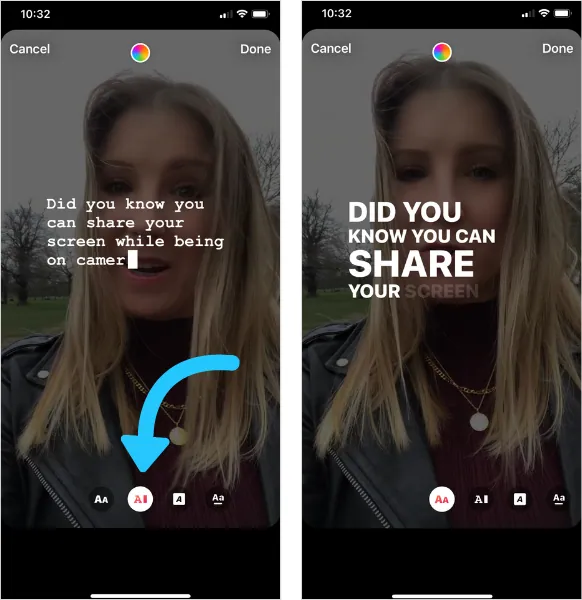
To add captions to Instagram stories manually, you have to open Instagram and upload your Instagram story first. Your Story should contain a video, for captions to be added. After uploading the Story, you have to type the captions manually. You can customize the font size and color of your texts anytime.
How To Add Captions To Instagram Stories On An iPhone?
As we were discussing earlier, to add captions to Instagram stories, you need to follow a few simple steps. For iPhone, here is what to do:
Step 1: Open Instagram and tap on the add story button.
Step 2: Choose a video from your Phone gallery or record a fresh one.
Step 3: Tap on the text icon (Aa) and your on-screen keyboard will pop up.
Step 4: Now you can add captions or subtitles to your video.
Step 5: Upload your Instagram story.
How To Add Captions To Instagram Stories On An Android Device?
You can add captions to Instagram stories in Android just like we discussed for the iPhone. The Instagram UI is similar for both Android and Instagram. Therefore, the process of adding captions to the story is also strikingly the same. Here is what to do:
Step 1: Open Instagram and open the story section. Tap on the New Story bubble to add one.
Step 2: Choose a video from your Phone gallery or record a fresh one.
Step 3: Tap on the text icon (Aa) and your on-screen keyboard will pop up.
Step 4: Now you can add captions or subtitles to your video.
Step 5: Upload your Instagram story.
How To Add Captions To Instagram Stories On A PC?
Not all Instagram features are available on the PC version. However, you can add captions to Instagram stories on a PC. Note that you will need a pre-recorded video, for adding stories from PC. Here is how to do it:
Step 1: Open Google Drive on a browser using your PC.
Step 2: Right-click on the video that you want to upload as an Instagram story.
Step 3: Click on Manage Caption Tracks.
Step 4: Click on Add New Caption Tracks.
Step 5: Go to the upload tab and click on Select a file from your device.
Step 6: Upload the SRT file.
Step 7: Select the Caption Language.
Step 8: Enter the Track’s Title.
Step 9: Click on ‘Upload’.
Step 10: Download the video with captions on your Computer.
Step 11: Open the Developer Console window in your browser.
Step 12: Click on the Phone icon on the Elements tab.
Step 13: Select Dimensions: Responsive option to make the screen dimension the same as the phone.
Step 14: Now open Instagram on the same browser and add a story.
Step 15: Upload the video with captions from your desktop.
Step 16: Post your Instagram Story!
How To Automatically Add Captions To Your Instagram Stories?
To automatically add captions to Instagram stories follow the steps below:
Step 1: Open Instagram and Swipe left to open the Story tab.
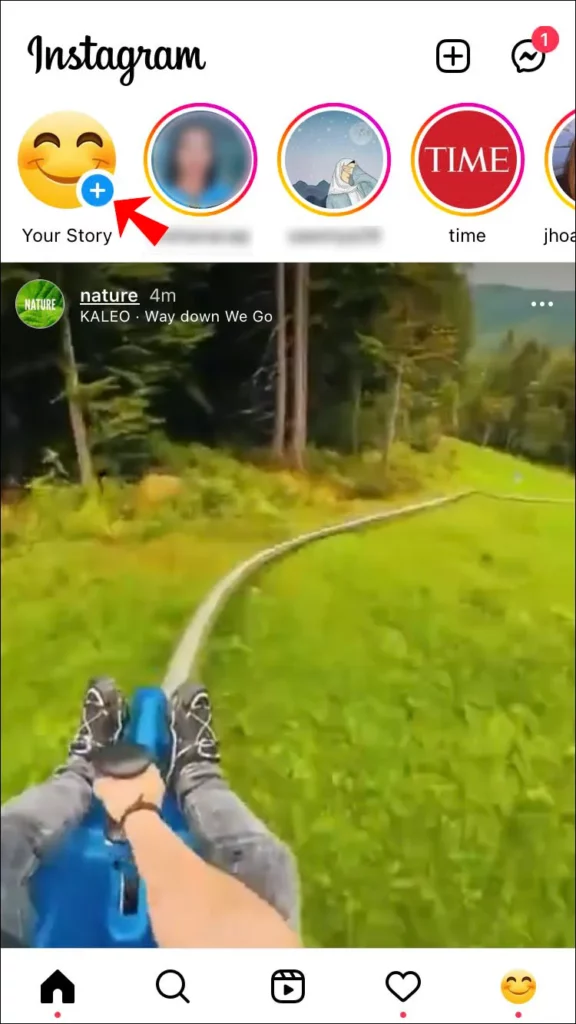
Step 2: Record a short video or upload a video from your gallery.
Step 3: Tap on the Sticker icon from the top of the menu.

Step 4: You will be directed to a list of Stickers. Choose Caption from the list.
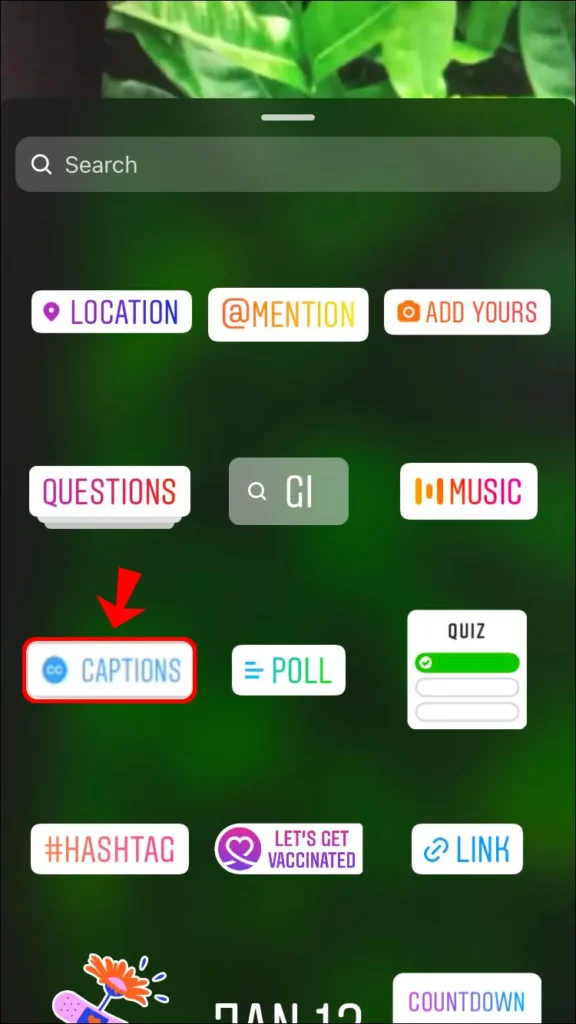
Step 5: Write your desired text and customize it (you can change the color, font, and size of the text).
Step 6: Tap on Done at the top right corner to complete editing.
Step 7: Post the story!
How To Create Your Own Instagram Captions?
Creating your own Instagram captions is important when you want to show your creativity and impress your followers with something uncommon. While creating your own Instagram captions, you have to go through your business idea and your competitors’ recent Instagram posts. Your captions should be creative as well as informative. Also, make sure that you are not using too many long sentences. Use simple words and mostly social media acronyms to reach maximum followers.
Third-Party Instagram Caption Generator Apps
Instagram is a place for creativity. Adding captions to the story is easy; however, creating catchy captions that also describe the video best is not so simple. If you are short on time, you can always use Instagram caption generator apps. Here are some efficient Instagram captions generator tools for you:
1. Circleboom Publish
It sometimes takes hours to write creative Instagram captions. However, with Circleboom Publish, you can use AI power to generate captions in just a few minutes. Circleboom Publish uses OpenAI at the backend to generate captions. You just need to share a few words that should go in the caption along with the toe of the caption – formal, informal, humorous, or persuasive.
2. Copy.ai
This is another great AI tool to generate Instagram captions. This free caption generator tool only asks a few details about the topic. Fill up the necessary information and the tool will come up with a list of all possible captions that you can imagine. You can save or download the captions from the list anytime.
3. Hypotenuse AI
Hypotenuse AI tool creates such amazing Instagram captions that will make you stand out in the competition. Add some contexts about your audience, content topic, and brand, and enjoy the result. The best part is, if you are not satisfied with the resulting list of captions, you can hit the ‘generating again’ button to refresh the ideas.
4. Storylab.ai
Storylab.ai is considered a multi-tasker when it comes to content generation. Not only Instagram captions, but, this AI tool is also handy to create any social media content. Just enter the topic and basic description of the video and your Instagram caption will be ready in minutes!
5. Jasper
With Jasper, you can completely forget to worry about the caption writing thoughts. Jasper can generate a set of lucrative Instagram captions just in seconds and saves hours of hard work! You can choose any template to start with. Besides, this AI tool is an expert in creating captions in 25+ languages.
How To Add Captions Manually Using Video Editing Software?
If you are not sure how to add captions to Instagram stories on a desktop, there are many video editing software available online that can help you with. Here follow the steps to find out how to add captions manually using video editing software.
Step 1: Record your video
You should use high-quality equipment to record your Instagram video. Maximize the audio and video quality so that quality remains good after editing. In most cases, poor video quality ruins the ultimate result of the video editing software.
Step 2: Automated video editing software
Automated transcriptions are the best and you can find multiple video editing software to transcript your video in minutes. Just find any online video editing software that suits you best and upload the video. Let the AI speech recognition work for you to add captions to the video. However, the AI-generated transcripts are not always accurate and need proofreading. So, you have to spend significant time proofreading the transcript. For Instagram stories, you have to upload short videos and it is expected to take less time.
Step 3: Edit and style your caption
Do not leave the transcriptions without proofreading. After that, you have to work on the customization of the caption fonts. Many people use the default font settings. However, that’s not attractive. Moreover, your font should have contrast to the background and be easy to read. It is always better to customize the texts based on the background color. Also, add custom emojis while editing the text.
Step 4: Download the video
Now that you have generated the captions, make sure you have burned them with the video. This is a very important step. Then download the video with the caption to the local drive for future use.
Why Instagram Stories Captions Are Important?
There are a few Instagram features that are created to boost the entrepreneurs to improve branding. Whether it is about choosing Instagram highlights names or adding captions to Instagram stories, you can use all of these features to boost your brand recognition. Following are some of the reasons why you need to add captions to Instagram stories:
Good for sound-off browsing: People in busy hours, especially in public places do not turn on the Instagram video sound if they are not using a headphone. Using captions is the best for muted browsing. It helps to send important messages to the followers and creates curiosity and later they can come back or turn on the sound whenever they are comfortable.
Clarify your points: If your video is about any product or event, just summarize the details in the caption and it will send a better and clearer message to the followers.
Use the captioned stories in reels: Instagram does not support captions on the reels for now. If you are using any video editing software to generate videos with captions, save it and use the same for the reels as well as in the stories!
Conclusion
Show your grandparents Instagram stories with captions and they will just fall in love. Why? People with hearing disabilities will always go for content with captions! Why target teenagers only when you can entertain a larger group of people thriving on life support? Let’s add captions to Instagram stories, for better brand recognition and content understanding. Share your thoughts.
Frequently Asked Questions
Q1: Why You Should Add Captions On Instagram Stories?
Adding captions to Instagram stories is important to reach a greater number of audiences who are interested in muted scrolling or have hearing disabilities.
Q2: How Do You Get A Caption Sticker On Instagram?
Open an Instagram story and start creating one. You will find the sticker button at the top of the screen, tap on it and go through the list to find the Caption sticker on Instagram.
Q3: Why Don’t I Have Captions On Instagram Stories?
If you do not have a caption sticker on the Instagram stories, then your Instagram app is not updated yet. Only the updated Instagram app has the caption sticker option.