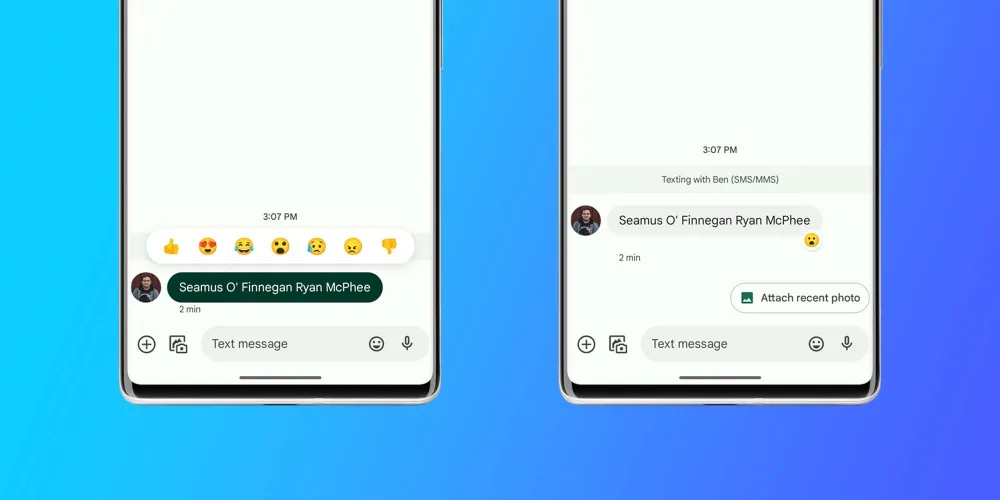Texting these days is incomplete without emojis. Well, to improve the messaging experience google has introduced reactions in the google message. So in this article, we are going to discuss how to add reaction on google message.
Text with emojis is a way of modern days communication. Emojis give more readability and add a feeling to the text. That’s why most messaging apps use emojis as part of their user experience. Tech giant like google has also added feature to add reaction on google message.
To add reaction on google message open a message thread > Choose any received message > press and hold on the received message > Now choose the emoji that appeared in the pop-up window > Done.
This article will cover how to add reaction on google message. To know more about the latest update do follow Deasilex.
How To Add Reaction On Google Message?
Well, we are talking about the new feature of the google message ‘Now add reaction on google message’. Now google users can react to SMS with emojis using google messages. This will increase the user experience of the google messaging app. You can choose any of the emojis from these seven emojis like love, laughter, surprise, sadness, anger, and dislike. Use any of them to react on google message. Here is a step-by-step guide to add reaction on google message.
Also Read: How To Download Google Play Store On iPhone?
To Add Reaction On Google Message Open Google Message > Go To Any Message Thread > Select Any Received Message > Select And Press And Hold > Pop Up Window Of The Emojis Will Appear > Select Any Emoji > Send > Done.
Step 1: Open google message app on your smartphone.
Step 2: Now go to any message thread and open it.
Step 3: Now select any received message and press and hold for few seconds.
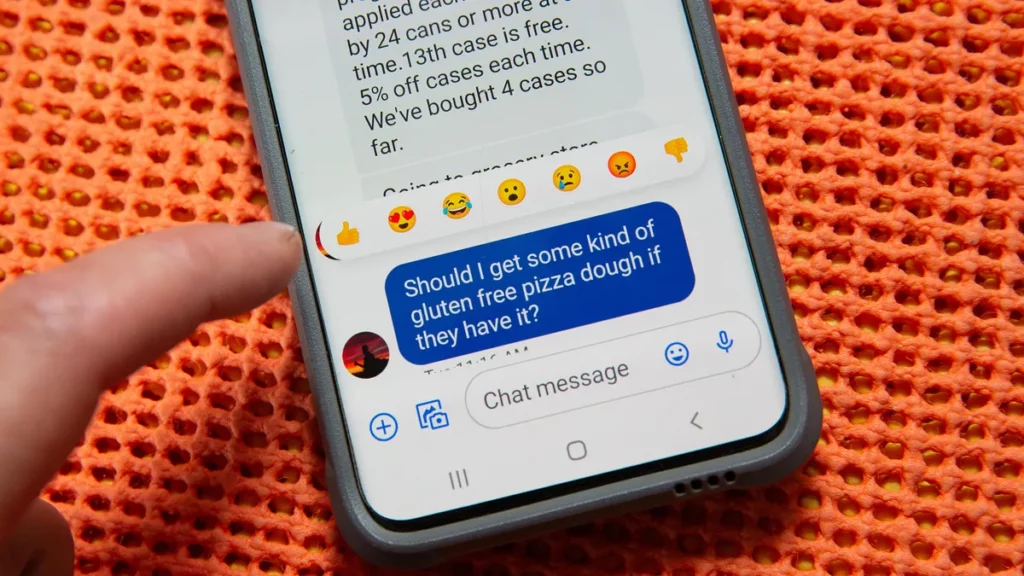
Step 4: A pop window will appear of 7 emojis.
Step 5: Now select any emoji and send it.
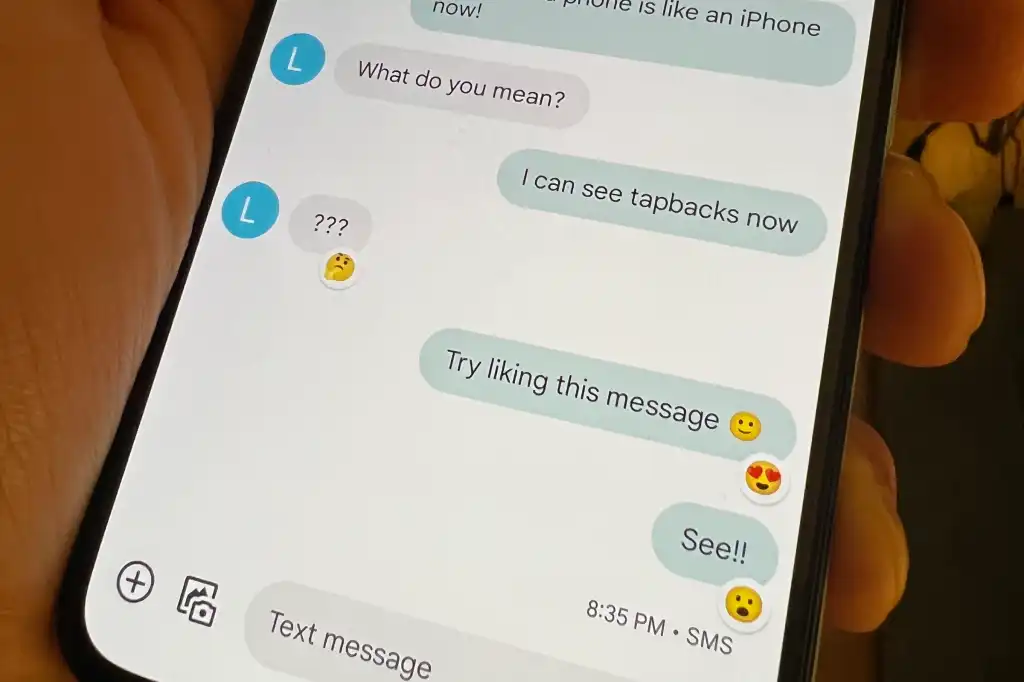
Step 6: Done.
This is how to use emoji reaction with any recipient on google massage.
Can Google Message App Handle iMessage Reaction?
Yes, a new feature of the google message app can handle iMessage reaction. Before this update, google used to receive this reaction as a separate message. It made the chat between the android user and the iPhone user so confusing. So google message’s new update will make the messaging more user-friendly and compatible with other messaging apps. After this update, the reaction will be sent as an emoji with the SMS text on android devices.
Also Read: How To Apply Filters On Google Search | 15+ Filters To Learn
Conclusion
These days emojis have become an integral part of communication on messaging apps. So Google has also introduced a new feature to add reactions on google messages. So this is all about how to add reaction on google message. In this article, we have discussed how to add reaction on google message and whether the google message app can handle imessage reactions. If you find it relevant to your problem, spread it to family and friends. If you have any queries, feel free to write them in the comment box.
Frequently Asked Questions
Q. How To React To Sms With Emojis?
Well, to react to SMS with emojis you need to have an updated version of the google message. So to update the google message open google message > tap on the profile icon on the top right corner > Go to manage apps and devices > Now tap on available update > Scroll down and go to google message > Update the google message > Done.
Well, after updating the google message app Now you will be able to react to SMS with emojis. To react to SMS with emojis open google message and go to any message thread and select ant received message and press and hold, a pop window of emojis will appear select any emoji and send.
Q. What Does Your Reaction Looks Like To the Recipient?
Well, now the google message user can send the reaction on google message. From your end, it will look the same but at the receiver end, the emoji reaction will appear just under the right corner of the message. Whatever emojis have been used to react will appear under the right corner of the message in the google message app.
Q. How To Like A Message On Google Message?
To like a message on google message open the google message > now go to the chat thread > go to the message you want to react press and hold > a pop-up window of the emojis will appear > select the like emojis > send > Done.
Q. Why Can’t I React To Text Message On Google Message?
You may be getting this issue of not being able to react on google message. To add reaction on google message first update the google message app. Open play store > Now tap on the profile icon on the top right corner > Tap on manage apps and devices > Select the available update > Go to google message app > select and update the Google message app > Done.