It is very irksome when you receive unwanted calls. It is even more troublesome when the caller hides his number. Have you ever faced such a situation? Well, if you have, then you can consider blocking them from your phone. You can block no caller ID on an iPhone. Looking for more information related to this? Here is a post to help you out as it will help you in finding out how to block no caller ID on an iPhone.
Such tricks to call by hiding their numbers are enjoyed by realtors and salespeople. They might find unwitting individuals who answer their calls. They might enjoy this but is not enjoyed by many of us. We often find it frustrating and annoying. So, the best thing to do is to block no caller ID on our iPhones. How? Keep reading to know how you can block no caller ID on an iPhone.
It is quite easy to block no caller ID on an iPhone. You have three ways to do so on your iPhone 10, 11, and 12. You can either go for the Do not disturb feature, create a new contact, or silence unknown callers. However, only two options are available for iPhone 6, 7, and 8 users. They can either choose the Do Not Disturb feature or create a new contact. We will be discussing all these ways to block no caller ID on an iPhone in more detail further.
In this post, we will be providing you with complete details on how you can block no caller ID on an iPhone. We will help in disclosing three ways to do so on your iPhone 10, 11, and 12 along with two ways to block no caller ID on an iPhone 6, 7, and 8. So, without any further delay, let us dive straight into the post and find out how to block no caller ID on an iPhone.
How To Block No Caller ID On An iPhone (For iPhone 6, 7, And 8)?
Confused about how to block no caller ID on an iPhone 6, 7, or 8? Fret not, you can do that by following some simple steps. You need to go to contacts > Press the + icon > Add No Caller ID in the contact name > Add 000-000-0000 as number > Done > Look for Block this caller option > Block contact. As there isn’t a feature of Silence Unknown calls, you can try out this method. Let us now discuss the two ways to try them out in more detail.
Way 1: Do Not Disturb Feature
Though you can’t use the Silence Unknown Callers feature on your older iPhones, you can try out the do not disturb feature. Let us find out how you can do so by looking at the steps involved in this. So, let us have a look at the steps.
Step 1: Unlock your iPhone and navigate to the settings. You will find the Do Not Disturb option in your iPhone’s settings.
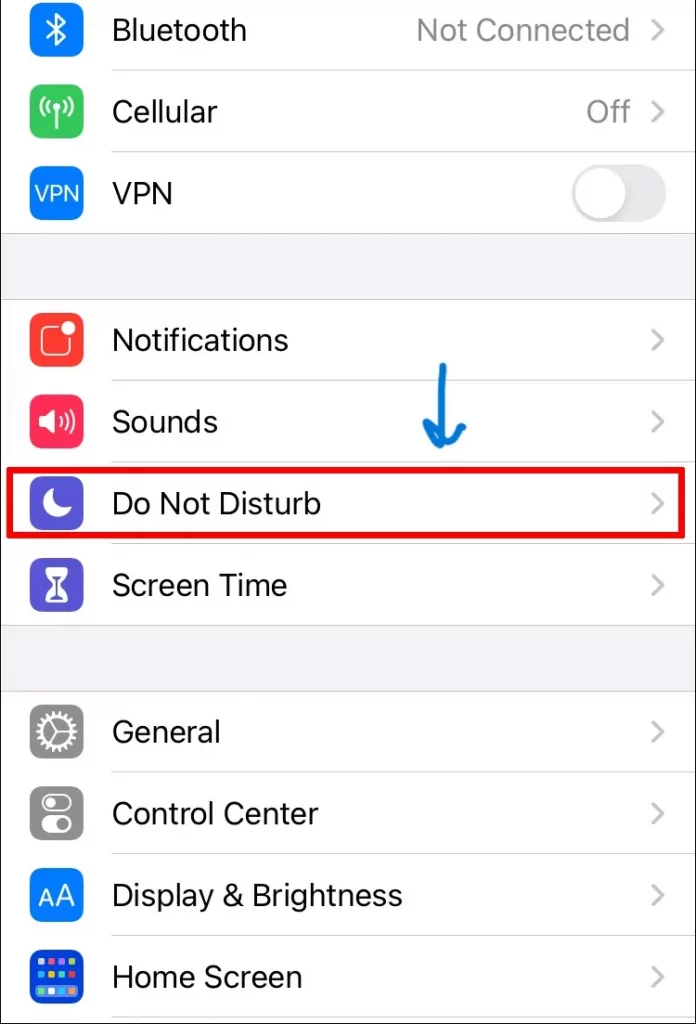
Step 2: You can now move the toggle to the right side and activate it. You can then press the Allows Calls From option and select All Contacts.
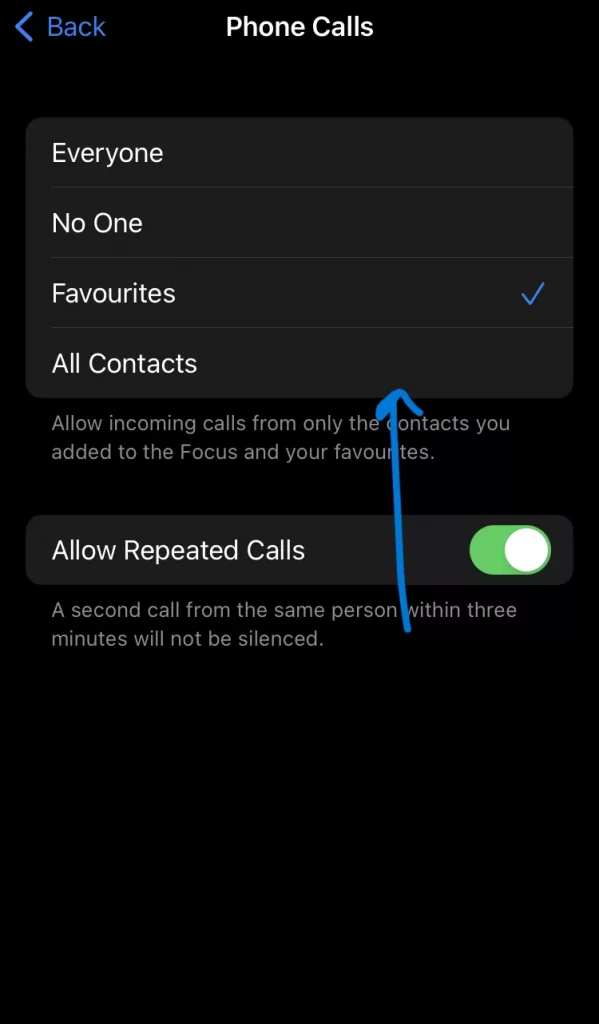
That is all you need to do. Let us now move ahead to see what is the other way that we can try out to block No Caller ID on an iPhone.
Way 2: Adding A New Contact
Another way you can try is by adding a new contact. You need to follow some steps for that. Let us find out what are the steps involved in this.
Step 1: Go to the contacts on your iPhone and click on the + icon to add a new contact.
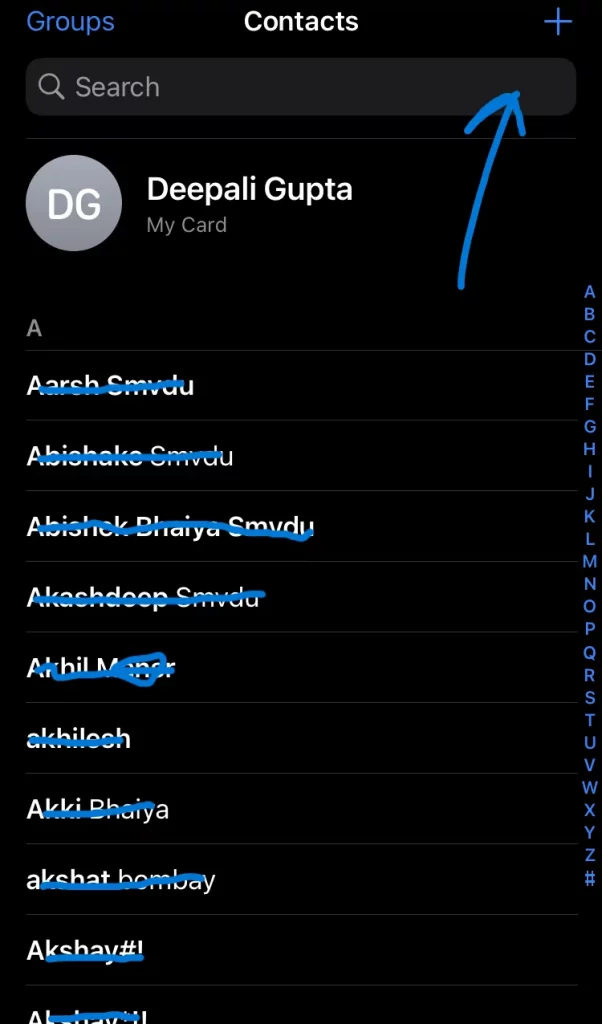
Step 2: Enter No Caller ID in the contact name field.
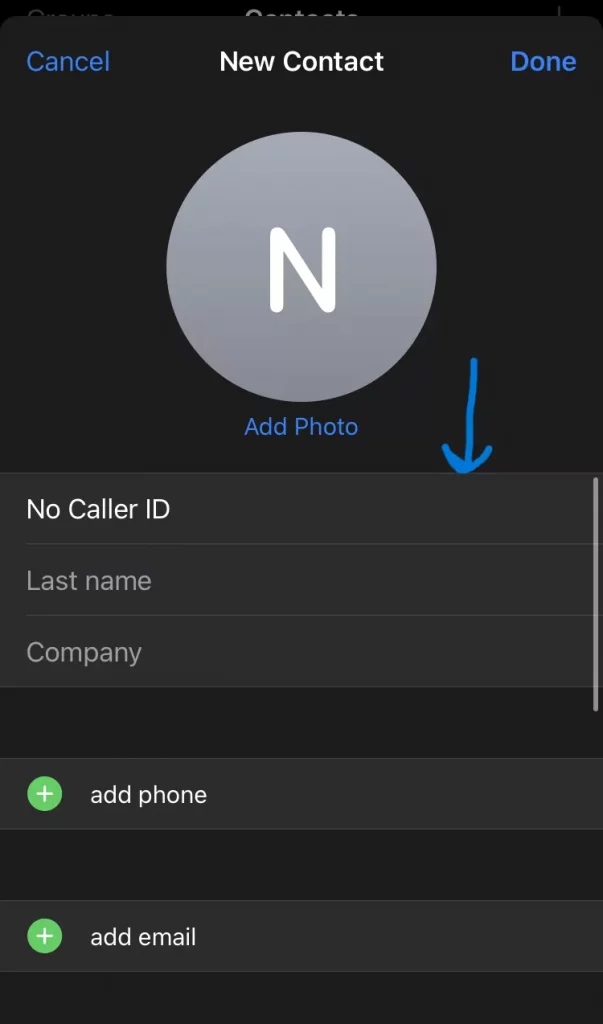
Step 3: Enter 000-000-0000 in the phone number field and press the done button.
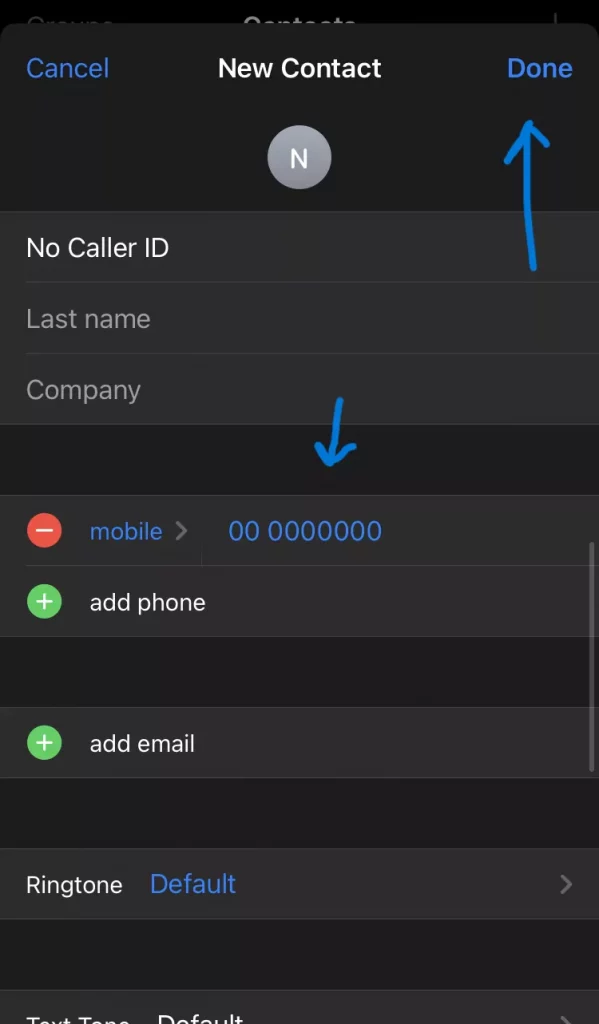
Step 4: Find out the Block this contact option when you open this contact. Once located, click on that.
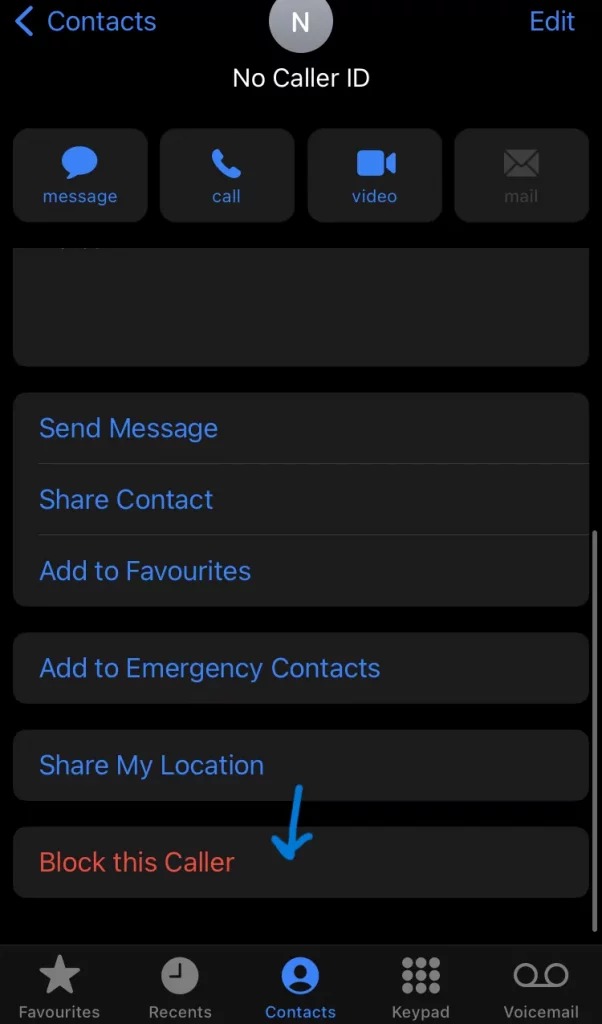
Step 5: Confirm that by clicking on the Block contact option.
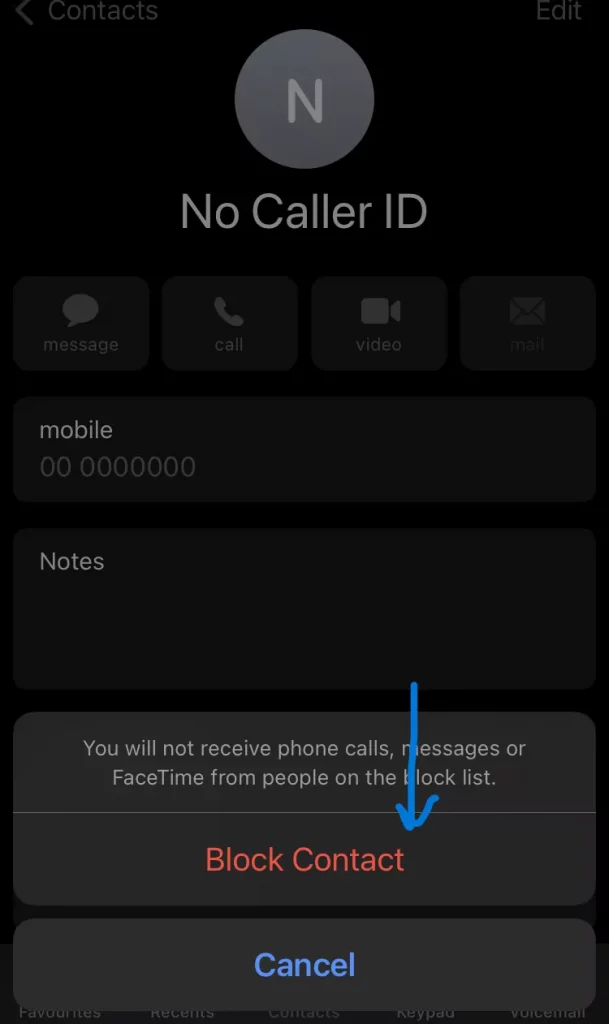
This is all you need to do. This is how to block No Caller ID on an iPhone. It will now recognize any hidden or private number and your phone won’t ring. Let us now read ahead to know how you can block No Caller ID on an iPhone that includes iPhones 10, 11, and 12.
Also Read: How To Change Safari Homepage On iPhone, iPad, And Mac?
How To Block No Caller ID On An iPhone (For iPhone 10, 11, And 12)?
Ever wondered How to block no caller ID on an iPhone 10, 11, and 12? You can do that by enabling the Silence Unknown Callers, Do not Disturb feature, or by creating a new contact. We will be discussing all the ways in detail. Let us find out how you can block no caller ID on an iPhone by reading further.
Way 1: Silence Unknown Callers
You can use the Silence Unknown Callers feature on your iPhone 10 or X, 11, and iPhone 12. Your iPhone won’t ring with this feature, but the call will be recorded in the Recents section of the phonebook. Let us find out how you can enable this.
Step 1: Unlock your iPhone and navigate to the Settings option. Scroll down and select the phone option in the settings.
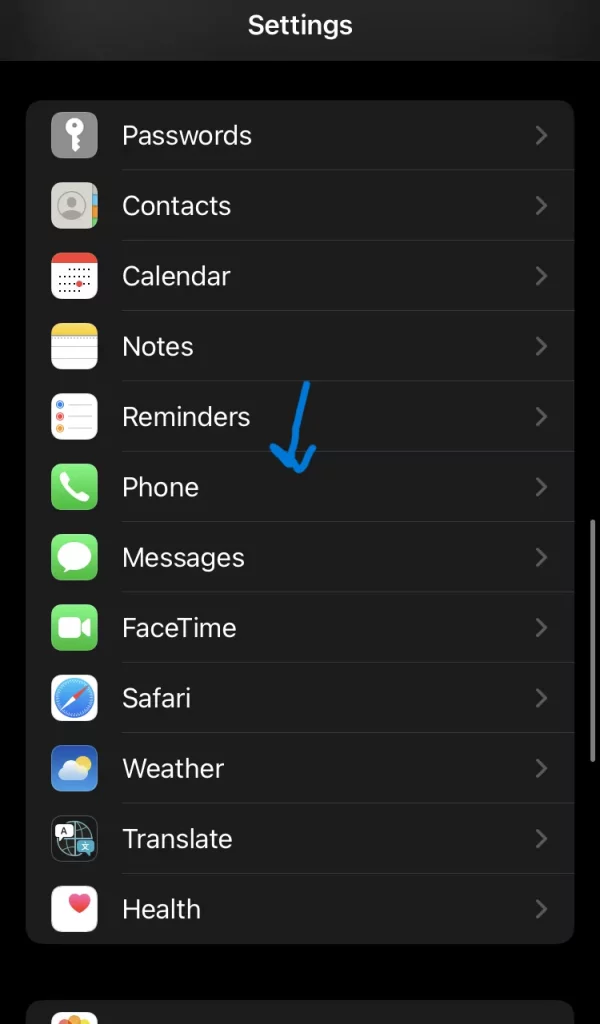
Step 2: Move to the phone option where you will find the Silence Unknown Callers option.
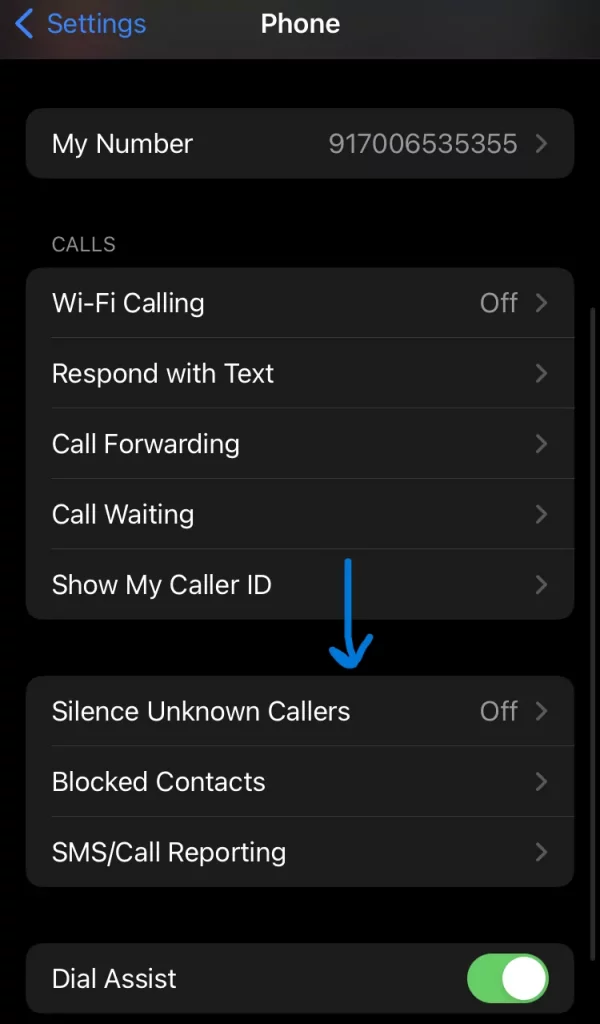
Step 3: Click on that and then turn the toggle to the right side to turn on the feature.
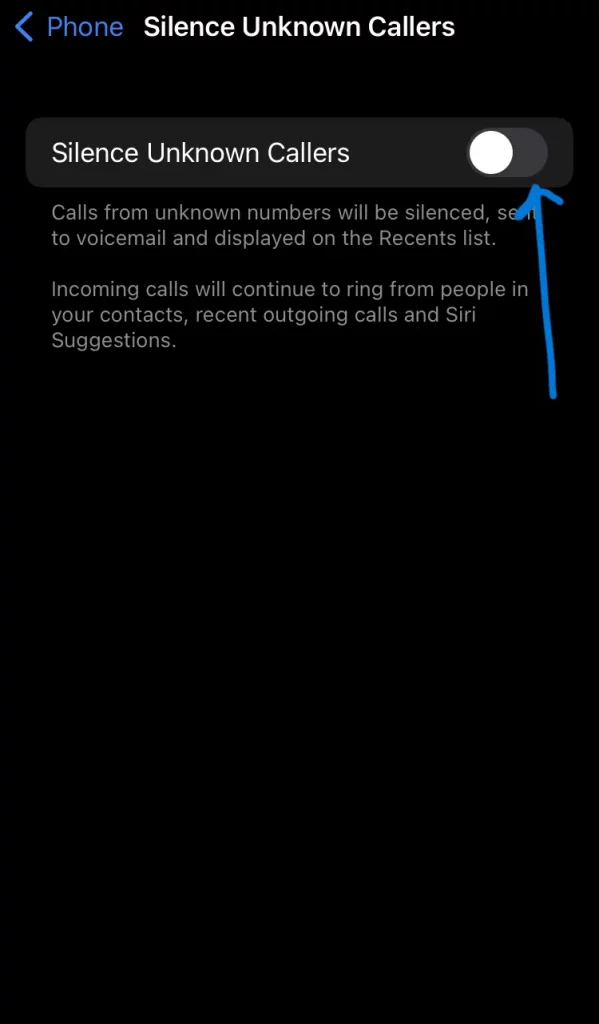
This is how you can enable the Silence Unknown Callers feature on your iPhone. Let us move ahead to check out the second way to try for blocking no caller ID on an iPhone.
Way 2: Create A New Contact
Another way, you can try it out is by creating a new contact. You can name the contact as No Caller ID or Do Not Answer. Your iPhone is not able to block private or hidden numbers as it can’t recognize them. So, you can try this way. Let us see what is to be done by you.
Step 1: Go to the contacts and press the + icon to add a new contact.
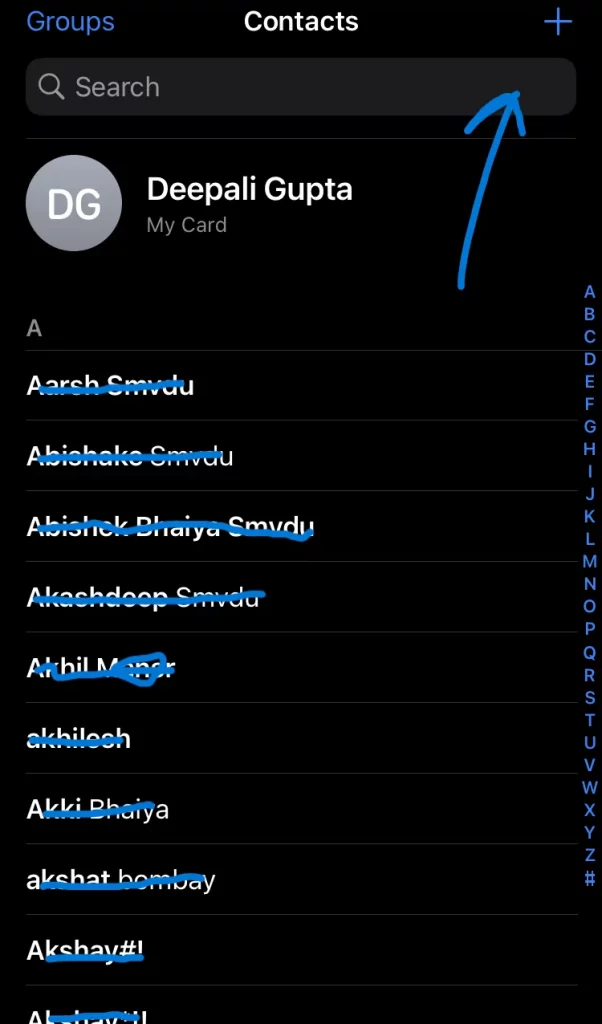
Step 2: Type No Caller ID in the contacts name field.
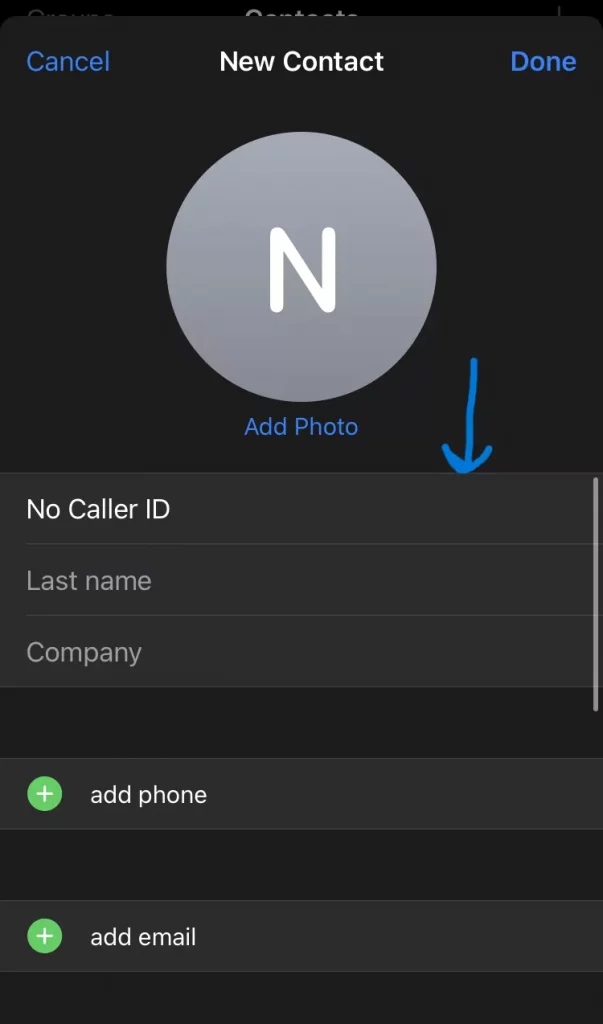
Step 3: In the phone number field, enter the 000-000-0000. Press the save or done button.
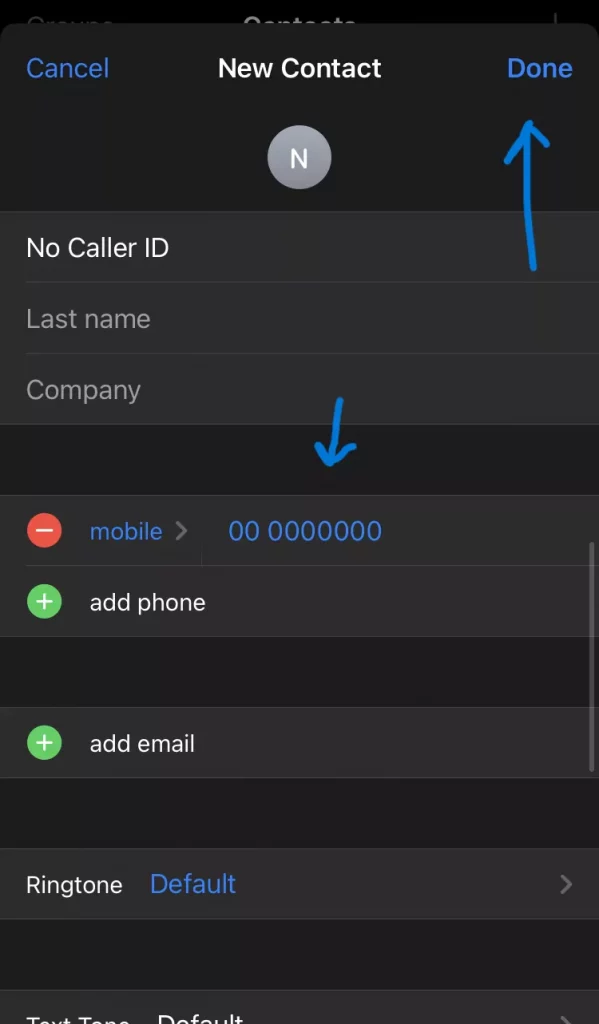
Step 4: Scroll down and you will find the Block this Caller option. Click on that.
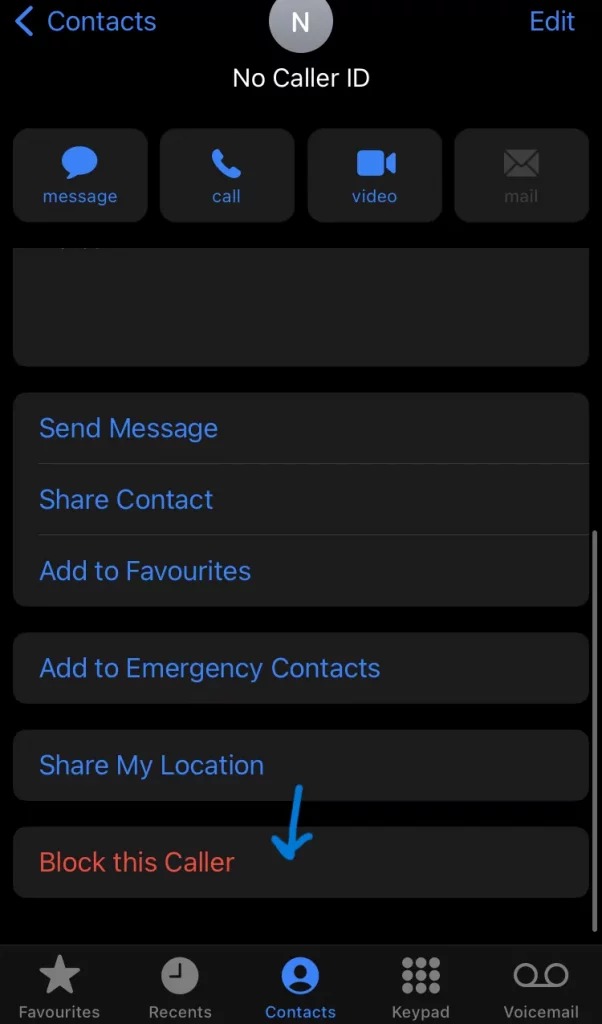
Step 5: Confirm it by pressing the Block contact option.
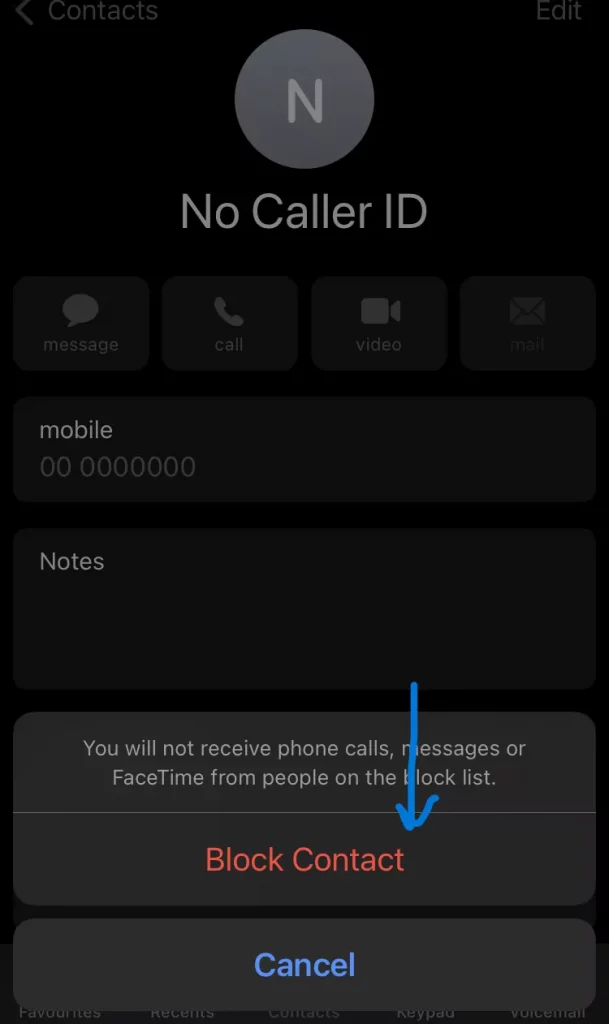
Your iPhone will now be recognizing any private or hidden number as a blocked number and your iPhone won’t ring with this. Let us now check out what is the next way to try out.
Way 3: Do Not Disturb
You can choose the Do Not Disturb option is another way for blocking the No Caller ID on your iPhone. You can easily set up this. Here is how you can do so. Let us have a look at the steps to be followed.
Step 1: Unlock your iPhone and navigate to the settings. You will find the Do Not Disturb option when you scroll a little. Click on that when you locate it.
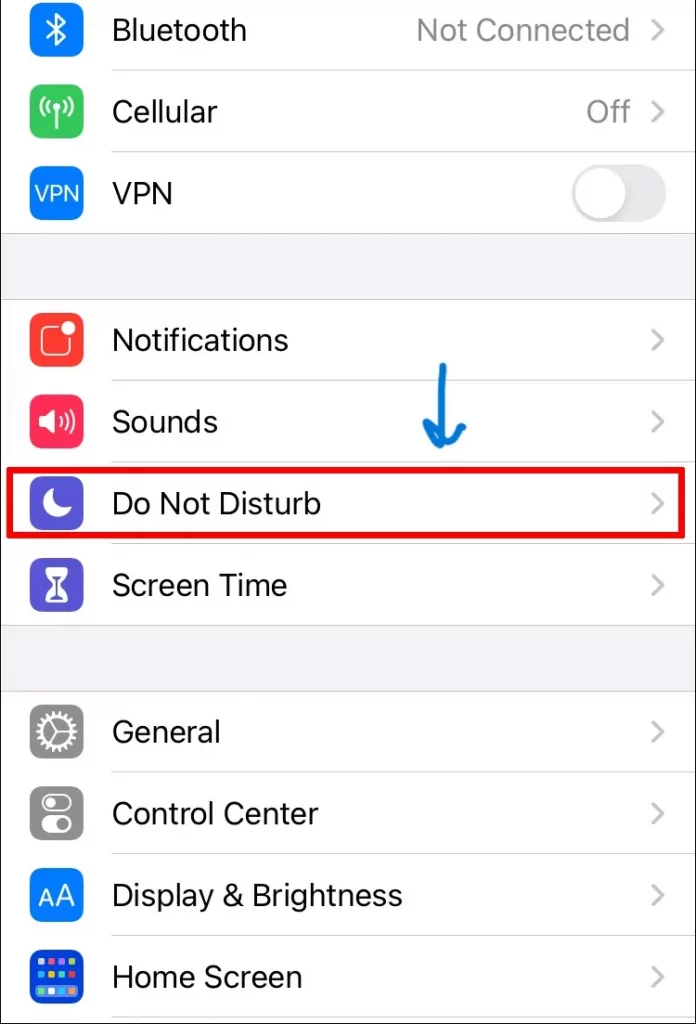
Step 2: Press the allow calls from option and then press the all contacts option. You can then close the menu and go back to the home screen.
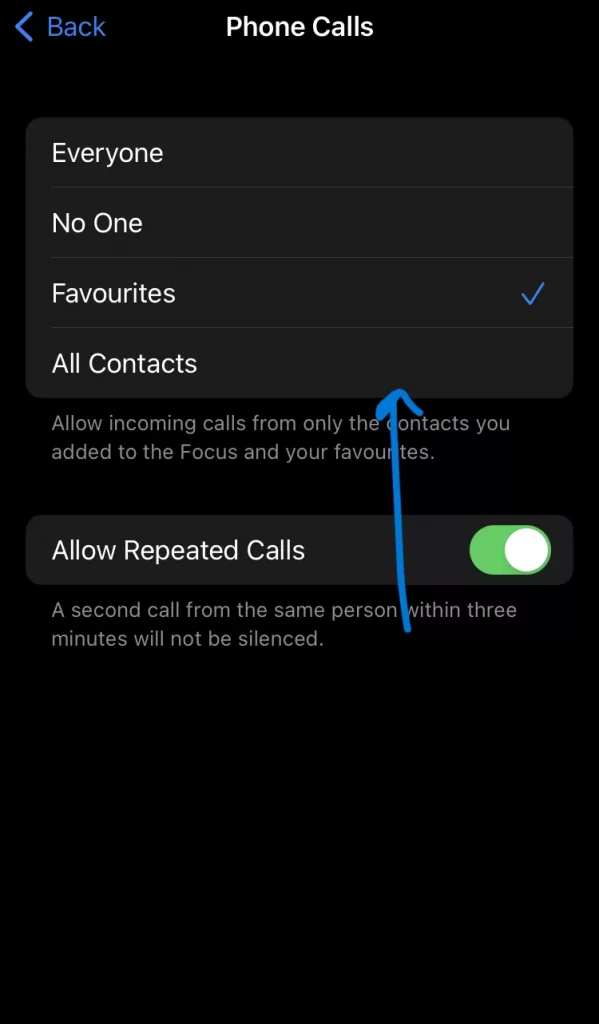
That is all you need to do and you will easily block No Caller ID on an iPhone. Isn’t it easy to do so! You can also try out these ways to get rid of such calls!
Wrapping-Up:
Here ends the post on how to block no caller ID on an iPhone. We have provided you with complete details and the ways to try out to block no caller ID on an iPhone by focusing on iPhone 6, 7, 8, 10, 11, and 12. We hope the post turns out to be useful for you and your queries are resolved with this. However, if you are still facing any issues, you can drop them in the comment section. Share the post with your friends and help them know how they can block no caller ID on an iPhone and stay away from such irritating callers!
Frequently Asked Questions
Q1. Can I Block No Caller ID On My iPhone With T-Mobile Service?
A. Yes, you can. T-Mobile offers its users an advantage of a version of the ScamShield filtering application that protects users against any spam, robocalls, or unwanted calls. You can also use this app as it is free to download from App Store. You can also use the Scam Shield Premium one which will not be free of cost.
Q2. How Can I Block No Caller ID On My iPhone With Verizon Service?
A. You can sign up for the Call Filter in case you are using Verizon as your cell phone carrier. You will have several features in the app that will help you in staying away from robocalls or spam calls. If you are a Verizon subscriber, the Call Filter of Verizon will be free for you.
Q3. What Does No Caller ID Mean?
A. No Caller ID means that the caller is hiding his number. They do this so that their calls become harder to block or track. If they are involved in scams, it sometimes becomes hard to track them. So, that is the reason they show as No caller ID when you receive a call.
Q4. How Do I Block No Caller ID On An iPhone In Australia?
A. You can do so by using the Silence Unknown Callers features on your iPhone 13 or above. You need to activate this application to do so. Let us find out how to do that.
- Unlock your iPhone and navigate to Settings.
- Press the Phone option in Settings.
- Scroll down and you will see the Silence Unknown Callers option, click on that.
- Slide the toggle to activate it.
This is how you can block no caller ID on your iPhone. However, it will only work for unknown calls. If you have already interacted with that number, it won’t be blocked here. You can also install a third-party app to block such callers.

