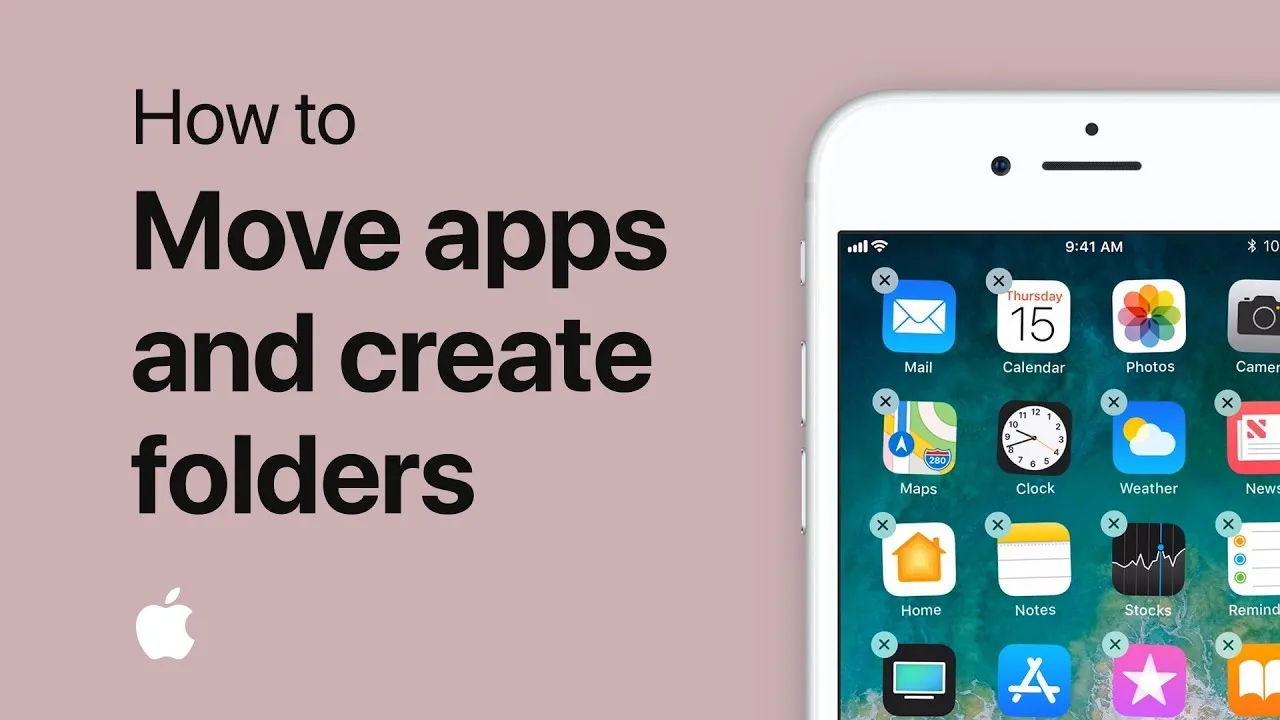If you have recently shifted from Android phones to iPhones, then it is quite difficult to understand how the IOS works till you get used to it. One such thing to learn is how to make folders on iPhone. It can be for your data or organize your apps.
iPhone is one of the successful phones and the top brand of smartphones. On average 80 million iPhones are sold for each series. Now Apple is going to release its new iPhone 14 series and is planning to make 90 million units of it. It will also be priced higher than the iPhone 13. iPhones come with their own IOS that is different from the Andriod one. So, it is different to perform tasks on iPhone than on the Andriod.
Android OS has been regarded as the easiest os to use and the users shifting from Andriod to IOS find it difficult to perform simple functions initially till they get used to it. In this post, we will learn how to make folders on iPhone.
How To Make Folders On iPhone?
This method of making folders on iPhone is for IOS 15. Although the process for the rest of ios can be similar, however, there might be some changes. Here are the steps on how to make folders on iPhone.
Step 1: Go to your home screen.
Step 2: Touch and hold the screen until the apps begin to shake.
Step 3: Drag the apps onto one another to make the folder.
Step 4: Once the folder is made you can drag and drop another app into it.
Step 5: Rename the folder
Step 6: Once you are done, click on done and return back to the home screen.
Related: How To Find Dead iPhone | The Top Tricks!
How To Move Apps From A Folder To The Home Screen?
It is easy to move apps back to the home screen from the folder. Here is a quick guide on it.
Step 1: Go to the home screen on your iPhone.
Step 2: Tap on the folder from where you want to remove the app.
Step 3: click on the app till it starts to shake and then drag it out from the folder.
How To Create A Folder In The Files App?
To create a folder in the Files app, follow the steps below.
- Open the files app
- Navigate to the location where you want to make the folder.
- Drag down from the center of the screen.
- Click on the Hamburger menu or the three lines.
- Click on the new folder.
This way your new folder has been created.
Related: How To Take Pictures Of The Moon On iPhone | 3 Easy Ways!
How To Remane And Compress A Folder?
If you want to make any changes to the folder, just touch and hold it.
- You will have different options: copy, duplicate, delete, move, rename or compress.
- You can choose from the options which action you want to perform on the folder.
How To Tag A Folder?
To tag a folder, navigate to the folder.
- Touch and hold the folder.
- Tap on tags
- Click one or more tags
- Click on done.
How To Mark A Folder Favourite On The iPhone?
The first thing you have to do is to navigate to the folder.
- Touch and hold the folder.
- Tap on the favorite icon.
How To Organize Your Apps On Your iPhone?
Organizing your apps mean that you are putting your apps in folders or moving them to other pages or screens. Here is a quick guide on how to organize your apps on your iPhone.
Step 1: spot the apps you want to keep in a folder.
Step 2: Tap and hold any app on the home screen. Tap on the edit home screen.
Step 3: Drag those apps and move them to the folder.
Step 4: You can also place apps on the bottom dock.
Step 5: Once you are done with the rearranging of the apps, click on done.
Related: How To Block No Caller ID On An iPhone (For iPhone 6, 7, 8, 10, 11, And 12)?
Wrapping Up
Here we conclude our post on how to make folders on iPhone. The process is quite simple if you know what to do and where to find the options. We have guided you through the different folder-making processes. Hope this will be helpful for you.
Keep exploring our website to learn more about the tricks and tips.
Frequently Asked Questions
Q1. How Do I Create File Folders On My iPhone?
To create a folder in the Files app, follow the steps below.
- Open the files app
- Navigate to the location where you want to make the folder.
- Drag down from the center of the screen.
- Click on the Hamburger menu or the three lines.
- Click on the new folder.
This way your new folder has been created.
Q2. Can You Make Folder Icons On Your iPhone?
To create a folder icon, here is a guide.
- Click a folder in the Folders list.
- Press Edit, then tap Edit Name and Icon.
- Enter a new name and choose a new icon.
- Hit Save.
Q3. How Do I Organize My iPhone Apps?
Organizing your apps mean that you are putting your apps in folders or moving them to other pages or screens. Here is a quick guide on how to organize your apps on your iPhone.
Step 1: spot the apps you want to keep in a folder.
Step 2: Tap and hold any app on the home screen. Tap on the edit home screen.
Step 3: Drag those apps and move them to the folder.
Step 4: You can also place apps on the bottom dock.
Step 5: Once you are done with the rearranging of the apps, click on done.
Q4. How Do I Create A Folder On My Phone Screen?
Here are the steps on how to make folders on iPhone.
Step 1: Go to your home screen.
Step 2: Touch and hold the screen until the apps begin to shake.
Step 3: Drag the apps onto one another to make the folder.
Step 4: Once the folder is made you can drag and drop another app into it.
Step 5: Rename the folder
Step 6: Once you are done, click on done and return back to the home screen.