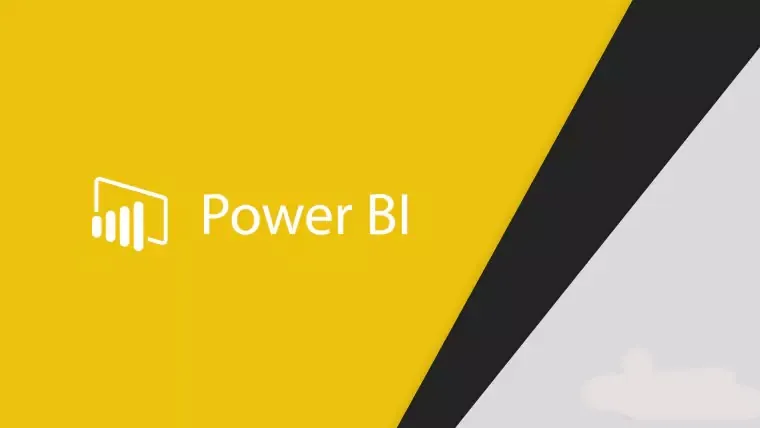Are you struggling to download Power BI on desktop? Well, do not worry you have come to the right place. In this article, let us see how to download Power BI on desktop.
Microsoft created Power BI, an interactive data visualization and reporting tool with a strong business intelligence component. It is a component of Microsoft Power Platform. Power BI desktop download is free where you can create sophisticated queries, models, and reports that visualize data with Power BI Desktop. For now, lets learn how to download and install Power BI on desktop.
To download Power BI on desktop, Go to Power BI official website and open Desktop version. Now, click download and open Microsoft store. At last, click open and Power BI Desktop dashboard appears.
Continue reading further to understand in detail how to download Power BI on desktop and what steps are involved in it.
How To Download Power BI On Desktop?
To download Power BI on desktop, Go to PowerBI official website > Desktop version > Click download > Open Microsoft store > Click open > Power BI Desktop dashboard appears
To get insights from the data of a business, use Microsoft Power BI. Power BI may assist in fusing together various data sets, cleaning and transforming the data into a data model, and creating charts or graphs to provide visual representations of the data. All of this information may be shared with other Power BI users inside the company.
Whether your company’s data is stored locally or in the cloud, Power BI can gather it and offer quick and simple access to it. Your consumers can quickly and simply search and explore their data. For iOS, Android, and Windows mobile devices, Power BI provides a selection of mobile apps. You may connect to and interact with your on-premises and cloud data through mobile apps. Power BI Desktop allows you to produce reports and in the Power BI report service, you can create dashboards and examine dashboards and reports. Let us see how to download Power BI on desktop.
How To Download Power BI Desktop Through Microsoft Store?
Step 1: Utilize any web browser to visit the official website.
Step 2: You will see the desktop version of Microsoft Power BI.
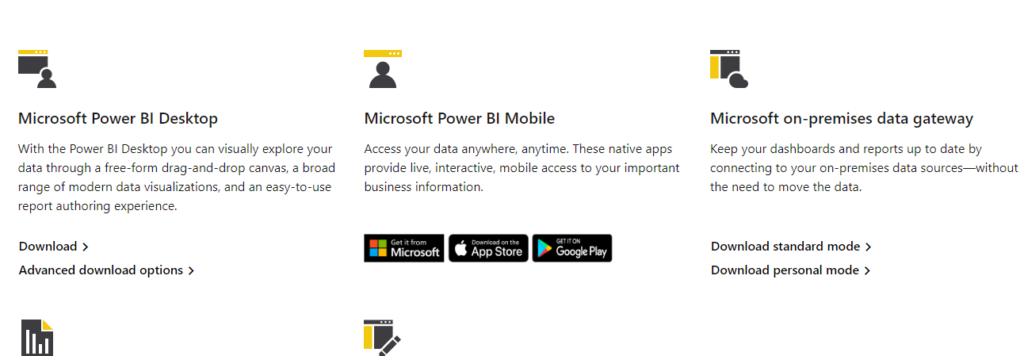
Step 3: Click on the “Download” option.
Step 4: You will be provided with a dialogue box that says “Open Microsoft store”.
Step 5: Click on the Open Microsoft store button and you will reach the Microsoft store.
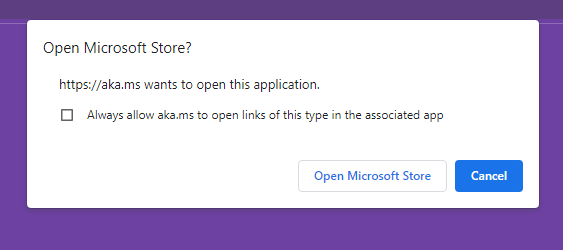
Step 6: Click on the “Open” button.
Step 7: You will be taken to the Power BI Desktop dashboard.
With these steps you can download Power BI on desktop through Microsoft store.
Also Read: How To Delete Power BI Account?
How To Download Power BI Desktop Through Advanced Download?
Go to PowerBI official website > Desktop version > Click Advanced download > Click download > Select setup option > Run > Choose language > Press next > Give confirmation > Accept terms and click next > Installation process begins > Power BI desktop downloaded
Step 1: Utilize any web browser to visit the official website.
Step 2: You will see Microsoft Power BI’s desktop interface.
Step 3: Click on the “Advanced Download” option.
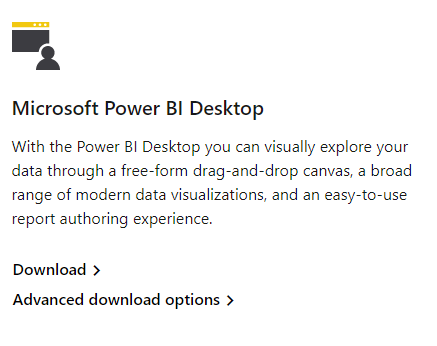
Step 4: When the next page loads, click the Download button.
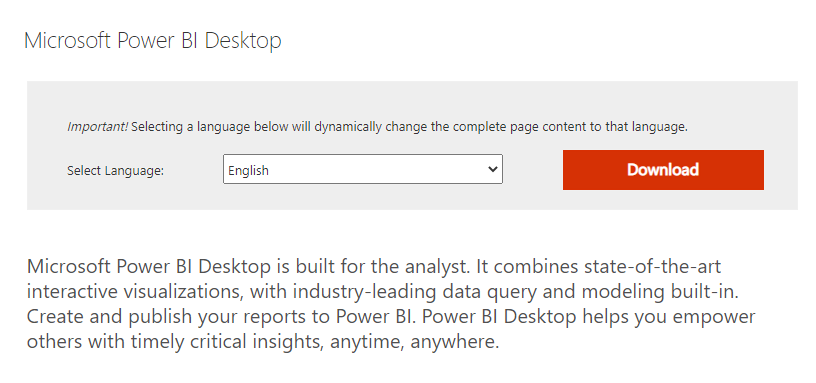
Step 5: Select the setup option that best fits your system configuration on the following screen by clicking the Next button and selecting the first setup. The executable file will soon begin to download. It will take some time because the download is large.
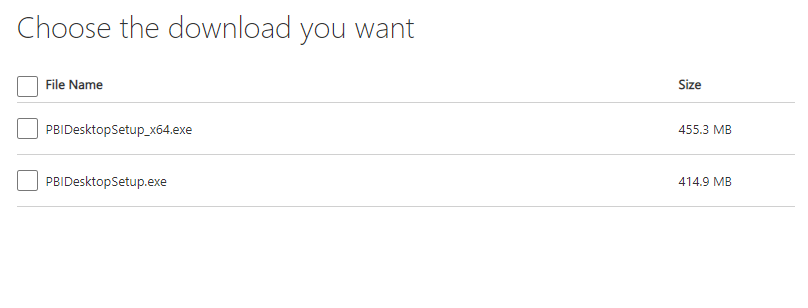
Step 6: Now locate the executable file in your system’s downloads and run it.
Step 7: It will ask for your approval before running the file on your PC. Press “Run.”
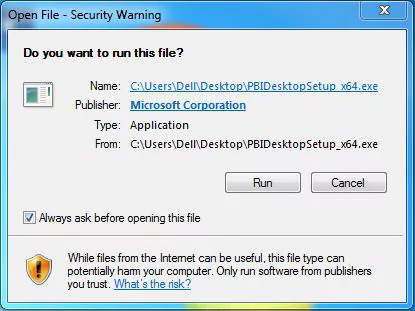
Step 8: The next screen will show up; choose your language, then press Next.
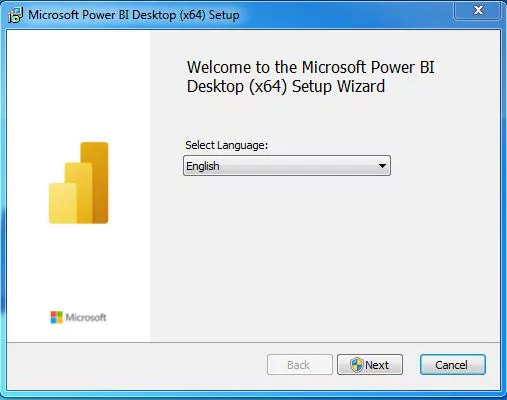
Step 9: To make modifications to your system, it will request your confirmation. Select “Yes”.
Step 10: The system will become ready for setup, when the setup screen appears, select Next.
Step 11: I accept the terms of the License Agreement box on the following screen, then click the Next button.
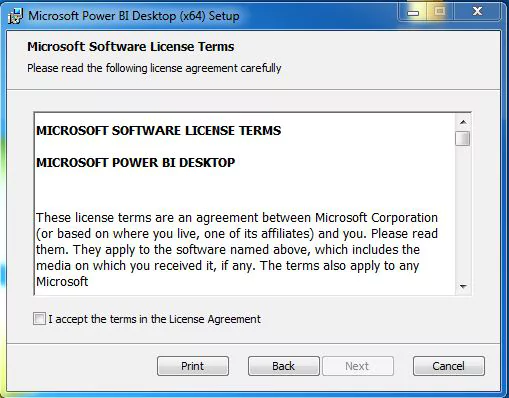
Step 12: Select the desired folder, then click Next.
Step 13: Clicking the Install button will bring up the final screen.
Step 14: Following this, the installation procedure will begin and take just a few seconds to complete.
Step 15: To complete the installation procedure, click Finish.
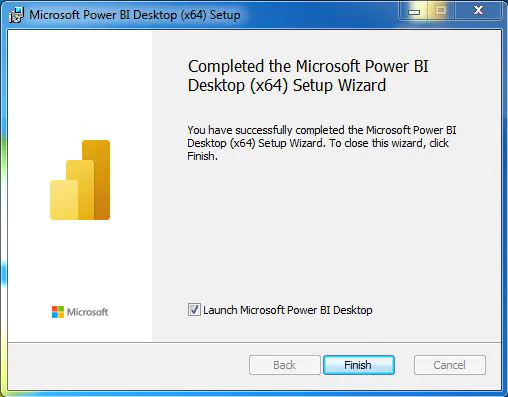
Step 16: The system successfully installs Power BI, and a desktop icon is produced.
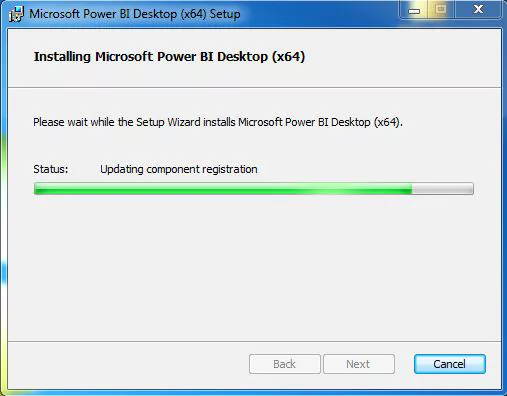
With these steps, you can download Power BI on desktop and start using its features.
Also Read: How To Fix Power Bi Error Access To The Resource Is Forbidden? 6 Easy Ways!
Requirements To Run Power BI desktop
- .NET 4.6.2 or later, Windows 8.1, or Windows Server 2012 R2 or later. Windows 7 no longer offers support for Power BI Desktop.
- Memory (RAM): 4 GB or more is advised, although at least 2 GB should be available.
- Requires a minimum resolution of 1440×900 or 1600×900 (16:9). Because some controls display beyond those specifications, lower resolutions like 1024×768 or 1280×800 are not supported.
- CPU: A 64-bit (x64) processor running at 1 gigahertz (GHz) or above is advised.
- Display options in Windows: Some dialogues that you need to engage with in order to continue using Power BI Desktop won’t be visible if you set your display to change the size of text, apps, and other elements to more than 100%. If you experience this problem, choose Settings > System > Display in Windows and use the slider to reset the display settings to 100%.
Wrapping Up
You can connect to numerous data sources and merge them into a data model using Power BI Desktop. We hope this article has given you a detailed explanation of how to download Power BI on desktop. For more informative and interesting articles, check out our website at Deasilex.
Frequently Asked Questions
Q1. Can You Download The Power BI App?
Ans. To use this technique, launch the Microsoft Store on your PC and type “power bi desktop” into the top search bar. To download and install the chosen application, click “Get” after selecting it.
Q2. Is Power BI The Same As Excel?
Ans. Excel cannot match the processing speed of Power BI. In comparison to Excel dashboards, Power BI dashboards are more aesthetically pleasing, interactive, and configurable. Compared to Excel, Power BI is a more potent tool for comparing tables, reports, or data files. Compared to Excel, Power BI is more approachable and simple to use.
Q3.What Is Power BI Vs Tableau?
Ans. Microsoft’s Power BI is a solution for business analytics that allows you to analyze and visualize data, draw conclusions from it, and share it with different organizational divisions. While managing the data flow and converting data into usable information, Tableau is a potent business intelligence tool.
Q4. What Are The Important Topics In Power BI?
Ans. Power BI’s dashboards, reports, workbooks, datasets, and dataflows are its five main building pieces. They are all designed based on capacities and organized into workspaces.
Q5. What Is The Difference Between Power Query And Power Pivot?
Ans. The best experience for importing data is Power Query. Power Pivot is excellent for modeling the imported data. To prepare your data in Excel for exploration and visualization in PivotTables, PivotCharts, and Power BI, use both.