If you are facing weird zooming issues with your Apple watch then it’s the time to find a permanent solution through this blog based on how to fix apple watch zoomed in stuck problem. Well it’s nothing much but a random zoom-in getting stuck in your Apple watch while reading because replying to any text becomes difficult.
But there’s no need to worry! It just stays for a period of time or you can say a short term glitch which can be fixed by altering Apple Watch’s timepiece’s accessibility settings only if you know how to fix Apple Watch zoomed in stuck problem and if you don’t, then why are we here? We will guide you through the process. But remember that, once the changes are made, you won’t be able to zoom in what’s on the Apple Watch screen.
To know how to fix Apple Watch zoomed in stuck problem, you have to head to the Settings >> Accessibility >> Zoom >> Turn off and here you will be done. But it’s not it! There’s a lot more that you should be aware of related to this problem. To know, read the post till the end.
Let’s explore what fixes do we need to practice to resolve this zoom-in problem through a calm read. Let’s begin!
How To Fix Apple Watch Zoomed In Stuck Problem?

If your iWatch is getting stuck while zooming in automatically, you are the only one who can fix it without shutting down your Apple watch again and again. If you are someone with visionary impairment then the zooming facility of your Apple Watch can be a very useful function to you and if the zoom in feature is of no use for you then you can turn it off. If somehow you are able to use the settings app in your Apple watch in zoomed-in condition, then you can also do this on your Apple watch and if not, then you have to go for the iPhone method.
We have two methods through which you can learn how to fix apple watch zoomed in stuck problem, here are they:
Disable Zoom In Feature Of Your Apple Watch Through Apple Watch
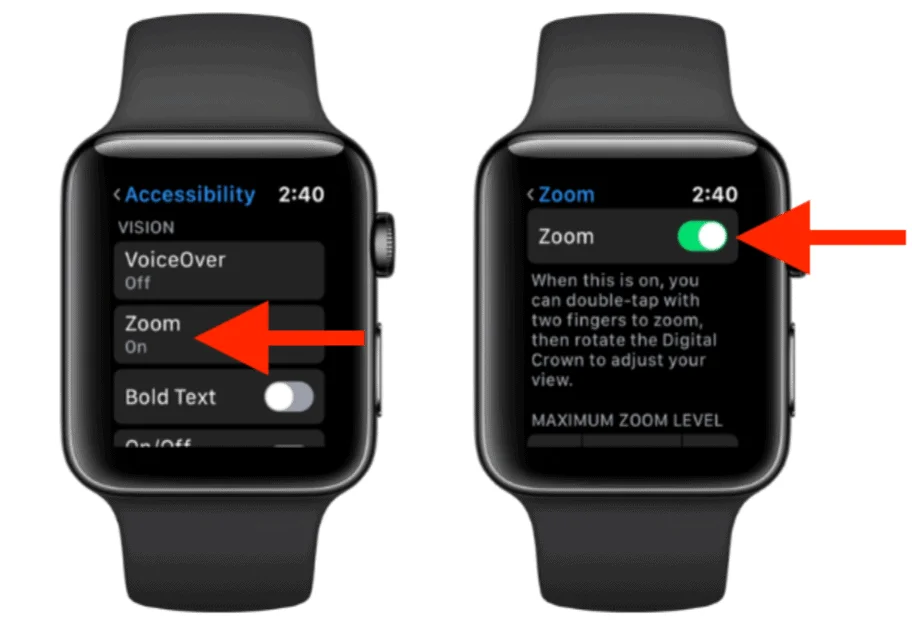
Step 01. Launch Settings of your Apple watch.
Step 02. Scroll downwards till you find a
Accessibility, and tap on it.
Step 03. You will find a Zoom option over there, click on it.
Step 04. Click on the Green Switch to turn off the Zoom Option.
Step 05. The switch will turn Gray in color if the Zoom option has been switched off completely.
Remember that after turning the zoom feature off of your Apple watch, you won’t be able to zoom-in things to magnify it on your watch screen. But on the other hand it will also save you from shut down your watch again and again because of the zoom-in-stuck problem of your Apple watch.
Related: How To Track Your Menstrual Cycles On Apple Watch?
Disable Zoom In Feature Of Your Apple Watch Through Your iPhone
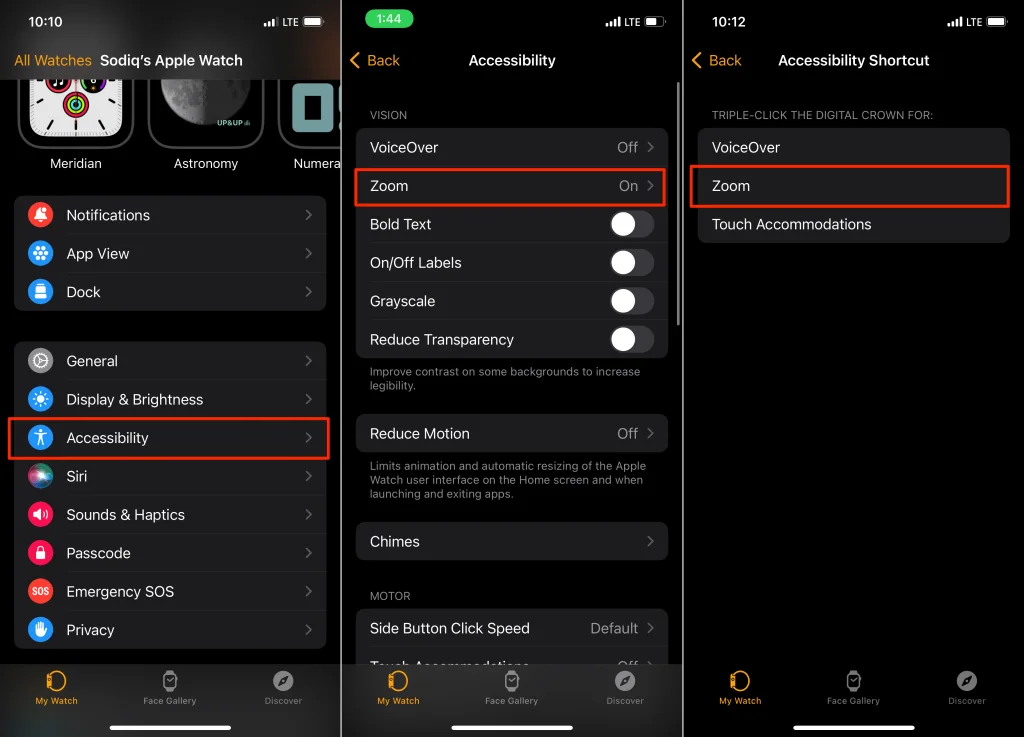
If your Apple watch is getting zoomed in on its own repeatedly and suddenly, then it may cause difficulty in operation and navigation. In such cases, you should try disabling the zoom-in feature from your iPhone only.
Below are the instructions for disabling zoom in feature of your Apple Watch through your iPhone:
Step 01. Launch the Apple Watch app on your iPhone.
Step 02. Click on Accessibility.
Step 03. Click on the Zoom option.
Step 04. Click on the green switch to disable the Zoom feature.
Step 05. The switch will turn Gray in color if the Zoom option has been switched off completely.
Bear in mind that you can always reverse the procedure and turn on the zoom feature if you are facing difficulty in navigating your Apple Watch screen.
Related: How To Unpair Apple Watch Without Phone | 4 Easy Ways For You!
What To Do When None Of The Methods Work?
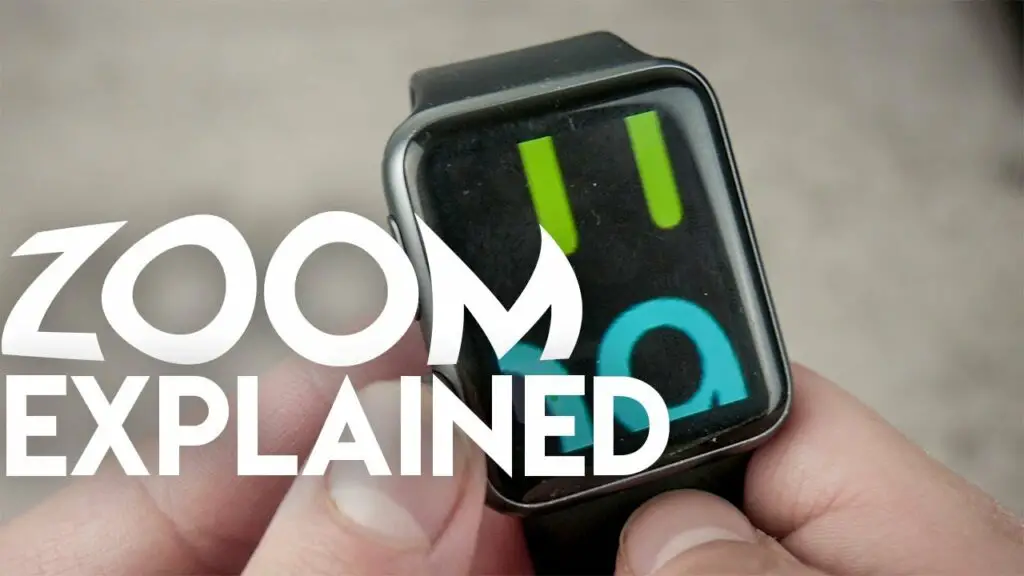
An Apple Watch zoomed in stuck problem is not an issue in most of the cases, but in a few the issue may be long lasting. If you ever face such a situation, you have to practice other options to solve this problem. This life saving option can be restarting your Apple Watch to get it back on track again.
To restart your Apple Watch to know how to fix apple watch zoomed in stuck problem, you have to follow the given instructions step by step:
Step 01. Long press the crown of your Apple Watch until the Shut Down option appears.
Step 02. Switch on the Power Off option with your finger.
Step 03. Switch On your Apple Watch again by long pressing the Crown until the Apple logo appears.
After completing the procedure you will find your Apple Watch’s screen back to normal and if not then you should go for Force Restarting the Apple Watch.
Here are the guidelines to Force Restart your Apple Watch:
Step 01. Long press the Digital Crown button along with the Side Button for at least 10-15 seconds
Step 02. Next, release the button as soon as you observe the Apple logo on the screen.
Now you have successfully learnt how to fix apple watch zoomed in stuck problem.
Related: Hey Siri Not Working On Apple Watch | Check Out Few Interesting Fixes!
Wrapping Up
There are over 100 million units of Apple Watches sold all around the world, most of these sales are because of the in-built features like sending and receiving calls on the Apple Watch which are attractive and impressive. Zooming in or out is another amazing feature of the Apple Watch, which allows users to read and view details more clearly on the screen.
Although sometimes this feature gets stuck suddenly on the screen while zooming in and causes irritation to the users. In such situations, you can go to our blog on how to fix apple watch zoomed in stuck problem, where we have mentioned solutions to these problems. Because such situations can be a real issue and create difficulty in accessing the watch. Luckily we have the solution for such cases, read the blog to find out.
Reach out to us in the comment section in case of any query, confusion or question that you might have related to how to fix apple watch zoomed in stuck problem.
FAQs
Q1. What To Do When My Apple Watch Is Stuck In Zoom-In Mode?
To prevent Apple Watch zoom in stuck problem, follow the guide given below:
Step 01. Head to Settings and Open it on your Apple Watch.
Step 02. Scroll down to find Accessibility and tap on it.
Step 03. Find Zoom Switch.
Step 04. Turn the switch off.
If the switch turns gray from green, it means you have successfully disabled the zoom feature on your Apple Watch.
Q2. Why Does My Apple Watch Get Zoomed In And Then Stuck?
Apple Watch sometimes gets automatically zoomed in and stuck in the same mode, this may happen due to the magnification feature. One can alter or adjust magnification features to prevent such a situation.
Q3. How To Force Restart My Apple Watch?
One can force restart their Apple Watch after being unable to prevent their watches from getting stuck in the zoomed in position. In order to force restart, one can attempt the given practice:
Step 01. Hold the Side Button and the Crown at the same time for at least 10-15 seconds.
Step 02. Release both the buttons as soon as the Apple logo appears.

