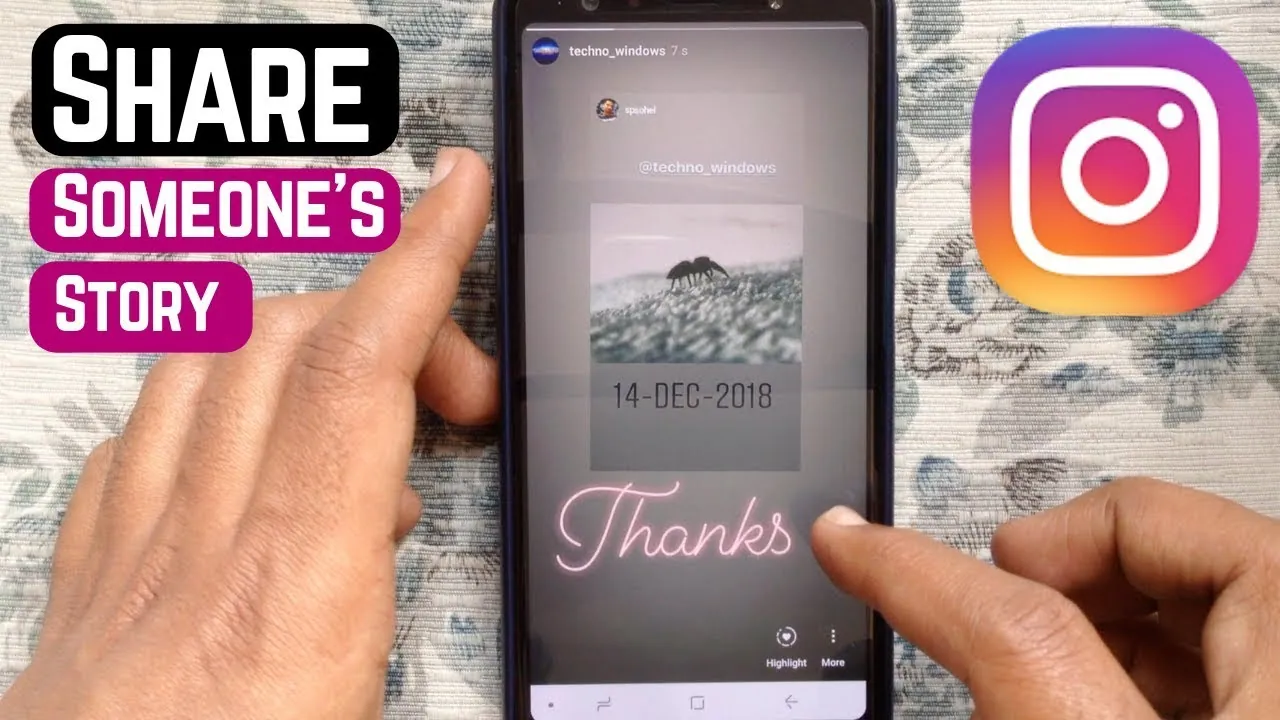We spend a lot of time on the Instagram and when we find something nice, we share it with our friends. Some users are not able to share the stories of others with their friends. However, you can easily fix can’t share someone else’s Instagram story with your friends in just a few seconds.
In the latest updates of the Instagram app, new privacy features were introduced and now users can choose if they want to allow other users to share their photos and stories with others. If this privacy option is enabled, then users can’t find any share option on the story of those users.
Keep your Instagram app updated at all times. This will remove the bugs and enable all the latest features to the app. This way you don’t have to search for methods to fix can’t share someone else’s Instagram story issue.
Why Can’t I Share Someone Else’s Instagram Story?
If we view someone’s story and like it, we usually share it with our friends but sometimes we are not able to find the share option at the bottom of the story. There are different reasons behind this error. Here are some main causes of why can’t I share someon else’s Instagram story.
Reason 1: Your App Is Not Updated
You may not be able to share someone else’s Instagram story if you have not updated your Instagram app for a long time. Your Instagram app is missing all the new features, and you won’t be able to use them until you upgrate the app. Just go to the App store or the play store and update your app there.
Reason 2: The Story Expired
If you are not able to find that Instagram story again, then you can check the user’s profile. Either the story has expired or the user has removed the story. In this case, you will not be able to share the story.
Reason 3: Violated Community Guidelines
If you have violated the community guidelines, then your account will be restricted and you will have access to fewer options only. You will have to wait till your account is restored.
Reason 4: Account Privacy
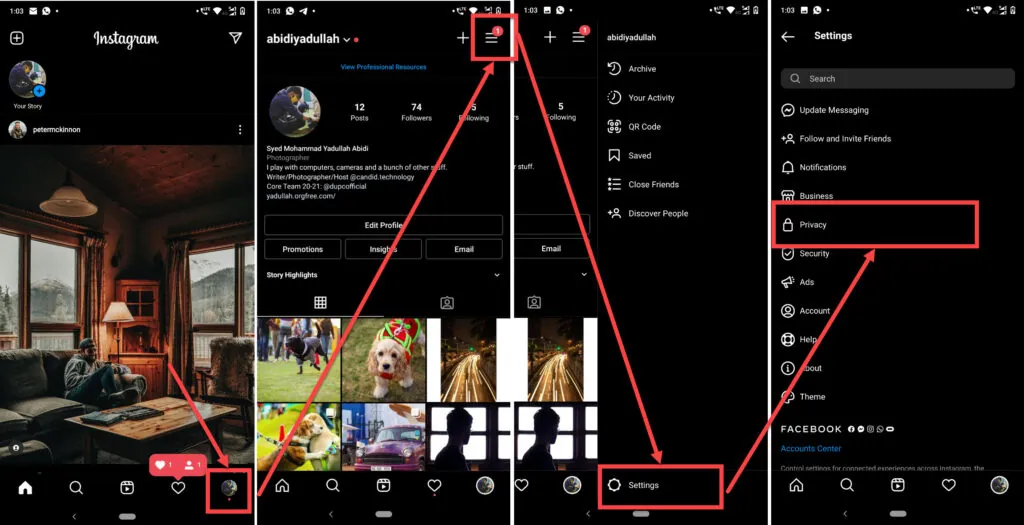
There are some account privacy options that can restrict users from sharing Stories. If any such user has enabled them, then you won’t be able to share their Instagram story.
How To Fix Can’t Share Someone Else’s Instagram Story?
If you are not able to share someone else’s Instagram, there are different ways to fix can’t share someone else’s Instagram story.
Way 1: Take A Screenshot
Althiugh screenshot is not the fix but can enable you to share someone else’s Instagram story. Just take the screenshot when you view it and then you can share that with anyone at any time without any issue.
Way 2: Activate “Allow sharing” on Instagram
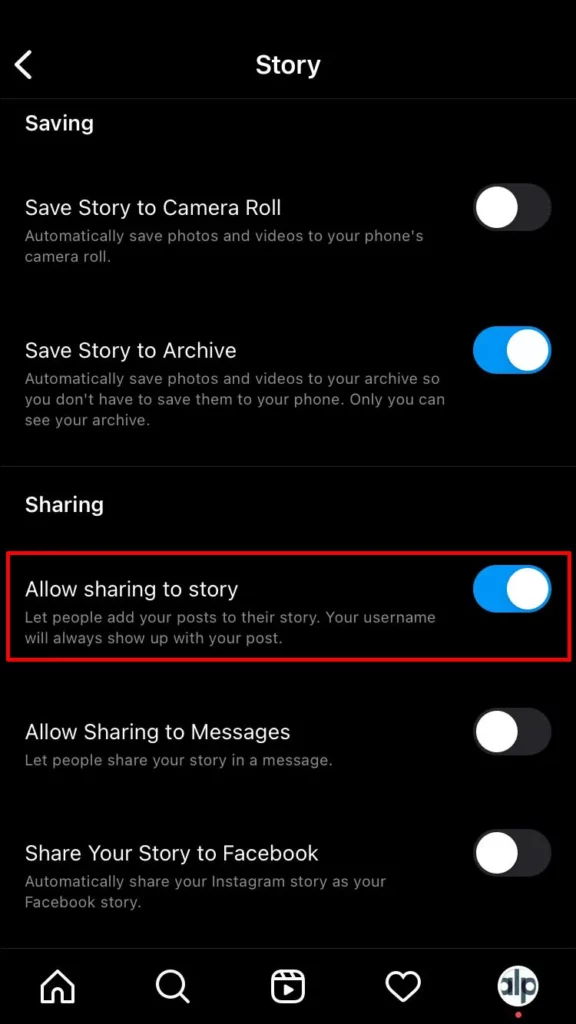
The other way to fix can’t share someone else’s Instagram story is to ask the user to enable the allow sharing option. You can make the changes in the Instagram account settings and then you will be able to share someone else’s Instagram story with your friends.
Way 3: Use Third-Party Apps
You can use third-party apps if you’re having trouble sharing someone else’s Instagram story. There are numerous third-party apps that can assist you in downloading Instagram stories, images, and videos. Share the stories with other users after you have downloaded it.
Way 4: Ask the Person Who Posted the Story to Repost It
If the person has removed the story and you want to share the story, then you can request the user to post the story again or send that story to your DM. Then you will be able to share the story with your friends.
Way 5: Update The Instagram App
If there is no privacy settings issue, then the best way to fix can’t share someone else’s Instagram story is by updating the Instagram app to its latest version. This way all the latest features will be available and you will be able to share the Instagram story with your friends.
Why Can’t My Followers Repost My Instagram Story?
If your followers are not able to repost your Instagram story, then you can check your account settings and allow the sharing options. Here is a complete guide on how to share the privacy settings of your Instagram account.
Step 1: Go to the Instagram app
Step 2: Swipe left to post a new story.
Step 3: In the top left corner, click on the settings icon.
Step 4: It will open the camera settings.
Step 5: Click on the story option.
Step 6: Scroll down to the sharing option.
Step 7: Turn Allow sharing to story to ON.
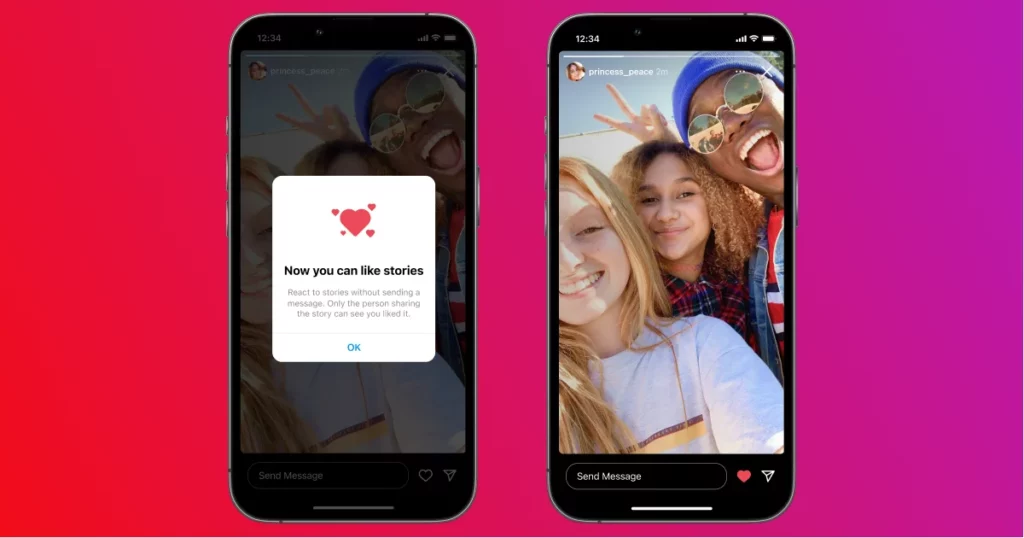
Step 8: Turn Allow sharing to messages to ON.
Step 9: Once you turn on these two options, click on the done option in the top right corner.
Step 10: Now post a story and check if the followers are able to share it with their friends. This way you can fix can’t share someone else’s Instagram story.
Conclusion
Every social media account has increased the privacy of the users. It is important to have a look at the privacy options and use them to remain safe in the online world. It is not recommended to post any personal information or data on social media.
Frequently Asked Questions
Q1: Can You Share Someone Else’s Instagram Story Without Being Tagged?
Yes, if the user’s account is public and there is no privacy on the story, then you will be easily able to share someone else’s Instagram story without being tagged.
Q2: Can You Share Someone Else’s Instagram Story Without Them Knowing?
Yes, if you can find a share option at the bottom, then you can share someone else’s Instagram Story without them knowing.
Q3: Why Can’t I Repost A Story On Instagram I’m Tagged In?
If you are tagged in an Instagram story and you are still not able to share it with your friends, then check if your Instagram app is outdated. Go to the app store and update the app first.