Are you not able to play your favorite game on Roblox? Do you see an error code 103, every time you try to access it? We know that you must be frustrated by the denied access to your favorite game. Worry no more. We present to you a complete guide on how to fix error code 103 on Roblox Xbox One.
Recently, users have been facing issues trying to access certain games. They see an error message ‘error code 103’, every time they try to open a specific game on Roblox. Concerned users have taken to various social media like Twitter, to voice their issues regarding Roblox error code 103. However, this does not impact all the games on the platform, making it solvable.
Follow the instructions given in the article below to fix error code 103 on Roblox Xbox One.
- Change Date of Birth
- Change Privacy Settings
- Forward Port
- Power Cycle Xbox
- Reinstall Roblox
Continue reading the article to learn what are the reasons for error 103 and how to fix error code 103 on Roblox Xbox One.
Why Does Error Code 103 occur?
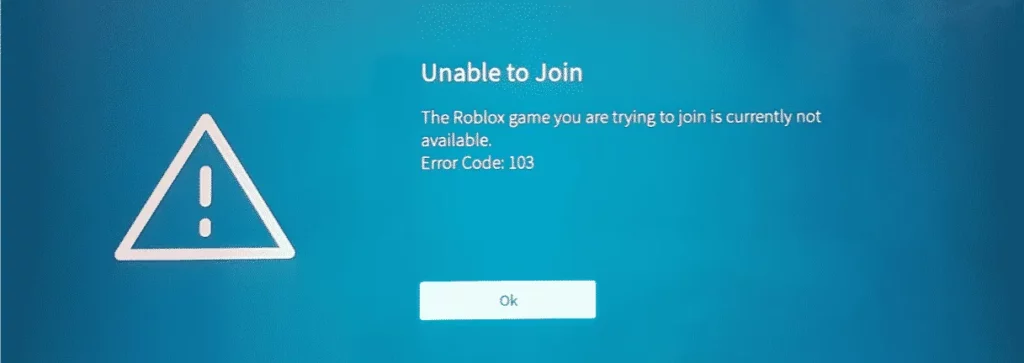
Roblox is one of the most popular online gaming platforms, with over 58.8 million daily active users. In Roblox, users can not only play online games but also create new games to their interests. They will also have access to play games designed by other fellow users. Users can also communicate with each other while playing live games. They can chat with other players via audio calls and text messages. This helps them to socialize, further broadening their social circle.
Error code 103 on Roblox signifies that the user is unable to access a particular game on the platform. However, it does not affect all games, and hence can be fixed by making certain changes to your Roblox account.
Related: How To Fix Roblox Error Starting Experience? 6 Fixes To Try!
Before we start the process to fix error code 103 on Roblox Xbox One, it is essential to understand the root cause of it. We present to you a list of all the plausible reasons that result in Roblox error code 103.
1. Date Of Birth
To ensure the safety of underage players, and to the delight of all parents Xbox One comes with an extra layer of protection. If you have an original account made on your pc, where you have your registered DOB as 13 years old, you will be denied access to all user-generated games on Roblox. It is to ensure that young players are not exposed to explicit content and profane language that is not monitored in user-developed games.
2. Blocked Content From Other People
Have you disabled content from other people on Roblox? All child accounts created via parents usually have strict restrictions. It is very likely that the supervisors have blocked all content from unknown sources. This will generate error code 103 on Roblox Xbox One, denying access to certain user-generated games.
3. Installation Issue
Was your Roblox installation delayed or interrupted? It is highly plausible that interruptions during the installation process could result in app malfunctions and cause errors. Bad or fluctuating internet connections will directly affect the installation of all apps.
4. Firewall Settings
Error code 103 occurs when the user’s Firewall blocks the game. You will have to change your Firewall settings to ‘Allow an app or feature through Windows Firewall’ to change settings. You must ensure that the RobloxPlayer.exe file is checked for both the Private and Public columns to avoid Errors.
5. Port Forwarding Issues On Router
Roblox makes use of the NAT (Network Address Translation) feature on all internet settings due to the multi-player gaming networks. Check your Roblox settings to see if UPnP (Universal Plug and Play) settings have been disabled. If the default router settings have been altered, it could result in Error code 143.
How To Fix Error Code 103 On Roblox Xbox One?
Now that we know what causes error 103, let us see the ways in which we can fix it.
Fix 1: Change DOB
Many experiences on Roblox have age limitations that deny access to all underage children. If you are yet 18 years of age, and you keep seeing error 103 that denies access to certain games, you can try to create an alternate account on Roblox registering your age to be over 18 years.
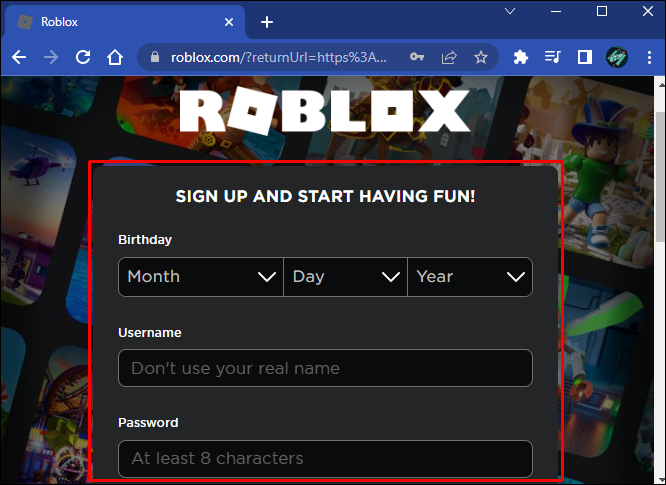
Follow the instructions given below to create an alternate account on Roblox.
Step 1 – Open the official Roblox webpage on your web browser.
Step 2 – Enter the prompted details.
Step 3 – Check if you have entered a DOB that makes you at least 18 years of age.
Step 4 – Tap to Sign Up.
You have now successfully created a new Roblox account with manipulated DOB. We highly recommend that you get your parent’s consent before you do this. Try to explain to them the reason for manipulating your age. Once you start using the new Roblox account, you will notice that you will be able to participate in many multi-player games and user-generated games that you were previously not able to access. Check if this can fix error code 103 on Roblox Xbox One.
Related: How To Fix Internal Server Error On Roblox?
Fix 2: Change Privacy Settings
Have you blocked yourself from seeing posts made by others on Roblox? If you have blocked content from other people, you will not be able to access certain games due to error 103. If you are a child under 18 years of age, this will be automatically restricted by default. To fix error code 103 on Roblox Xbox One, we can make changes to the app’s privacy settings by following the instructions below.
Step 1 – Turn on your Xbox One.
Step 2 – Log in to your account.
Step 3 – Tap on My Games & Apps.
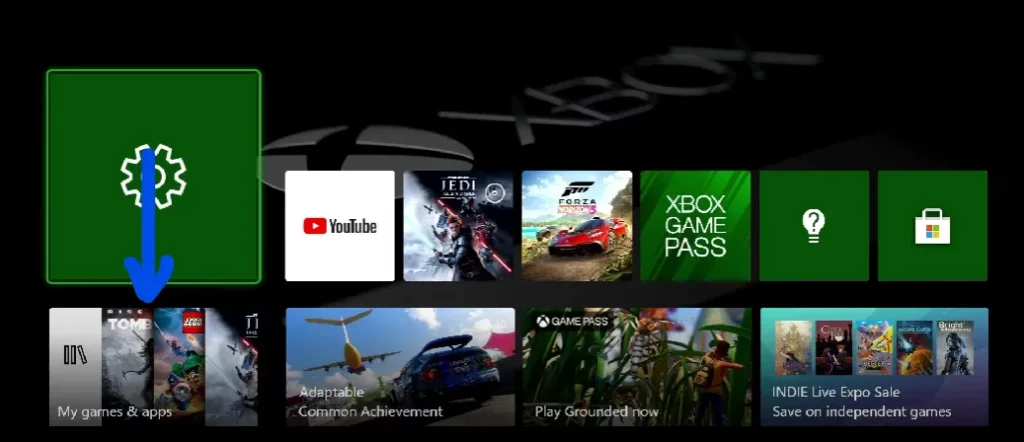
Step 4 – Go to Settings.
Step 5 – Scroll down to select Family Settings.
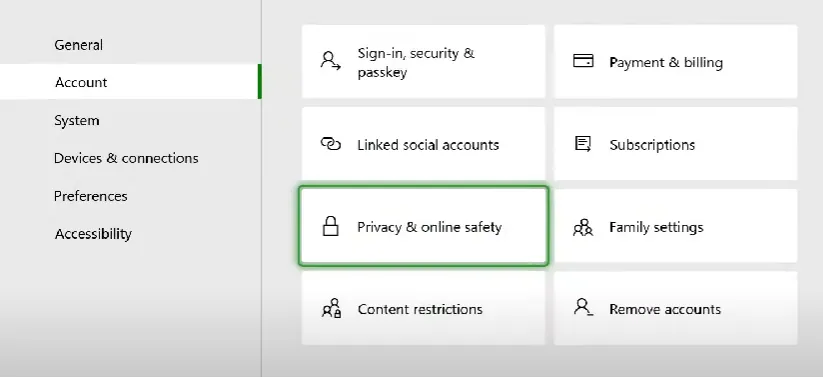
Step 6 – Tap on the account that you wish to change.
Step 7 – Go to Privacy.
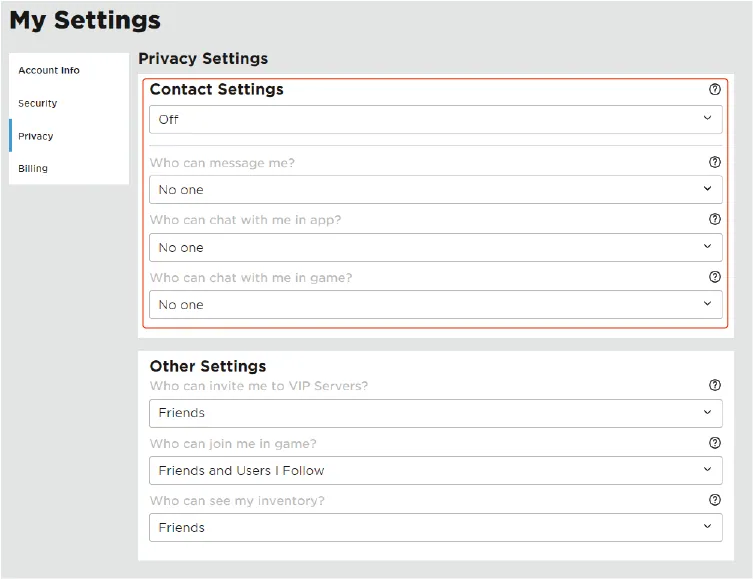
Step 8 – Select “See Content Other People Make” to allow access.
Step 9 – Click to Save the Changes made.
Open Roblox and try to access the game that you were previously denied access to. Check to see if you have fixed error code 103 on Roblox Xbox One.
Fix 3: Forward Port
Roblox makes use of Network Address Translation features to connect to different servers. All the latest versions of routers have enabled Universal Plug and Play (UPnP), which is not common in older models. This automatically results in error code 103 in Roblox. To fix error code 103 on Roblox Xbox One follow the instructions below.
Step 1 – Open your router settings.
Step 2 – Log in to your router if prompted.
Step 3 – Open the Router’s Menu.
Step 4 – Tap on the toggle to enable UPnP.
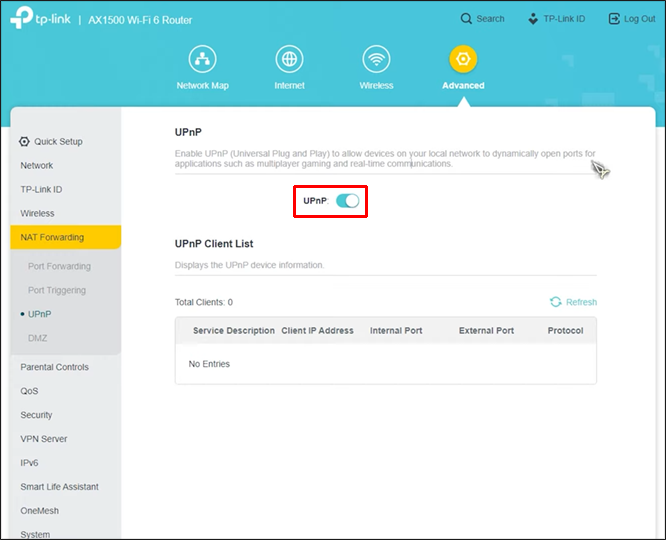
Note: This will vary according to your router settings, your router’s model, and your service provider.
Step 5 – Click to Save the changes made.
Step 6 – Reboot the router.
Step 7 – Restart your Xbox One.
Open Roblox and try to access the game to check if we have fixed error code 103 on Roblox Xbox One.
Related: How To Fix An Error Occurred Trying To Launch The Experience. Please Try Again Later. Roblox?
Fix 4: Power Cycle Xbox One
Have you tried to fix error code 103 on Roblox Xbox One with the solutions mentioned above? It is time for us to Power Cycle your Xbox One. Any corrupted file or temp folder that causes glitches and malfunctions will be automatically resolved in a power cycle.

Just press and hold on to the Xbox button for a few seconds until the LED and the fans turn off. Wait for a while before you turn on your console. Now open Roblox and try to access the game you were previously denied access to. Check if we have fixed error code 103 on Roblox Xbox One.
Fix 5: Reinstall Roblox
If the Power Cycle does not work, let us reinstall Roblox to fix error code 103 on Roblox Xbox One by the following steps.
Step 1 – Press the Xbox button to access the Guide Menu.
Step 2 – Open My Games & Apps.
Step 3 – Scroll down to find Roblox.
Step 4 – Tap the Start button.
Step 5 – Click on Manage Game.
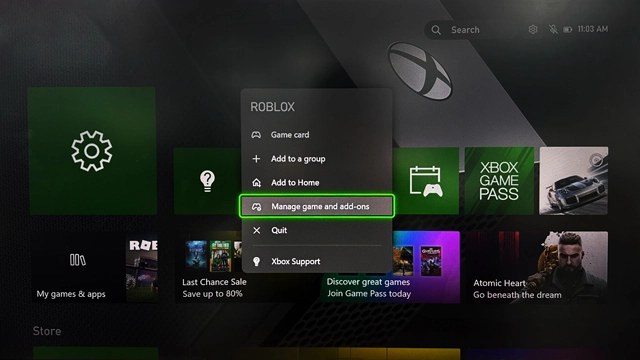
Step 6 – Tap to Uninstall All.
Step 7 – Wait for the uninstallation to be complete.
Step 8 – Reboot your Xbox.
Step 9 – Install Roblox to your Xbox One again.
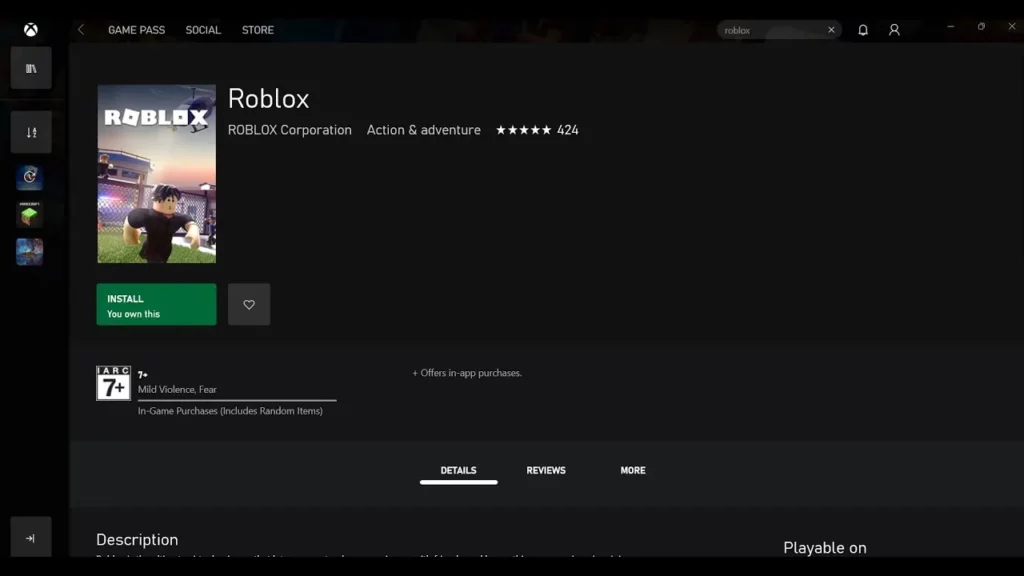
Open the game to check if reinstalling Roblox has fixed error code 103 on Roblox Xbox One for us.
These were all the fixes. Try to fix error code 103 in Roblox One by using any of the ways mentioned above.
Our Other Guides On Roblox That You Must Read
- How To Fix Roblox Error Code 610 | 100% Working Methods
- How To Get Roblox Voice Chat On iPhone? Few Easy Steps To Follow!
Wrap Up
Roblox is a gaming platform created for users to have a fun time playing games with their friends. If gamers are interrupted by an error pop-up every time they try to access their favorite game it is going to directly affect quality gaming time. We hope that by following the instructions given in this article you are able to fix error code 103 on Roblox Xbox One issue and have a fun gaming time with all your friends.
Frequently Asked Questions
Q1 How Do You Fix Roblox Error On Xbox?
To fix errors on Roblox in your Xbox One, follow the solutions given below.
- Check your login credentials
- Update the Roblox app
- Reinstall Roblox
- Reboot your Xbox
Q2 What Is Error Code 103?
Error code 103 on Roblox signifies that the user is unable to access a particular game on the platform. However, it does not affect all games, and hence can be fixed by making certain changes to your Roblox account.
Q3 Does Roblox Work On Xbox?
Yes, it does. Roblox features cross-platform support, which enables users to play online games with their friends and with millions of users from all over the world. You will be able to use Roblox on your personal computers, smartphones, Xbox One and even pair it with VR headsets.

