Have you noticed that your fonts in Instagram changed? Are you looking for ways to fix Instagram font changed? We present to you a complete guide on why Instagram font keeps changing and all the ways that you can fix Instagram font changed.
Instagram is one of the most popular social networking platforms, which is utilized by individuals and business organizations to promote their products. It is very essential to have a unique Instagram account, if you want your customers or followers to follow your account regularly. This is where the importance of fonts is realized. Sole traders and large organizations alike, try their best to maintain a creative and unique platform to keep the followers engaged.
Instagram has a set of inbuilt fonts, which the users can set while posting Insta Stories in Text, leave comments or send messages. However, some Instagram users seem to be having issues with changing Instagram fonts. Users in general, especially Instagram users operating with multiple accounts, seem to be constantly facing the Instagram font changed issue.
1. Force Close
2. Update Instagram
3. Delete Cache
4. Log out of other accounts
5. Reinstall Instagram
We are here with the solution to your problem. With the help of this article, you can fix Instagram font changed, and no longer worry about posting in regular or default font.
How To Fix Instagram Font Changed?
Instagram has recently added a new feature, aka the Type mode, where the users can post Text messages as their Insta Story, with only a Text message, not including pictures or video. Users can type in their message, selecting their favorite font. Instagram has recently included four new fonts – Modern, Neon, Typewriter and Strong. You can choose your personal favorite font and set the background color for your Stories’ background and hit publish on Insta Stories.
Though the process to change the font may seem pretty easy, users have complained that their Instagram font changed. That is, the font that is displayed on their Insta Stories is not the font that is selected by them. We have been studying this issue for quite a while and have found the reason why Instagram font changed? We have confirmed that the users who have issues with Instagram font changed, all have multiple Instagram accounts.
Many Instagram users have more than one Instagram account. They could have one Instagram account for business purposes and another for their personal use. When users switch accounts, it could result in glitches or software issues and lead to Instagram font changed.
Let us see a few ways in which you can fix Instagram font changed.
Fix 1: Force Close
If you notice that Instagram font changed, force close the app and reopen it again. When you Force close the app, you will automatically be able to stop the misbehaving app, as it stops the currently running process in the app. You can force close Instagram to fix Instagram font changed, in the following way.
For iPhone:
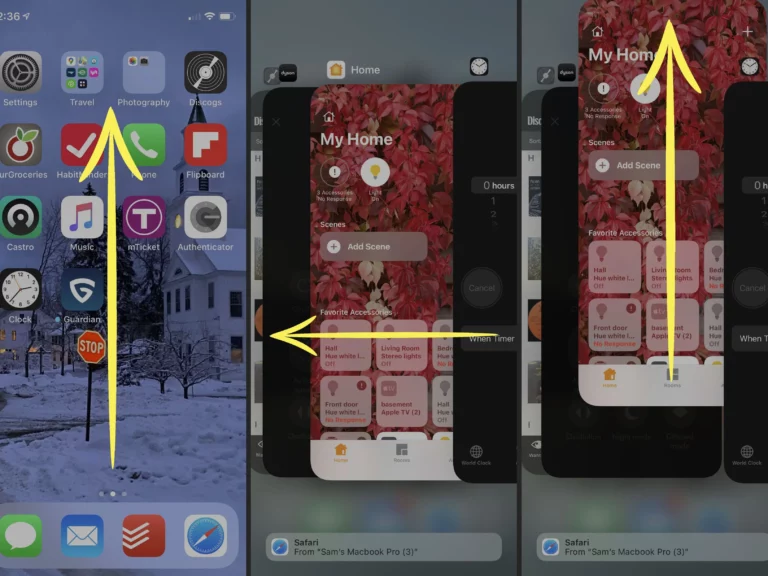
Step 1 – In your Home Screen, swipe up from the bottom of the screen.
Step 2 – Pause it in the middle of the screen.
Step 3 – Search for Instagram by swiping left and right.
Step 4 – Swipe up from Instagram’s preview to Force stop it.
For Android:
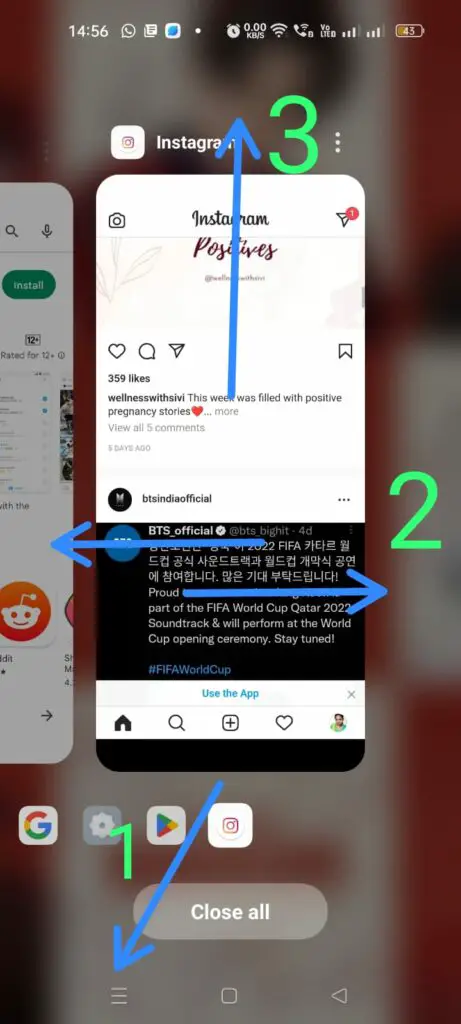
Step 1 – Click the three horizontal lines found at the bottom of your Home Screen to view all the recently viewed apps.
Step 2 – Scroll through by swiping left and right to find Instagram.
Step 3 – Swipe up to force close Instagram.
Fix 2: Update Instagram
Instagram tends to malfunction if you try to use new features in the older version of the app. To fix Instagram font changed, update Instagram app on your device.
For iPhone
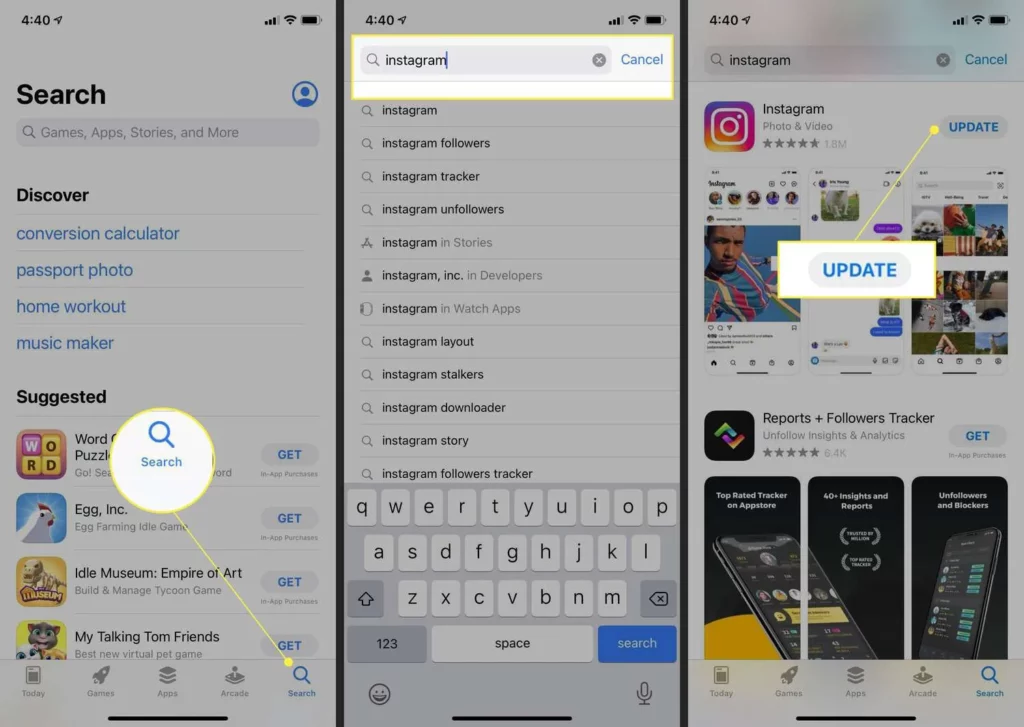
Step 1 – Open the App Store.
Step 2 – Click on your Profile icon on the top of the screen.
Step 3 – Scroll through your installed app and select Instagram app.
Step 4 – Click on Update next to Instagram.
For Android
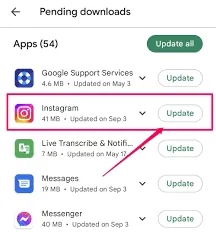
Step 1 – Open Google Play Store.
Step 2 – Click on your profile icon at the top-right corner.
Step 3 – Select Manage apps and device.
Step 4 – Click on Updates available.
Step 5 – Scroll down to select Instagram.
Step 6 – Click the Update button.
Fix 3: Delete Cache
Delete Instagram cache will delete all information stored to your device, while using the app. If you notice performance issues in any app, it is highly recommended to delete the app cache.
Let us delete the cache to fix Instagram font changed.
For iPhone
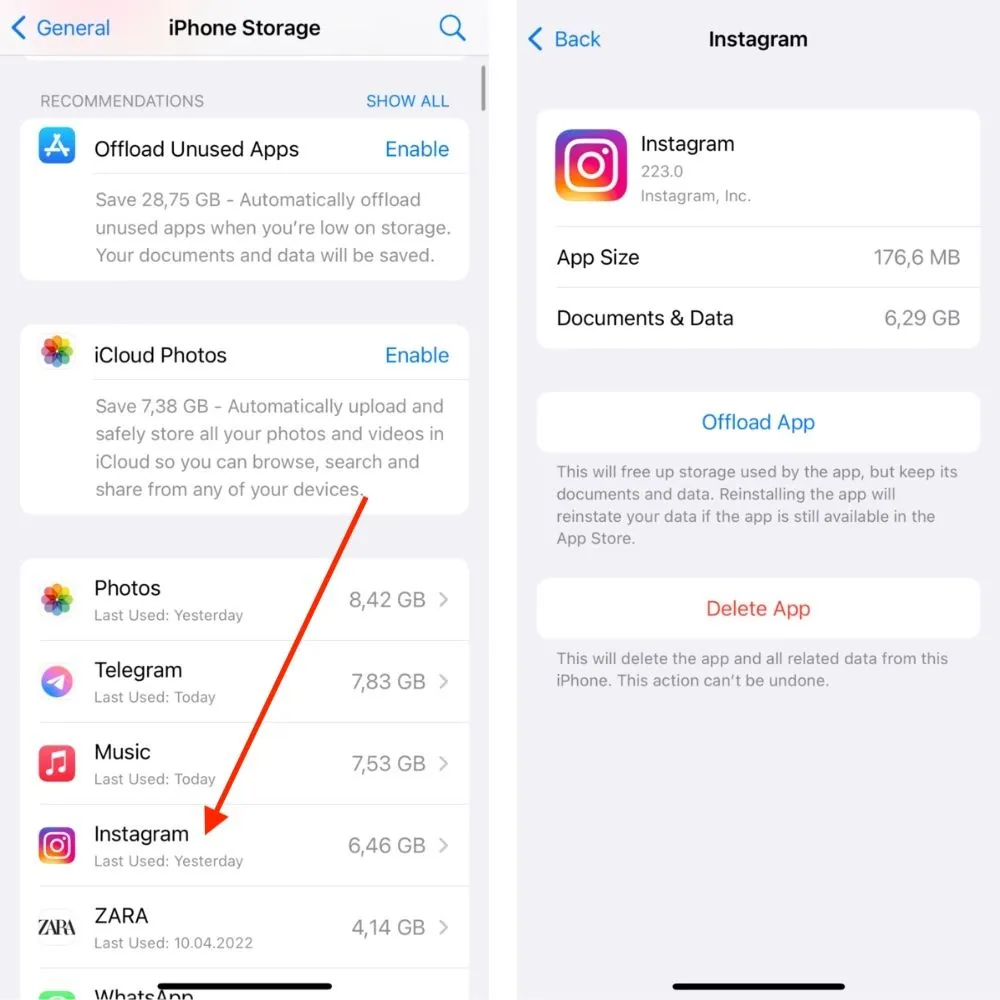
Step 1 – Open Settings app.
Step 2 – Click on General.
Step 3 – Select iPhone storage.
Step 4 – Search for Instagram app in the list of installed apps.
Step 5 – Click on Offload App.
For Android
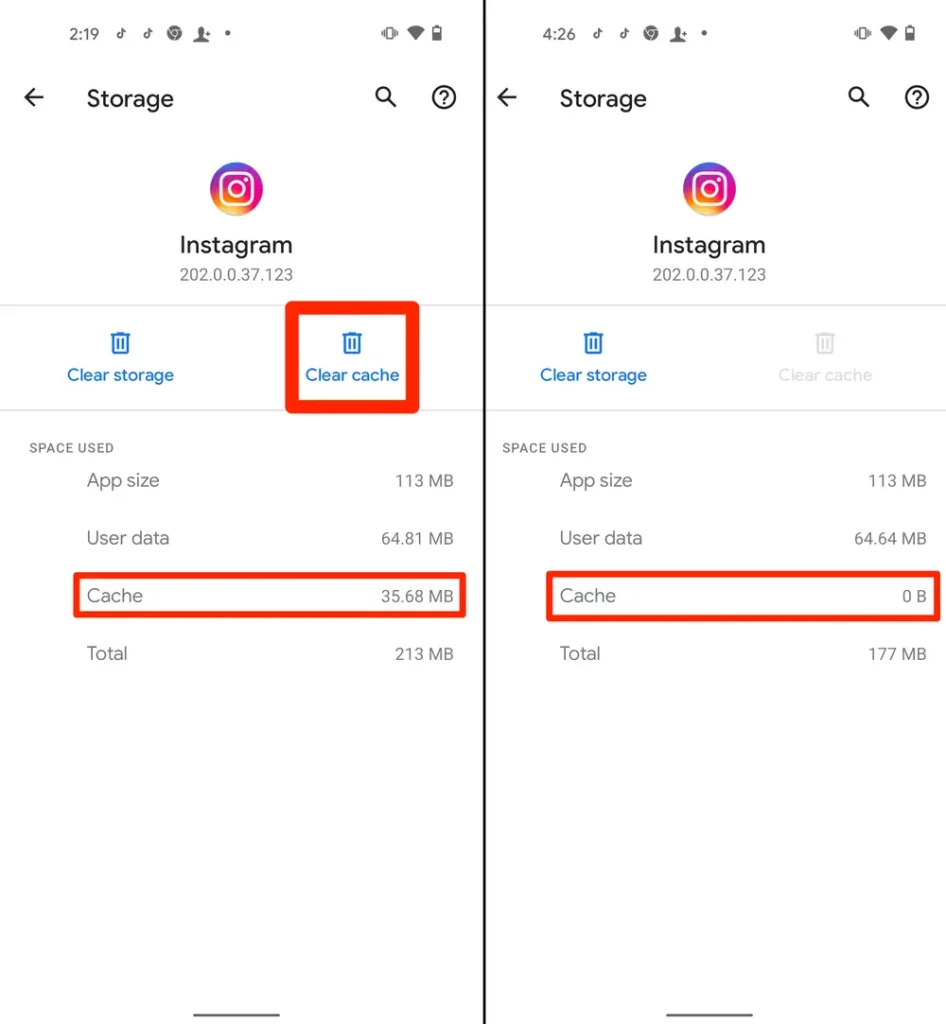
Step 1 – Open Settings app.
Step 2 – Click on Storage > Apps
Step 3 – Select Instagram from the list of installed apps.
Step 4 – Click to Clear Cache.
Fix 4: Log Out Of Other Instagram Accounts
Many Instagram users have more than one Instagram account. They could have one Instagram account for business purposes and another for their personal use. When users switch between their Instagram accounts, it could result in glitches or software issues and lead to Instagram font changed. If you want to fix Instagram font changed, log out of all the accounts except one, and post with this account. Check again later to see if the Instagram font changed or not.
Fix 5: Reinstall Instagram
If you still face the issue, reinstall the app as the last resort to fix Instagram font changed. All you have to do is first Uninstall Instagram and install it again. You can sign in to your Instagram account and check to see if you have fix Instagram font changed.
To Uninstall
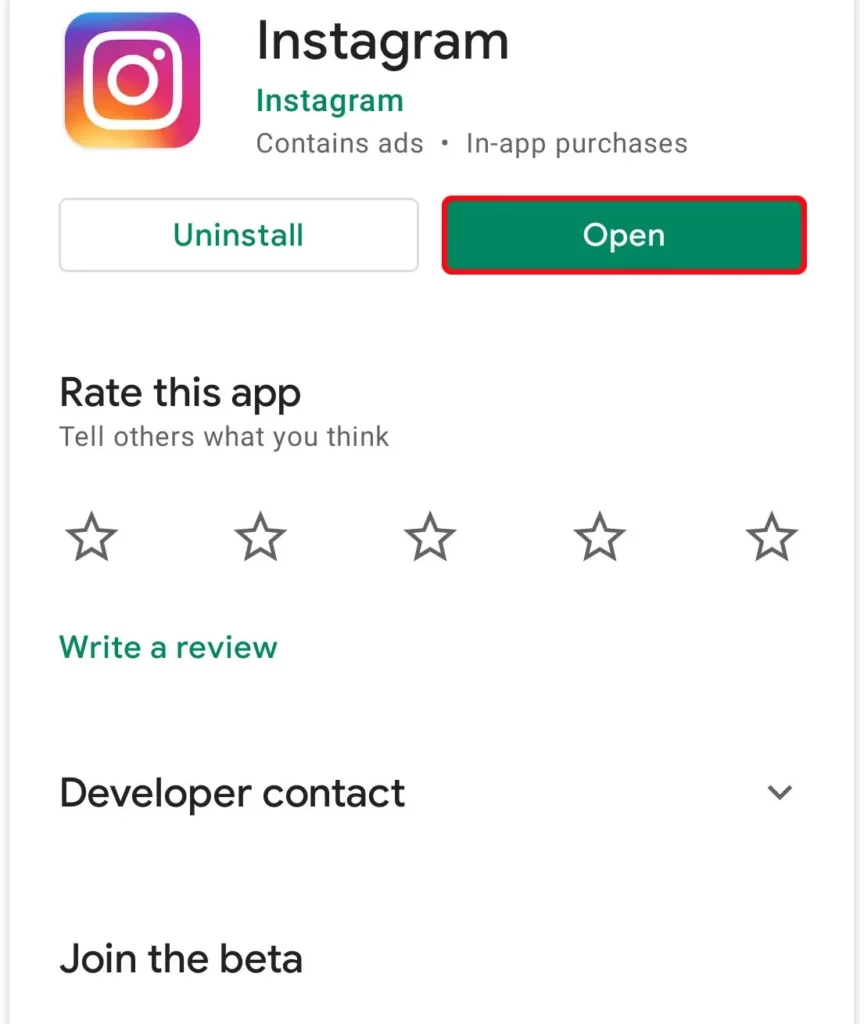
Long press on the Instagram app icon > Click on Delete.
To Reinstall
After deleting the Amazon app, restart your phone before you reinstall it again.
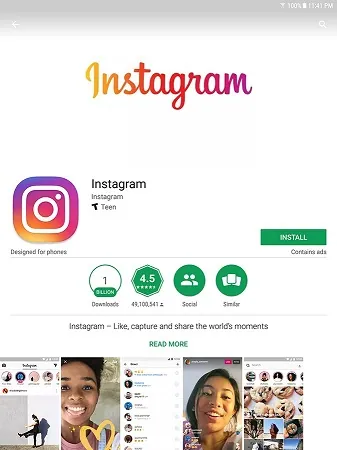
Step 1 – Open the App Store.
Step 2 – Type Instagram in the search box.
Step 3 – Select Instagram app from the list of suggestions.
Step 4 – Click to Install.
Reinstalling Instagram app will automatically remove any in-app glitches and stop app crashes to help you to fix Instagram font changed issue.
Wrap Up
Instagram is a constantly evolving app. Instagram developers keep adding new features to keep the users engaged. This makes it absolutely necessary to keep updating the app, so that you stay updated and do not miss out on any of the new features added to the app. We hope that you were able to fix Instagram font changed issues, with the solutions and instructions given in this article.
Frequently Asked Questions
Q1. How To Use Different Font On Instagram Stories?
1. Open Instagram Stories.
2. Click the Aa icon to add text.
3. Type your message.
4. Swipe up to select your font.
5. Click on Done to save.
Q2. Why Did My Instagram Font Change?
Many Instagram users have more than one Instagram account. They could have one Instagram account for business purposes and another for their personal use. When users switch accounts, it could result in glitches or software issues and lead to Instagram font changed.
Q3. Did Instagram Add New Fonts?
Instagram has recently added a new feature, aka the Type mode, where the users can post Text messages as their Insta Story, with only a Text message, not including pictures or video. Users can type in their message, selecting their favorite font. Instagram has recently included four new fonts – Modern, Neon, Typewriter and Strong.

