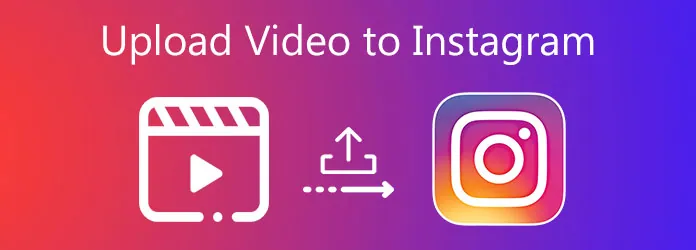Imagine you have created an awesome video along with your friends, for posting it in your Instagram Reels, Stories or IGTV, but you get a pop-up stating that “Your Video can’t be posted on Instagram”. We can all understand how frustrating that is going to be. Let us see in detail the reasons for not being able to post videos and how to fix video can’t be posted on Instagram.
Instagram is the social networking platform that is most preferred by social influencers and business developers, as they can easily reach a large number of their audience. Instagram is best known for its featured Reels and Stories, that lets users upload trending videos and also participate in social challenges.
Instagram users who make creative Reels and Stories usually get millions of views. This will in turn help them to gain new followers and widen their social circle. So social influencers use Instagram as a prime platform to post Reels and Stories to increase their social presence and interact with their followers.
If Instagram keeps prompting that video can’t be posted on Instagram, it is going to be a huge inconvenience for you. So let us see in detail why video can’t be posted on Instagram and ways to fix it.
1.Check Network Connection
2.Update Instagram
3.Restart Instagram
4.Re-login Instagram
5.Clear Cache
6.Re-Install Instagram
7.Use an alternate device
8.Format your video
9.Charge your device
10.Restart your device
How To Fix Video Can’t Be Posted On Instagram?
Instagram states that you can upload or record a video and share it in your feed or the video tab in your profile. You can also edit your video descriptions and add your video to a series and also discover new videos from other creators on Instagram.
From July 2022, Instagram has announced that most videos can only be shared as Instagram reels. With Reels you can now record and create short videos of 90 seconds using the Instagram Camera. You can also add effects and background music to your Reels.
Before we learn how to fix video can’t be posted on Instagram, let us see the reasons why it can’t be uploaded.
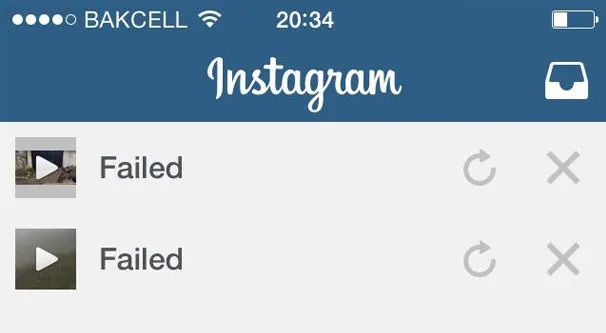
Why Video Can’t Be Posted On Instagram?
If you face trouble in uploading a video on Instagram, the problem is probably on your side. You might want to check certain things that might be the reason why your video cant be posted on Instagram.
1. Poor Network Connection
For your Instagram Reels or Stories to be uploaded successfully, it is essential to have good network connection. If you notice that you have a poor wifi connection or your data seems to keep fluctuating, you might want to try uploading the Instagram Reels or Stories, using a different and stronger network connection. Or you can simply wait for a while and upload the video when you have better network connection.
2. Unsupported Video Format
If you want your Instagram Reel and Stories to be posted successfully, you must ensure to follow the video specifications that has been predetermined by them. Check if the video that you wish to upload meets the following requirements.
Instagram Feed
· Video length: The maximum length is 60-second long
· Video container: MP4, MOV
· Video codec: H.264, H.265
· Audio codec: AAC
· Video resolution: 600×600 for 1:1, 720×480 for 16:9, 600×750 for 4:5, 600×315 for 1.91:1
· Frame rate: 30 FPS on max
· Video size: 4GB on max
Instagram Stories
· Video length: The maximum length is 15-second long
· Video container: MP4, MOV
· Video codec: H.264, H.265
· Audio codec: AAC
· Video resolution: 1080×1920 for 9:16
· Frame rate: 30 FPS or below
· Video size: 4GB on max
IGTV
· Video length: Videos must be at least 1 minute long. (The maximum length is 15 minutes when uploading from mobile phones; 60 minutes long from the web)
· Video container: MP4, MOV
· Video codec: H.264, H.265
· Audio codec: AAC
· Video resolution: A minimum resolution of 720p with a 9:16 or 16:9 aspect ratio
· Frame rate: At least 30 FPS
· Video size: 650MB on max for a 10 minute long video; 3.6GB on max for a video that is longer than 60 minutes.
· Cover photo: 420×654 (or 1:1.55)
3. Your Instagram Account Or Video Is Blocked
You will face difficulty in posting the video if your account or the video is blocked by Instagram due to violation of the Community Guidelines. Instagram may block your video if it notices any Copyright infringement issues. Your video can’t be posted on Instagram if it contains explicit or violent content or anything that goes against the Instagram terms and policies.
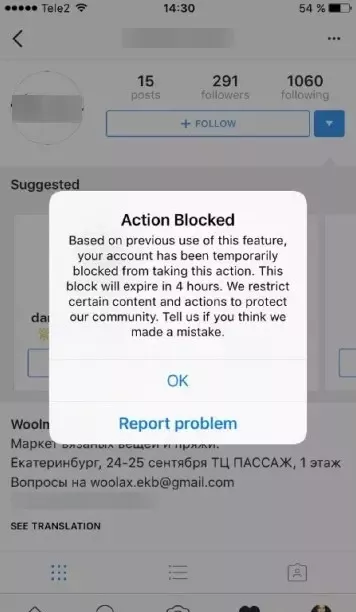
If you notice that the video seems to take forever to upload to Instagram, you can follow these simple textbook methods and steps to fix video cant be posted on Instagram issue.
Fix 1 – Check Network Connection
The video can’t be posted on Instagram if you do not have good wifi or data connection. So check if you have an uninterrupted network connection. If you find frequent fluctuation in your data connection, try to connect to a different network provider and try again later.
Fix 2 – Update Instagram
You will face difficulties in uploading videos to your Instagram account if you are using an outdated version of the app. So try installing the updated current version of Instagram to fix video cant be posted on Instagram.
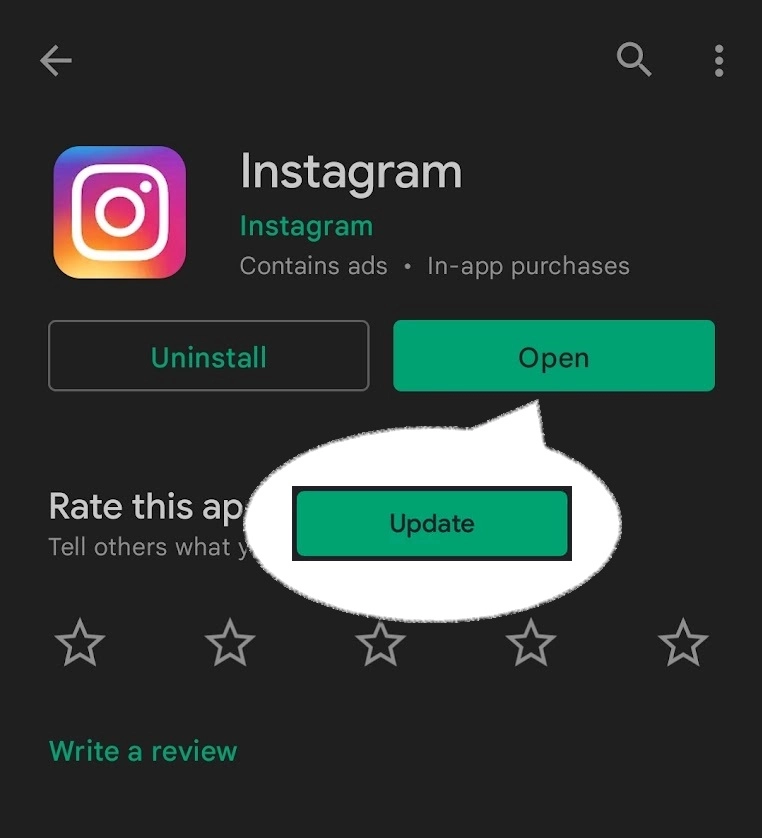
Fix 3 – Restart Instagram
Try to Force kill Instagram and open it again. Restarting the app a little later might fix video can’t be posted on Instagram.
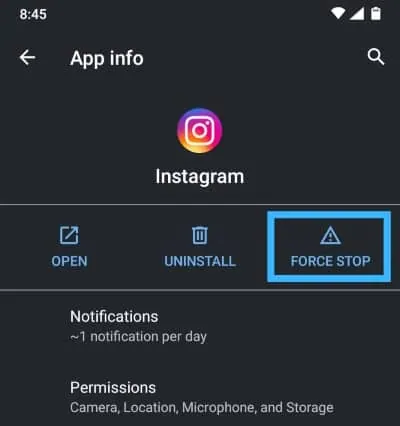
Fix 4 – Re-login Instagram
If you have logged into Instagram using several devices, you might face issues in uploading videos due to Account Security Issues. So, login and out of your Instagram account and go through the security check-up by entering your login and verification details.
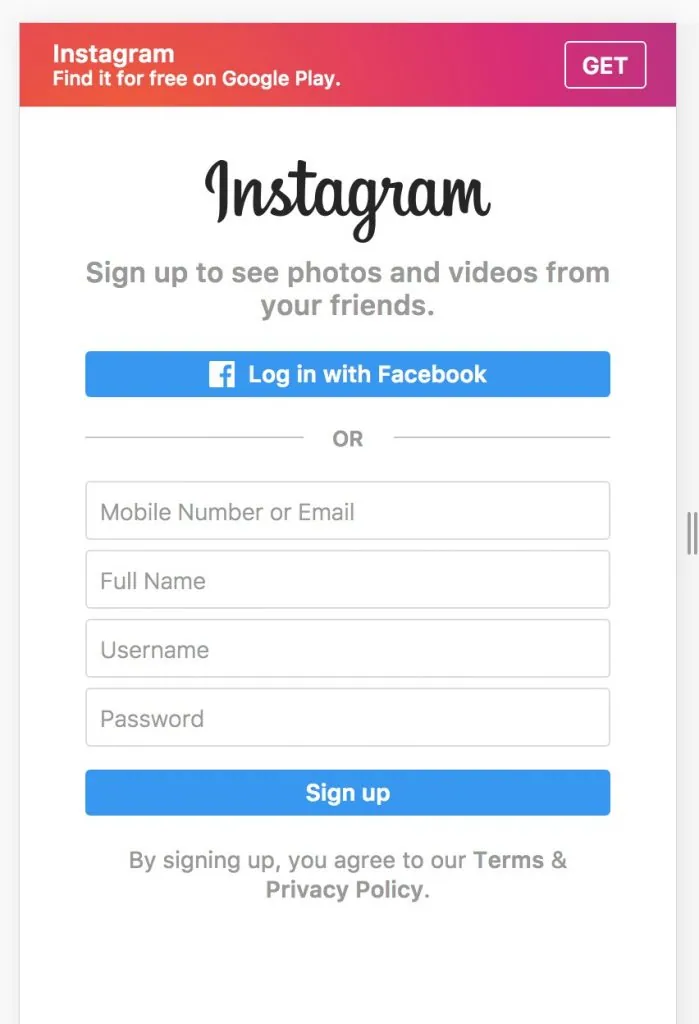
Fix 5 – Clear Cache
Instagram might malfunction due to excess data storage space. Using Instagram automatically saves information to enhance the apps loading time. Excess storage in the cache might impact the app’s performance. So clearing the cache could fix the video cant be posted on the Instagram issue.
Android users – Open Settings > Storage > Applications > Instagram > Clear cache
iOS users – Open Instagram > Profile >Menu > Settings > Security > Clear Search History.
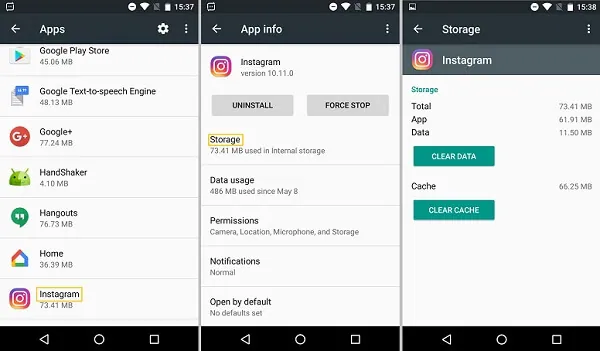
Fix 6 – Reinstall Instagram
If you are using the updated version of Instagram and still face issues while uploading your videos, uninstalling the current app and reinstalling it again could stop glitches and bugs in the app and fix video cant be posted on Instagram.
Android users – Open Google Play Store > Menu > My apps & games > Instagram > Click Uninstall
Now Install the newest version of Instagram.
iPhone users – Open Instagram > Long press the app icon > Select Remove App > Now open the App Store > Search Instagram > Install
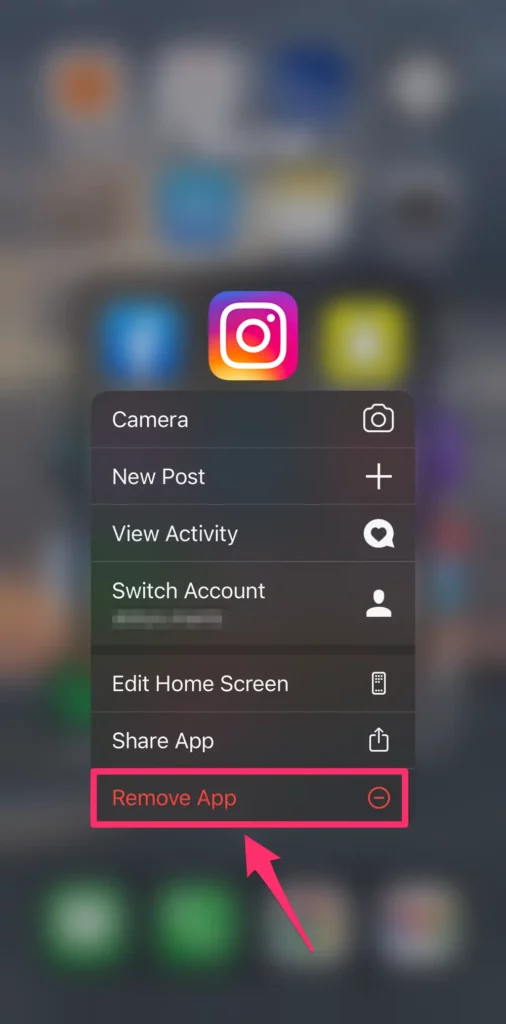
Fix 7 – Use a Different Device
If relogging and reinstalling Instagram does not seem to work, try to fix the video cant be posted on Instagram by using a different device. You will have to enter your login verification details again, to be able to use Instagram on a new device.
Fix 8 – Format Your Video
It is very essential for you to check if the video you wish to post falls under the specifications expected by Instagram standards. We have given in detail the format of your video to be posted in Instagram Reels, Stories, and IGTV.
You can use video editing apps like Adobe Rush, and iMovie to convert your video to meet Instagram standards.
Fix 9 – Charge Your Device
One very simple way to fix video cant be posted on Instagram is to charge your device. If your device is operating on a very low battery, it will have issues in posting your videos to Instagram. So, charging your device could fix the problem.
Fix 10 – Restart Your Device
As your last resort, restart your device. Switching off your device and turning it back on again can fix issues in your device.
Wrap Up
Instagram provides you the best platform to post Reels and Stories and connect with all your friends and followers. If you face issues in posting videos, it is most probably due to negligence on your side. So, make sure that your video follows Instagram standards and respects Instagram Community Guidelines.
Frequently Asked Questions
Q1. Why My Video Can’t Be Posted On Instagram?
Poor internet connection, trying to upload unsupported video formats or if your Instagram account or the video is blocked, you will have issues while trying to upload videos in your Instagram Account.