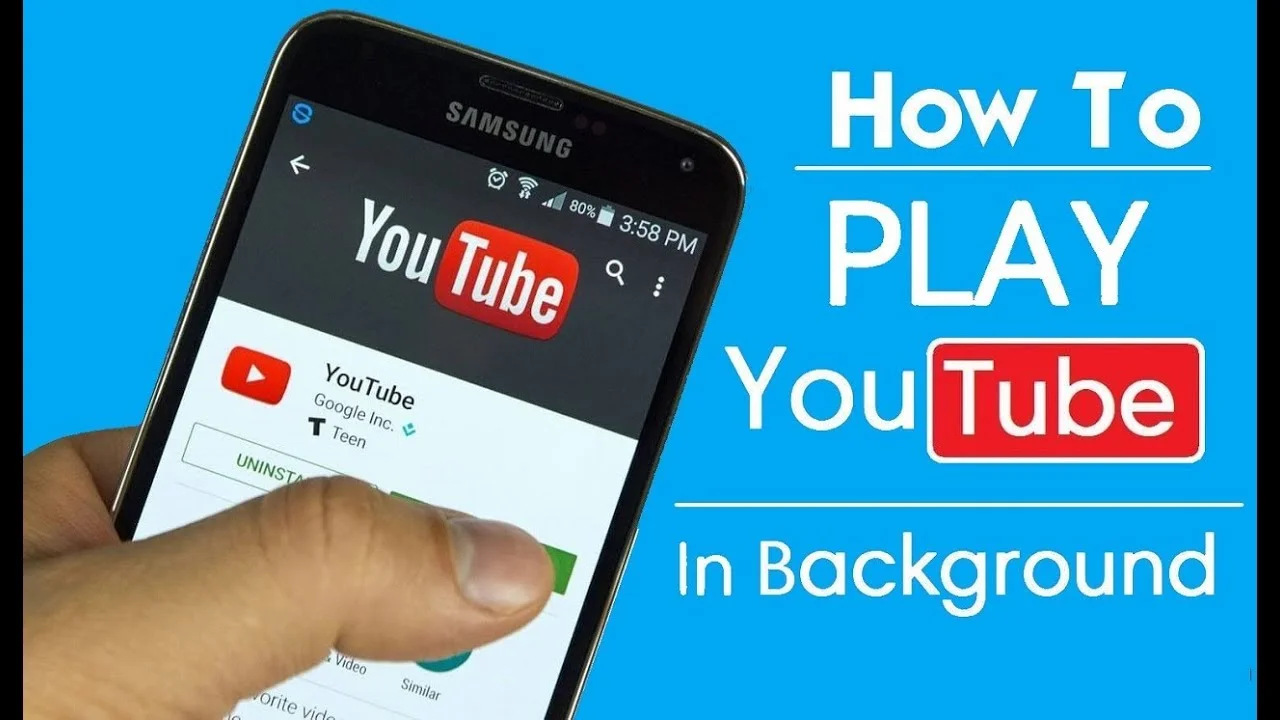Have you ever wondered why the youtube video stops playing while navigating to another app? Well, this article explains to you how to make YouTube keep playing in the background on iPhone.
YouTube, the most popular social media and video-sharing platform is preferred by most of us for watching videos online. But the biggest drawback here is the YouTube app turns off if you lock the screen, if you receive a phone call or if you navigate to another app.
We all must have experienced this where, while watching a video or listening to music through the YouTube app, if we receive a message notification, upon tapping it, the app suddenly turns off which becomes annoying.
Do not worry, we have come to your rescue. In this article, we have come up with easy ways to make your YouTube keep playing in the background on iPhone.
How to Make YouTube Keep Playing in the Background on iPhone?
Having a YouTube Premium video subscription allows you to play YouTube in the background even while running other apps. However, there are also other such tricks through which you can make YouTube keep playing in the background on iPhone without a premium subscription. Let us discuss them in brief:
- Watch YouTube videos with audio in the background with a premium subscription
- Play YouTube only with audio in the background with a premium subscription
- Watch YouTube videos with audio in the background without a premium subscription
- Play YouTube only with audio in the background without a premium subscription
- Play YouTube in the background using third-party apps
Method 1: Watch YouTube Videos Eith Audio in the Background With a Premium Subscription
You can watch YouTube videos along with audio in the background by using Picture-in-Picture (PiP)
You must have a YouTube Premium subscription and a device with iOS 15.0 or later to try this feature. However, you can still use PiP if you don’t have YouTube Premium and you live in the US, but you can’t watch certain things like music videos.
With picture-in-picture (PiP), a video is converted into a tiny player so you may continue watching while using other mobile apps. The little player can be positioned above other apps as we like and moved about the home screen of your device.
To turn on Picture-in-Picture:
Step 1: Go to General > Picture-in-Picture > Settings on your iOS device
Step 2: Tap Start PiP Automatically to activate
Step 3: Go to General in the YouTube app’s settings
Step 4: Toggle picture-in-picture ON to activate it
By performing the above steps, you can continue watching the YouTube video, even though you switch to other apps.
To close the PiP player,
To show controls, tap the PiP player. Next, tap the X in the top-left corner of the PiP player to close the window.
How To Subscribe to YouTube Premium Video?
For a single account, YouTube Premium costs $11.99 a month ($6.99 for students), or $17.99 for six users in a “Family Plan.”
By signing up, you can remove all YouTube video advertising, download videos to view later without an internet connection, and gain access to “YouTube Original” videos and YouTube Music, the website’s music streaming service.
Step 1: Go to the YouTube Premium home page
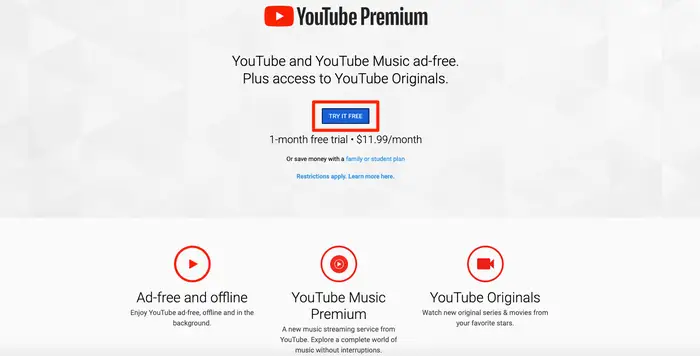
Step 2: Open a window to enter your payment details by clicking the blue icon that says “TRY IT FREE”
Step 3: Type in your zip code and credit card details. If this is your first time signing up for YouTube Premium, you won’t be charged the $11.99 subscription price until after the three months have elapsed. However, YouTube could initially charge you $1 in order to verify the validity of the payment information you provided; this $1 should be returned to you within a few days
Step 4: All of the new features of Premium will be available right away to the YouTube account you used to sign up for it
Also Read: YouTube Handles: What Is It & How To Get It? A Complete Guide
Method 2: Play YouTube With Only Audio In The Background With a Premium Subscription
Following are instructions on how to play YouTube in the background once you have YouTube Premium:
Step 1: On your iPhone, launch the YouTube app
Step 2: Find the video you wish to watch while listening to music in the background
Step 3: By accessing the Control Center on your iPhone and by long-pressing the music tab, you can pause and resume the audio of the video
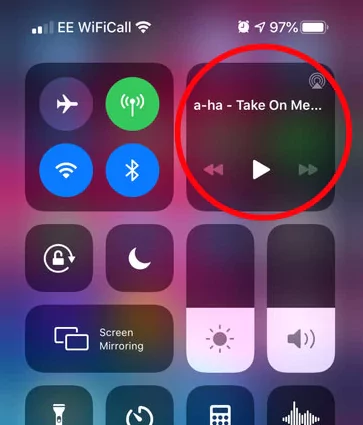
By selecting Background Play under Settings in the YouTube app, you can personalize or disable background play. You can then choose between Always on, Off, Headphones, and External Speakers. Now, you can lock your iPhone or quit the app and launch a different app, you will be surprised to see the music playing in the background.
Method 3: Watch YouTube Videos With Audio in the Background Without a Premium Subscription
Are you someone, who cannot afford a YouTube Premium subscription? This method using Google Chrome works well for you, with which you can watch YouTube videos in the background while running other apps. However, you will need a device with iOS 15.0 or later to try this feature.
Step 1: On your iPhone, launch Google Chrome
Get Chrome installed from the App Store if you don’t already have it
Step 2: Go to YouTube by typing the URL in the address bar of chrome
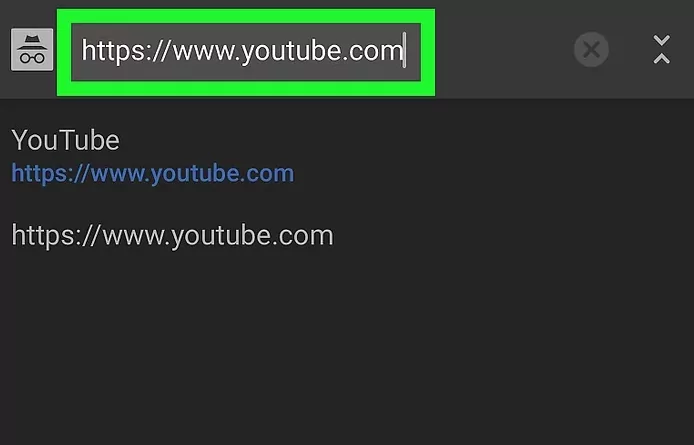
Step 3: Activate the desktop mode by selecting “Request Desktop Site” from the menu by tapping the three horizontal dots in the bottom-right corner of Chrome
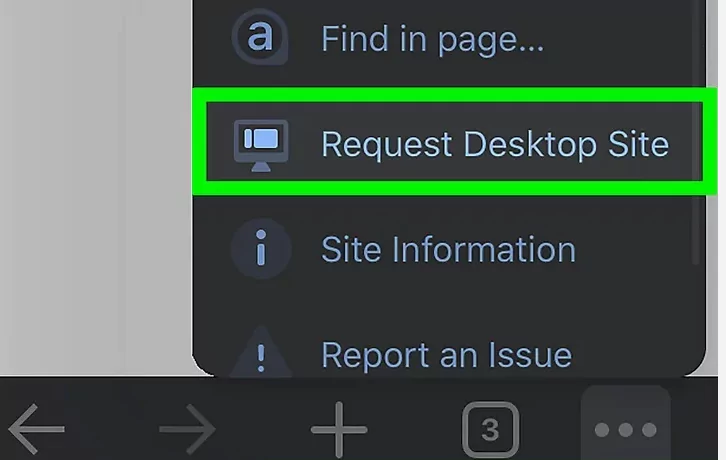
Step 4: Play a video on YouTube
Now, when you return to the home screen or navigate to another app, you will see a miniature, rectangular screen of your YouTube video. This window can be moved around to be placed wherever you choose as you carry out other tasks.
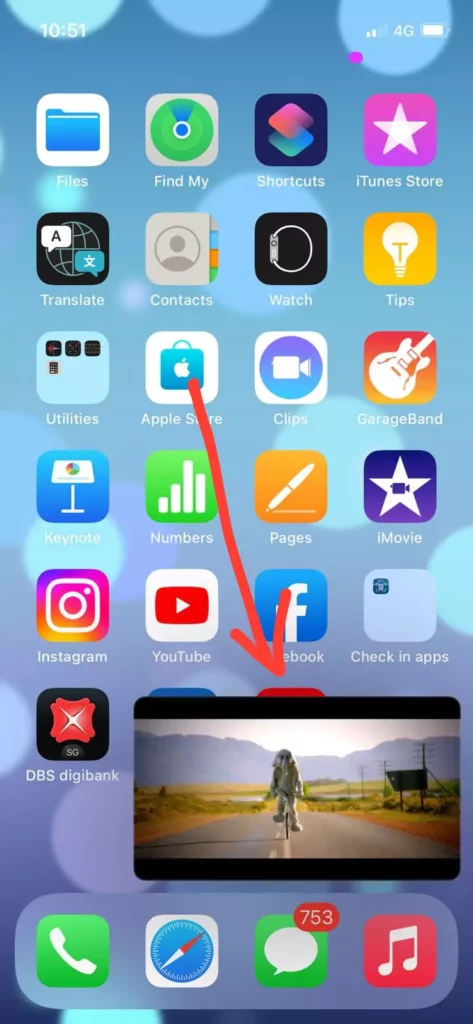
Method 4: Play YouTube Only With Audio in the Background Without a Premium Subscription
The secret is to utilize Safari, the built-in browser on your iPhone. You may try using other browsers like Firefox, and Opera.
Step 1: Go to YouTube in Safari
Step 2: Find the music video you want to watch
Step 3: In the address or search bar, select “Aa”
Step 4: “Request desktop site” by selecting it from the drop-down option
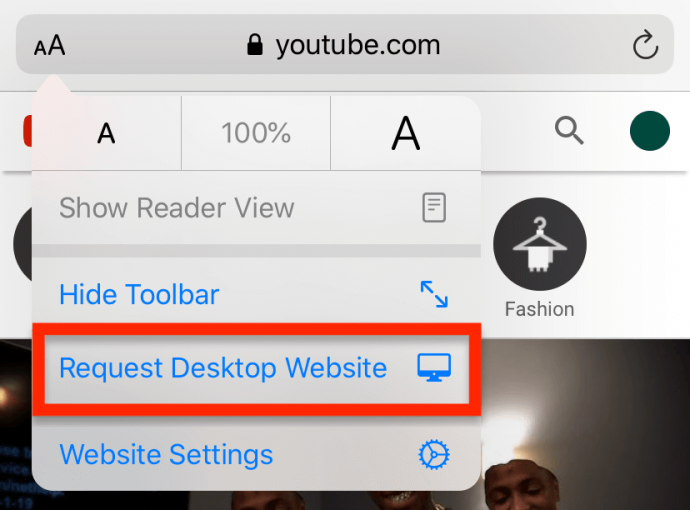
Step 5: Now, play the video. However, the video will stop playing if you close the app. Do not worry
Step 6: Go to the iPhone control center and see the music player widget. It should be labeled with the song track from the browser and
press the “play” key
Once it has started playing, you can lock your phone, utilize the lock screen controls to play and pause it, or just use other applications to carry out your daily activities. However, if you’re in a playlist or queue, it doesn’t seem to move on to the next song automatically, so you do have to restart Safari to select a different song after one expires.
Method 5: Play YouTube in the Background Using Third-Party Apps
If nothing else seems to be working, you may always try to download a third-party app to your iPhone that will allow you to play YouTube in the background. Some of the apps are listed below
- PiPiFire
- YouTube music app
- iPlay Tube
By installing any of these apps from the app store, you may be able to play YouTube in the background even while switching to other apps or while the phone is locked.
Why Is My Youtube Video Still Not Playing In The Background?
Even after trying out all the above-mentioned methods, if you are unable to make YouTube keep playing in the background on iPhone, it may be due to the following reasons:
- Check whether your premium subscription has expired
- Sign out and sign in again to YouTube Premium
- Check your background playback settings
- Update the YouTube app and restart it again
- Ensure no other apps are playing in the background
Also Read: 13+ Best YouTube Video Downloader For iPhone | YouTube Video Downloader iOS
Wrapping Up
There is never a day without watching YouTube videos, it might get frustrating if the video ends abruptly. We hope this article has given you a detailed explanation of how to make YouTube keep playing in the background on iPhone using five effective methods. For more such informative and interesting articles, check out us at Deasilex.
Frequently Asked Questions
1. Why Is PiP Not Working On iPhones?
Switch off your iPhone. Try restarting your iPhone if the video player app supports PIP mode but isn’t functioning. You may be experiencing this problem as a result of a minor software error. And restarting the device will fix the problem.
2. Why Does My Music Stop Playing When I Open Another App iPhone?
For media playback, iOS gives the foreground app priority; as a result, another playback is paused. The developer of the app you are switching to when playing halts is responsible for making sure that their app is not designed to halt the background playback of other apps.
3. How Do I Keep My Music Playing When My Screen Is Off?
Go to Settings, then choose Special access by performing a search for it. Hit the option next to the music app you wish to keep running, then tap Allowed to use data while the Data saver is on once more.