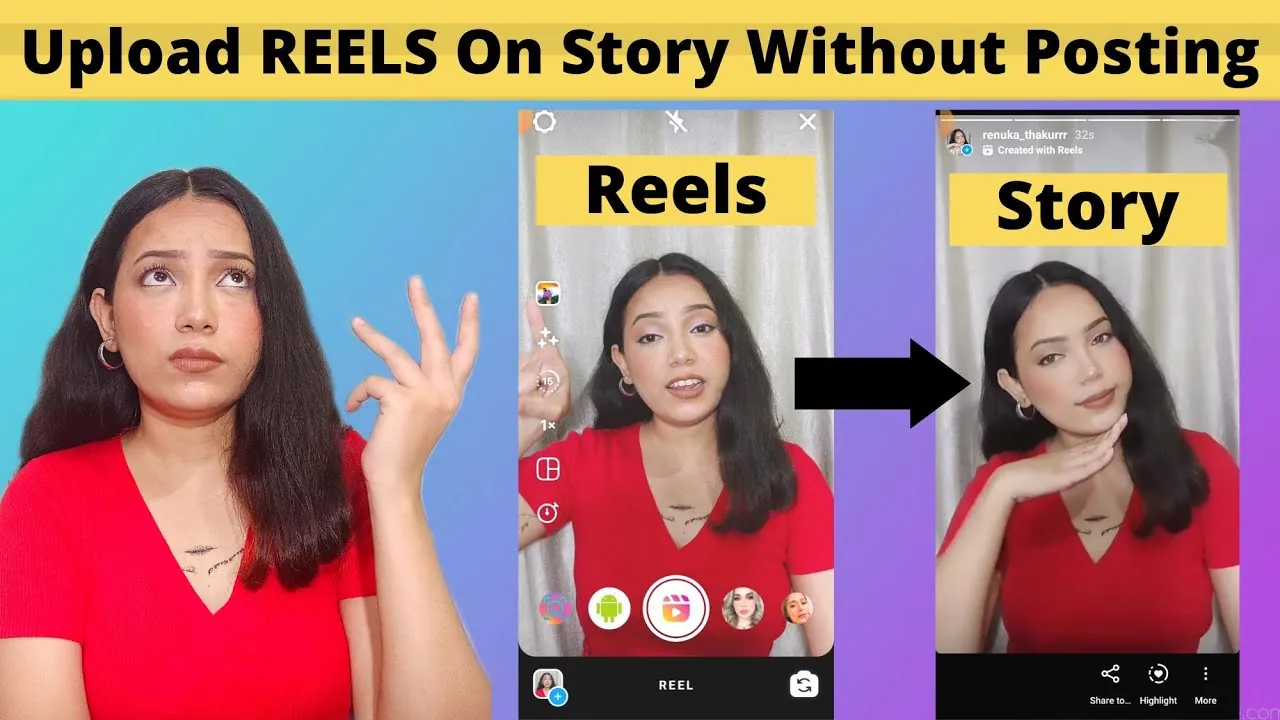The best thing about Instagram Stories is that you can find out who viewed your story. This feature is not available in Reels. You can find how many users have viewed your Reel but not the person’s name. For that, you can try to post Reels on Instagram stories without posting on the feed.
When we post Instagram Reels, they are also visible on our profile. However, there are options for the Reels that can help hide the Reels from your profile. Now if you want to post a Reel only for 24 hours, there is no such option in the Reels, you have to delete the Reel manually after 24 hours.
Rather than manually deleting the post, you can try posting Reels on the Instagram Story. This way, the Reel will remain on your profile for 24 hours. You can also add the Reel to your highlights once the story is over. So, you can easily relive your beautiful memories anytime you want.
How To Post Reels On Instagram Stories Without Posting On The Feed?
To post Reels on Instagram stories without posting on feed > Instagram app > Reels > Use the camera button to create a Reel > Add music and filters > Add captions > Turn off also share to feed > Post it.
Sometimes we want to post Reels on Instagram Stories without posting on the feed. This means that you do not want that Reel to appear on your profile. The process remains the same whether you have an Android phone or an iPhone. Here is a quick guide.
Step 1: Open the Instagram app on your phone.
Step 2: At the bottom of the screen, tap on Reels.
Step 3: On the Reels window, tap on the camera icon at the top. Or you can directly swipe left on the home screen.
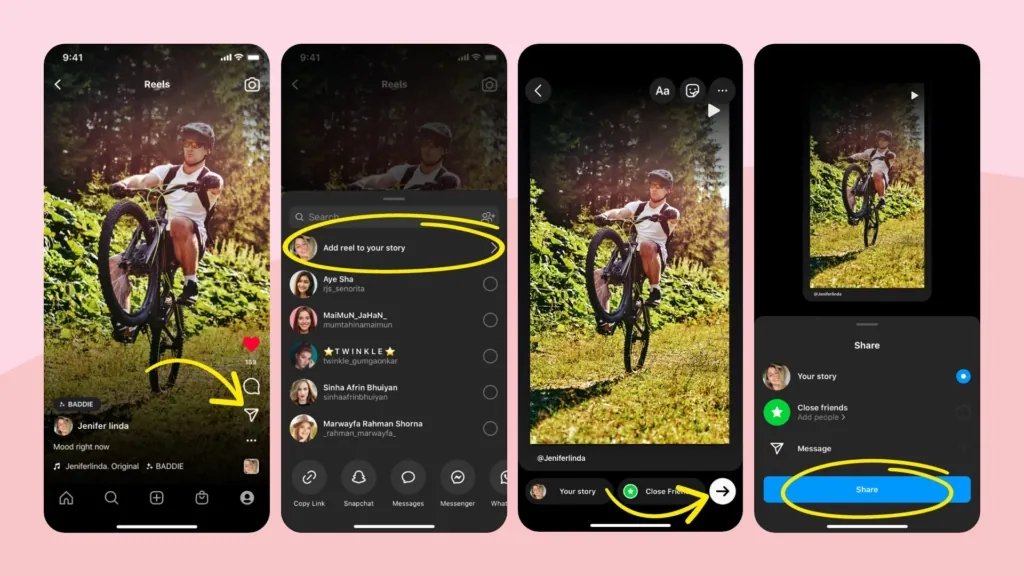
Step 4: At the bottom, select Reels.
Step 5: Now, you can create a Reel either by capturing a video here or by uploading a video from the gallery.
Step 7: Next, you add music to the Reel, you can also try filters, captions, text-to-speech, and many other options.
Step 8: Once your Reel is ready, tap on the next button.
Step 9: Now you can add captions to your Reel, tap people and add location.
Step 10: Once you are done with this, move your eyes to the bottom of the screen and look for the “ Also share to feed” option and toggle it off.
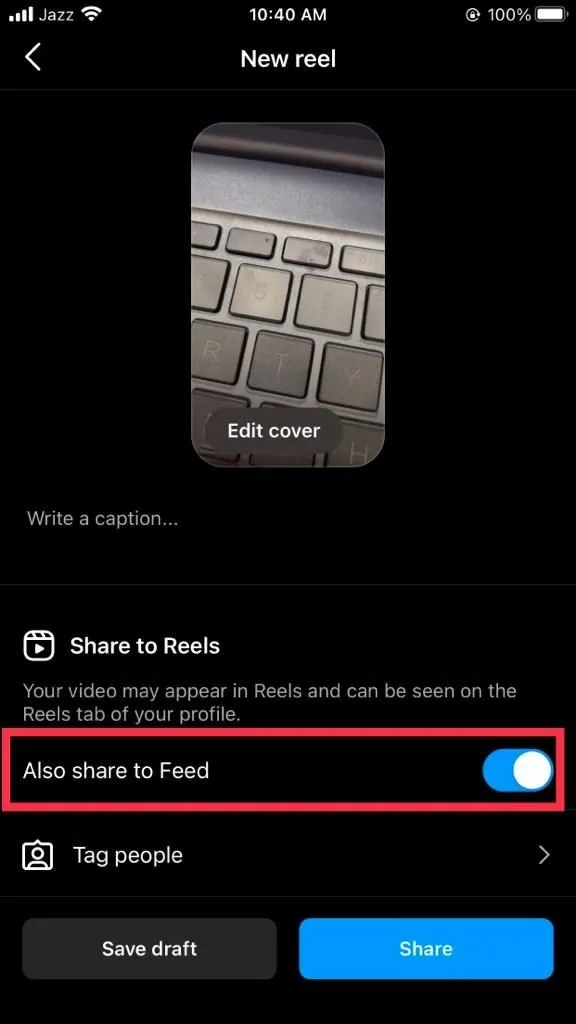
Step 11: After posting your Reel, it will no longer appear on your profile or feed.
Step 12: Now tap on the share option of the Reel and share it on your story.
Step 13: The Instagram story has been updated without the feed being updated.
How To Post Full Reel On Instagram Story?
When we share an Instagram Reel on the story, a part of the Reel only plays on the Reel. If the Reel is 10 seconds long, then the Reel will play full, but if the Reel is longer than 10 seconds, then on the story, it will run for 10 seconds only. Now if you want to post a full Reel on the Instagram story, then you have to follow a different procedure.
To post Reels on Instagram stories without posting on feed, open the Instagram app and go to Reels > use the camera button to create a Reel > add music and filters > download the Reel > post it on your story.
Step 1: Go to the Instagram app and hit the Reels button.
Step 2: Now search for the Reel that you want to share on the story.
Step 3: If the Reel is just 10 seconds or less, then you can tap on the share option.
Step 4: Add a Reel to the story and you are done.
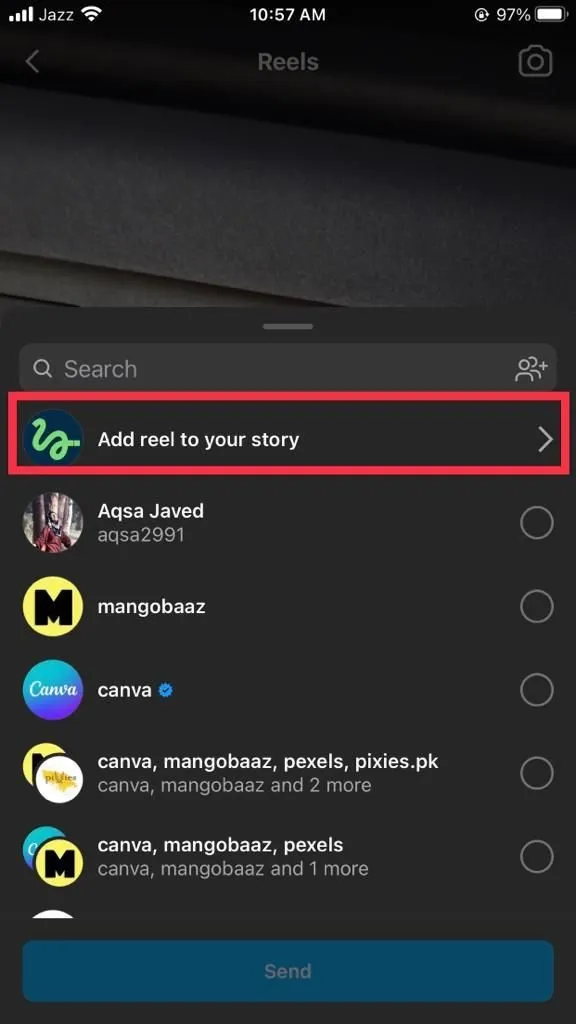
Step 5: Now if the Reel is longer than 10 seconds, then you have to copy the Reel link.
Step 6: Paste the Reel link on any online Instagram video downloader.
Step 7: Tap to download the Reel on your phone.
Step 8: Now post the Reel on the story. If the Reel is 30 seconds long, then Instagram will split the video into three parts.
Step 9: Once you are done, you are ready to post it.
Conclusion
Keeping Reels on Instagram stories without posting them to the feed is always a good idea. But you have to keep in mind that the story has a time limitation of 10 seconds. Any Reel longer than 10 seconds cannot play completely on the story. If your Reel is giving any message, then you have to make sure that the complete Reel is played on the story.
Frequently Asked Questions
1. Can You Make Reels On Instagram Without Posting Them?
Yes, you can make Reels on Instagram without posting them. Create a Reel by tapping on the Record option. Record the video and add music and other filters. Once the video is ready, tap the Download option at the top of the screen. Once the Reel is downloaded, you can delete it in the Instagram app.
2. How Do You Share Reels Only On A Story?
The first step is to find the Reel you want to share. Once you are on that Reel, tap on the share button. Next, tap on Add Reel on the story. Adjust the frame, and you have shared the Reel only on a story. You can also repost the Reel if you want to share it with the feed.
3. Can You Make A Reel Just For Instagram Story?
Yes, you can make a Reel just for the Instagram story. Go to Instagram Reels and create a new Reel. Add videos and music. Add filters and stickers to the Reel. Tap on the download option at the top of the screen and then upload the Reel to your Instagram story.
4. Why Can’t I Share Reels To My Story?
If you have tried to share Reels on your story and you got an error, then you can try updating the Instagram app first and then try again. When any new feature is released, the old one is no longer available.