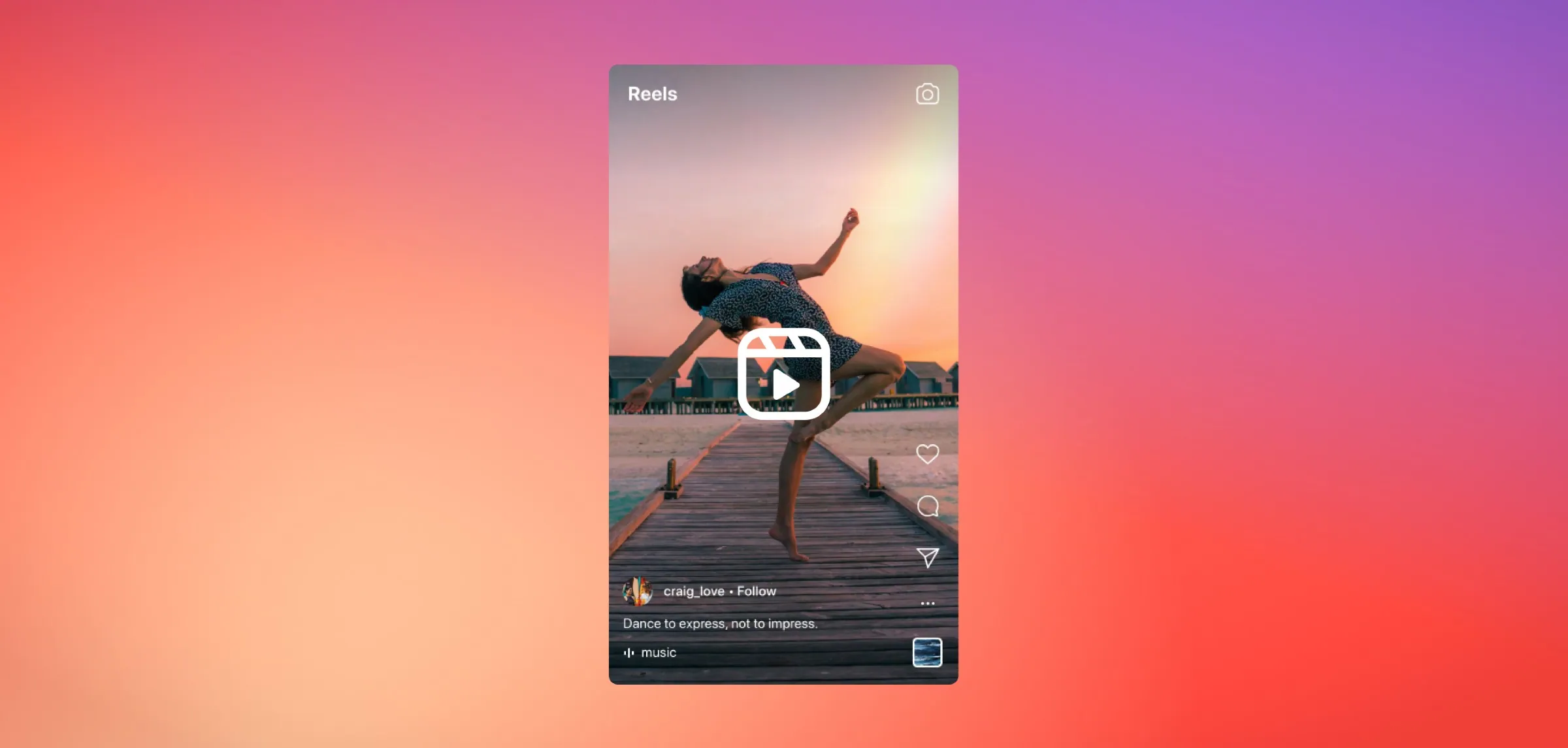Want to repost Reels on Instagram and other platforms like Whatsapp and Snapchat but cannot because of the dancing Instagram watermark all over? We have a quick guide which can help you explore how to remove watermark from Instagram Reel in just a couple of minutes. Convinced? Let’s go!
Reels are the only fire feature on Instagram that still gives butterflies to all the Instagram users but the only disappointing thing about Reels is the watermark that comes free whenever you share a Reel from Instagram on other platforms. If you also feel like it’s destroying the frame because of which you are unable to share any trending Instagram Reel audio or video then knowing how to remove watermark from Instagram Reel can help you get rid of this watermark.
Here is how to remove watermark from Instagram Reel: Open Google Play Store > Download And Install Apowersoft Watermark Remover > Open Apowersoft Watermark Remover > Open Remove Watermark From Video Tab > Upload Instagram Video > Tap On Selection Tool > Highlight The Watermark In The Video > Tap On Convert Button > Save Video!
Working hours and hours on a video and still cannot remove a watermark from an Instagram Reel? Without this guide, being able to get rid of the Instagram Reel logo is a task every time one tries to make Reels on Instagram from gallery! Don’t worry, we will explain how to remove watermark from Instagram Reel below in the most effective way! So, what’s say? Shall we start?
Can You Remove Watermark From Instagram Reel Without Any Tools?
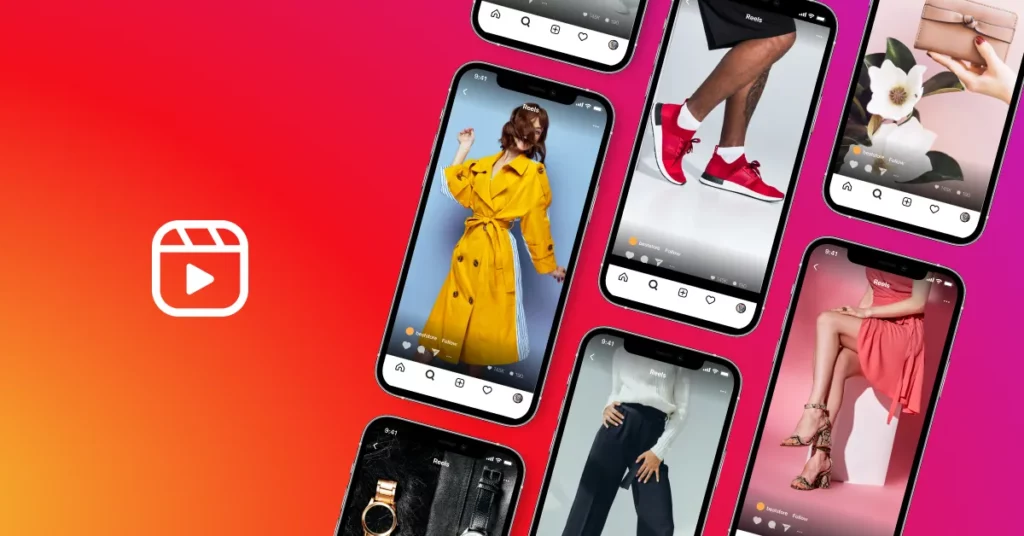
Unfortunately, not. Now you don’t need to wonder why that shuffling Instagram watermark comes and jiggles in all four corners of your Instagram Reel’s frame? However, that’s a precaution taken by Instagram to prevent anyone’s content from being stolen or reposted without the owner’s credit and even if someone share any other Instagram user’s Reel without their concern, this watermark will work as a sign that the content reposted or shared belongs to someone else (or the one whose username is written below the Instagram logo).
Now, the issue arises when the users themselves want to share their content on other platforms by downloading the Reel directly from Instagram but cannot because of the watermark! As it ruins the look and frame of the Reel and also doesn’t appear that pleasant. So, such situations make user’s wonder how to remove watermark from Instagram Reel?
Well, there is no way one can remove these watermarks organically from the platform by making changes in the platform. One has to access third-party sites and apps available on the internet to do so! As Instagram doesn’t provide any option to do so!
How To Remove Watermark From Instagram Reel Using Video Editing Software?
Not only Instagram but every other video sharing platform including TikTok and Snapchat adds a watermark to the video content produced through the platform which is pretty annoying when it comes to sharing the video to other social media platforms! If this irritates you to the same level and is preventing you from downloading your favorite video from Instagram then this section will bring you some relief as you will be getting access to a really quick guide explaining a way out for how to remove watermark from Instagram Reel!
To download your best video on Instagram without any watermark with the help of a third-party tool, you must have the video downloaded in your gallery first! So the guide will be in two portions, in the first part we will be learning how to download a Reel from Instagram with watermark and in the second we will be exploring how to remove the watermark from the video with the app! Understood? Great, let’s proceed!
Follow the below given instructions for how to download a Reel without the Instagram Reel Logo!
How To Download A Reel From Instagram With Watermark?
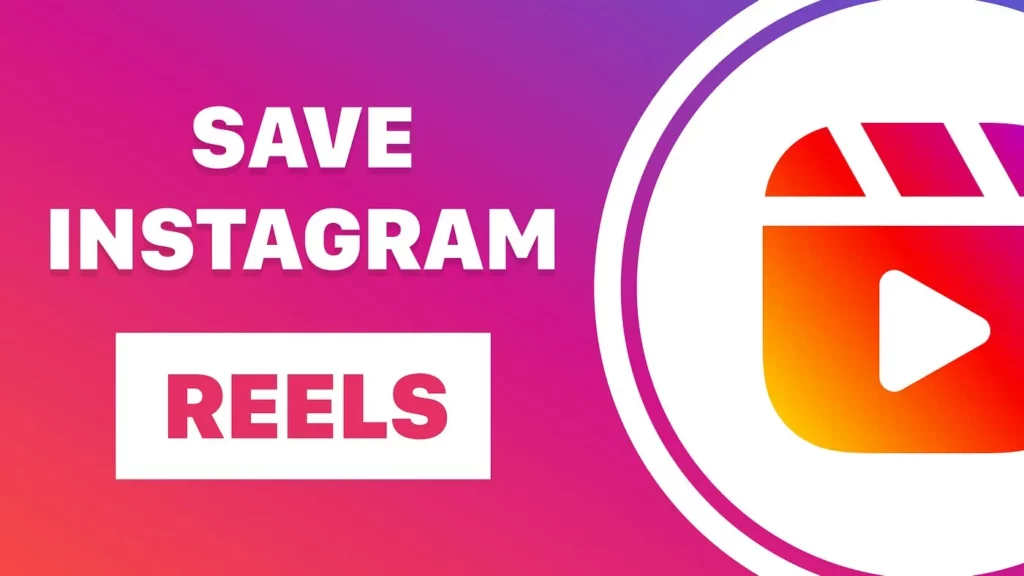
To download a Reel from Instagram: Open Google Play Store > Search Instagram Video Downloader > Download & Install Instagram Video Downloader > Set Up The App > Open Instagram > Copy Instagram Reel URL > Paste in The Instagram Video Downloader App > Download Video
Step 01: Head to Google Play Store and Search for Instagram Video Downloader.
Step 02: Download and Install Instagram Video Downloader on your device and launch it and Set Up the App.
Step 03: Next, open the Instagram app and Copy the URL of Reel from your Instagram profile which you want to download without a watermark.
Step 04: Then paste the URL in the respected field of Instagram Video Downloader app and hit the Download button.
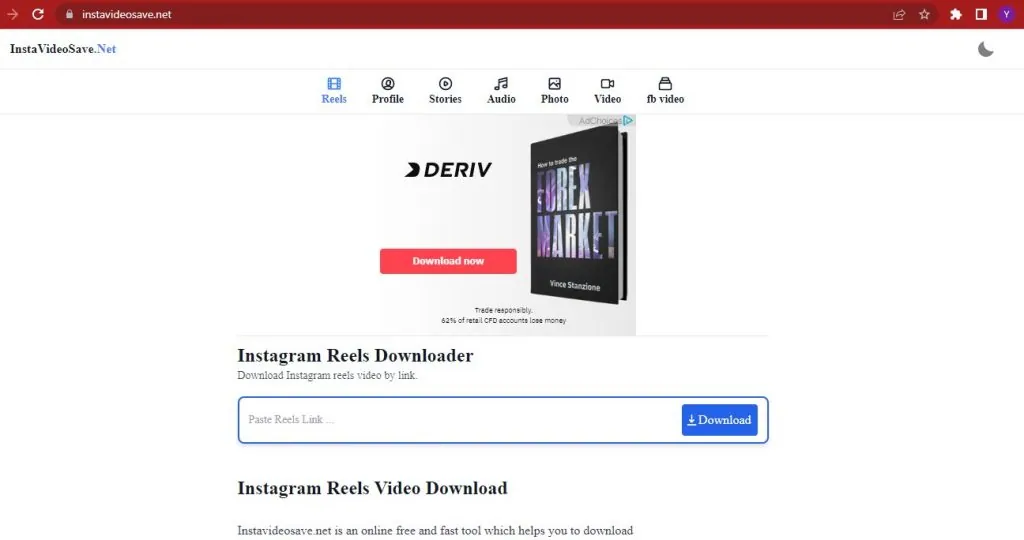
Once the video gets downloaded in your device successfully, follow the next steps:
How To Download A Reel From Instagram Without Watermark?
To download a Reel from Instagram without Watermark: Open Google Play Store > Download And Install Apowersoft Watermark Remover > Open Apowersoft Watermark Remover > Open Remove Watermark From Video Tab > Upload Instagram Video > Tap On Selection Tool > Highlight The Watermark In The Video > Tap On Convert Button > Save Video
Step 01: Open Google Play Store on your device and search for Apowersoft Watermark Remover. Once found, set it on Downloading.
Step 02: After being downloaded, make sure it gets Installed in your device properly.
Step 03: Next, open the app and navigate through the Remove Watermark From Video Tab.
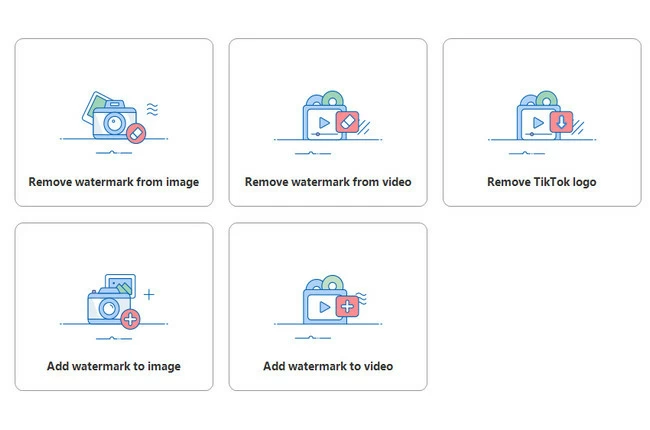
Step 04: Drag and drop the video file (previously downloaded Instagram Reel video) and add the video.
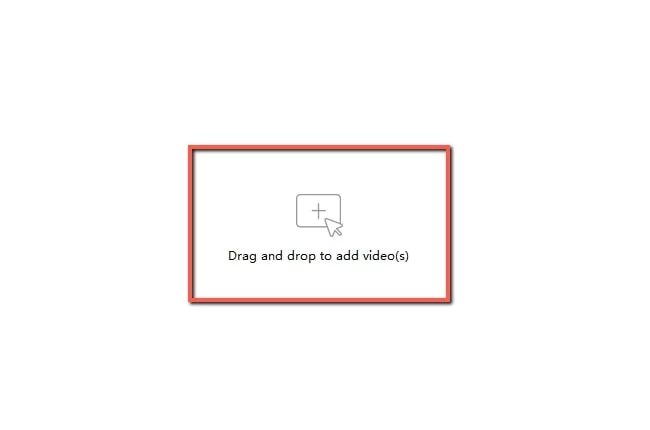
Step 05: Tap on the Selection tool and select the watermark in the video which you want to get rid of!
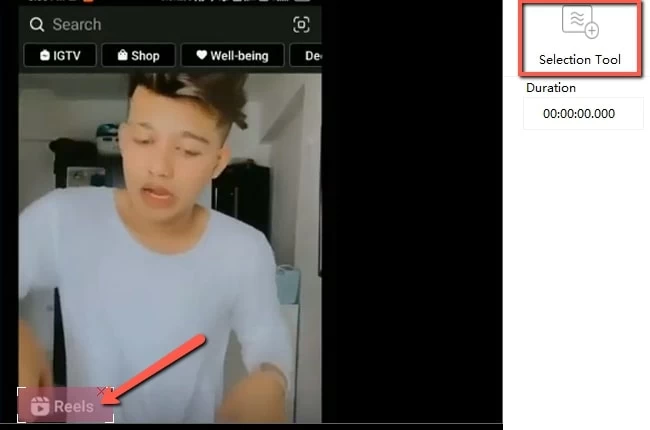
Step 06: At last, tap on the Convert button and allow it a couple of seconds and Download the video in your gallery.
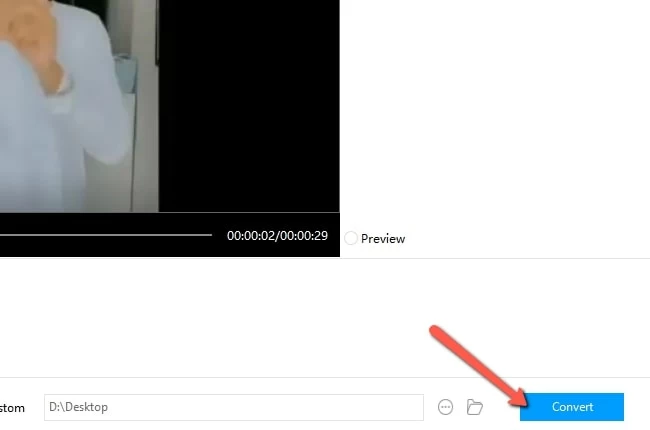
NOTE: This Android tool is also available for desktops but we’d recommend you to operate Windows Program for best results.
And this is how to remove watermark from Instagram Reel with a third party app! You can share your favorite Instagram Reels to any platform you want without the Instagram watermark rolling all over.
Pros And Cons Of Using A Video Editing Software
Third-party apps like the one we mentioned above, causes no harm to your device and also has almost negligible cons of accessing their services. If any second thought crosses your mind related to the Apowersoft Watermark Remover app or the services provided it, then you can refer to the pros and cons of accessing the Apowersoft Watermark Remover app and make the best decision for yourself whether you should use the app or not!
Pros:
- High-quality output
- Multiple editing tools available
- More control over the final product
Cons:
- Requires a video editing software
- May take some time to learn how to use the software effectively
How To Remove Watermark From Instagram Reel Using An Online Watermark Remover?
To remove watermark from Instagram Reel: Open Google Play Store > Search Remove & Add Watermark Tool > Download And Install > Open Remove & Add Watermark App > Select Remove Watermark > Upload Video > Highlight Watermark > Save
Sometimes it really makes us wonder what it would feel like to watch your username getting highlighted more than you yourself in your Instagram reel! Painful right? Watching your audience getting distracted with that one twirling watermark is unbearable! But no need to worry anymore, we have a permanent solution for you through which you can remove watermark from Instagram Reel with an online watermark removing tool.
There are plenty of tools available in the market which serve the same purpose but the one which we are going to discuss today is the best among all of them: Remove & Add Watermark tool is the one!! Follow these instructions for how to download a Reel without the Instagram Reel logo.
Step 01: Launch Google Play Store and Search for Remove & Add Watermark tool and Download and Install it.
Step 02: Launch the app after which you have to select and upload a Video from your gallery.
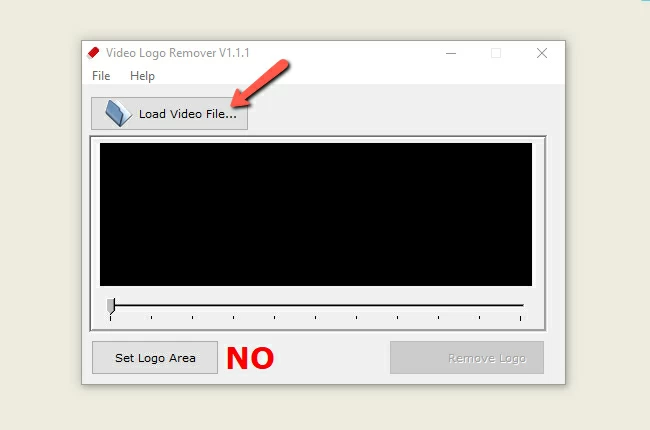
Step 03: Two options will pop on your screen asking you to Add or Remove Watermark. Select Remove Watermark from a video.
Step 04: Now Highlight the corner in the video where the Watermark is, you can also Zoom in to select the Watermark more precisely.
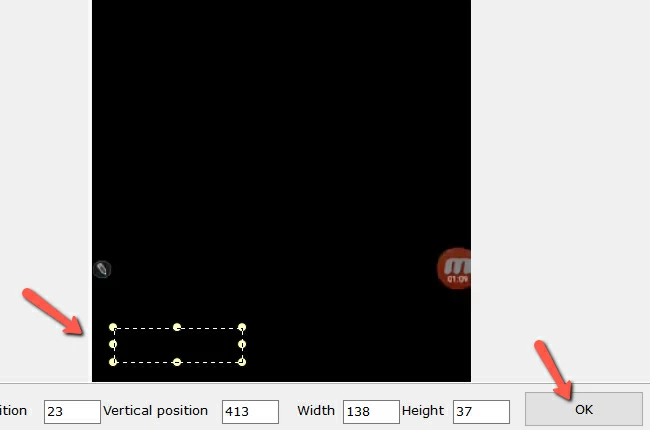
Step 05: Once done, tap on the Save button and allow the app a couple of seconds to make editions in your video and save it in your gallery.
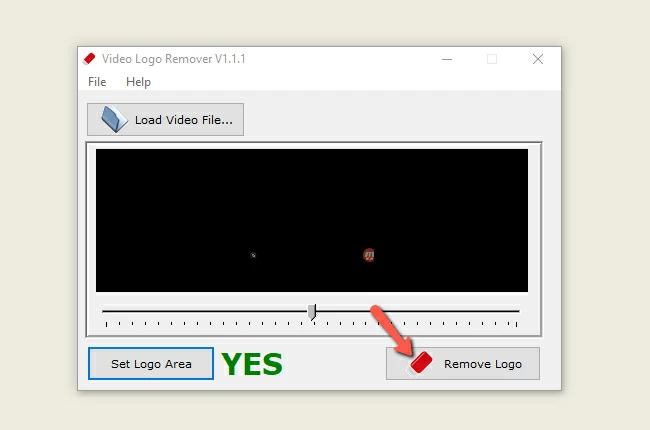
And done! You will find your Instagram Reel saved in your gallery without a watermark. Now you can freely download and share any Instagram Reel with music on any social media platform.
Pros And Cons Of Using An Online Watermark Remover
Not all the third-party apps are harmful for your devices. The below given ultimate pros and negligible cons of using Remove & Add Watermark tool will prove this!
Pros:
- Free to use
- No additional software installation required
- Quick and easy process
Cons:
- Quality of output may not be as high as using a video editing software
- Limited control over the final product
How To Crop The Watermark Out To Remove The Watermark From Instagram Reels?
To crop the Instagram Reel watermark: Open Google Play Store > Download And Install Remove & Add Watermark Tool > Open App > Select And Upload An Instagram Reel> Crop The Video > Save
Blurring out the Watermark isn’t working? Feeling like the video quality is degrading? Hmmmmm…. What else can we do? There’s one more trick that you can use for how to remove watermark from Instagram Reel, that is cropping the watermark out to remove the watermark from Instagram Reels. This won’t add anything to your video nor will it destroy the quality of your video.
This trick is absolutely safe for all the Instagram enthusiasts who not only want to know how to download a Reel without the Instagram Reel logo but also want to keep their Instagram Reel quality top notch!
Follow the instructions to get rid of Instagram ReelWatermark with Remove & Add Watermark Tool. This app is free to access on all Android devices. This tool not only helps in removing watermark but also vanishes logos, signatures, emoticons, stickers etc.
Step 01: Download and Install the Remove & Add Watermark Tool from Google Play Store!
Step 02: Open the app and select the Instagram Reel from which you want to crop the Watermark out and Upload it in the app.
Step 03: Then select the Remove Watermark option after which you will be directed to a fresh page where you have to crop the Instagram Reel frame out a bit.
Step 04: After cropping the frame till where the watermark appears, tap on the Save button at the top-right corner and let the video download.
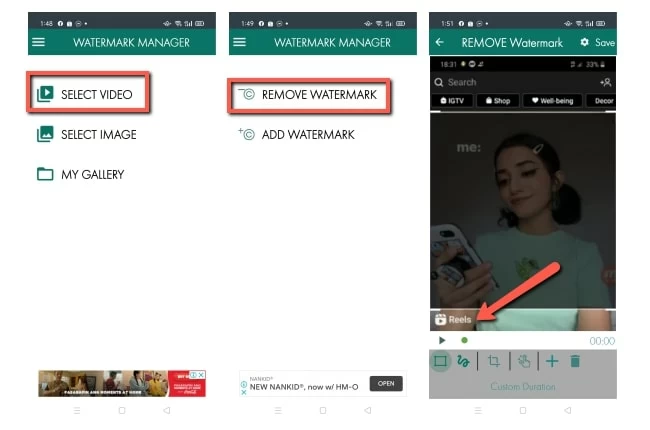
Once the video gets downloaded successfully, it will be saved in the Watermark Manager Folder in your SD card. You can view or access the video from there.
Pros And Cons Of Cropping The Watermark Out
As we already said, this is the best method for anyone who doesn’t want their video quality to be hindered but also wants to crop out the watermark from their Instagram Reel at the same time. In case if you still want to have a double check on the pros and cons of going for this method or using this tool then here are they:
Pros:
- Quick and easy process
- No need for additional software or tools
- Allows you to maintain the original quality of the video
Cons:
- May not be effective for larger watermarks
- Can affect the overall composition of the video
Wrapping Up
Creating content and sharing it on Instagram isn’t as difficult as the platform itself makes it! What’s the sense of adding an Instagram watermark along with your name on it when you are the one who is downloading the video in your own gallery? None right!! No worries with the above tutorials on “how to remove watermark from Instagram Reel” with the help of different third party tools will help you learn how to download a Reel without the Instagram Reel logo.
We have also provided you all with the navigation manual of the tools so that you will be able to get a fair idea of removing watermark from Instagram Reel with an online watermark removing tool.
Come up with all your doubts and suggestions in the comment section below!
Till then Happy Instagramming you all!
Frequently Asked Questions
Q1. What App Removes The Instagram Watermark?
PhotoDirector, Watermark Remover, Apowersoft Watermark Remover are a few of the best picks for removing watermarks and any type of digital signature from Instagram Reels.
Q2. How To Remove The TikTok Watermark To Post On Instagram Reels?
You need to Download and Install the Watermark Editor App from Play Store and then need to Upload a TikTok video from your device’s gallery. Next, Remove the watermark and Save the video and then add the video to Auto Crop Tool, change the Aspect Ratio and then Export the video.
Q3. Should I Watermark My Instagram Reels?
No, because watermarks don’t please Instagram like it does TikTok. In other words, Instagram doesn’t prefer and rank Reels with personal or any other platform’s watermarks on it. So if you are thinking of it, drop the idea right now!
Q4. Is It Legal To Remove The Watermark From An Instagram Reel?
Unfortunately, not. Instagram watermark is to keep the authenticity of the content safe and also as a tribute or credit to the one who created that Reeloriginally so that if anyone else except the owner of the content ever tries to repost their content without their concern, it automatically gives them credit through the watermark.
Q5. Can I Use A Watermark Remover Tool On Someone Else’s Instagram Reel?
Yes. To do so, open Apowersoft Watermark Remover and navigate through the Remove Watermark From Video Tab and select the Video file and add it. Next, tap on the Selection Tool and Select Watermark in the video which you want to get rid of! At last, tap on the Convert button and allow it a couple of seconds and Download the video in your gallery.
Q6. Are There Any Apps That Can Remove The Watermark From An Instagram Reel?
Luckily, yes. There are a plethora of apps like Watermark Remover and Apowersoft Watermark Remover available in the market which may help you in how to remove watermark from Instagram Reel in just a couple of minutes.