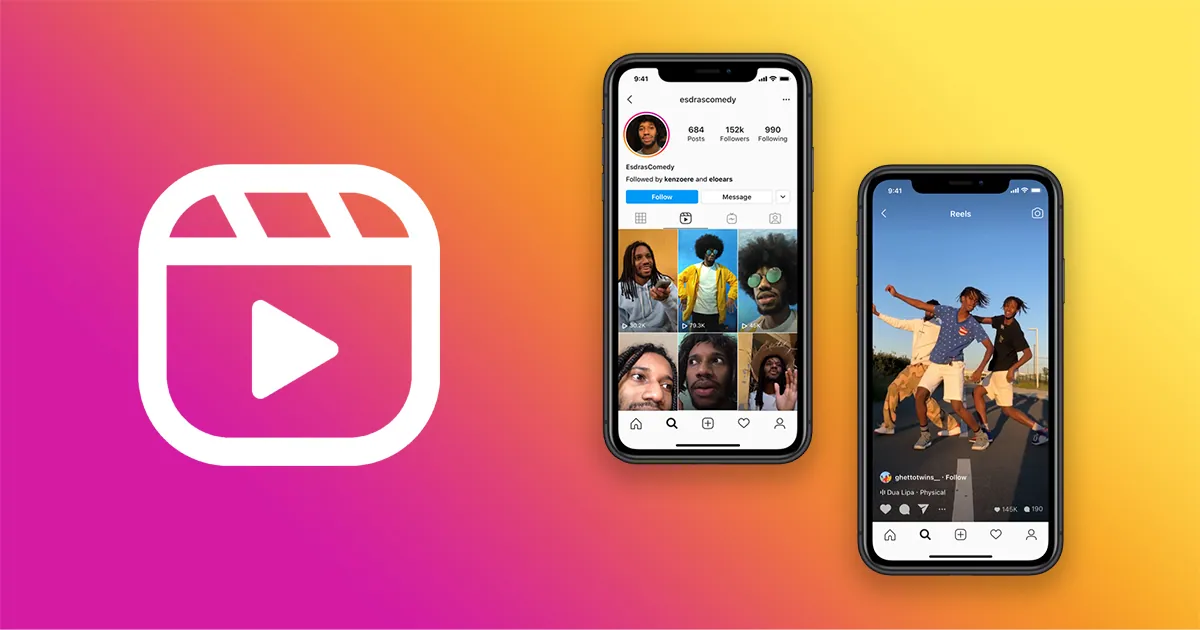Instagram has become a part of our everyday lives where users are mainly addicted to the short form videos called Reels. As a way of making it more interactive to users, Instagram reels text and sticker features have been added to make the content more appealing.
IG Reels, which was first introduced as a 15 seconds video on August 5th, 2020 has grown incredibly famous since then. New features have been included every now and then as a part of the app’s marketing strategy and to retain its popularity.
Instagram Reels text and sticker features lets you add custom text to your Reels by changing the font size, color, style and also you can include a variety of stickers to create an interaction with the users.
To succeed as a creator it is important for you to master the Reels algorithm and understand all the new features and its working. Before using this feature, let us understand what Instagram Reels text and sticker features are and how to use it in your Reels videos to impress your viewers.
What Is Instagram Reels Text Features?
You may add personalized stickers and text to your Reels by adjusting the font size, style, color and animations using the Instagram Reels text and sticker features.
Instagram gives you the option to enter text to your Reels thus making your Reel much more engaging. It is like giving a caption for your Reel and sharing your thoughts about a particular clip in the video. It helps in building a rapport with your viewers as they feel more connected to the content.
How To Use Instagram Reels Text Features?
To use Instagram Reels text feature, follow these steps:
Add Custom Text To Your Reels
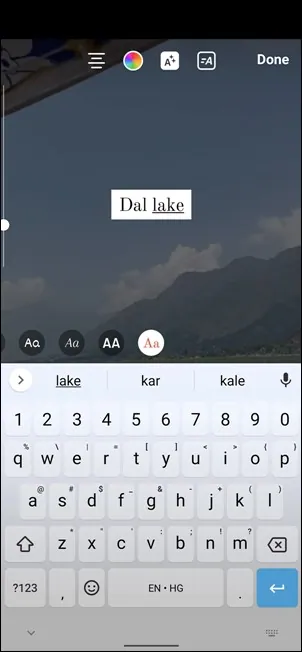
You can add custom text to your reels by clicking on the “Aa” icon at the top. Now you will see an insertion point on the screen and you can start typing the text.
Choose Best Of Fonts And Styles
Change the font by tapping the A icon with a circle around it. Tap the font that you want to use from the menu that appears above the keyboard. You can edit the style of the text by tapping the A icon with sparkles. Depending on the font you have chosen, this will add a background, background text color and change the text style.
Adjust Text Size And Positioning
You can drag the text around the video and place it anywhere you want. Also, you can resize and rotate the text by using your two fingers.
Choose Your Favorite Color
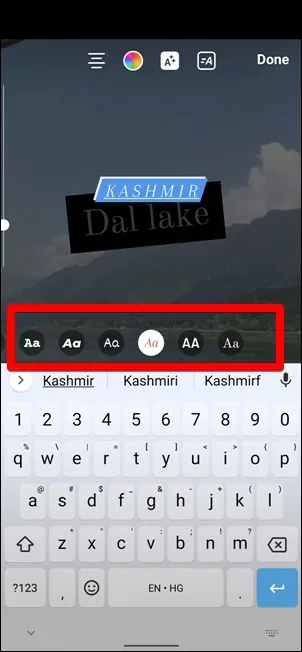
You can choose your favorite color by selecting the rainbow icon at the top and your white color text will be changed to the color that you have chosen. Also, you can choose a custom color from the color palette by dragging your finger over it.
Add Highlights To Reel Text
Step 1: Tap your story highlight.
Step 2: Tap “More” at the bottom right corner.
Step 3: Tap Convert to Reel.
Step 4: Now, you can add highlights to Reel.
Add Animated Effects To Reel Text
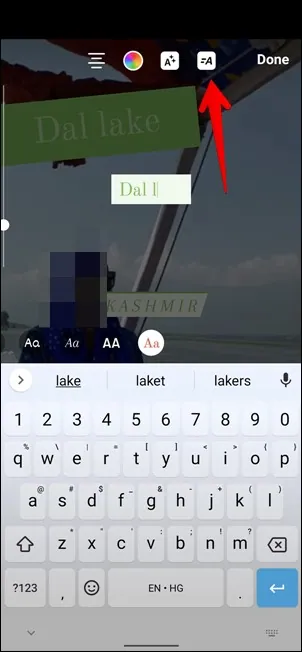
Choose the A icon next to the sparkles to add animated effects to your text. You will be provided with a list of options in the bottom and your text will be animated based on the font you choose.
Create Captions That Match Your Video’s Theme
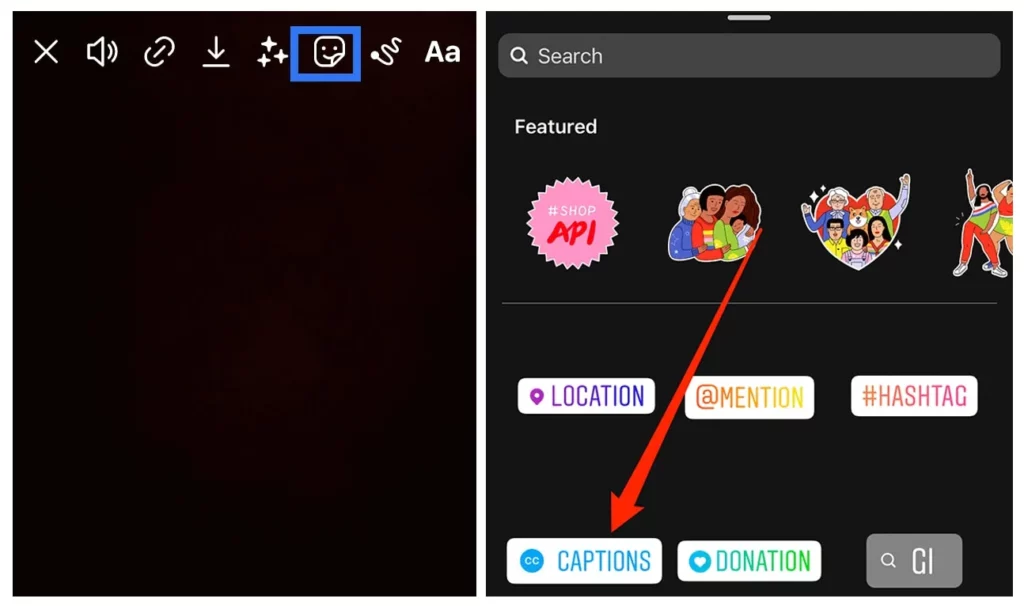
Video subtitles can be created by using the caption sticker which can be accessed by tapping the sticker icon and your audio will be automatically transcribed.
What Is Instagram Reels Sticker Features?
Stickers are a way of creating an interaction with your viewers by allowing them to respond to your thoughts. There are a variety of IG stickers available and users can respond to them by either typing in the sticker or casting their vote. The creator will be able to see the responses to the stickers in their profile.
How To Use Instagram Reels Sticker Features?
To use Instagram Reels sticker features, choose from a variety of stickers, including Emojis, GIFs and more > add Interactive elements > create a Call-To-Action (CTA) with stickers > place stickers anywhere in your video > use the “Pin” feature to keep the stickers in place.
Choose From A Variety Of Stickers, Including Emojis, GIFs, And More
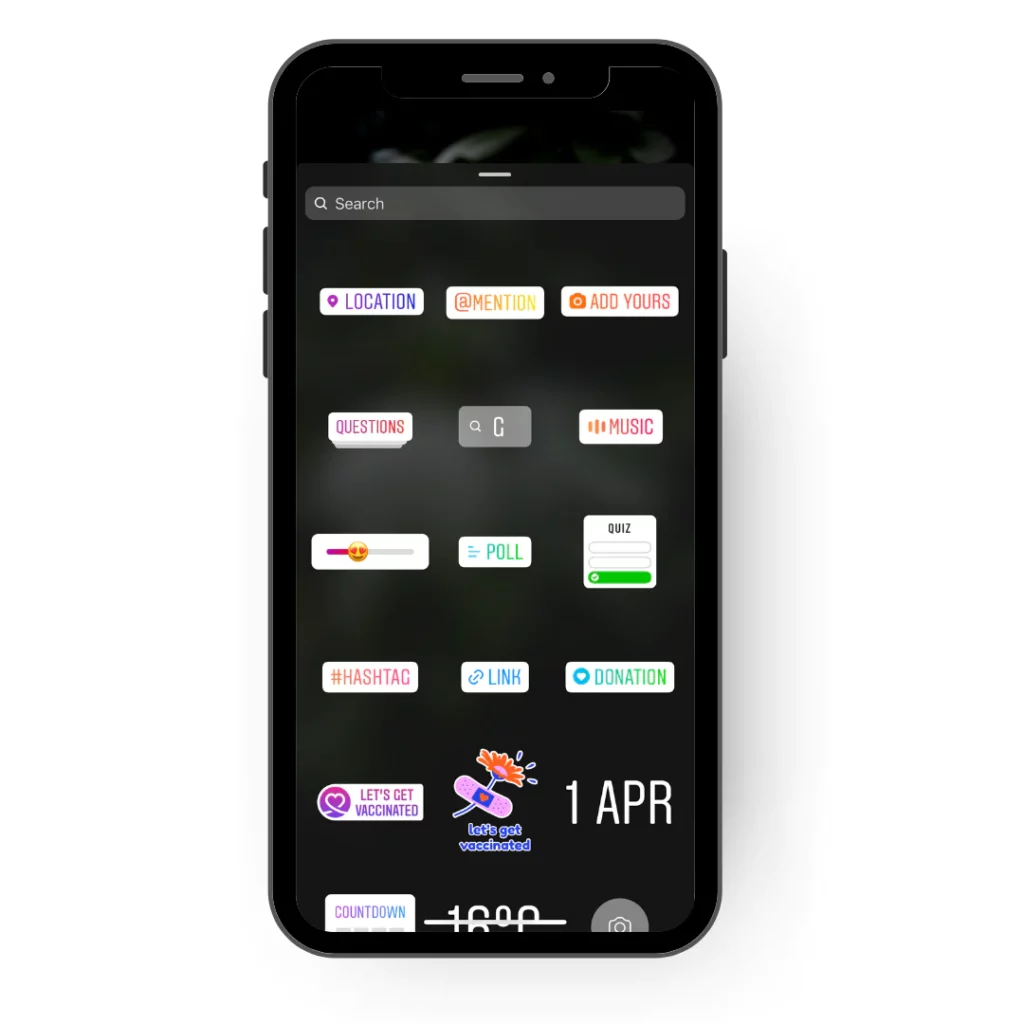
Instagram offers you a variety of stickers to choose from like Poll stickers, quiz stickers, emoji sliders, question stickers, selfie stickers, weather stickers, caption stickers and more. It also includes emojis and GIFs.
Add Interactive Elements To Your Videos
Stickers are used in your videos as it works as an interactive element between you and your audience. Example: You can post a picture of your product and place an emoji slider sticker to know what they feel about the product.
Create A Call-To-Action (CTA) With Stickers
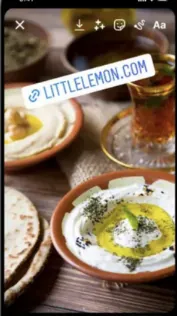
To gain organic traffic to your account, it is necessary to implement CTA (Call To Action) in your videos. This can be done by placing a link sticker and redirecting the viewers to your website.
Place Stickers Anywhere In Your Video
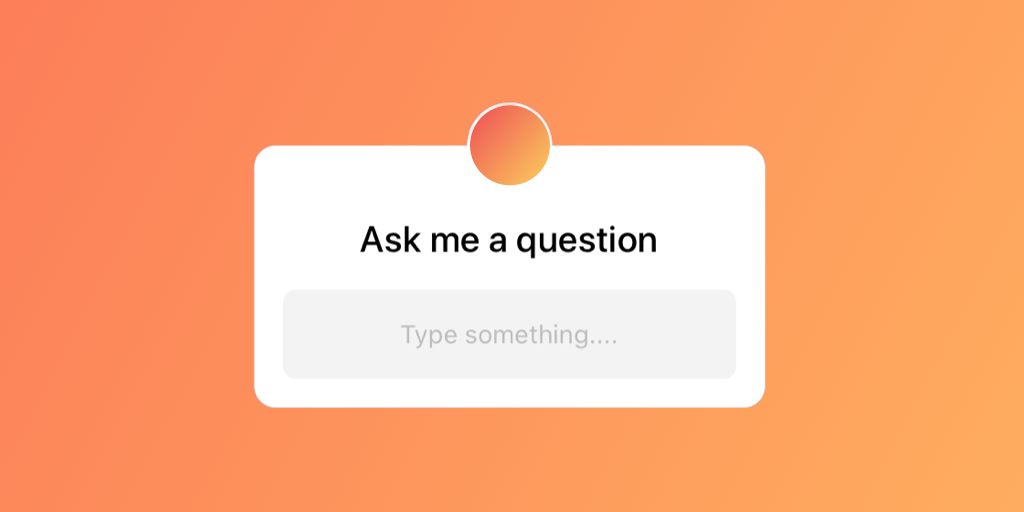
Simply drag the sticker to place them anywhere in your video. You can also resize and reposition the sticker to make them fit in with your content.
Use The “Pin” Feature To Keep Stickers In Place
To make the sticker stay in the same spot, the “pin” feature can be used. Simply position the sticker in the desired place and tap “Pin” to pin the sticker.
The Benefits of Instagram Reels Text and Sticker Features
Creates User Interaction
Usage of texts and stickers within the Reels video creates an engaging factor between the user and the creator. It conveys the information in an interactive manner that quickly reaches the audience. Example: You can use a countdown sticker for your product launch which creates an excitement among the audience.
Increases Organic Traffic
You may encourage your viewers to take an action by placing CTA stickers like link stickers and with this, you can gain more organic traffic to your website.
Wrapping Up
Instagram is much more than a place to share photos and like other people’s posts. It offers you a number of features with which you can bring a personalized touch to your content. We recommend you to try out the new Instagram Reels text and sticker features as mentioned in this guide to make your video more interesting and interacting for the audience. You have the option of posting the results with your friends then and there or you may save the videos in the drafts for later use. For more interesting Instagram features, visit our website at Deasilex.
Frequently Asked Questions
Q1. Can I Use Instagram Reels Text And Sticker Features On My Personal Account?
Ans. Yes, you can use Instagram Reels text and stickers features on your personal account.
Q2. How Do I Access The Text And Sticker Features On Instagram Reels?
Ans. You can access the text feature on Instagram Reels by going to the Reels recording page and by clicking on the “Aa” icon and the stickers features can be accessed by clicking on the square shaped smiley face icon at the top.
Q3. Are There Any Limitations To Using Instagram Reels Text And Sticker Features?
Ans. No, there aren’t any limitations to using Instagram Reels text and sticker features on Instagram.
Q4. How Do You Make Text Appear And Disappear On Instagram Reels?
Step 1: Launch Instagram.
Step 2: Click the upload button and select the Reels option.
Step 3: Record a video or upload one from the gallery.
Step 4: Now, click on the text icon at the top of the screen and enter your text.
Step 5: Click Done once you have finished entering the text.
Step 6: Drag the edges of the timeline according to the desired time you want your text to appear and finally click the checkmark.
Step 7: Finally, your texts will appear and disappear based on the time you have chosen.
Q5. How Do You Make A Sticker Reel On Instagram?
Step 1: Launch Instagram.
Step 2: Select the upload button and choose Reels from the option.
Step 3: Now, record a video or upload a video from your camera roll.
Step 4: Now, click on the smiley icon at the top of the screen where you may find the stickers.
Step 5: Add the stickers to your reel and you are ready to post.