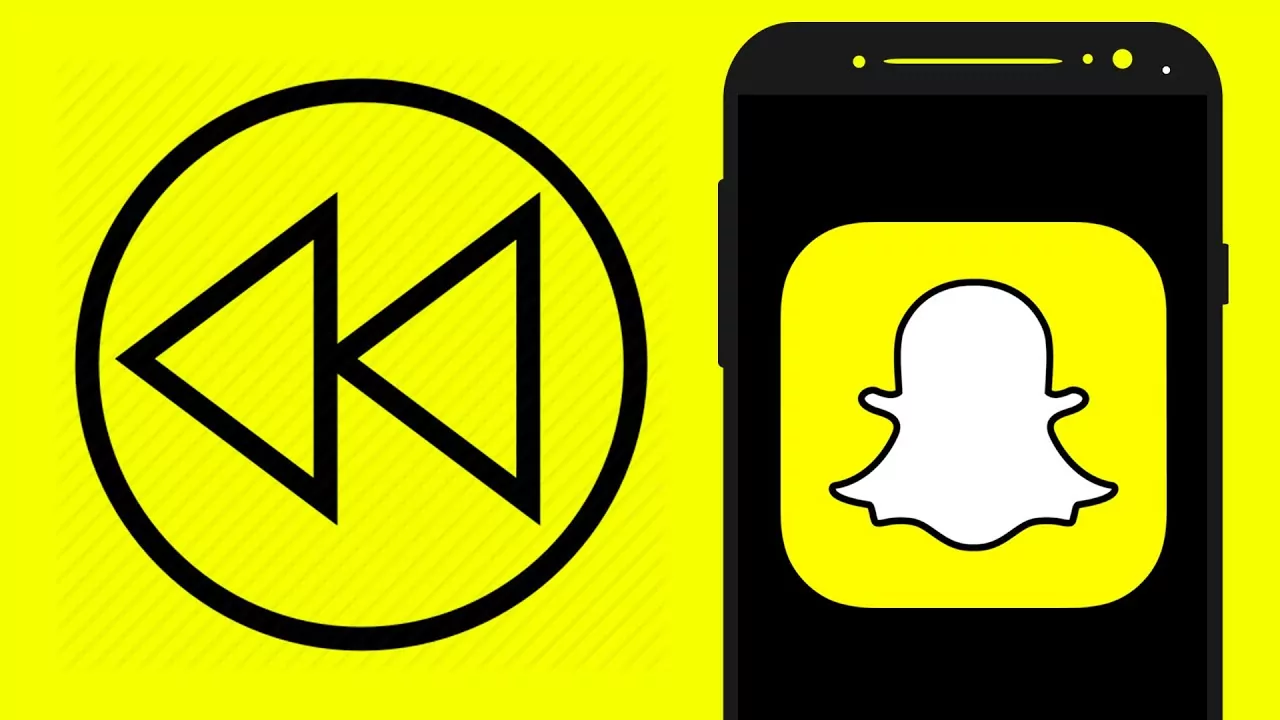When it comes to sharing instant videos, the name Snapchat comes at the top of the list. Snapchat is filled with a lot of options for editing and adding filters to your pictures and videos. It is really hard to resist these Snapchat filters. Especially among the youngsters, who keep using Snapchat all day and night. This article will tell you How to reverse video on Snapchat.
Through Snapchat app, you can record videos any time, apply filters to them, and then share them with anyone you want to. The app is fun and everyone loves to use it. And using Snapchat is not difficult at all. In fact, it is quite fun. That is why it is popular among the young generation.
Along with so many filters and editing options, there is one option for reversing the videos as well that the Snapchat platform provides you with. The reversed videos are very trending these days. It is very easy to reverse the video on Snapchat. Even if you find it hard, you will do it conveniently by following the simple steps I have explained in this article. So here we will explain in the easiest manner How to reverse video on Snapchat in 2022.
Okay, let’s learn about the video reversing tool and how to apply it to your Snapchat videos, the effect that makes Snapchat video sharing even more fun.
What Exactly Is the Snapchat Reverse Filter?
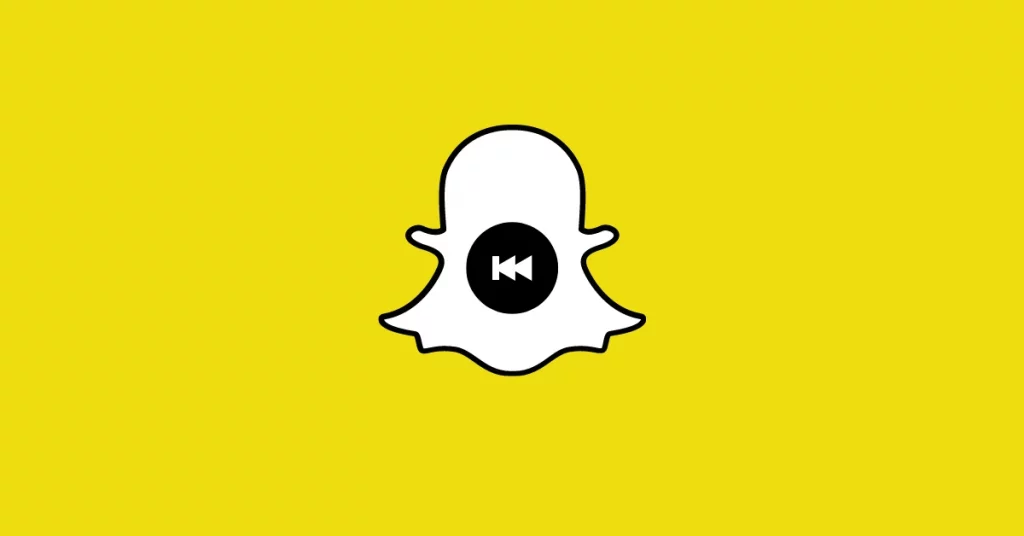
Among the best features available on Snapchat, one is the Reverse Filter. The best part about this is that, while other filters require an active internet connection, they can be used even if there is no internet connection. This feature thus becomes available to you 24 by 7.
Okay, so let us learn how this filter is applied without wasting any time.
How To Reverse Video On Snapchat- For Android Users

Here are the simple steps that you need to follow in order to get a perfectly reversed Snapchat video.
- Open the installed Snapchat application in your Android device.
- Record the video you want to apply the reverse filter on.
- After you are done with recording the video, look for the filter by swiping left on the screen.
- Stop on the filter and let it process your video to reverse it.
- When the reversing has been done, you will see three arrows on the left side of your screen.
- Tap the downward directing arrow at the bottom left corner of your screen in order to save the reversed video.
- For sharing the same video on your Snapchat story, you can tap on the Send icon at the bottom right corner of the screen.
- Choose the “My story” option and tap on “share”.
How To Reverse A Video On Snapchat- For iOS Users
Just like in Androids, there are a few simple steps to reverse a video on Snapchat if you are an iOS user.
- Launch your Snapchat application on the device.
- Record the video on Snapchat on which you wish to apply the Reverse Filter.
- After you are done with recording, start sliding through the filters and look for the reverse filter among them.
- Once the filter is applied, you will see three arrows that are pointing towards the left on your screen.
- Tap on the bottom left arrow pointing in the downward direction to save the video.
- If you wish to share the reversed video, tap on the “send” option available at the bottom right corner of the screen.
- Tap to select the friends you want to share your Snapchat video with.
How To Reverse Instagram Or Tiktok Videos With The Help Of Snapchat

There are some instances when you have recorded your video on platforms other than Snapchat, such as Instagram, TikTok, or even your device’s camera, and later regret it when you wish to reverse it but don’t find any filter for this effect. Now, you cannot recreate the same video and cannot reverse it either. What will you do in such a case? No worries! We will tell you how you can reverse even your Instagram videos on Snapchat.
Here are the simple steps to achieve this:
- Open your Snapchat account on whichever device you are using, be it android or iOS.
- Now tap on the Camera Roll label that will show all the pictures and videos from your device’s gallery.
- Choose the video that you wish to reverse.
- Keep swiping through the filters until you find the reverse filter.
- Let the filter process the video. Once it is done, click on the downward directing arrow to save the video that has been reversed.
- Now if you wish to share the video with your friends, you can follow the same steps as before.
Wrap Up
This was all about the Reverse Filter of Snapchat. You can also use some third-party applications to reverse your video, but it will take time for you to find out the best application for this. So it is better to go for Snapchat only. We hope this article was helpful to you. Now just use this Reverse Video feature on Snapchat and stand out among your friends who are still figuring out how it works.
FAQs:
Is Snapchat Better Than Instagram?
Both Instagram and Snapchat are most popular social applications. Snapchat is more preferable when it comes to using beautiful filters while Instagram has a wider range of options altogether. Which application is better, depends upon what purpose you wish to use it for.
Can I Save A Snapchat Video To My Phone Gallery?
Yes, you can save your Snapchat video by tapping on the downward directing arrow on the bottom left corner of your screen after you’ve recorded and applied desired filters on your video.
Is Snapchat Owned By Facebook?
No, although Facebook attempted to buy Snapchat several times, the founders of Snapchat are not interested in selling their applications yet.