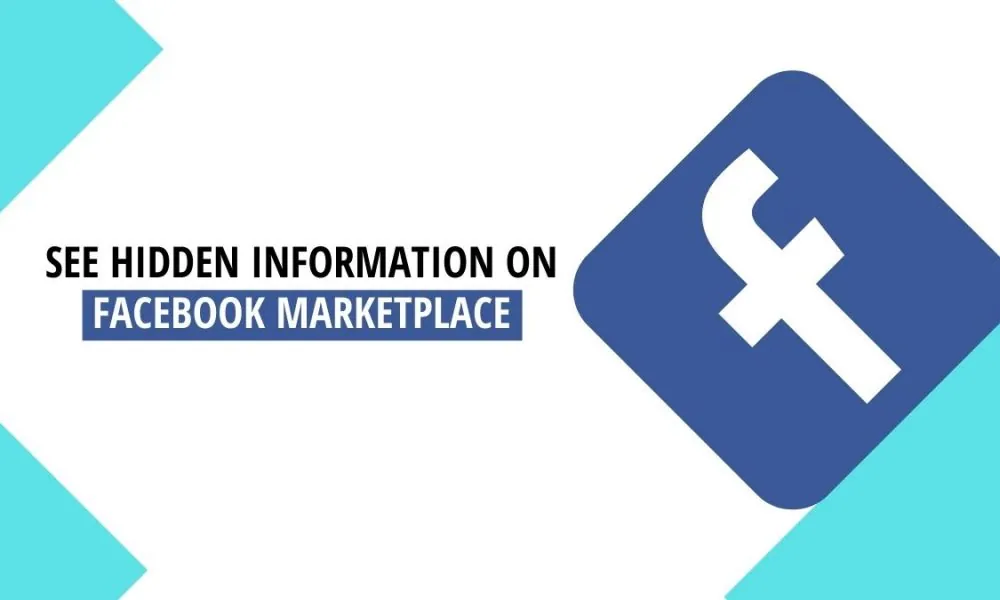Are you struggling to find information about a seller in the Facebook marketplace? Well, you have come to the right place. In this article, let us see how to see hidden information on Facebook marketplace.
Facebook being the evergreen social media platform, strives to provide its users with the best user experience by continuously introducing new features. One such invention is Facebook marketplace, a place where users can transact locally for the purchase and sale of new and old products. As a result, marketers may use it as a platform to increase product conversions and sales.
To see hidden information on Facebook marketplace. Go to Product page > Tap Share > Copy link > go to browser > paste link > replace “www” with “m”.
Continue reading further to understand how to see hidden information on Facebook marketplace.
How To See Hidden Information On Facebook Marketplace?
To see hidden information on Facebook marketplace. Go to Product page > Tap Share > Copy link > go to browser > paste link > replace “www” with “m”.
Introduced in 2016, Facebook Marketplace has grown exponentially where users can find, purchase, and sell goods. They can browse postings, conduct local searches for goods for sale, or identify products that are available for easy delivery. Once the buyer chooses a product, he looks at the information listed on the product page.
It contains information about the product and the seller of that product while it also contains information that is hidden. The hidden information can mostly be the phone number, email address, or contact address of the seller. To gain access and to see hidden information on Facebook marketplace, you may follow these methods that are listed below:
- View the marketplace through the Facebook mobile app
- View the marketplace through the browser
- Use the developer tool
- Contact the seller through the contact form
Way 1: View The Marketplace Through Facebook Mobile App
Go to Marketplace > Product page > hidden information revealed
In most cases, the hidden information cannot be viewed while accessing the Facebook marketplace from a laptop or a PC. However, the same information is viewed when you access Facebook Marketplace through the mobile app. So, all you need to do is:
Step 1: Log in to Facebook through your mobile app.
Step 2: Facebook marketplace can be accessed from the top right of the menu bar.
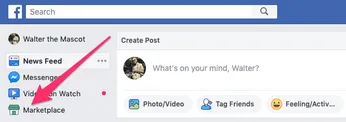
Step 3: The Facebook Marketplace button must be found below the Memories section.
Step 4: Browse through the products available.
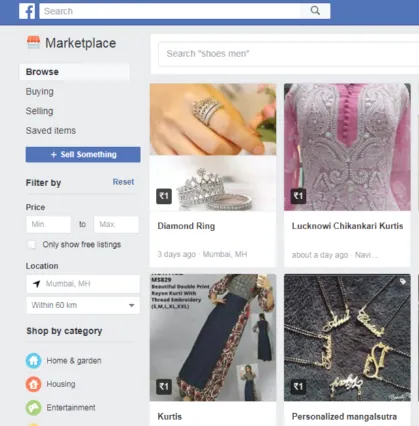
Step 5: Simply touch the post to see additional details of the product on the product page.
Step 6: Now that the hidden information in the production description must have been revealed.
With this information, you can contact the seller and enquire regarding further details of the product, delivery, and payment information.
Also Read: How To Decrypt Secret Conversations On Facebook? 4 Easy Clicks!
Way 2: View The Marketplace Through Browser
Product page > Tap Share > Copy link > Go to browser > Paste link > Replace “www” with “m”.
While the browser versions of Facebook don’t let you gain access to hidden information, there is a solution, with which you can see hidden information on Facebook marketplace through the desktop itself.
Step 1: Open the Facebook app and go to Marketplace.
Step 2: Navigate to the desired product’s page there.
Step 3: Scroll above and you will see a “share” option.
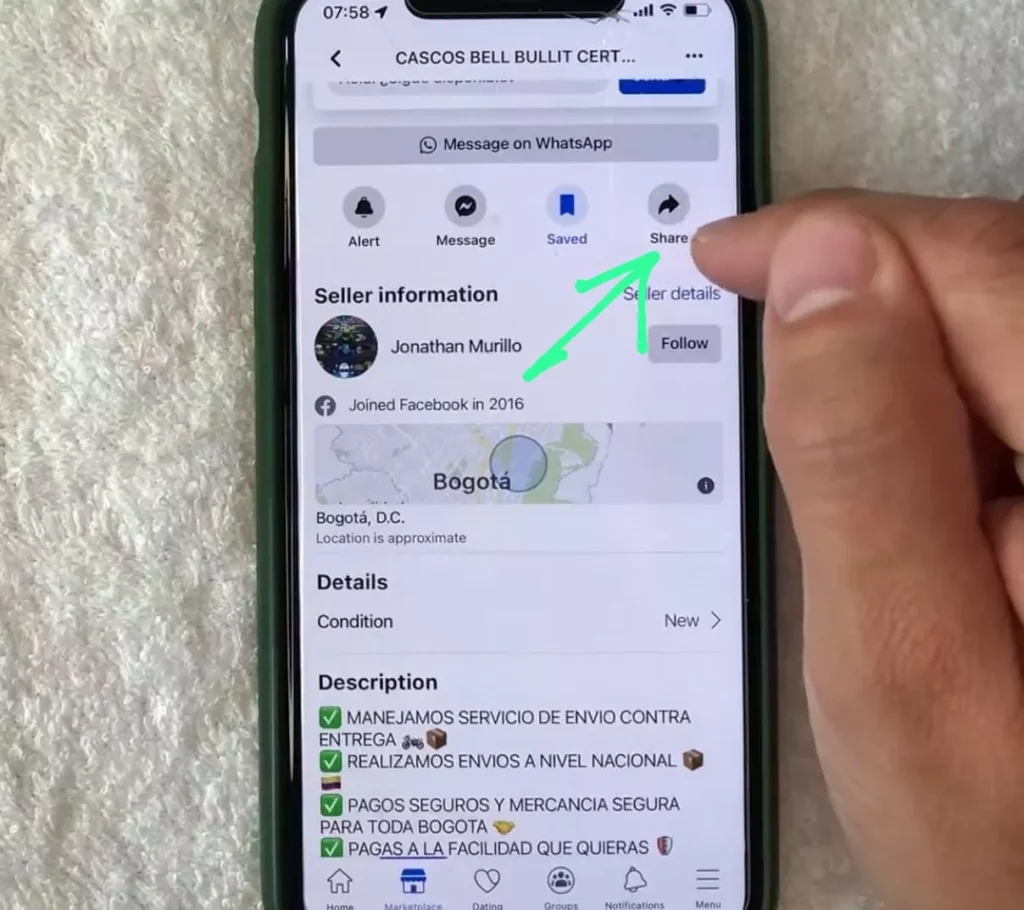
Step 4: Click on “More options”
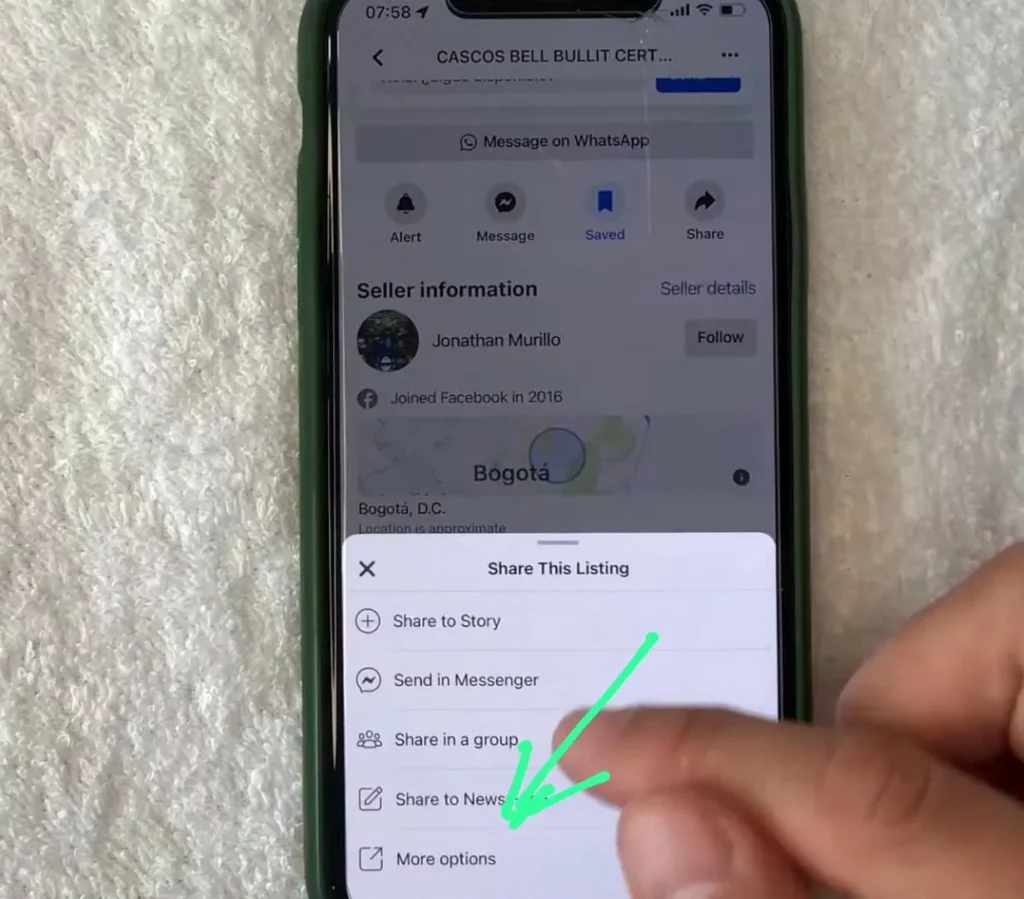
Step 5: Then, copy the link, by tapping on “copy”.
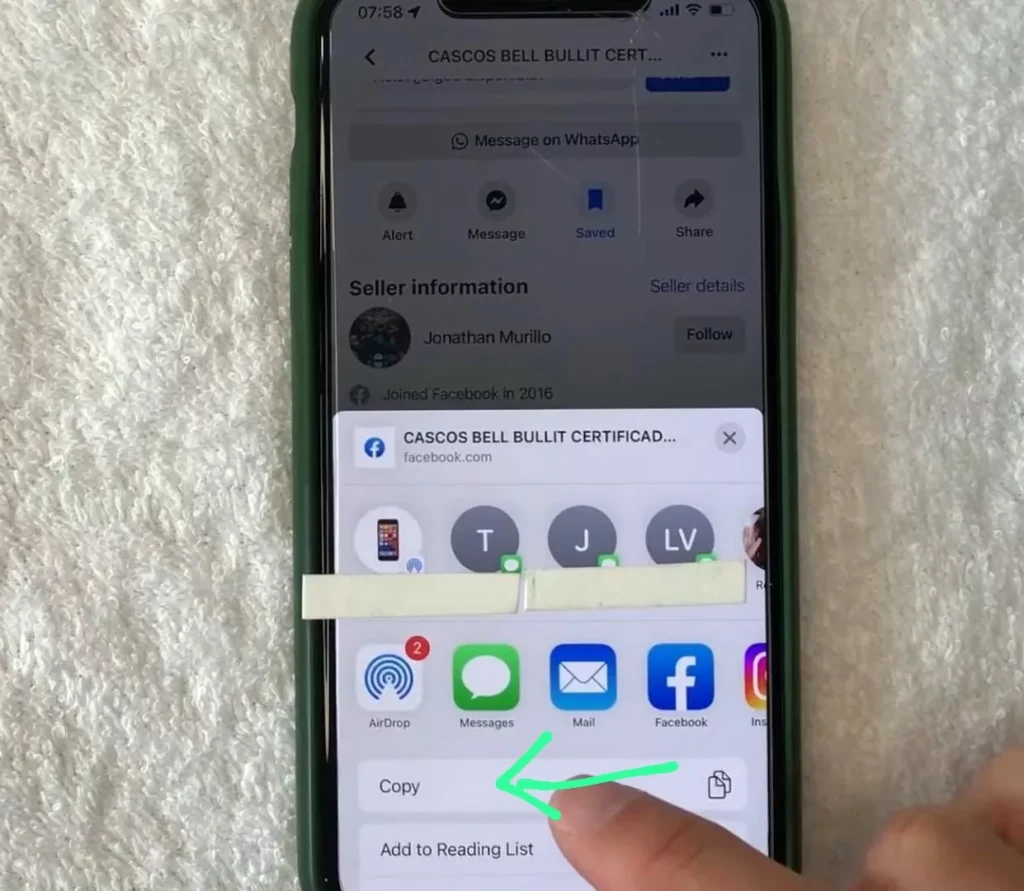
Step 6: Go to Chrome now and select the three dots option in the upper right corner.
Step 7: Next, paste the URL into the search field.
Step 8: The www keys are present in the URL.
Step 9: Use the m key in place of the www keys.
By following these steps, the page’s hidden information will become visible.
Way 3: Use the Chrome Developer Tool
Chrome browser > F12 > Click device toolbar > Choose device > F5.
Though the computers are smart, you may convince a web browser, like Chrome, to inform Facebook that the user is using a mobile device and not a desktop computer. To do so:
Step 1: Launch the Chrome browser.
Step 2: Press F12 to launch Developer Tools on your keyboard.
Step 3: Toggle the device toolbar by clicking it.
Step 4: Choose the device you want to use, such as an Android or iPhone.
Step 5: To update the browser, hit F5.
You should now be able to access the Facebook Marketplace in the mobile version and check if the hidden information is shown.
Way 4: Contact The Seller Through The Contact Form
If you are not able to see hidden information on Facebook marketplace through all the above ways, the only way is to contact the seller through the messenger app. Also, the “Make Offer” or “Message Seller” buttons that are included on each product profile allow buyers to send messages to vendors. Within Marketplace, this is where the buyer and seller can communicate.
You may also request hidden information from the seller while communicating through the contact form. If the seller doesn’t wish to share the information, it is wise to not force them and it is always advisable to contact the seller directly in the manner they prefer because sellers have the option to hide specific information from the ads, if they don’t want to be reached through those channels. Also, they hide information on Facebook marketplace in order to prevent scammers and hackers from misusing their information.
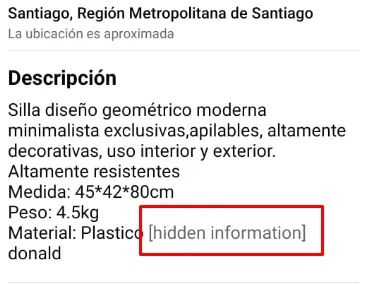
Why Am I Still Not Able To View The Hidden Information?
Here are a few things which you can try if you are still unable to see hidden information on Facebook marketplace.
- Update the Facebook app
- Log out and log in back
- Uninstall and reinstall the app
- Ensure that you have chosen the country in which you now reside
- Contact Facebook marketplace for help
To Contact Facebook Marketplace
Visit the Marketplace and tap Review request. After considering your appeal, the team will get back to you soon. Check your Support inbox or the email connected to your Facebook account for any new information.
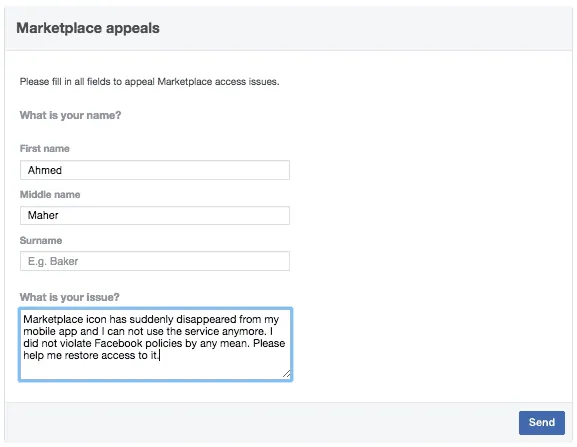
Also Read: Meta Is Soon To Launch Facebook NFT Marketplace!!!
Wrapping Up
As everything comes with its own pros and cons, providing confidential information on Facebook Marketplace can be a risk. Sellers are exposed to scammers who are after their personal information for use in identity theft or other scams. But, if you want to view someone’s hidden information to enquire about the product, this article has provided you with answers on how to see hidden information on Facebook marketplace. For more such interesting and informative articles, check out us at Deasilex.
Frequently Asked Questions
Q1. Is Marketplace On Facebook Free?
Ans. Yes! Facebook Marketplace is a free service that links you with local buyers for casual sellers. However, there are limitations on what you can sell, and making a name for yourself on the platform may require some skill.
Q2. Is FB Marketplace Safe?
Ans. There are a lot of real people selling real goods on Facebook Marketplace. Unfortunately, there are also a lot of fraudsters that pretend to be customers and business owners. You need to safeguard yourself from the most prevalent Facebook Marketplace scams whether you’re looking to purchase or sell.
Q3. Can I Have A Separate Facebook Account For Marketplace?
Ans. Yes! To get started, you don’t need a separate Marketplace account; you may complete your first transaction using either your personal or company account. Click the Marketplace icon to start creating your first listing.