Popping of unwanted videos just after finishing one can be next to annoying on social media platforms, especially on Twitter. So let’s find out how to stop auto-play videos on Twitter mobile in this article to save you, your mood and your data today!
Auto-play videos on Twitter are a huge disappointment for most of the users similar to other social media stages, just like Instagram and Facebook. But luckily, users have the liberty to turn off auto-play video on Twitter applications and websites also. In this tutorial, we are going to explore how to stop auto-play videos on Twitter mobile, both Android and iPhones.
Here’s how to stop auto-play videos on Twitter mobile: Open Twitter > Profile Picture > Settings And Privacy > Data Usage > Video Auto-play > Do Not Automatically Play Videos, and done! After this videos won’t run automatically on your Twitter account.
This was how to stop auto-play videos on Twitter mobile for Android devices. To know the same for iPhone users, read this article till the end.
How To Stop Auto-Play Videos On Twitter Mobile?
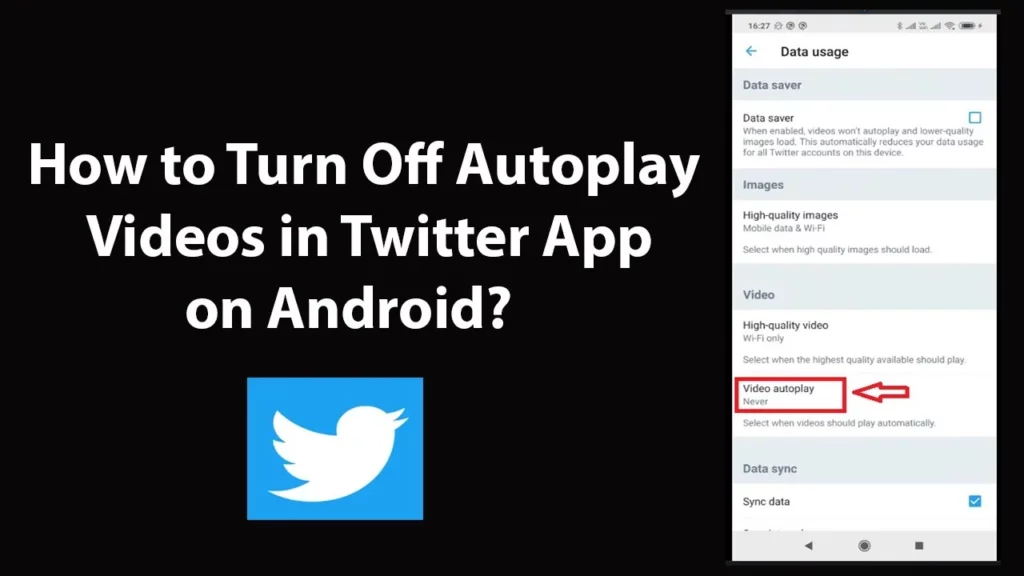
Watching unnecessary videos back to back just because the auto-play feature in your Twitter account is enabled by default or mistake is not worth it at all! After all this feature is not just limited to the videos posted on Twitter but it includes GIFs too when it comes to its main feed. Switching the auto-play feature off on Twitter can help you from streaming unwanted videos and GIFS.
No doubt Twitter is the universe’s biggest social networking service provider with millions of active users all over the world. Twitter focuses on tweets along with videos and GIFS sort of content too! Which are factful, funny, knowledgeable and many more! But playing back to back video and GIFs on twitter can be annoying sometimes. Relief is that whenever any video plays automatically after another it’s on mute mode otherwise god knows what pops up in front of whom! But still it’s a poison! But fortunately, every Twitter user is allowed to turn off this auto-play feature in just a couple of seconds! In other words you no longer need to cope-up with annoying videos while scrolling through Twitter!
Here’s how to stop auto-play videos on Twitter mobile for different devices in a detailed guide.
How To Stop Auto-Play Videos On Twitter Mobile For iPhone?

If you are an iPhone user and want to get rid of those annoying videos being played one by one automatically in your Twitter account on any iPhone or iPad device then follow this piece of instructions given below:
Open Twitter > Profile Picture > Settings And Privacy > Data Usage > Video Auto-play > Do Not Automatically Play Videos
Step 01: Launch Twitter application on your iPhone/iPad device
Step 02: Head to your Twitter Profile by clicking on your Profile Picture.
Step 03: Next click on the Settings And Privacy button from the drop down Menu.
Step 04: Tap on the Data Usage tab from the resulting page.
Step 05: Under that, find and click on the Video Auto-play button.
Step 06: At last, click on the Never option if you don’t want to watch videos back to back ever again.
Once you complete the process you will never find videos being played by themselves in your Twitter timeline and won’t ever be engaged on unwanted videos.
How To Stop Auto-Play Videos On Twitter Mobile For Android?

For learning how to stop auto-play videos on Twitter mobile Android devices you need to follow the given steps carefully.
Open Twitter > Profile Picture > Settings And Privacy > Data Usage > Video Auto-play > Do Not Automatically Play Videos Or Never
Step 01: Open Twitter application on your Android device and click on your Twitter Profile Picture at the top left corner of the screen.
Step 02: Find and click on the Settings And Privacy button followed by the Data Usage tab.
Step 03: Under Data Usage page click on the Video Autoplay button and select Do Not Automatically Play Videos In Timeline button or you can also click on the Never button.
Now you have successfully learnt how to stop auto-play videos on Twitter mobile on Android devices.
How To Stop Auto-Play Videos On Twitter For Windows And Mac?

If you operate your Twitter account from your PC or Mac devices then this section is mainly for you to follow as you might need to learn how to stop auto-play videos on Twitter mobile & PCs.
Open Browser > Twitter Website > Login > Menu > More > Settings & Privacy > Accessibility, Display And Languages > Data Usage > Autoplay > Never > Save
Step 01: Launch any web browser on your PC or Mac device and head to the official website of Twitter at Twitter.com
Step 02: Once you reach there you need to login to your Twitter Account with your authentic credentials.
Step 03: After Logging In, click on the More Icon at the Menu.
Step 04: From the Resulting Menu, click on the Settings & Privacy feature.
Step 05: On the Settings page, find the Accessibility, Display And Languages button under which you have to click on the Data Usage button.
Step 06: Next, click on the Autoplay button and then on the Never option.
Step 07: At last click on the Save button to save the changes made by you!
You have successfully learnt how to stop auto-play videos on Twitter mobile, PC and iPhone devices.
Wrapping Up
However, the Autoplay video feature is considered very useful and a great feature for many social media users but on the other hand a huge number of audiences have multiple reasons to switch it off.
Many other social media platforms like Instagram and Facebook suggest and play videos automatically while you play any one random video. Twitter does the same when it comes to playing videos and GIFs on Twitter timeline. This can be annoying and irritating to many. As a solution of which we published this post on how to stop auto-play videos on Twitter mobile.
If you find any difficulty in learning how to stop auto-play videos on Twitter mobile then you can contact us in our comment section. For more Twitter related concerns like how to do a poll on Twitter with a picture or how to check if your Twitter account is shadowbanned, visit our official website @Deasilex.
Frequently Asked Questions
Q. How Do I Stop Videos From Playing Automatically On My Phone?
Open Browser > Twitter Website > Login > Menu > More > Settings & Privacy > Accessibility, Display And Languages > Data Usage > Autoplay > Never > Save
Q. How Do I Turn On Autoplay On Twitter?
Head to the General section and find the Data Usage button. Once found, click on it. Next you can either switch on or off the video Autoplay. To disable the feature, click on Never.
Q. How Do I Turn Off Default Video Autoplay On YouTube?
From the Home Screen of your YouTube application > Profile Picture > Settings > Autoplay > Turn off.
Q. How Do I Turn Off Video Autoplay On My iPhone?
Find and click on the Settings & Privacy followed by a click on the Settings button. Scroll downwards and click on the Media under the Preferences tab. Select Never Autoplay Videos from that page, and done!

