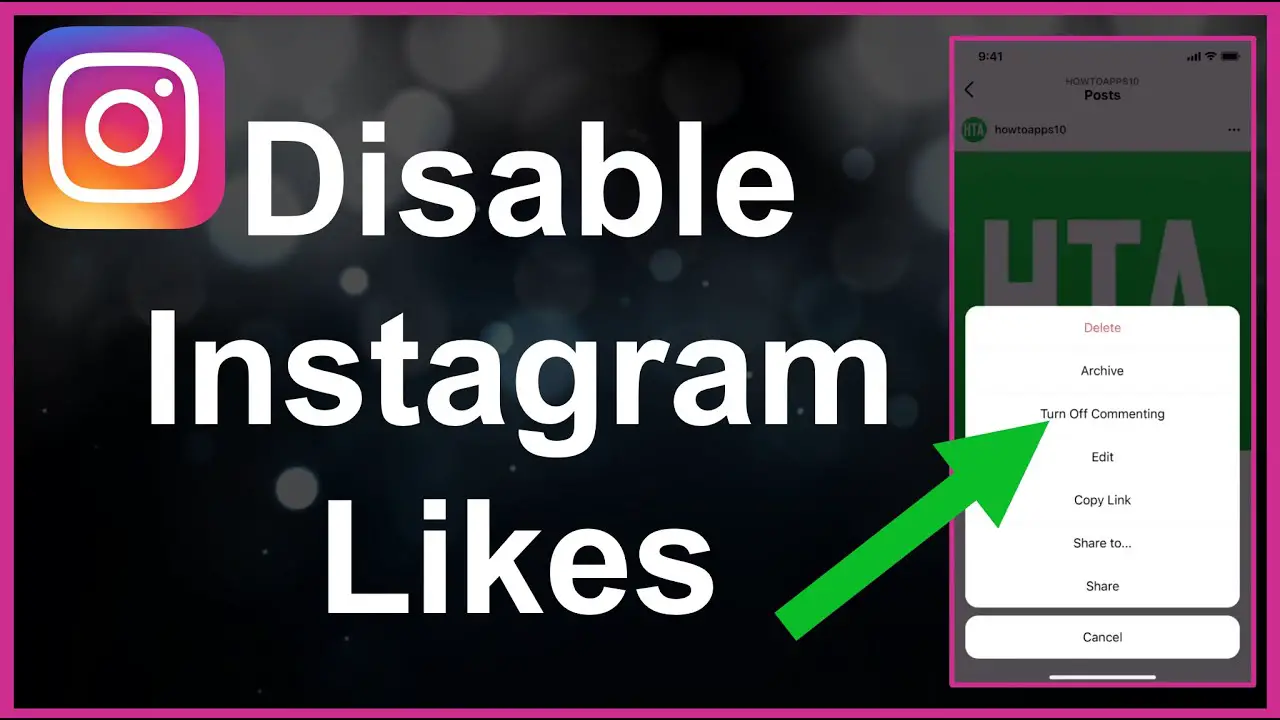One of the famous and well-known social media platforms is Instagram. It has come up with different features over the years to enhance its quality for its users. It is a great space where you can share pictures and videos with your friends and family. But one of the major concerns that Instagram is facing is because of the like feature. Many people often question and want to know how to turn off likes on Instagram.
Instagram now gives you the choice where you can turn off likes on Instagram and turn it on. You can have more access and control over your content and your social media platform. You can choose whatever works best for you.
If you are also wondering how to turn off likes on Instagram then you are at the right place. You can easily do that by going to the advanced settings option and changing the like and view option. This article will provide you with all the required steps and information that you need to know about how to turn off likes on Instagram.
How To Turn Off Likes On Instagram On iOS?
There are different reasons why people choose to turn off likes on Instagram and it depends from person to person. Some people turn off likes on Instagram due to privacy concerns others simply because of the pressure that social media has. Whatever may be your reason, you can easily turn off likes on Instagram in just a few steps:
How To Turn Off Likes On Instagram Before Sharing A Post?
To turn off likes on Instagram before sharing a post, go to Advanced settings > Like and view counts
If you also want to turn off likes on Instagram before sharing a post then you can follow the given steps below:
Step 1: When you are ready to post the picture, you have to go down to “Advanced Settings” and then click on the share screen page.
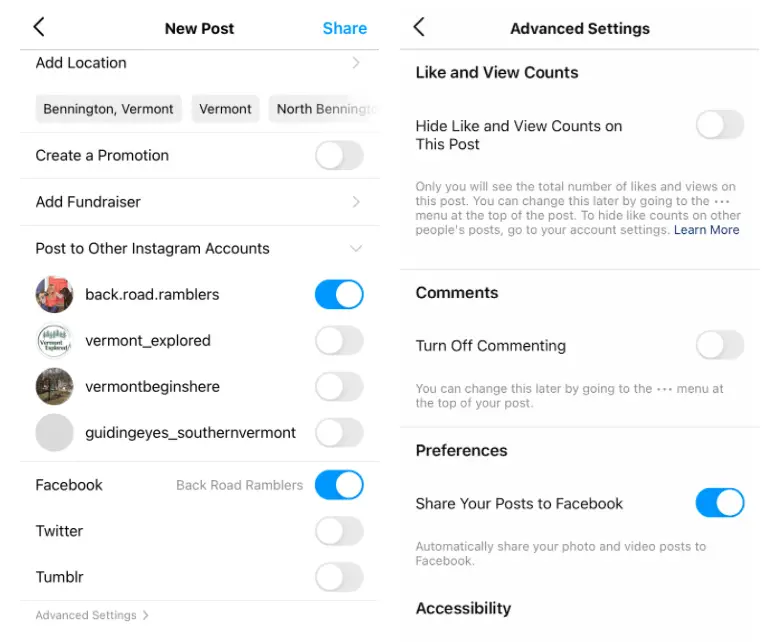
Step 2: Now toggle the like and view counts on this post option and you will be done
How To Turn Off Likes On Instagram After Sharing A Post?
To turn off likes on Instagram after sharing a post, click on the three-dot menu > Hide count option
If you want to turn off likes on Instagram after sharing a post then you can follow the given steps below:
Step 1: Click on the three-dot menu at the top right-hand of the post that you have made on Instagram.
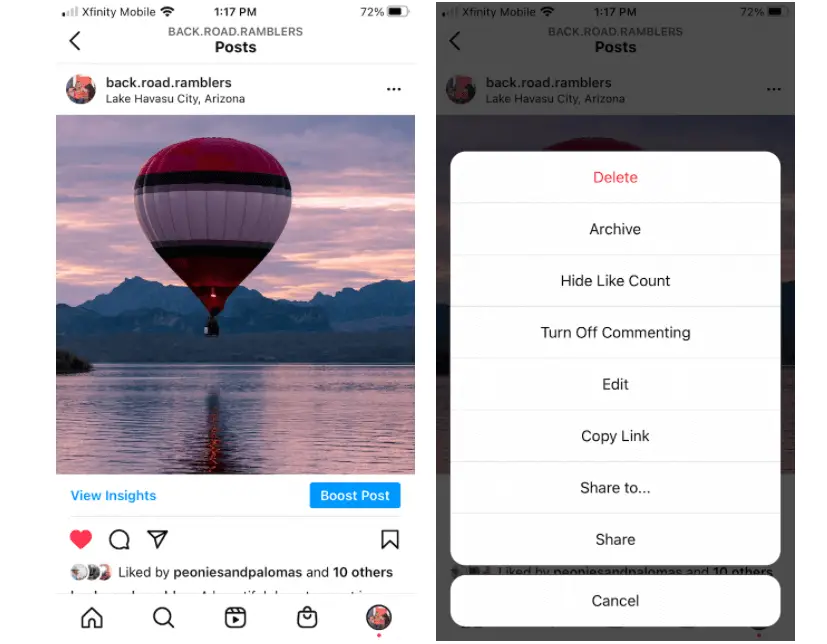
Step 2: Click on the Hide count option and you will be done.
How To Turn Off Likes On Other’s Posts?
To turn off likes on your follower’s posts, click on the profile button > Settings > Privacy > Hide like and view counts
You can also easily turn off likes on your follower’s posts. You can follow the given steps below to turn off likes on other’s posts:
Step 1: At the bottom right side, click on the profile button
Step 2: Go to settings and then Privacy. After that click on posts
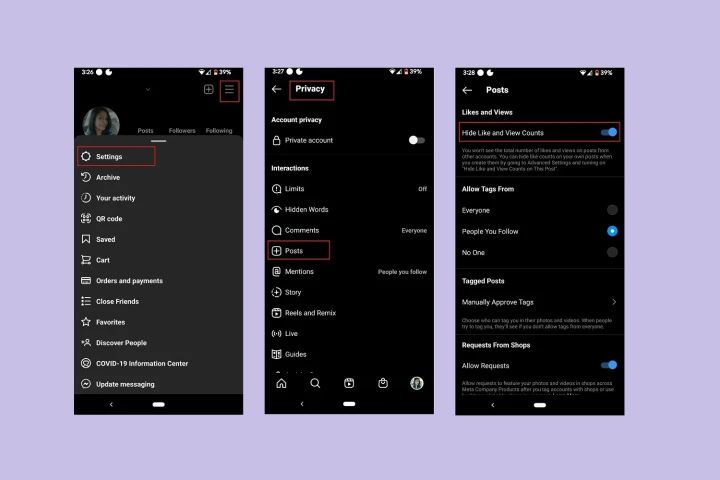
Step 3: No simply toggle the “hide like and view counts” on the post that you have made on Instagram.
How To Turn Off Likes On Instagram On An Android Device?
With the constant pressure from social media, it can take a heavy toll on people’s mental health. You can turn off likes on Instagram on an Android device. You can follow the given steps below:
How To Turn Off Likes On Instagram Before Sharing A Post?
To turn off likes before sharing a post, click on Advanced settings > Hide likes and view count > Publish
If you also want to turn off likes before sharing a post then you can follow the given steps below:
Step 1: When you are about to share a post, click on “Advanced settings”
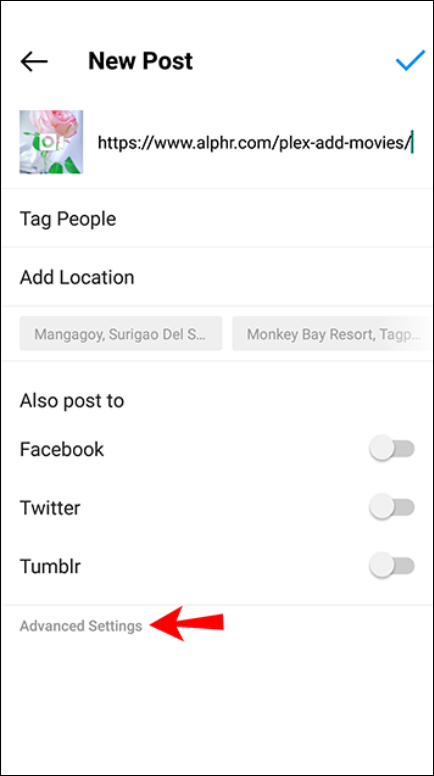
Step 2: Now toggle the “Hide likes and view count on this post”

Step 3: Click on publish the post and you will be done
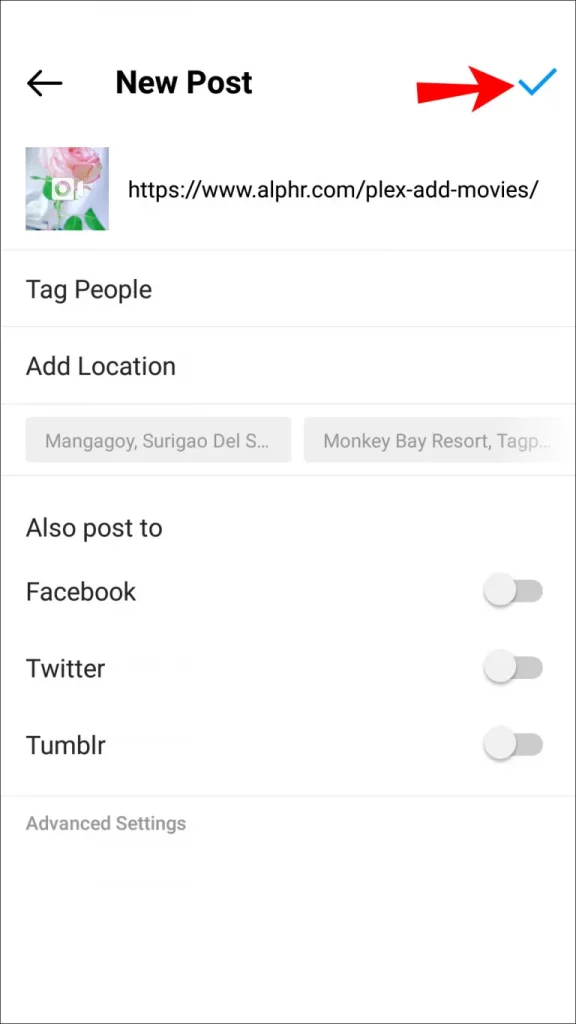
How To Turn Off Likes On Instagram After Sharing A Post?
To turn off likes after sharing a post, click on three dots > Hide like count
If you want to turn off likes after sharing a post then you can follow the given steps below:
Step 1: Find the Instagram post from where you want to hide likes
Step 2: At the top right side, you will find the three dots
Step 3: Now select the “Hide like count” button and you will be done
How To Turn Off Likes On Other’s Posts?
To turn off likes on your follower’s posts, click on the profile button > Settings > Privacy > Hide and view
You can also easily turn off likes on your follower’s posts. You can follow the given steps below to turn off likes on other’s posts:
Step 1: At the bottom right side, click on the profile button
Step 2: Go to settings and then Privacy. Click on posts
Step 3: Turn on the hide and view counts on the posts page
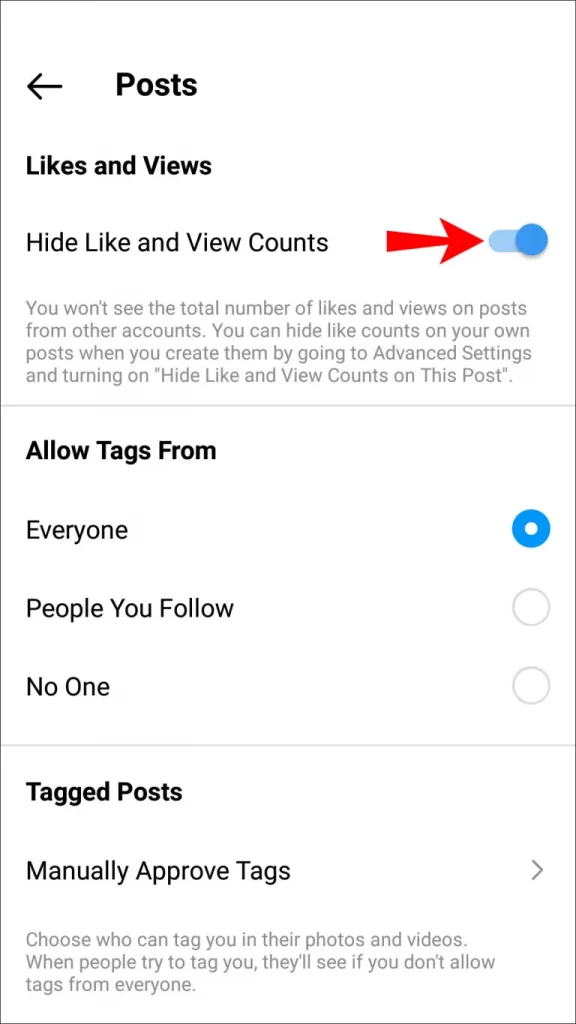
How To Turn Off Likes On Instagram On A PC?
Instagram does not allow many features on PC and that includes the option to turn off likes on Instagram on a PC. if you really feel like turning off likes on Instagram then you can use your mobile device. You can simply follow the above-mentioned steps.
Wrapping Up
Different people have different reasons why they would like to turn off likes on Instagram. If you were also wondering how to turn off likes on Instagram then we got you all covered. This article will provide you with all the essential steps and all the information that you need to know about turning off likes on Instagram.
Frequently Asked Questions
1. How Do I Turn Off My Likes And Counts On Instagram?
You can easily turn off likes and counts on Instagram by going to settings and then clicking on privacy settings. Click on the post button and simply change the hide-like and view count. You will be done.
2. Can I Turn Off Likes On Instagram Using PC?
Instagram does not allow many features on PC and that includes the option to turn off likes on Instagram on a PC. if you really feel like turning off likes on Instagram then you can use your mobile device
3. Should I Turn Off Likes On Instagram?
Different people have different reasons why they would like to turn off likes on Instagram. Some people turn off likes on Instagram due to privacy concerns others simply because of the pressure that social media has. You can have more access and control over your content and your social media platform. You can choose whatever works best for you.