Are you losing a lot of cellular data while using the TikTok App? Do not worry, we are here to help save you limited cellular data and tell you how to turn on Data Saver on TikTok App.
TikTok is an online video sharing platform that lets users share personal videos taken by them. It keeps the user engaged by letting them participate in trending videos, music and challenges. It makes viewing easier for you with the ‘For You’ page, that displays videos as per your likes and interests. It organizes videos for you based on your past videos views and likes.
As TikTok is a video sharing app that lets you upload and view videos online, it is going to use a lot of your cellular data. It has been recorded that TikTok uses up to 70MB of data in 5 minutes. Under default settings it could use 840MB per hour. In the Data Saver Mode, it is recorded to be 30MB in 5 minutes and 360MB per hour of viewing TikTok.
It is evident from this, that if you turn on Data Saver on TikTok app, you are going to save more that half of your cellular data. TikTok makes it easy to turn on Data Saver on TikTok app, by making changes in the apps Settings.
Open TikTok app > Login > Settings & Privacy > Data Saver > ON.
How to Turn on Data Saver on TikTok App?
TikTok is a video sharing social platform that is designed to consume a lot of your cellular data. If you are enjoying high quality videos, without any glitches or performance issues, it means that the TikTok app has good network connection. It is essential that you turn on data saver on TikTok app, if you wish to stop losing your limited cellular data.
Before you turn on data saver on TikTok app, you should know that your photo and video syncing will be paused. This could result in an overall low performance of the app. But if your main concern is losing precious cellular data, it is advised to turn on data saver on TikTok, and enjoy better app performance using the app on wifi.
You can turn on data saver on TikTok app by following the steps given.
Open TikTok app > Login > Settings & Privacy > Data Saver > ON.
Step 1 – Open the TikTok app on your device.
Step 2 – Login your TikTok Profile.
Step 3 – Open Settings and Privacy.
Step 4 – Click on Data Saver.
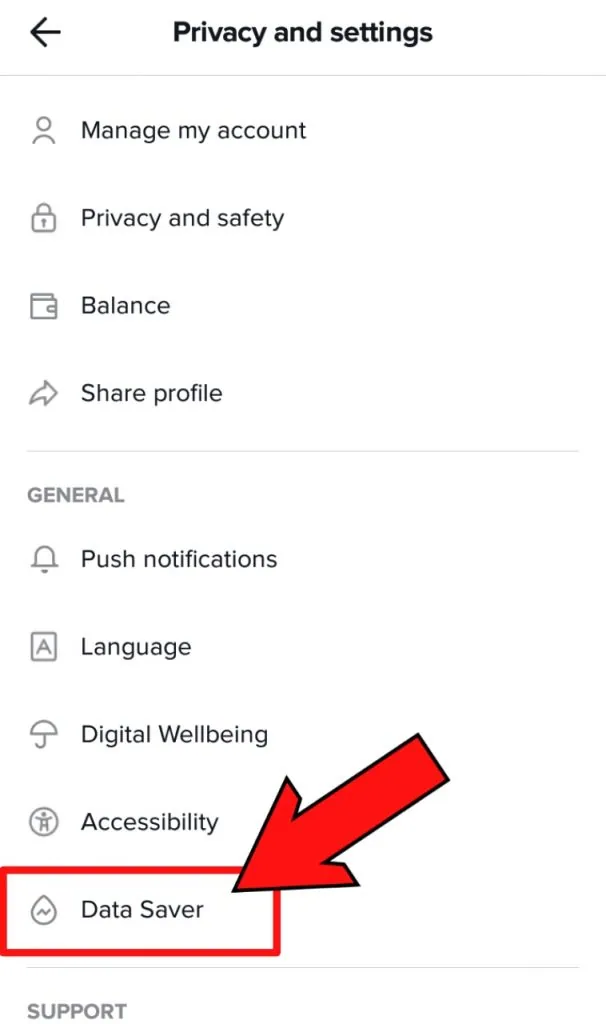
Step 5 – Tap the toggle to turn on Data Save on TikTok.
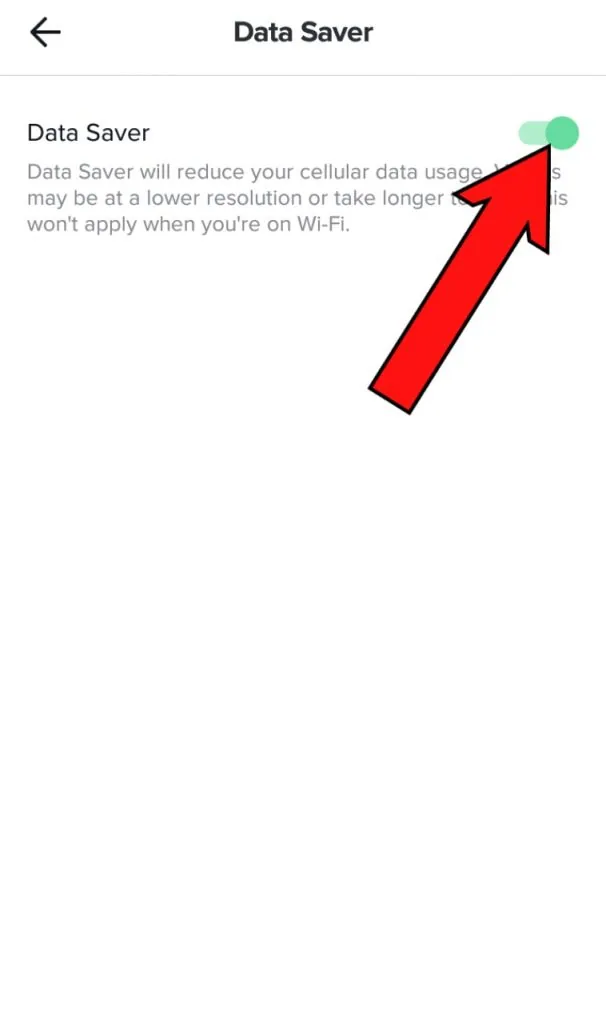
When you turn on Data Saver on TikTok, the app will use less cellular data. But, you might notice some performance issues, and lower quality videos.
What Happens When I Turn On Data Saver on TikTok App?
If you decide to turn on the Data Saver on TikTok, you will instantly notice some of the following changes in the app.
· Lower picture quality. All the videos you see will be displayed to you in relatively low quality.
· The time taken to upload the videos increases. Due to the restrictions in the available network connection, you will notice that the time taken to upload your videos and edits in the app will take longer.
· Lag in performance. When you turn on data saver on TikTok you will face the issue of an overall performance lag in the app. This is mainly due to the limitation in network connections.
· TikTok crashes. You will experience glitches and frequent crashes when you turn on data saver on TikTok.
Turn off Cellular Data
To save your limited cellular data, you can simply turn off the mobile data, instead of turn on Data Saver on TikTok app. You can now use the app with open wifi connection, and have the best experience using the app. You need not compromise on the video quality or face performance issues if you do this.
In iPhone
iPhone users have the option to turn off cellular data usage on individual app. So you can select TikTok, to disable cellular data usage.
Step 1 – Go to Settings
Step 2 – Click on Cellular > Cellular Data
Step 3 – Select TikTok
Step 4 – Tap the toggle to turn off.
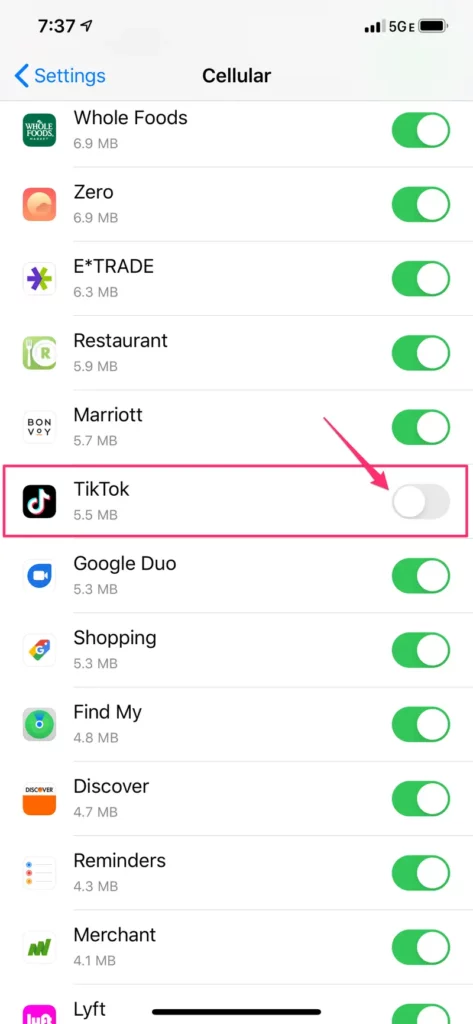
You can do this to stop the app from using your cellular data. You
can now see high quality videos and uninterrupted performance of the app using your wifi connection.
In Android
Android devices do not have the option to turn off data connection for one app only. You will have to turn off the cellular data in your Android device. You can also disable TikTok to use background data, when you do not use the app.
Step 1 – Open Settings > Select Apps
Step 2 – Choose TikTok
Step 3 – Select Mobile Data > Allow background data usage >
Click the toggle to turn off.
How to Turn Off Data Usage?
You can temporarily turn off the cellular data for your Android device,
Step 1 – Go to Settings > Connections
Step 2 – Open Data Usage > Mobile data > Tap the toggle to turn off.
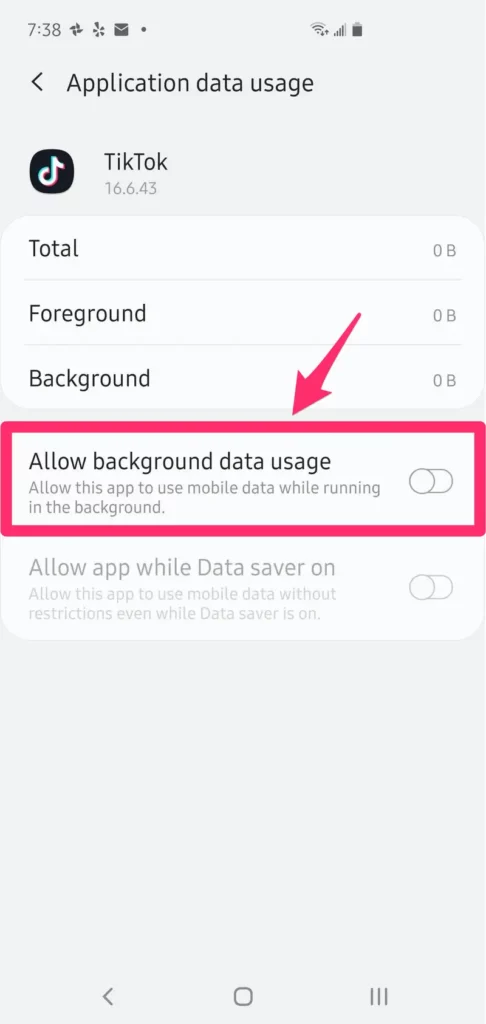
Keep in mind that doing this will turn off the cellular data of your Android device. All your apps will now be operating using your wifi network.
Wrap Up
TikTok is a captivating video sharing app. It is very easy to fall into this rabbit hole and get lost within. It offers you high quality videos that are tailored to your likes. If you are not careful enough, you might end up losing all your cellular data. So, let us be responsible social users, and protect your limited cellular data, and turn on data saver on TikTok App.
Frequently Asked Questions
Q1 How to Turn Off Data Saver Mode on TikTok?
If you wish to have the best experience while using TikTok and watch high quality videos, without any glitches or performance issues, you might want to turn off the data saver mode on TikTok. You can do so with the following steps.
Step 1- Open the TikTok app.
Step 2 – Login to your Profile.
Step 3 – Open “Settings and Privacy”.
Step 4 – Click on Data Saver
Step 5 – Tap the toggle to turn Off Data Saver Mode on TikTok.
Q2 How Much Data Does TikTok App Use?
As TikTok is a video sharing app that lets you upload and view videos online, it is going to use a lot of your cellular data. It has been recorded that TikTok uses up to 70MB of data in 5 minutes. Under default settings it could use 840MB per hour. In the Data Saver Mode, it is recorded to be 30MB in 5 minutes and 360MB per hour of viewing TikTok.

