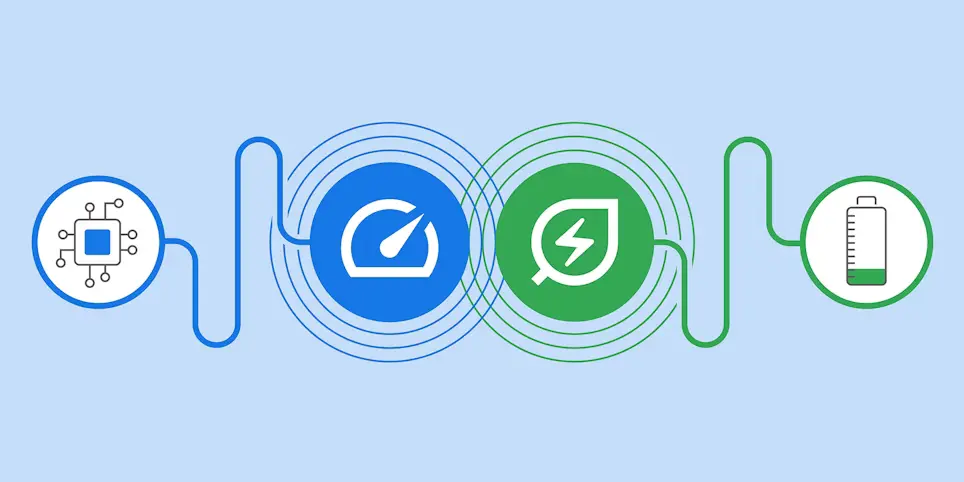The world’s most widely used browser today received an upgrade to optimize both device’s energy power and memory utilization. Google’s Chrome has long been troubled by memory-sucking difficulties, especially when numerous tabs are open. If you are looking forward to checking out this upgrade, let’s start with how to turn on Google Chrome Memory Saver Mode.
The “memory saver” function in Google Chrome (versions 108 and higher releases) is intended to enhance speed by turning off inactive tabs to make room for other tabs and apps on Windows 11 and macOS. The feature ought to be turned on by default as of Chrome version 108, but you may always turn it on manually. You can also disable it if you’d rather continue using an addon or don’t want this feature. But, first, you need to know how to turn on Google Chrome Memory Saver Mode!
How to turn on Google Chrome Memory Saver Mode? To enable Memory Saver mode, access the Performance menu from the left side by tapping the three dots menu in Chrome’s top-right corner, and choosing Settings. To turn on the function, hit the toggle next to Memory Saver.
This article covers how to turn on Google Chrome Memory Saver Mode along with how to turn Google Chrome Memory Saver Mode off.
What Is Chrome Memory Saver?
Chrome Energy Saver was first introduced for computers on The Keyword, Google’s official blog. It hasn’t yet been made available for smartphone variants of Google Chrome, and there is currently no indication that it will. When your battery life drops below 20% while you’re using Chrome to browse the web, Chrome will automatically start conserving battery by reducing background animations, visual effects, and other power-hungry website features.
Even though this is a little shift in behavior, it may come in quite handy for people who frequently operate on mobile devices. So, let’s learn how to turn on Google Chrome Memory Saver Mode.
Related: What Will Google Chrome New Logo Look Like? A Look At New Modifications!
How To Turn On Google Chrome Memory Saver Mode?

To enable Memory Saver mode, access the Performance menu from the left side by tapping the three dots menu in Chrome’s top-right corner, and choosing Settings. To turn on the function, hit the toggle next to Memory Saver. Follow the steps below:
Step 1: Launch Chrome.
Step 2: Select Settings by clicking the top-right horizontal ellipsis menu button.
Step 3: Toggle to Performance.
Step 4: Toggle the Memory Saver switch on.
The web browser will disable inactive tabs after a period of inactivity to free up memory and resources for other tabs once you’ve finished the instructions. Tabs will reactivate as soon as you visit them.
The best way to determine whether a Memory Saver is already present in Chrome is to open the browser’s main “settings page.” To load the Settings, simply type or paste chrome:/settings/ into the browser’s URL bar and press Enter. See whether there is a Performance section listed in the left sidebar. Memory Saver is already accessible if it is available.
If it isn’t, type chrome:/flags/#high-efficiency-mode-available into the address bar of your browser and choose Enabled. The” Performance” section should now be accessible in Settings once a restart is necessary.
Users of Chrome have two choices there. The first turn on Chrome’s Memory Saver feature. Chrome will release memory from tabs that have not been used for a predetermined amount of time when you turn it on and make it glow in blue. The tabs stay open, and activating them gives them back their full functionality within the browser.
Ideally, this shouldn’t take any longer than a typical browser tab switch. In practice, users could experience a brief delay when loading a memory-saver tab. According to Google, the function is intended to maintain the seamless operation of open tabs, particularly those for video and gaming.
Users have the opportunity to add a website to the exclusion list using the second option that is available. Include any websites you want to be active on at all times there. If the page is in memory saver mode, certain features, including alerts, may not function properly.
Related: Google Chrome Flags To Boost The Browsing Experience
How To Turn Google Chrome Memory Saver Mode Off?

Now that you have learned how to turn on Google Chrome Memory Saver Mode, let’s learn how to turn Google Chrome Memory Saver mode off. Follow the steps below:
Step 1: Navigate to the three dots menu in the top-right corner of Chrome.
Step 1: Memory can be entered in the Setting search bar.
Step 2: There will be a Memory Saver option under the Performance tab. You can turn Memory Step 3: Saver on or off at this point.
Step 4 You can add or remove certain websites to Memory Saver’s exclusion list from this page. Enter the website URL you want to exclude after choosing Add.
Related: How To Install Google Chrome On Firestick – 100 Percent Working Trick
What If You Can’t Find The New Modes?
In this article, so far I have shared how to turn on Google Chrome Memory Saver Mode; however, what if you can’t find the new modes?
According to Google, these improvements will be made available “over the next several weeks globally for Windows, macOS, and ChromeOS.” By typing the below flags in the address bar and clicking enter, you can try them out in advance if they aren’t yet visible in your browser:
- chrome:/flags/#battery-saver-mode-available
- chrome:/flags/#high-efficiency-mode-available
Just keep in mind that they aren’t the features’ final iterations. If you don’t already have Chrome, you should be able to use the features.
Related: Google Chrome Vs Firefox Browser: Which is better?
Wrapping Up
In this article, I have shared information regarding how to turn on Google Chrome Memory Saver Mode as well as how to turn Google Chrome Memory Saver Mode off. Go through the instructions again and try this new amazing feature upgraded by Google. What is your reaction? How helpful is this new feature? Share your views with us in the comment section. Follow Deasilex for more Tech updates.
Frequently Asked Questions
Q1. How Do I Enable Memory Saver In Chrome?
Go to Settings by clicking on the three vertical dots there in the top right corner. Next, select Performance from the left-hand column. Enable the toggle next to the Memory Saver option by clicking on it.
Q2. Is There A Way To Make Chrome Use Less Memory?
Closing unused tabs is the easiest technique to decrease Chrome’s RAM usage. Close the tab for a website if you believe you already have the data you require from it. As an alternative, try to open fewer tabs when browsing the internet.
Q3. How Do I Reduce Chrome Memory Usage Windows 10?
Clean Up Unused Extensions and Plugins
- Launch the Chrome web browser.
- In the search box, type chrome:/extension.
- Choose the extra extensions. Turn off the toggle button below to deactivate the extensions.
- Shut off Chrome. Check to see whether Chrome still uses too much RAM after relaunching it.
Q4. Why Has My Memory Saver Stopped?
I would then attempt to uninstall the program, restart the smartphone, and then reinstall it. Restarting the phone, deleting the icon entirely, then downloading and installing it again. You should get in touch with the app’s creators if none of the aforementioned fixes the issue.
Q5. Why Chrome Consumes So Much RAM?
Plugins and add ons increase Chrome’s RAM consumption. You need resources for Google Chrome to execute any plugin or addon you add. Chrome uses more RAM the more addons you have installed.