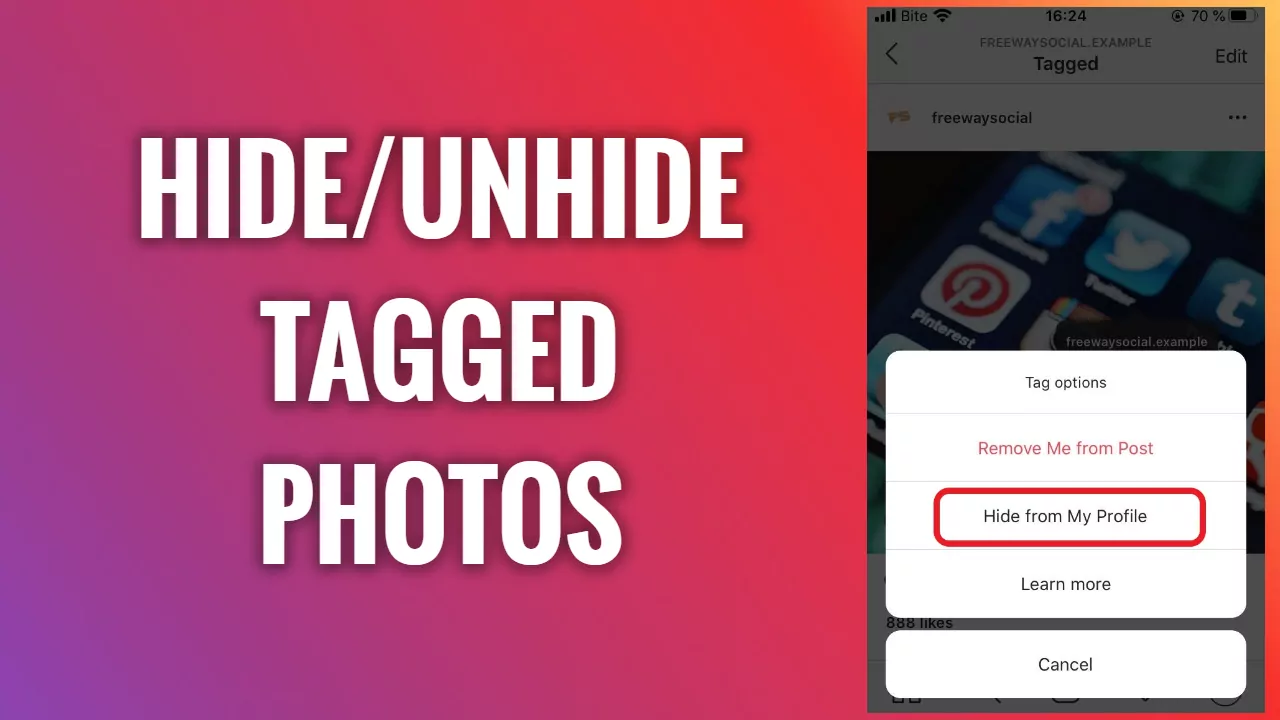Instagram has one useful feature and that is of tagging someone. When you tag someone, they will be informed about the same. These tagged photos will show up on your Instagram profile. Besides that, if you want then you can even hide or untag yourself from the tagged photos. But if you change your mind and want to get those photos, how will you do that? Do you know how to unhide tagged photos on Instagram?
Instagram being one of the most famous social media platforms brings up many new features every now and then. And it is important that you know about these new and interesting features, coz you never know when something can become handy.
So, if you have been looking for an answer on how to unhide tagged photos on Instagram, then my friend you have come to the right place. Just click on home > tagged icon > select a pose > edit > pending tags > choose a post > hamburger icon > tag options > show on my profile….
Well, there are a bit more steps included in this and you will need more information to know exactly how you can easily unhide the tagged photos. Check below.
How To Unhide Tagged Photos On Instagram?
If you want to know how to unhide tagged photos on Instagram, then we will discuss it here and will help you out. Check out the steps that you need to follow to unhide tagged photos on Instagram.
Step 1: First, open the Instagram account, and then open the home button which you will find at the bottom of the screen.
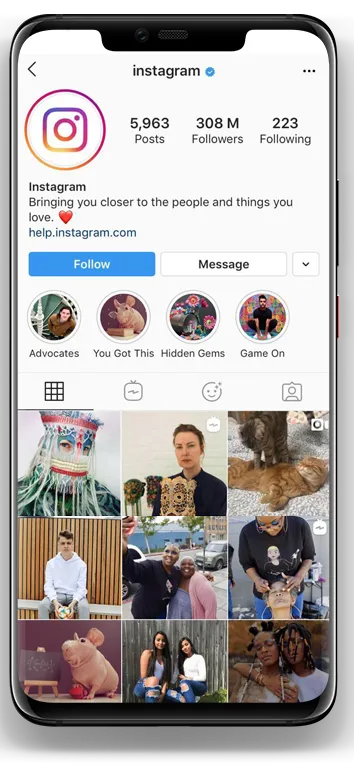
Step 2: Click on the tagged icon. Next, you have to choose the post that you have been tagged.
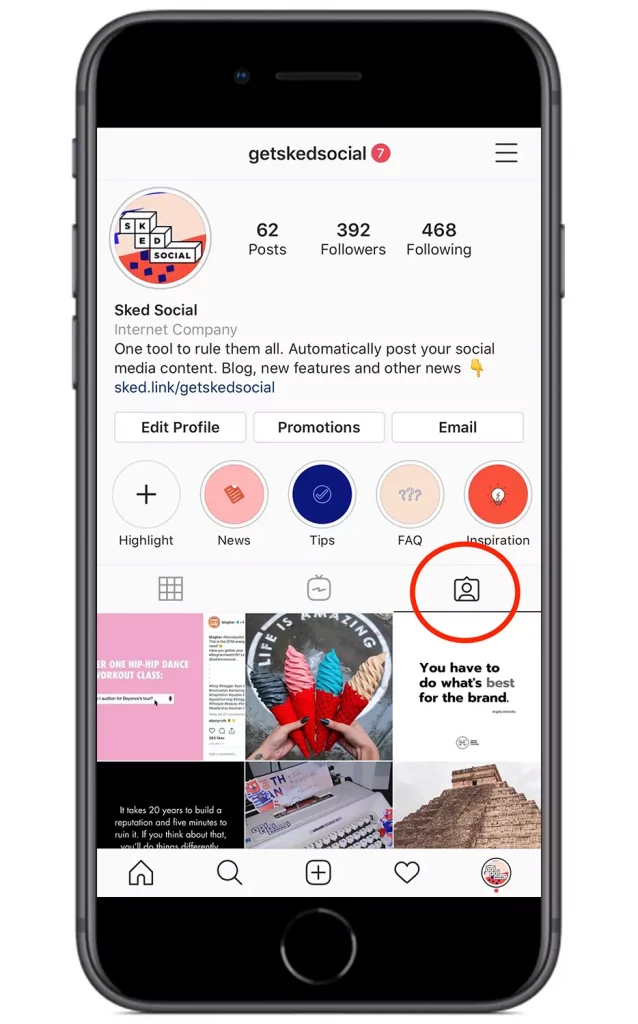
Step 3: Press on the Edit option which you will find on the upper right-hand side corner of the screen.
Step 4: Choose pending tags, and then select the post in the tags.
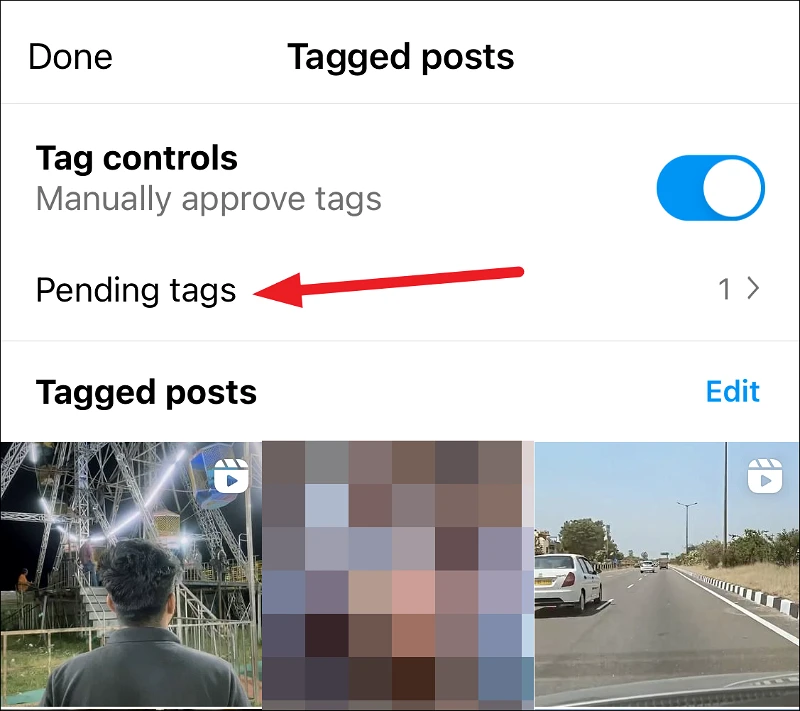
Step 5: Now, you gotta press on the three straight lines and choose tag options.
Step 6: Lastly, click on the option that says Show on my profile.
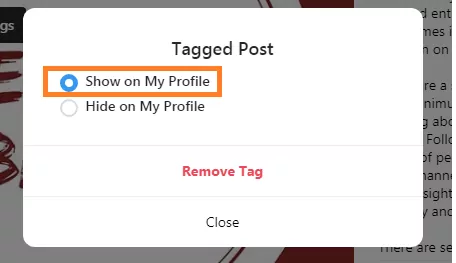
Shortcut To Unhide Tagged Photos On Instagram
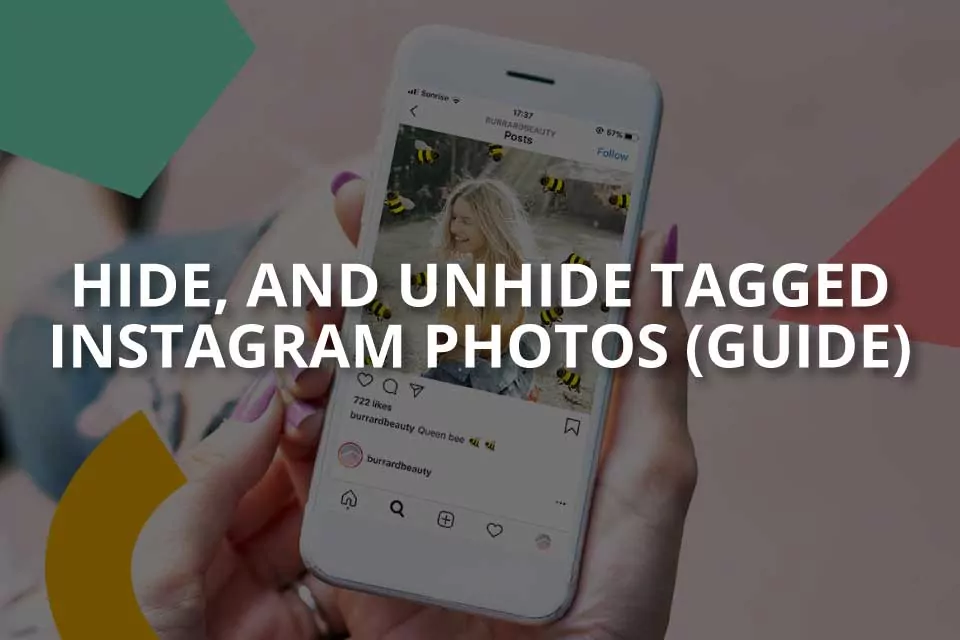
We have discussed the full and a bit lengthy process by which you can easily unhide the tagged photos on Instagram. But what if you are in a rush and want to quickly do you know How To Unhide Tagged Photos On Instagram without going through that long process. Here’s a shortcut that will help you out.
Step 1: Go to the profile of the person who has tagged you.
Step 2: Next, you have to click on the picture that you have been tagged in.
Step 3: Now, you have to click on the three lines and then choose the post options.
Step 4: Choose the show on my profile option.
Where Are The Hidden Photos On Instagram?

Are you wondering where is the hidden tagged photos and videos stored? If yes, then let me tell you that you are not the only one. There are many like you who ask the same questions. If you want to know how you can view the photos that you have accidentally hidden the photos then to do that you need to follow a few steps.
- Open Instagram, and then choose the home icon.
- Next, you have to click on the tagged icon which you will find on the middle screen. In this way, you will get to see the list of the tagged photos and videos.
- After you have chosen the photos, you need to click on the unhide option on the tagged photos, so that you can remove yourself from them.
- Then, you will have to log in to Instagram and go to your profile page.
- Now, click on the profile picture or the username. You will get to see the list of the pending tagged photos.
- Just click on those photos and videos and click on them to view.
- If you want to remove your name from the Instagram post then you will also do that from your profile. After you do this, you will be able to unhide any tagged photos easily.
Why Can’t You See The Tagged Posts On Instagram?
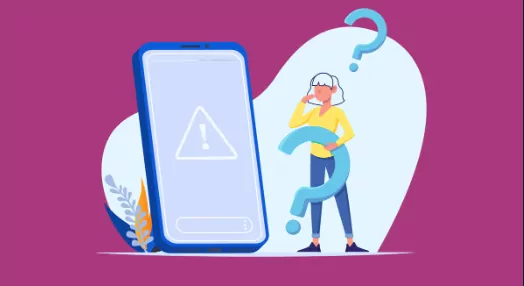
There are times when you don’t get to see the tagged photos and want to know why can’t you see the tagged photos on Instagram. It could be because you have a private account and the setting is turned on. If this is the case, then you might have blocked the person whose photos you have tagged. In this case, you can just check your setting by selecting the options menu which you will find in the upper right-hand side corner of the screen.
Then, choose the account option and then scroll down to the tagged photos and press on the disable option.
If that does not work then try to clean your browser’s cache. This method will help you to remove any kind of outdated files that may interfere with your Instagram account. Also, you may have to update your Instagram app, so that you can get the feature back.
However, before you try to put these methods you need to ensure that you check the compatibility of your current browser. The latest version of Instagram will fix your issue.
Wrapping up:
So, this is how to unhide tagged photos on Instagram. weren’t the steps easy? Yea they were. Now if you want to see the untagged photos you can easily follow these easy methods.
Frequently Asked Questions
Q. How To Retrieve The Archived Instagram Post?
If you want to retrieve the archived Instagram post, then you have to go to your profile and click on the three lines which you will find in the upper left-hand side corner of the screen. Next, you have to click on the settings and archived posts. Then, you have to choose the post that you want to view and then click on the view post option.
Q. How To Hide Tagged Photos On Instagram?
You can hide the tagged photos on Instagram. To do that you need to go to the photo that you want to hide.Then, click on the three dots which you will find in the upper right-hand side corner of the screen. Choose hide from your profile and the photo will not show up on your profile.