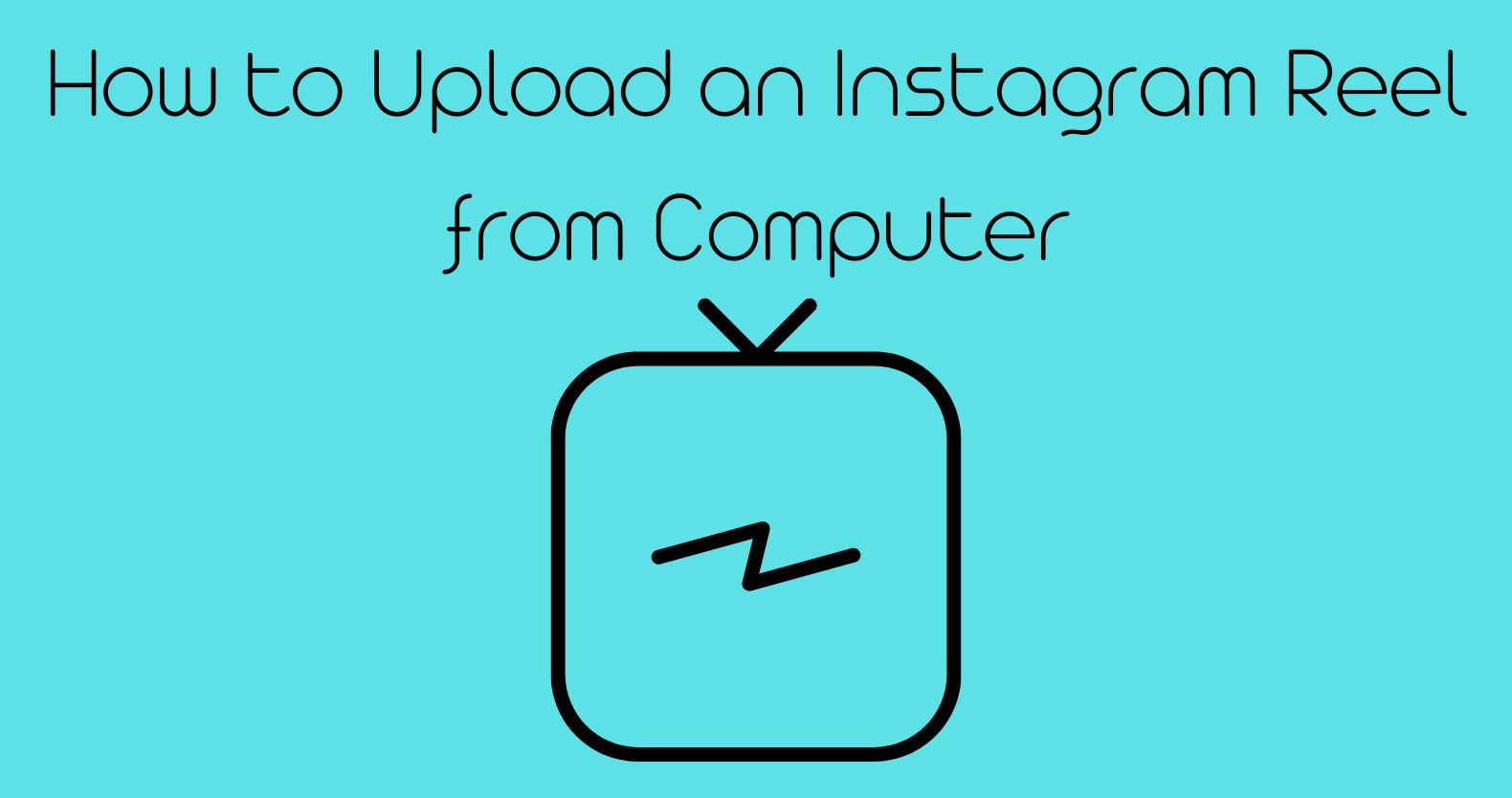Remember the times when users had to create Instagram Reels, edit them on their computers, and then again post them from their mobile devices? However, the case is not the same now. You can now upload Instagram Reels from your computer, which was like a far-fetched dream a few years back!
Instagram Reels is among the most popular Instagram features. You can scroll through the Reels section, search for your favorite Reels, and if you love any Reel, you can repost the Reel to your story! You can even create your Reels or save others’ Reels to your device and edit them however you want to! You can use editing tools on your computer to edit them and share the Reel from your mobile or upload it from your computer.
To upload Instagram Reels from your computer, access your Instagram account > Plus icon > Select from Computer > Choose a Reel > 9:16 aspect ratio > Cover photo > Caption > Upload.
Creating and promoting Reels on Instagram can be a great way to promote your business. You can create and upload Instagram Reels from your computer, which was earlier only limited to mobile devices.
What Are The Format Requirements For Uploading Instagram Reels From My Computer?
Before you jump on to upload Instagram Reels from your computer, it is necessary to know the basic requirements to avoid any issues later on. Let’s check out the format requirements and then upload a Reel!
- Your Reel should be shot at max 30 fps.
- Instagram accepts the MP4 format for videos.
- The size of your video file must not be more than 4GB.
- The maximum resolution must not be more than 1080.
- The playback length should not exceed 60 seconds.
- The square aspect ratio for the Reels is 1:1.
- The vertical aspect ratio for the Reels is 4:5.
- The landscape aspect ratio for the Reels is 1:91:1.
Once you meet these format requirements, you can head over to create and upload Instagram Reels from your computer.
How To Post Instagram Reels From Your Computer?
To post Instagram Reels from your computer, you can use Instagram’s web browser version. Some of the other ways to upload Instagram Reels from your computer can be using Facebook Creator Studio, Chrome Extension, Third-party tools, and more.
Instagram Browser Version
To upload Instagram Reels from your computer, search for the Instagram website > Login > Plus icon > Select from Computer > Select a Reel > Customize the Reel > Share.
One of the easiest ways to upload Instagram Reels from your computer is using Instagram’s browser version. Here’s a quick guide on how to use it.
Step 1: Open a web browser and search for the Instagram website. Then log in to your account.
Step 2: Click on the Plus icon to create Reels or upload them.
Step 3: Click on the Select from Computer option.
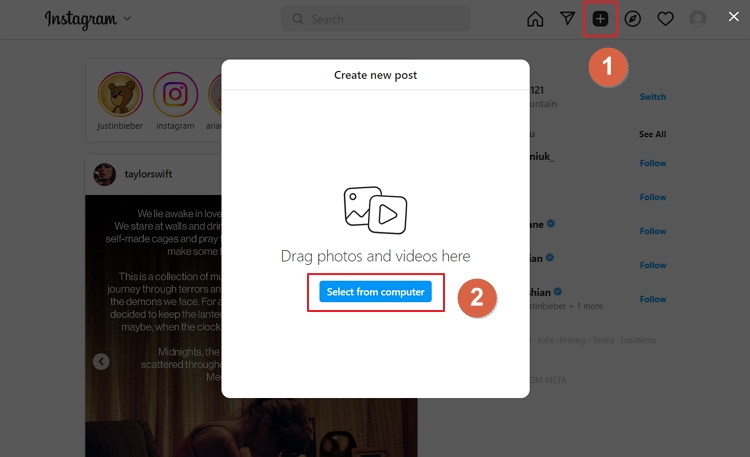
Step 4: Choose a Reel that you want to upload to your profile. (Remember to keep the aspect ratio at 9:16)
Step 5: Then, you can trim your video, add a cover photo, add a location, and customize it as per your choice.
Step 6: Finally, click on the Share button.
This will upload Instagram Reels from your computer to your Instagram account.
Facebook Creator Studio
To upload Instagram Reels from your computer using the Facebook Creator Studio, open Facebook Creator Studio > Login > Switch to Instagram > Create Post > Create Reel > Choose a Reel > Add hashtags > Schedule or Post.
Facebook Creator Studio is just like Instagram Creator Studio. You can upload Instagram Reels from your Computer through this feature hassle-free. Here’s what you need to do.
Step 1: Log in to the Facebook Creator Studio.
Step 2: Click on the Switch to Instagram option. (You need to have an Instagram account linked to your Facebook account).
Step 3: Click on the Create Post option and select the Create Reel option from the drop-down menu.
Step 4: Select a Reel of your choice that you want to upload.
Step 5: Add any hashtags or captions for your Reel.
You can then post the Reel or even schedule it to post it later on Instagram. However, you can use this option if you have a business account. In case you don’t have a business account, then switch to it first, and then try uploading your Reels from your computer!
Using A Chrome Extension
To upload Instagram Reels from your computer using the Chrome Extension, select a Chrome Extension > Download and install > Login > Select a Reel > Customize > Share.
You will find various Chrome extensions like Deskgram, Desktopify, INSSIST, and many more to upload Instagram Reels from your computer. You can try using them and post your Reels through your PC or laptop. Here’s how you can use the INSSIST extension, which has almost the same UI as a mobile version of the app.
Step 1: Open the Chrome Web Store and search for INSSIST. Once you find it, download and install the extension.
Step 2: Open the extension and then click on the Instagram icon at the top.
Step 3: Enter your login credentials and then click on the pop-up with the Photo & Video option.
Step 4: Select the Reels that you want to upload.
Step 5: You can add hashtags and captions and customize your Reel post just like you do it on the mobile app.
Step 6: Finally, click on the submit button to upload Instagram Reels from your computer.
Using An App To Schedule And Auto-Post Instagram Reels
You will find a huge list of third-party apps that allows you to upload Instagram Reels from your computer and even provide access to schedule and auto-post Reels. So, you can use apps like Sked Social to do the work for you!
Cloud Storage
It can be one of the easy ways for many users to upload Instagram Reels from their computers. Just create an account on Dropbox or simply use Google Drive that’s linked to your Gmail account. You can copy and paste the file or your Reel into the Dropbox or Drive folder and let it sync. You can now open the app on your phone and post the Reel from your mobile device. This is one of the drawbacks of using the cloud storage option that you need to deal with the Reel twice.
Using An Android Emulator
Emulators can also be used if you want to upload Instagram Reels from your computer. They can create a fake mobile device on a Mac, and it runs apps exactly like apps running in a mobile UI. So, you can use Android Emulators such as Bluestacks that works well on both Mac and Windows. You just need to download and install Bluestacks on your Mac or Windows PC and log in to the Instagram account and upload the Reels from your computer.
Using A Third-Party Tool
Using third-party tools can also be a great way to try out to upload Instagram Reels and videos from your Mac or computer. You will find a number of third-party apps like Uplet, Flume, and more that can be used to upload Instagram Reels from your computer. Just download and install any of these on your computer and upload your favorite Reels!
Wrapping Up
There were times when people had to capture a video or Reel on their mobile, share it to their computer, do all the editing stuff, and then again share it to the mobile and upload it to their Instagram profile. Ahh..such a hectic task! Thanks to Instagram’s updates! You can now upload Instagram Reels from your computer! Use any of the options mentioned above and enjoy using the Instagram app to create your cool and trendy Reels.
Frequently Asked Questions
Q1. Will Uploading An Instagram Reel From My Computer Affect Its Visibility Or Engagement On The Platform?
A. No, there is no effect of uploading Reels from your computer on the visibility or engagement on the platform. However, if you have recorded a Reel on your mobile and then uploaded it from your computer, this can affect the quality of your Reel.
Q2. Can I Upload Instagram Reels From My Computer?
A. Yes, you can easily upload Instagram Reels from your computer. You have various options to try out for this, such as using a web browser, chrome extension, cloud storage, and more.
Q3. How Do I Upload Instagram Reels From My Computer?
A. One of the easiest ways to upload Instagram Reels from a Mac or computer is to use a web version of the app. For that, open a web browser > search the Instagram app > Log in > Create Post or Plus icon > Select a Reel > Customize your Reel > Add hashtags and captions > Share.
Q4. Can I Upload Instagram Reels From My Desktop App?
A. Yes, you can upload Instagram Reels from your desktop app. You can download the Instagram app on your PC or laptop or even go to the Instagram website to use it without downloading the app.
Q5. What Video Formats Does Instagram Support For Reels?
A. Instagram supports the MP4 format, and the frame rate must be less than 30 FPS. Your Reel or file size must be less than 4 GB, and then only it will be allowed to upload on Instagram.
Q6. Can I Schedule Instagram Reels To Post Later From My Computer?
A. Yes, you can easily schedule Instagram Reels to post them later from your computer by using Facebook Creator Studio. It helps you to easily upload your Reels from your PC and even schedule the Reels to post later.
Q7. Can I Upload Instagram Reels From My Laptop?
A. Yes, you can easily upload your preferred Reels from your laptop using your Instagram account to your profile, but you need to have a business account for that.