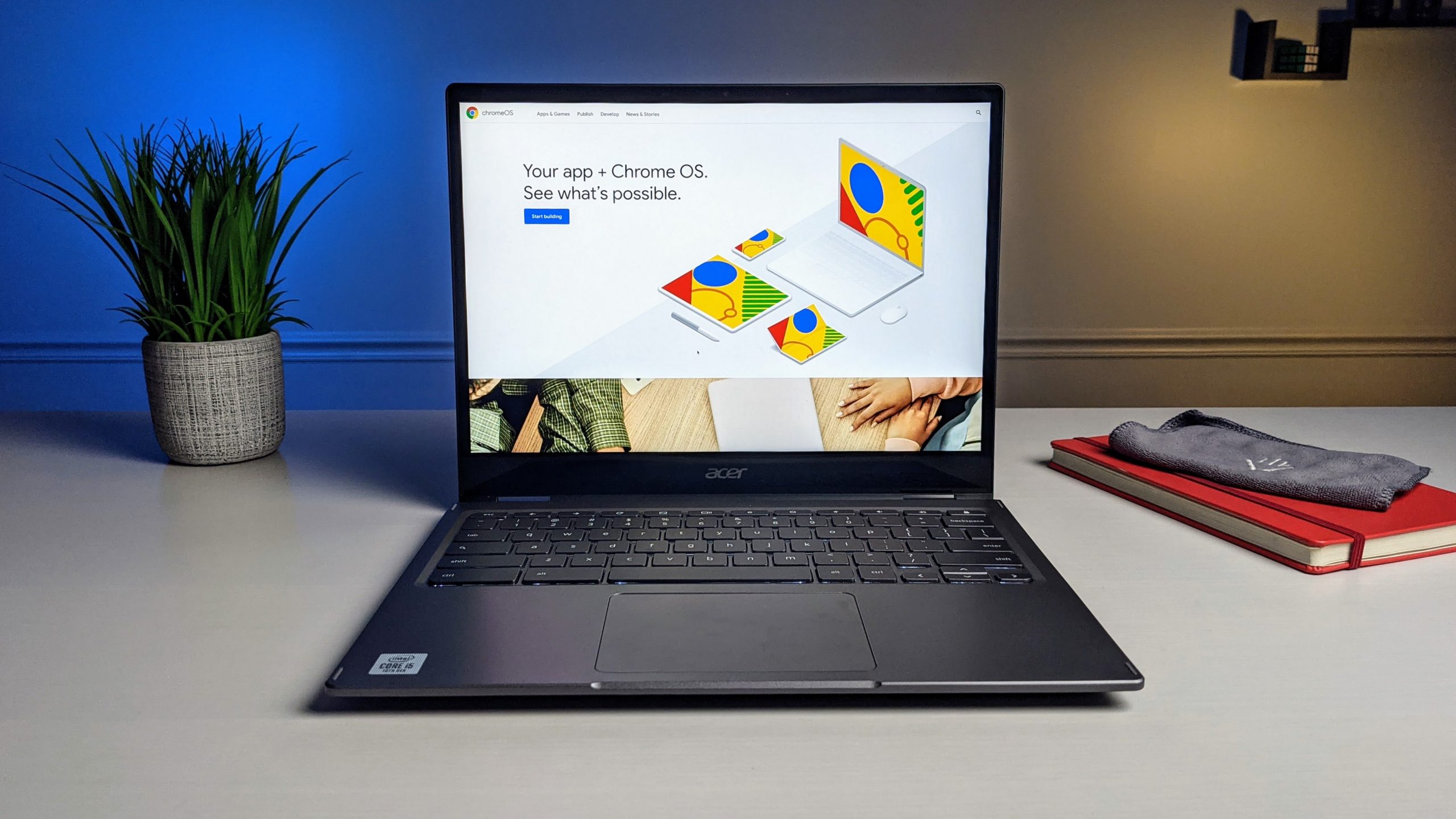Chromebook is like a mini-computer that performs all the desired tasks for you. Also, you can carry this slim fit device wherever you want, unlike other computer setups!! In short, you get an amazing alternative for your laptops and computer. However, there are many desktop apps that you find missing in your Chromebook like the photo editing apps. But, who said you can’t access the photo editing apps for Chromebook?
Chromebooks were first introduced to the world on June 15, 2011, and soon after, it became one of the best tools for internet browsing. The Linux-based Chrome OS present in Chromebooks have evolved over the years. This operating system setup in Chromebooks has broadened the spectrum of features that you can enjoy on a Chromebook including photo editing!!
In this post, you’ll come across the most liked photo editing apps for Chromebook!! Now, you can easily edit photos, create vector images and edit your heavy PSD files (such a bonus) on Chromebook seamlessly. Some of these Photo editor apps for Chromebook are even offline photo editors, so you can easily edit your pictures without internet access.
If you are looking for ways on how to edit photos and videos on Chromebooks, then you can take advantage of all the apps in your Chromebook just like the photo editing apps on PC. So, ready to explore the best photo editors for chrome? Let go then!!
Best Photo Editing Apps For Chromebook!!
Chromebook supports many android apps too!! This feature makes it quite easy for the Chromebook user to take advantage of various online as well offline tools.
Bringing out the best photo editing tools for Chromebook users, here goes the list…
1. Depositphotos

Why is Depositphotos one of the best Best Photo Editing Apps For Chromebooks?
If you are looking for a tool that will help you in editing the background of the image, then Depositphotos would make a perfect choice for you. It is an online tool that can be accessed free of cost on any browser.
Yeah, you heard that right. You don’t need to download any specific application on your Chromebook. Visit the Depositphotos official website, upload the picture and the AI (Artificial Intelligence) technology will remove any background with precision for you.
What makes Depositphotos different from others in the race?
- It is an online tool.
- The AI technology used on the application gives the result within a second, even for complex photographs.
- You don’t need any specific training to access this tool.
- The application is 100 percent automatic.
Also, read How to Install Third-Party Browsers On Chromebook?
2. GIMP
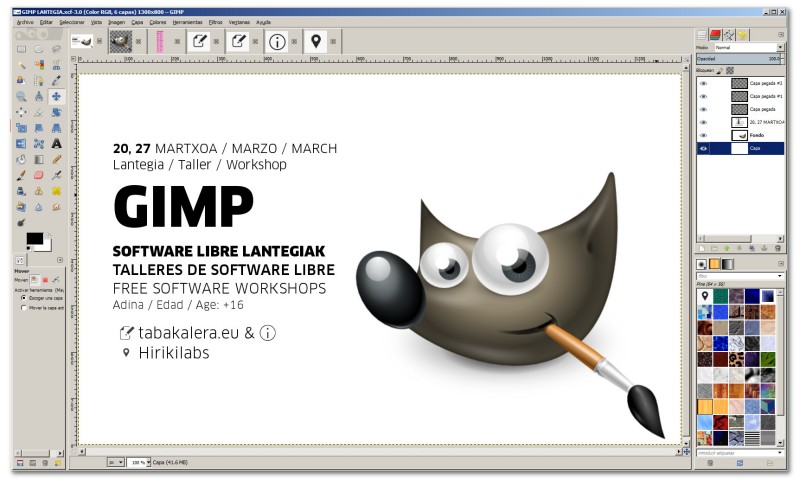
Why is GIMP one of the best Best Photo Editing Apps For Chromebooks?
Because of Linux support, we’re no longer restricted by the web and Android apps for Chromebooks. It is now possible to download and use a variety of the top Linux applications, which include robust photo editing software.
If you’re seeking the most effective photo editor, then I’ll suggest the popular free cross-platform tool known as GIMP!! Yes, you can run this unique program on your Chromebook and it works quite well, even after the last few updates.
It is possible to create and edit images in real-time and make use of layers as well as advanced tools such as a lasso Liquify, cage transform, and a myriad of other tools. For clarity in the event that you need an efficient Photoshop alternative for your Chromebook, GIMP is the most effective photo editor you could choose.
3. Google Photos
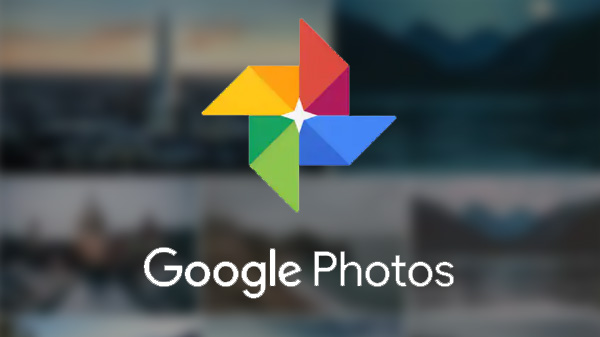
Why is Google Photos one of the best Best Photo Editing Apps For Chromebook?
Each time you attach a camera or SD card to a Chromebook, the device will offer the option of uploading images into Google Photos. In addition to offering unlimited storage for all photos that are smaller than 16 megapixels and videos with resolutions lower than 1080 pixels, Google Photos also offers amazing editing tools which can be used to edit photos taken using the Chromebook.
Once you’ve uploaded the photos you want to edit, select the photo you’d like to edit by selecting it, then click on the edit button. The photo editor will allow the user to apply photo filters in a single touch or alter the color or light sliders.
The Crop & Rotate feature is employed to eliminate unwanted objects from photos or to turn them around to a slight angle. While it offers many benefits, Google Photos’ editing tools are not the most advanced at all.
Also, read How To Zip And Unzip Files On Chromebook | The Simplest Way
4. Photopea
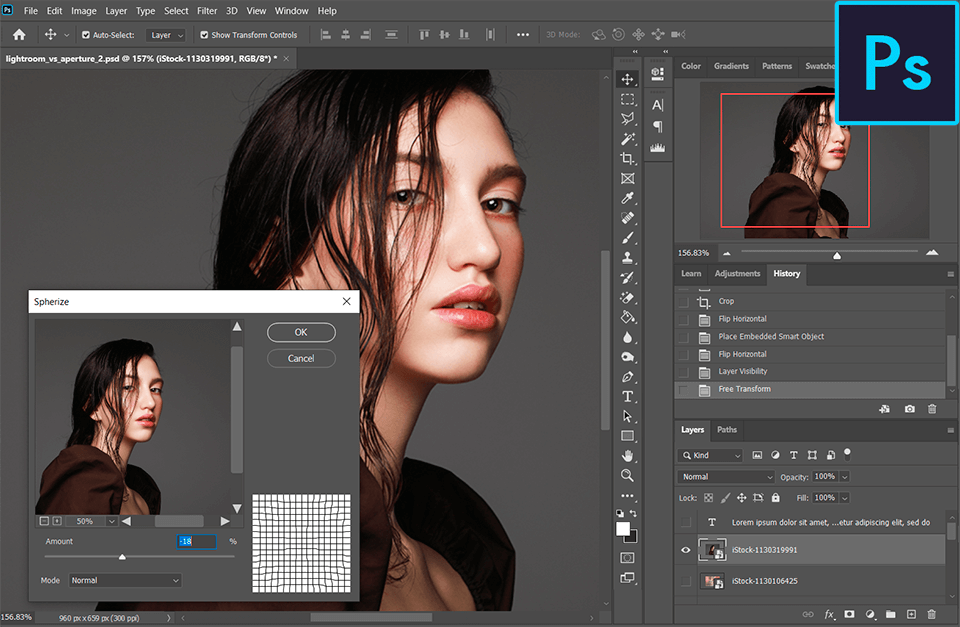
Why is Photopea one of the best Best Photo Editing Apps For Chromebook?
If you need an app similar to Adobe Photoshop then you can opt for Photopea. It’s a website application that is strikingly like Photoshop’s UI and can support PSD (Adobe Photoshop), CXF (GIMP) RAW, SKETCH file formats.
It’s not a native application. However, I can assure you that it’s quite robust and includes all the required tools. The developer says that you can download PSD projects which are files that are larger than 100MB and edit images on your Chromebook easily.
But that’s not all. Photopea is free and you are able to keep editing your photos with no limitations on time.
5. Pixlr
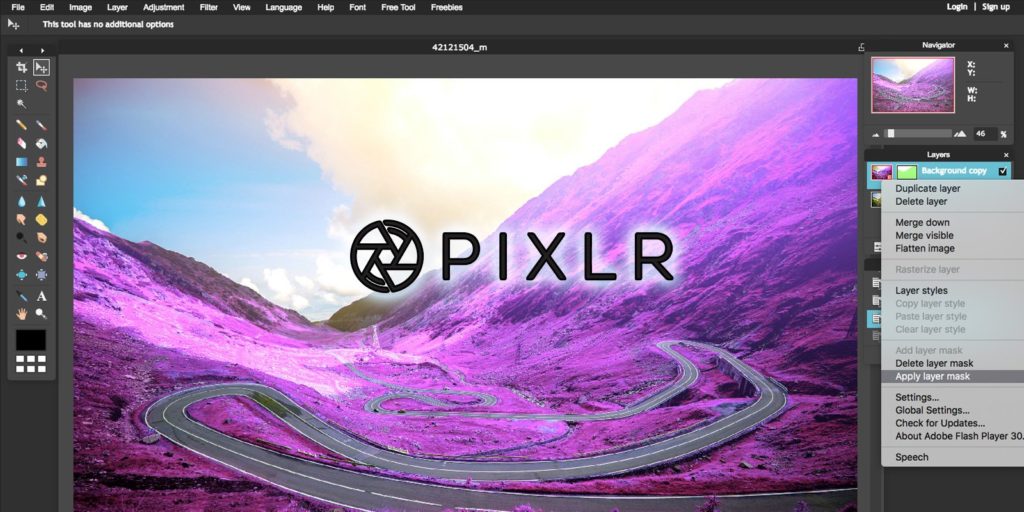
Why is Pixlr one of the best Best Photo Editing Apps For Chromebook?
Pixlr has been a highly-recommended photo editor by many users. In the last few days, Pixlr released a new interface for its photo editor with support for layers, tools like a lasso marquee, clone, and much more. Instead of the previous version tools, which allowed you to alter the color effects or crop the image.
There’s a full range of editing tools. The best part is the fact that this isn’t packed with advanced features. It’s more of a desire to be a simple editing platform that is accessible to all users. If you’re seeking an easy-to-use application that lets users improve, alter, and create images, Pixlr is the ideal photo editor you could use.
There is also an alpha version of Pixlr that has somewhat more advanced features so you can test it out.
You may also be interested in the 8 Best Video Editing Apps for PC 2021!!
6. Canva
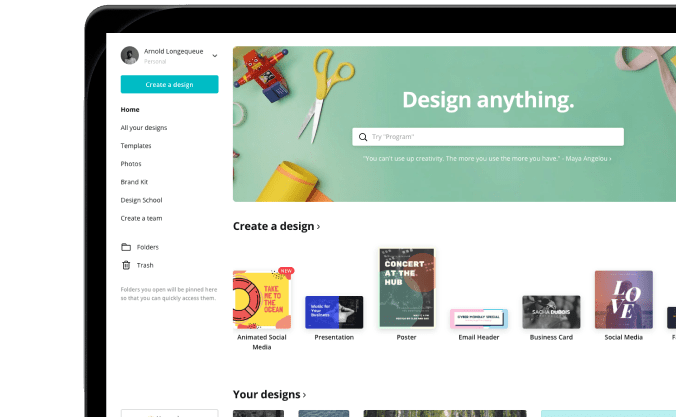
Why is Canva one of the best Best Photo Editing Apps For Chromebook?
Canva is among the top photo editors that I frequently utilize using my Google Chromebook. The reason for this is because of its straightforward approach, without overwhelming the editor with tons of options. Are you looking to make collages?
Drag your photos to the right place, and you’re completed. Are you planning to create banners? Choose a template for your background from the typography library then you’re done. No need to install any font and make sure it’s compatible.
Everything is right there!! These templates that are ready-made, as well as a collection of stunning images, icons, graphics, and packs, make it among the top photo editors listed on this list. If you’re looking for an image editor to make posters, flyers, collages, and logos, you should look no further than Canva.
7. Gravit Designer
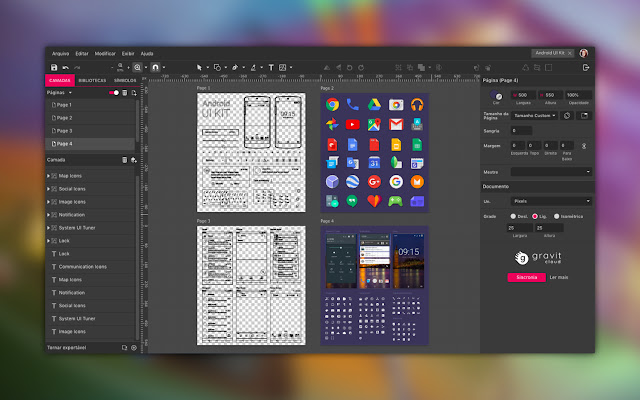
Why is Gravit Designer one of the best Best Photo Editing Apps For Chromebook?
You can use this tool to edit images directly from a website page, or you can install the extension as an extension to your Google Chrome browser. However, you’ll need to create an account for both before you begin creating images using Gravit Designer.
The app is more of an image design tool rather than a photo editor, however, this doesn’t mean that it isn’t capable of performing even the most complicated photo-editing actions.
Gravit Designer offers more than forty photo effects, more than thirty blend modes, as well as amazing text features. Editing vectors is the specialty of this amazing application for Chromebooks graphic designers can have lots of fun with it.
Also, read 8 Best Video Editing Apps for PC 2021
8. Adobe Lightroom
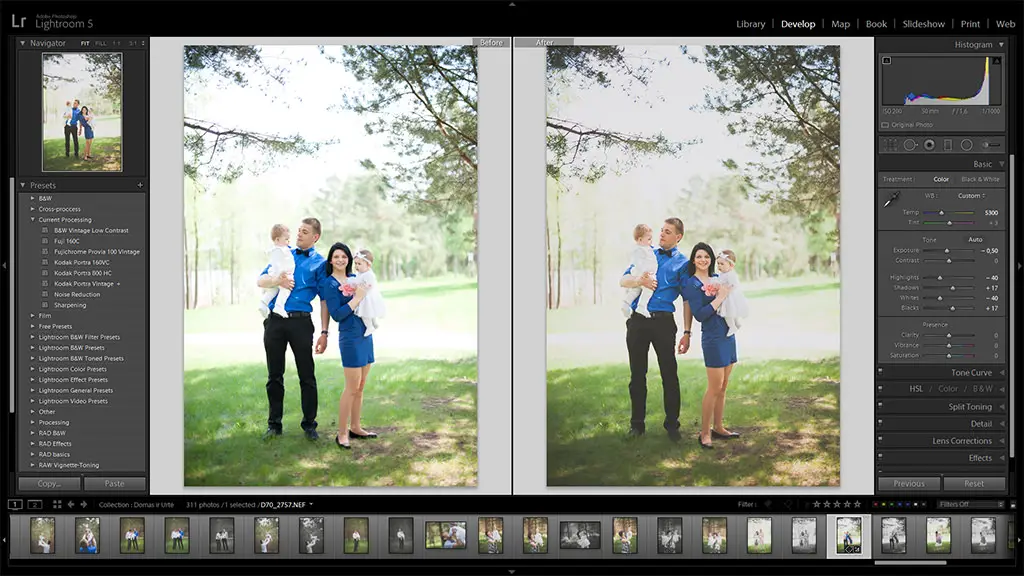
Why is Adobe Lightroom one of the best Best Photo Editing Apps For Chromebook?
The only software or tool that meets their particular requirements for Adobe users, and we are aware of the need for this. If you’re looking to make use of the popular software for image manipulation on your Chromebook, the Play Store has the answer for you.
With Android apps that support it, you can install and utilize Adobe Lightroom on your Chromebook effortlessly. It’s packed with nearly every feature you would expect from a desktop and includes a variety of brand new features, specifically for Chromebooks.
9. Polarr Photo Editor
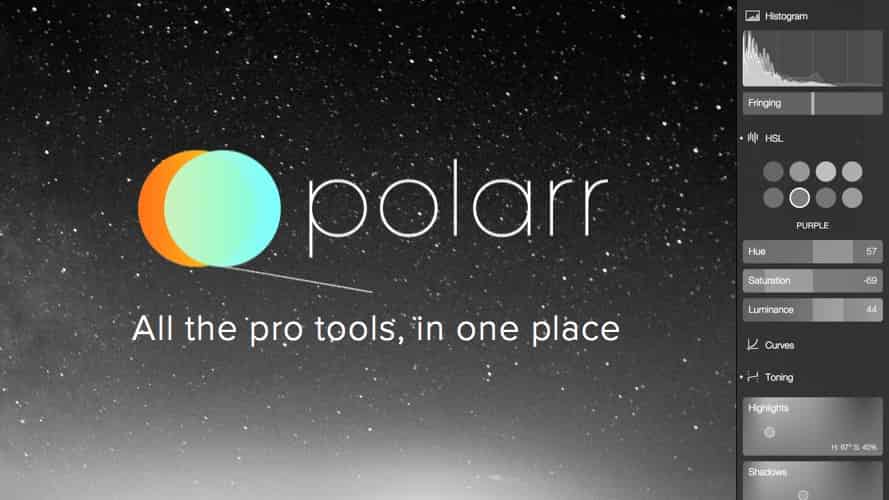
Why is Polarr Photo Editor one of the best Best Photo Editing Apps For Chromebook?
Polarr Photo Editor contains an excellent collection of tools. It includes the capability to design and distribute your own filters. It also offers advanced features, such as layers, masks, and blend modes.
The interface is customizable so that you can organize your favorite tools in an easy-to-find place. If you sign up to Polarr Pro and get unlimited access to the program across all of your devices.
Also, have a look at 13+ Best Video Editing Apps In 2021
10. Wondershare PixStudio

Why is Wondershare PixStudio one of the best photo editors for Chromebook?
The best thing about Wondershare PixStudio editor is that it is a free extension that Chromebook users can directly add to their Google Chrome browser. PixStudio works with Google Drive. This is the best app for beginners wanting to edit photos on their Chromebook. You do not have to be well equipped with graphic designing as PixStudio deals with it.
When you create an account on Wondershare PixStudio, you are provided with unlimited storage space without costing you any money. Through this app, you can alter the colors on a photo, and add multiple layers to it. You can also clone the pixels. You also get a great collection of photo filters on Wondershare PixStudio.
11. Sumo Paint
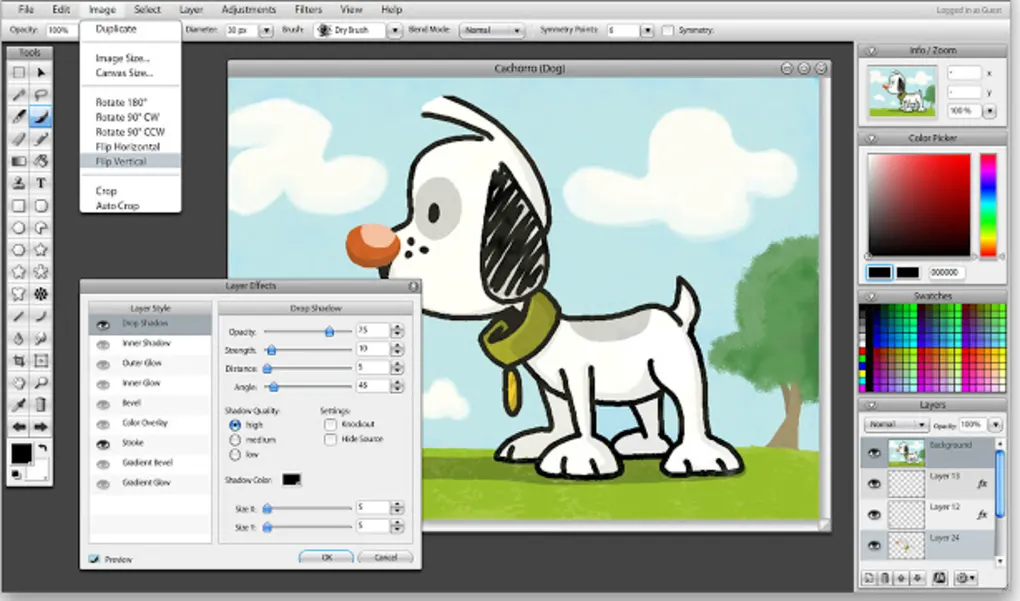
Why is Sumo Paint one of the best photo editors for Chromebook?
With the help of Sumo Paint photo editor, you can add unlimited layers to your photos and use amazing photo filters for them as well. This app is good for those who have expertise in photo editing. As for beginners, they will have to have good skills and knowledge of photo editing through Sumo Paint.
There are over 300 brushes available on Sumo Paint along with great professional selection tools as well as multiple image transformation tools.
Also, have a read at Three Easy Ways about How to Make a Video Slow Motion
12. Snapseed
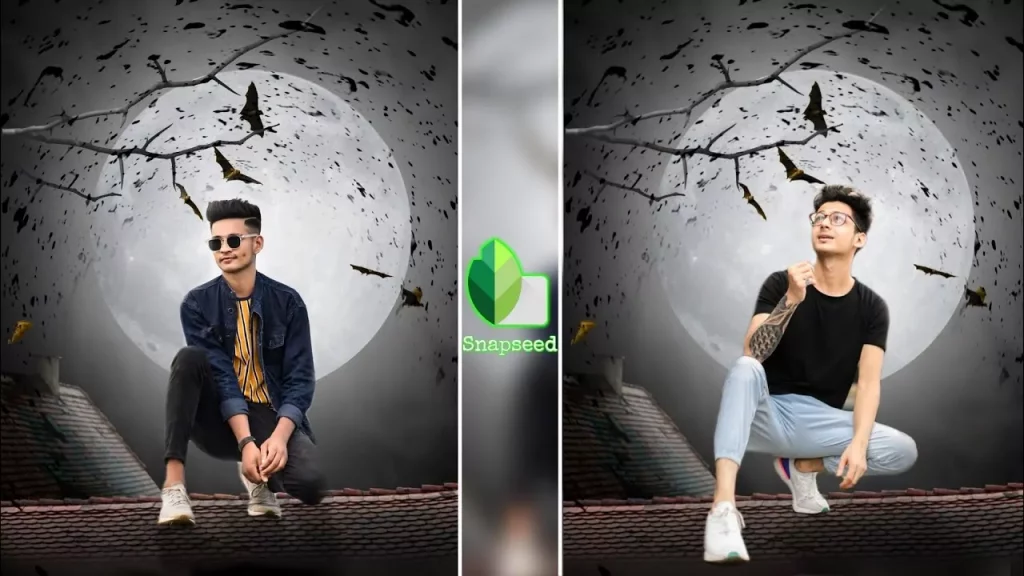
Why is Snapseed one of the best photo editors for Chromebook?
Snapseed works quite similarly to Lightroom. This is a great app when it comes to editing photos on Chromebook. The app is simple to use and it also has a wide variety of features that make the use of this app satisfactory to Chromebook users.
On Snapseed, you can apply white balance, edit exposure, crop, and even adjust colors to your photo. And you get all this for free as you do not have to purchase any tool on Snapseed.
Also, check out 7 Best iOS Video Editing Apps in 2021 To Edit Your Videos!!
Wrapping Up:
Photo editing on Chromebooks is fun, and there are plenty of different ways in which you can edit photos on Chromebooks. Select the photo editor that best suits your needs and enjoy exploring your creative side.
Tell us which photo editing app for Chromebook do you like the most from the above-mentioned list of tools in the comments section below!! If you liked the post, don’t hesitate to share it with your friends!!
Until next time, Happy Editing!!
Frequently Asked Questions:
Does Chrome Have A Free Photo Editor?
Yes, Pixlr is an amazing editing app that comes for free. You can use this app to edit your photos and videos on all devices!
Can You Do Photo Editing On A Chromebook?
Chromebook has a basic image editor that comes as an in-built feature. Other than that you can also use some other photo editors for your Chromebook.
What Are The Best Free Photo Editing Apps For Chromebook?
If you are looking for the best free photo editing apps for your Chromebook then you can use Adobe Photoshop Express, PhotoDirector, Image Editor, Ribbet, PicsArt, Instasize, Pixlr, Fotor, Snapseed. All these are bet for various amazing features that will make your photo editing experience perfect.
What Are The Best Free Video Editors For Chromebook?
For free video editing on your Chromebook, you can use software like PowerDirector, Openshot, WeVideo, JayCut, Magisto, Kapwing, VivaVideo, and KineMaster, YouTube Video Studio, and Video Grabber.
What Is The Best Photo Effect App For Chromebook?
There is a variety of photo editing apps that you can use on Chromebook but if you are looking for an app that will get the best effects for your photo then you should go for AI Photo Enhancer or Adobe Lightroom app.