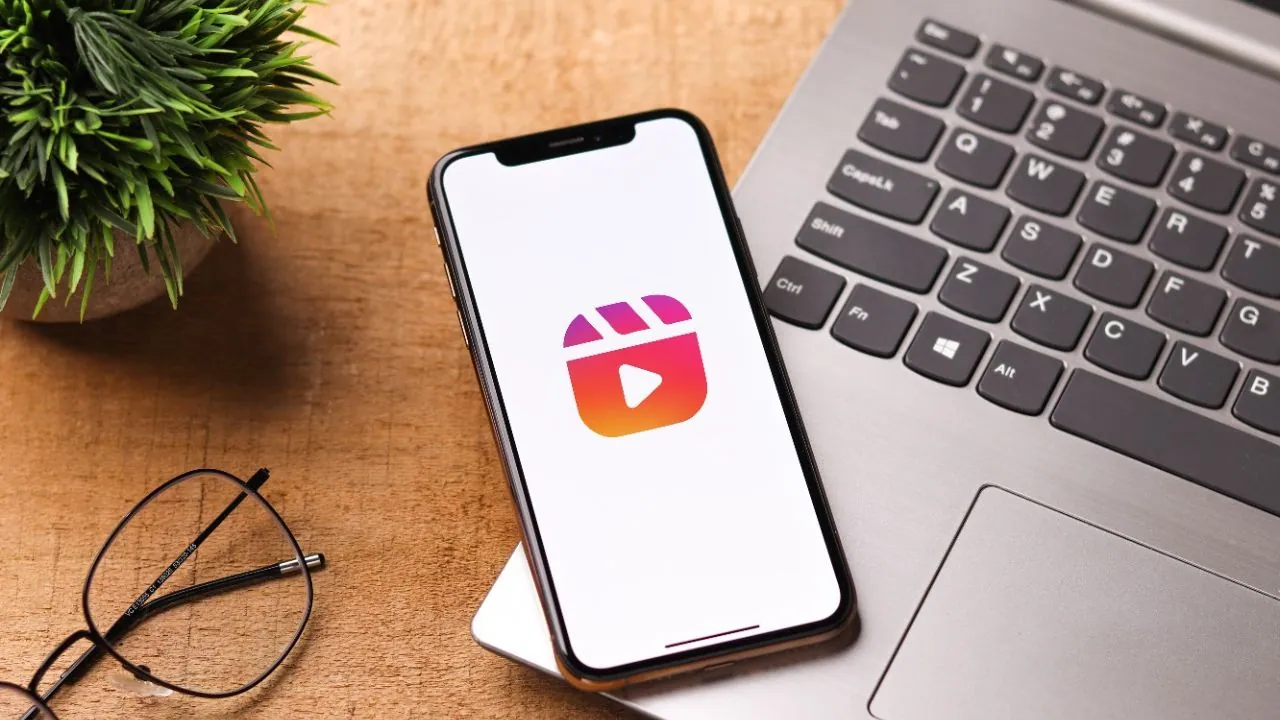Every Instagram creator focuses on creating reels. There are different types of reels on Instagram and not all of them are appropriate. To avoid inappropriate reels, you need to change suggested Reels on Instagram app. Then you will find the suggested Reels of your taste.
Each Instagram account is controlled by an algorithm. This algorithm constantly updates itself based on your account activity and the reels you view. Then this algorithm finds the best feed and reels for you. But it is not always correct. Sometimes the Instagram algorithm starts displaying the reels and feeds that users do not like. In such a situation, you can make changes to the suggested content and even change suggested reels on Instagram by changing your account settings.
To change suggested Reels on Instagram > go to the Instagram app > settings > suggested content > change the settings as per your preference > save the settings.
The Instagram app even has a parental controls feature to help you keep an eye on your kids and what they are looking at and to block inappropriate content in the Instagram app.
What Are Suggested Reels On Instagram?
The suggested Reels on Instagram are the ones that are shown by the Instagram algorithm without searching. When we open the Instagram app and tap on the Reels option, we are shown many Reels, and these Reels are based on the Instagram algorithm and our action history. Instagram keeps a track of the actions done by the users on the Instagram app. From that data, the Instagram algorithm decides the suggested Reels on the Instagram app. On every Instagram account, the suggested Reels will be different. When you like a Reel on the Instagram app, you will start getting more similar Reels in your suggested Reels tab.
How To See Suggested Reels On Instagram?
It is easy and simple to see the suggested Reels on Instagram.
Step 1: Open the Instagram app.
Step 2: Tap on the Reels tab.
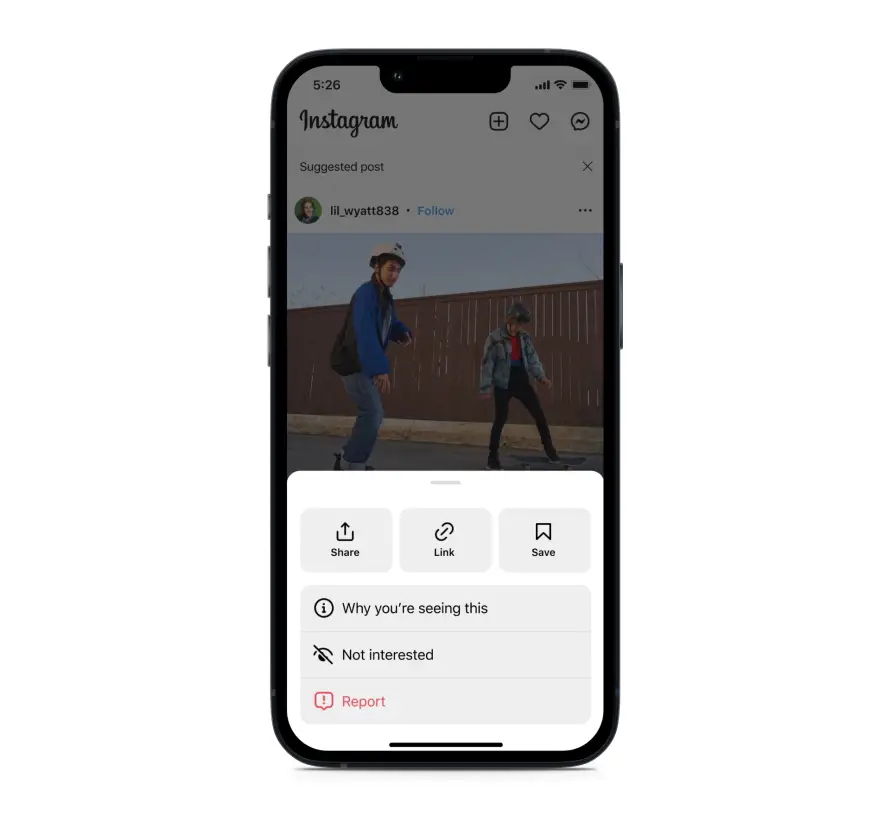
Step 3: The Reels that will start playing are the suggested Reels.
Step 4: These Reels are based on your likes and watch history. When you like a Reel on Instagram, it will show you more similar Reels on the suggested Reels.
Why Change Suggested Reels On Instagram?
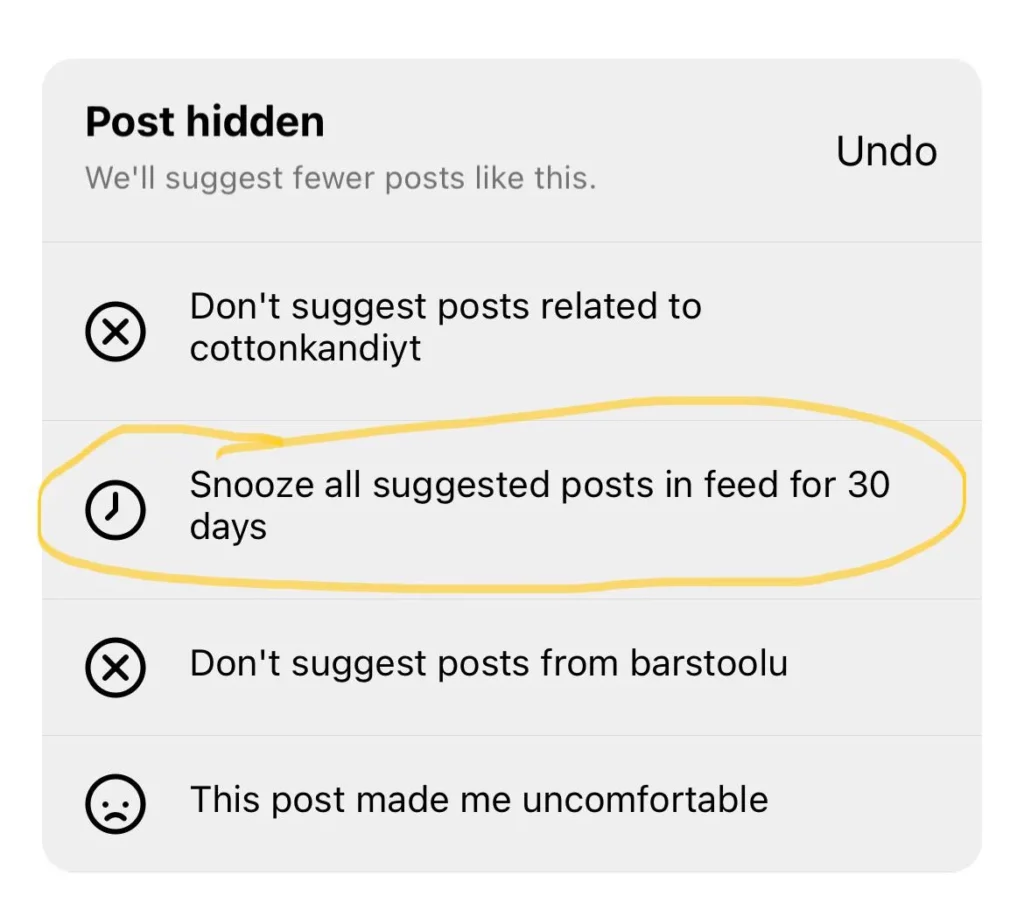
Instagram’s algorithm is not perfect. Sometimes it shows those Reels in the suggestions which the user does not like. Sometimes we search for something and then we see a lot of Reels of that category that might not be us. To avoid this situation, we have to change the suggested Reels on Instagram. Earlier there was no such option to change the suggested Reels, users had to manually dislike the Reels to remove them from the suggested Reels. But now in the latest update of the Instagram app, there is an option for the suggested content.
How To Change Suggested Reels On Instagram?
There are two ways to change suggested Reels on Instagram.
Method 1: Manually
This is a long process and it takes time for Instagram to remove the suggested Reels from the Reels tab. Whenever you find any suggested Reel that you want to remove from the Reels tab, tab on the ellipsis icon (three dots) and tab on the not interested option. When you do the same to similar Reels, then you will no longer get those types of Reels on your suggested Reels tab. In this way, you can change suggested Reels on Instagram.
Method 2: Using Instagram Settings
The second method is the best method to change suggested Reels on Instagram.
Step 1: Open the Instagram app.
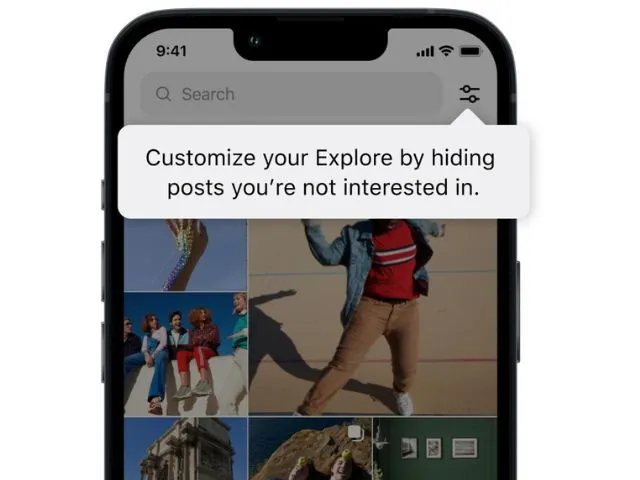
Step 2: Tap on your profile icon in the bottom right corner.
Step 3: Go to the settings at the top.
Step 4: Tap on the suggested content option.
Step 5: The first thing that you can control here is the sensitive content.
Step 6: You can select the less option to reduce the sensitive content from the suggested Reels.
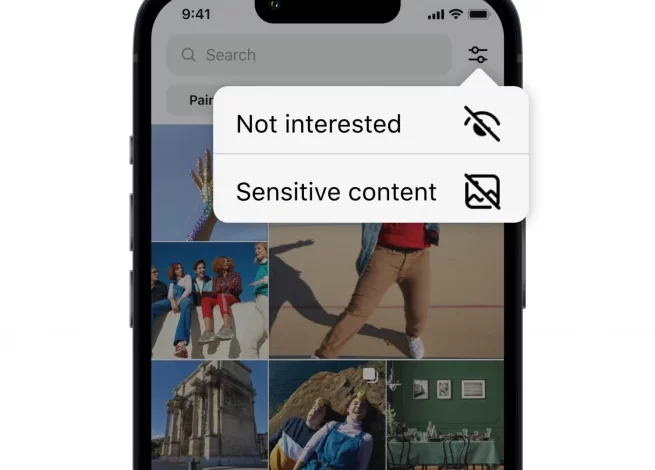
Step 7: You can also snooze suggested content on the feed for 30 days. Then you will only see what your friends and the accounts you are following have posted.
Step 8: In the not interested option, you will find the Reels that you have marked as not interested.
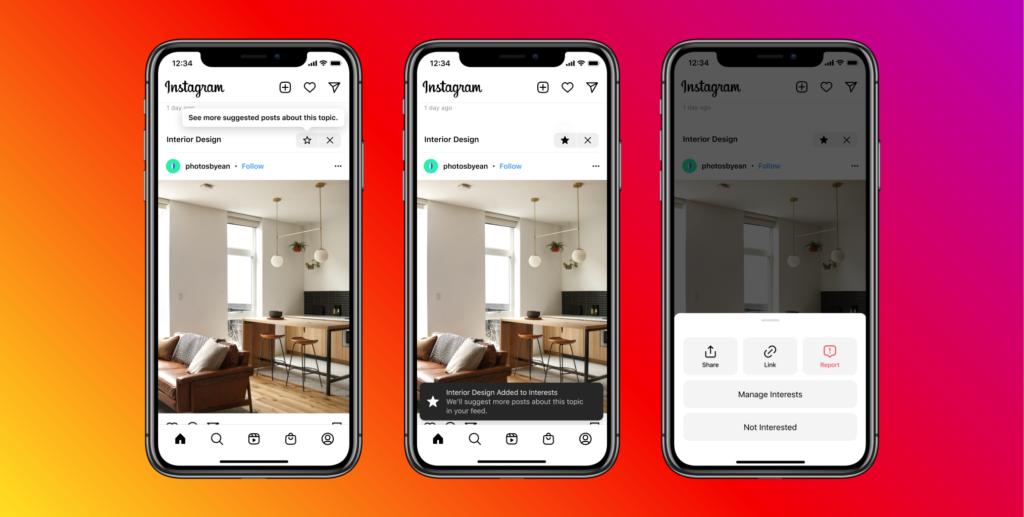
Step 9: You can also add specific words and phrases used in the Reels that you don’t want to see on the suggested Reels.
Step 10: Save the settings and you have successfully changed the suggested Reels on Instagram.
Why Did My Instagram Suggest Reels Are Inappropriate?
Instagram will suggest such Reels if you have searched for inappropriate content on Instagram or your friends have sent you Reels with appropriate content. At times after updating the Instagram app, suggested Reels start showing inappropriate content and this is mainly due to a bug in the algorithm.
Conclusion
Almost all social media platforms have zero tolerance for inappropriate content. Yet, there is a lot of such content on social media that remains undetectable to AI. Thousands of Reels and videos with inappropriate content are uploaded every day. If you come across such content, you should report it to the social media platform.
Frequently Asked Questions
Q1. Will Changing My Suggested Reels Affect My Explore Page?
Yes, once you change the suggested Reels, your account algorithm will change and you will not see any such content on the suggested Reels or on the explore page.
Q2. Can I Change Instagram Suggested Reels As Per My Taste?
Yes, with the updated version of the Instagram app, you can now change the suggested Reels to your taste.
Q3. Can I Block A User’s Reels From Showing Up On My Feed?
Yes, when the user’s Reels are marked as uninterested and they will no longer be shown on the feed.
Q4. How To Hide All Suggested Reels On Instagram?
To hide all suggested Reels on Instagram, go to the suggested content in the settings. Toggle on the option to snooze the suggested content for 30 days.
Q5. Can I Turn Off Instagram Suggested Reels?
Yes, you can turn off the Instagram suggested Reels by snoozing the suggested content for 30 days on the account settings.