People are dancing, laughing, sharing love, tutorials, and pranks – lots and lots of things going on at a time on your screen when you open your Instagram Account. Sometimes, it is fun to scroll hundreds of Reels to kill time; sometimes, it gets irritating! And, that makes us ask how to disable Reels on Instagram and view normal posts only.
TikTok is banned in India and is fighting for its existence in the US. Hence, Instagram is trying to allure TikTok users (millions of users!) into Instagram with the Instagram Reels feature. Instagram is changing the algorithm in a way that most Instagram users are claiming that their Instagram feed only showing Reels and looking forward to disable Reels on Instagram.
To disable Reels on Instagram you need to be tricky because Instagram is not offering any window to disable their precious Reels feature. You may start with using Instagram on a desktop, using the old or the lite version. You can hide Reels from your feed manually or simply unfollow people who tend to post more Reels than usual!
We admit Instagram Reels are the nicest gesture to the Reel creators by comforting and indulging them both at the same time. But, being a user watching Reels only could be difficult, and is perfectly okay to consider how to disable Reels on Instagram.
Why Disable Instagram Reels?
Instagram Reels monetization and the banning of TikTok in a few countries are the possible reasons for driving people more into Instagram and creating Reels! When you search for Reels on Instagram, you will discover that it is the best place to show your creativity with so many features offered by Instagram. Besides, while you are creating amazing Reels on Instagram, you can post the same on Facebook too!
However, things may not be the same for your followers who are getting bored watching Reels only. It would be better if Instagram had an option to temporarily stop seeing the Reels; however, no luck with that! With no easy ways available to control what we want to see on our Instagram timeline, it becomes difficult to enjoy spending time on this social media.
This is why, people bored with the new Instagram algorithm change, are desperate to find out how to disable Reels on Instagram.
How To Disable Reels On Instagram?
Surprisingly, it may sound difficult to disable Reels on Instagram, but definitely doable! There is more than one trick (yes, tricks!) that can remove suggested Reels on Instagram timeline temporarily.
1. Disable Reels In Your Account Settings
To disable Reels on Instagram, go to your Instagram account and open Settings to switch your account to a professional account or creator account. Get back to settings after switching the account and you will find a Reels option. Close the Reels by tapping the option.
Let’s start with the minor changes in your account settings and disable Reels on Instagram for a period of time.
Step 1: Open your Instagram account and tap on the hamburger icon at the top right corner.
Step 2: Open Settings.
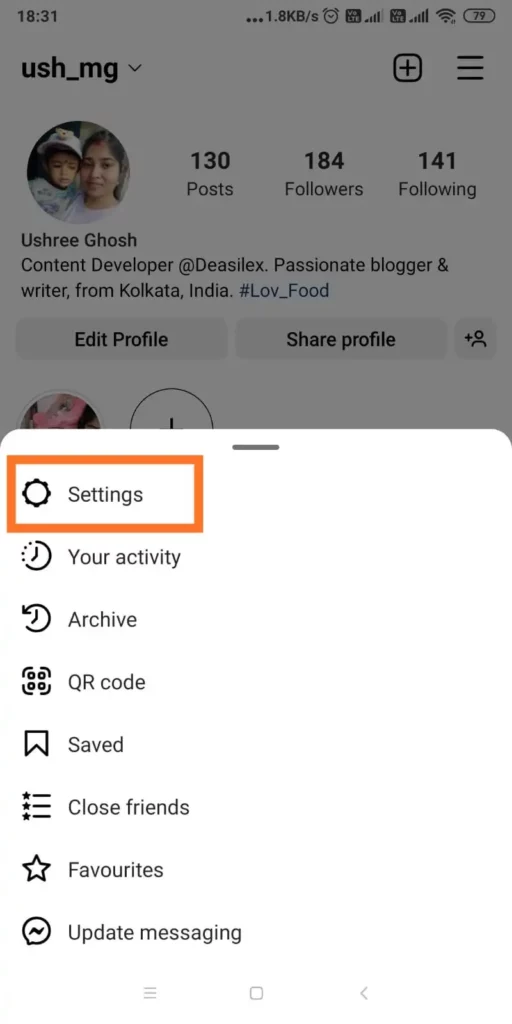
Step 3: Open Account.
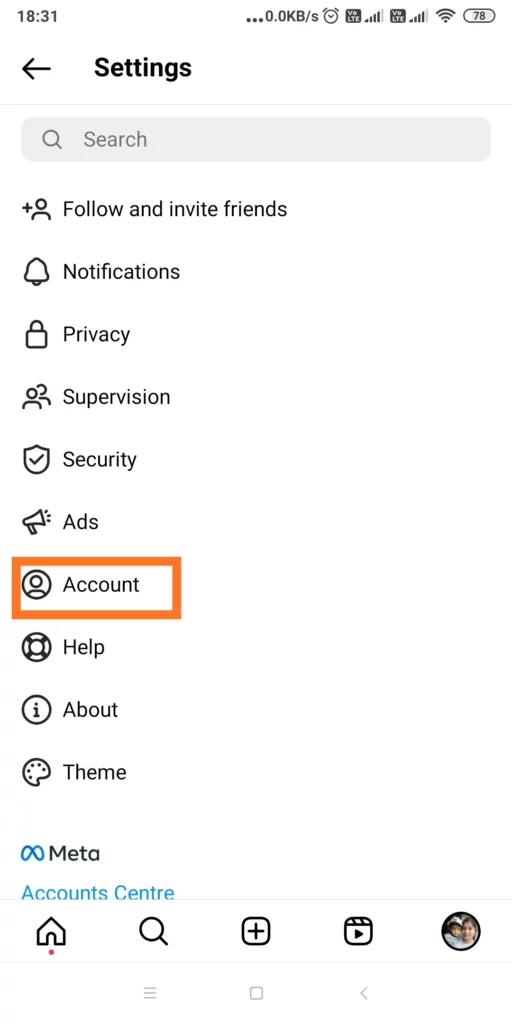
Step 4: Tap on Switch to Professional Account or Creator Account based on your requirement.
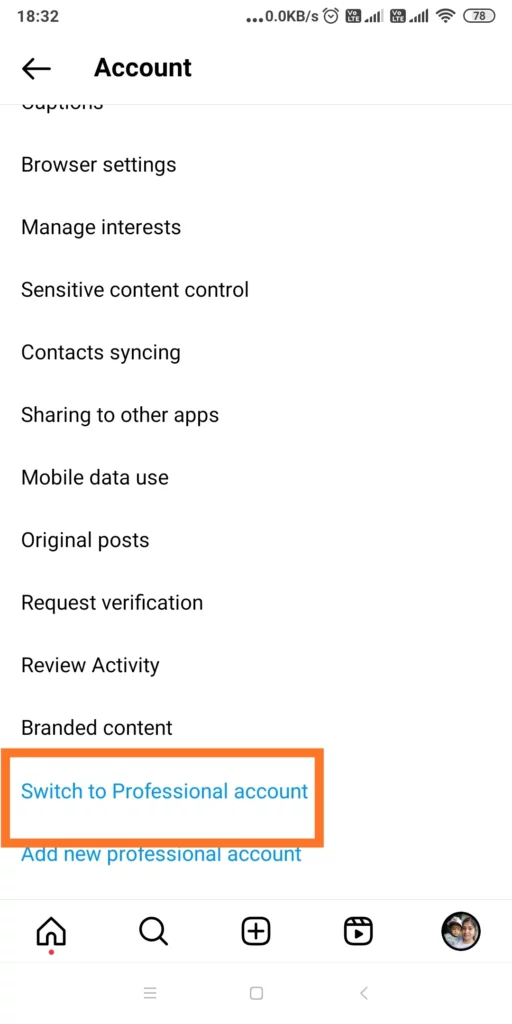
Step 5: Tap Continue and follow the prompts.
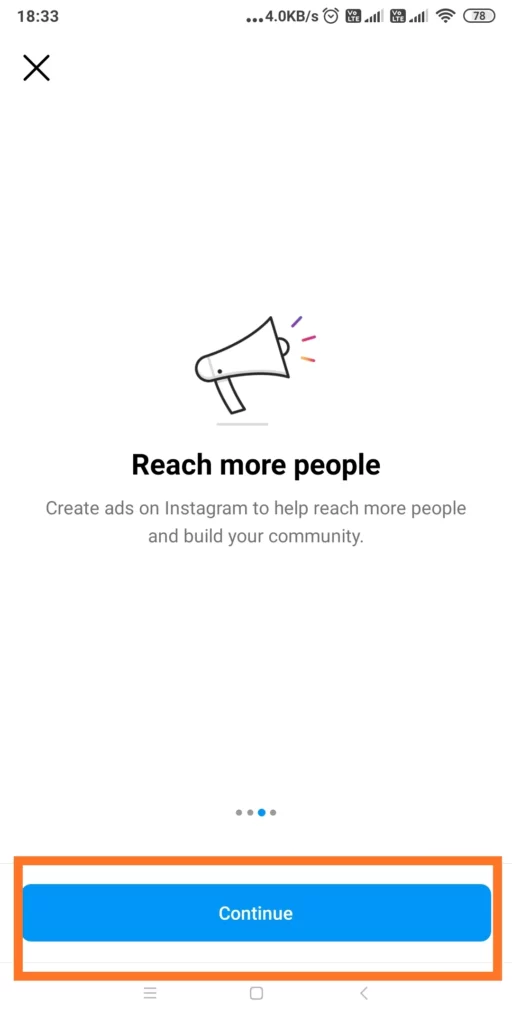
Step 6: After switching your account to a Professional Account or Creator Account, get back to Settings again.
Step 7: Go to Privacy.
Step 8: Tap on the Reels and close the toggle button to disable Reels on the Instagram account. However, if not found, note that Instagram may have restricted that power too.
2. Hide Reels From Your Instagram Feed
Some Reels are interesting while some might make you uncomfortable. If you are not comfortable with the content, you can hide Reels from your Instagram feed manually. In this process, you can send feedback to Instagram on why you are not liking the Reel and Instagram will never show Reels with similar content in your feeds. Here is how you can change suggested Reels on Instagram –
Step 1: Open the Instagram account and open the Reels tab.
Step 2: From here you can pick the Reels that you want to hide from your timeline. Pick one of them and tap the kebab menu.
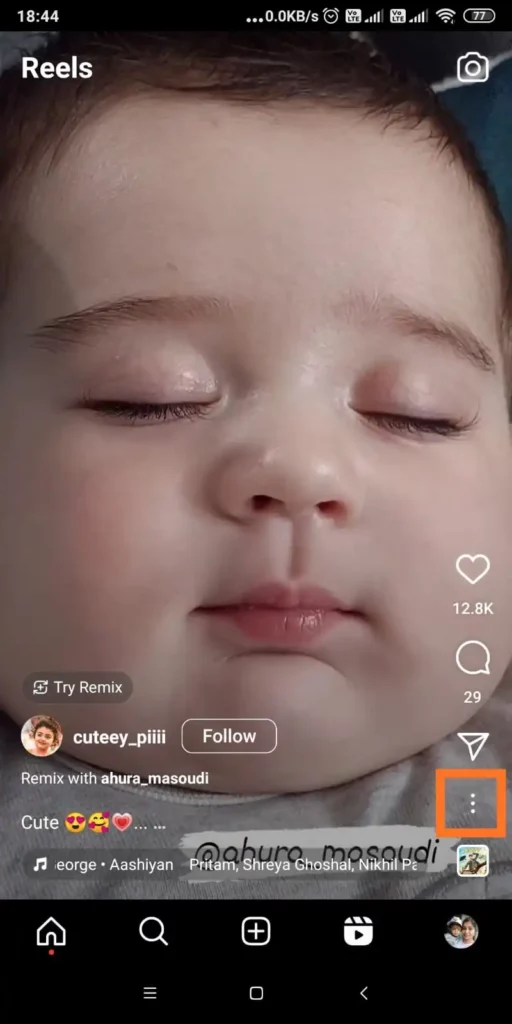
Step 3: Tap on Not Interested.
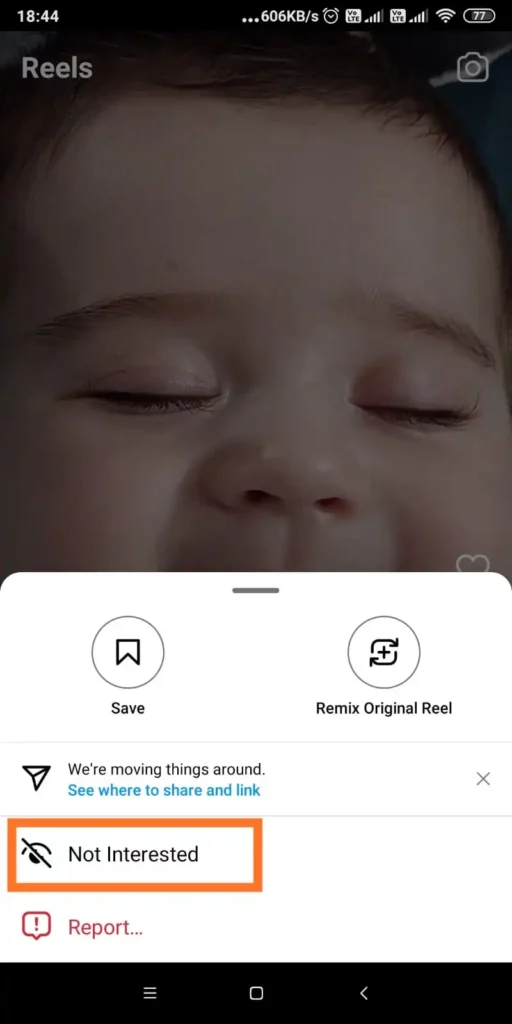
Step 4: A bunch of reasons will appear on the screen. You can simply choose ‘The topic doesn’t interest me’ or any other option that you think fits with the content.
Step 5: Instagram will show a pop-up confirming that they will hide Reels from your feed with similar content.
3. Mute Accounts That Post Reels
To mute an account, go to the profile of the person or company and tap on the hide post and then Mute the account.
If you are able to identify the following accounts on Instagram that are sharing Reels every now and then and you are really not comfortable with their content, then just mute them! Well, not only mute, but you can also unfollow them or just block them so that unwanted Reels stop appearing in your feed. Here is how to do it:
Step 1: Open your Instagram account and find any Reels that are posted by the people you wish to unfollow.
Step 2: Tap on the kebab menu on the Reel.
Step 3: Choose the Hide option followed by Mute to disable Reels on Instagram.
4. Disable The Reels Tab On Your Instagram Home Screen
Disabling the Reels tab is probably the wildest idea you can take into account if you are too furious to watch the Reels! Simply, this is not happening. Instagram will never allow you to disable the Reels tab on your Instagram Home screen. However, the possibility is that you can (may) return to the older version of Instagram, way before the Reels feature was introduced by Instagram, and continue using the version. This old version will not have the Reels tab in it, but this is not advised, because the old version will come with security vulnerabilities.
5. Start Using Instagram On Your Browser
Another easy way to disable Reels on Instagram is by using the Instagram app on the browser. You can use a desktop or just use your phone browser and log in to your Instagram account and continue using Instagram on the browser. If you are using an iPhone, you can use their default browser Safari to access Instagram, and Android users can simply use Chrome or Firefox to use Instagram on the browser. The benefit is that the Reels feature is not supported in browsers, basically, the Reels tab does not exist when you use Instagram on browsers. Simple!
6. Using Old Versions Of Instagram
The Instagram Reels feature was introduced in late 2020. So, theoretically, if you manage to install the Instagram 2020 version that does not have the Instagram Reels update, you can enjoy Instagram, without Reels! Many people already have adopted this method and met the goal to disable Reels on Instagram. However, note that you have to prevent Instagram from an auto-update or you will lose the power of using Reels free Instagram again!
It is not easy for iPhone users to install the old Instagram version as the iPhone will prohibit the same. In that case, you have to jailbreak the iPhone. Again, the procedure is difficult, but could be accomplished with little effort! Of course, not to mention that iPhone jailbreak will compromise device security and will make it vulnerable.
7. Use Instagram Lite
Instagram lite is currently available on the Play Store. The Instagram Reels feature is not supported on Instagram Lite for now. Hence, using the lite version means you are using a Reels free Instagram version. However, with time it is expected that Instagram will introduce the Reels feature in the lite version too. Till then, enjoy!
8. Using Instagram Mod Apps
Instagram mod apps are available all over the internet. You just need to search on the browser and a list of hundreds of Instagram Mod apps will pop up that will claim Reel free experience. However, using the mod apps is not advised unless you are too serious about going Reels free Instagram. Most of the Mod apps come with malware that not only harms the device but may also cause data breaching.
What Happens To Your Reels After Disabling It?
We have already discussed every possible way to disable Reels on Instagram. Have you thought of what happens to your Reels after disabling them? Well, the fact is, when you disable a particular Reel from your timeline, it is not deleted from Instagram. Instagram stops showing you that Reel; however, the same could resurface in other people’s timelines and if they borrow the Reel to create another post, then it may reappear in your feed again! The thing is, you cannot really disable Reels on Instagram for 100%.
How To Hide Reels On Your Instagram Feed?
Hiding Reels on your Instagram Reels is simple. If you think some content is bothering you, just click on the kebab menu of the Reel and the hide option will be there. Further, you can choose to Mute the content creator or simply unfollow them. Here is the jot down:
Step 1: Open Instagram and go to the Explore tab.
Step 2: Tap on the Reel that you wish to hide.
Step 3: Tap on the kebab menu on the Reels.
Step 4: Tap on Hide. You can also Mute or unfollow the content creator to disable Reels on Instagram from here.
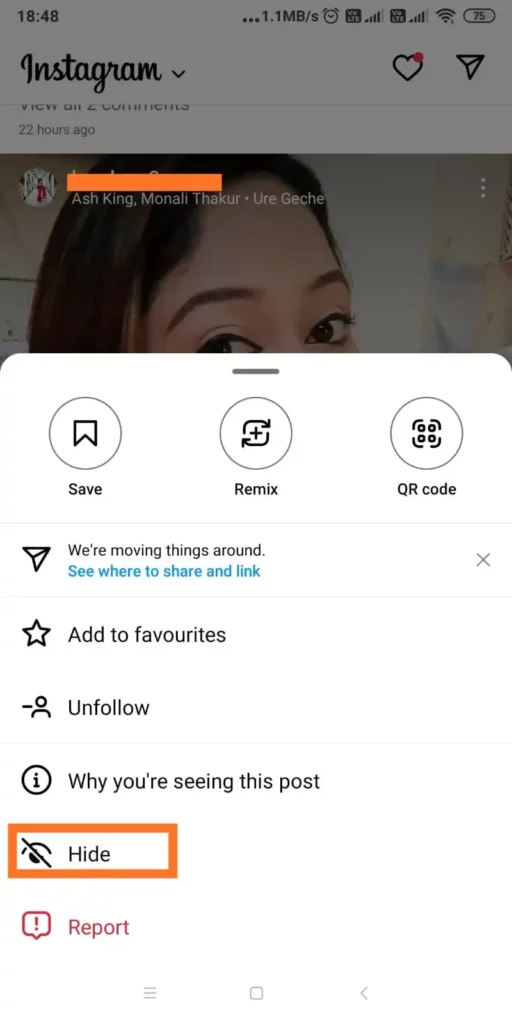
The Pros And Cons Of Disabling Instagram Reels
If you are so determined to disable Reels on Instagram, we understand you. However, have you considered that there might be some pros and cons related to your action that you should consider? Well, think hard!
Pros Of Disabling Instagram Reels
Screen time cut off: The disadvantage of using Instagram is that sometimes you are too busy scrolling the Reels that you fail in time management. It is a healthier choice to disable Reels on Instagram as it helps you to cut off your screen time. Let’s reduce screen time and lead a more focused life.
Enjoy a Good Instagram experience: No need for arguments, but we enjoyed Instagram earlier as the only photo-sharing social platform. After the introduction of Instagram videos and then Reels, we got diverted. Using the same old Instagram version will help you to disable Reels on Instagram completely; so that you can enjoy the general content only!
Cons Of Disabling Instagram Reels
User experience: If you are using an old version of Instagram or using Instagram on the browsers to disable Reels on Instagram, you will never have the same user experience. Instagram is popular for its seamless UX, but you will miss the same if you are following any of the above-mentioned steps.
Missing out content: Trying to disable Reels on Instagram may cost you not to update with the latest news or gossip or content that is exclusively published on the Reels only. If you do not want to miss any of the latest content, it is better not to get rid of Instagram Reels completely.
Wrapping Up
Want to enjoy team Selena and Hailey fighting on Instagram or you are just fed up watching boring tutorials on your Instagram account? Let’s draw the line here. You can never enjoy Instagram to its full potential if you choose to disable Reels on Instagram. However, you can choose to mute certain types of Reels. Just get rid of the neverending boring marketing tutorials and not the nature Reels or makeup Reels, I dare say! Moreover, it may give you FoMO! So, try to be reasonable here and think twice before trying any of the above-mentioned steps to cut off the Reel experience on Instagram.
Frequently Asked Questions
Q1. Can You Disable Reels Only For Your Account?
Yes, using certain methods you can disable Reels only for your account. You can either hide the content or mute the content creator to stop watching unwanted content.
Q2. How To Clear Reels On Instagram?
You could never clear Reels on Instagram as by default Instagram never allows the users to do it. However, you can use Instagram’s old version or Instagram on the browser to use Reels free Instagram.
Q3. Can We Enable Reels On Instagram After Disabling Them?
Yes, you can always enable Reels on Instagram after disabling them, just by reinstalling the app again! You have to delete your Instagram app first and then again download the same from Play Store or App Store.
Q4: Can We Disable Instagram’s Highlight Reels?
Yes, we can disable Instagram’s highlight reels. To disable Instagram highlight Reels, you can unsubscribe from Instagram’s notifications. Choose the kebab menu at the top right corner and choose ‘not interested’. You can select the clock icon and delay the recommendations for as long as 30 days.

