Your Chromebook isn’t obeying your commands and launching apps on its own? It can be because of the ghost touch issue. Learn how to fix ghost touch on Chromebook and get the issue resolved!
Chromebooks are nowadays found to get affected a lot by ghost touch issues as per the reports coming from all Chromebook users. To find out if your device is also getting affected by the same issue you can try operating the device continuously and see if the device is taking actions like launching and exiting apps and programs on its own! If this happens then learn how to fix ghost touch on Chromebook.
Remove dirt from the Chromebook screen, turn touchscreen off and back on, hard reset Chromebook, factory reset your Chromebook are a few of the fixes that one can try for how to fix ghost touch on Chromebook!! Read more to find the details!!
This article wraps all the details that one needs to be aware of for how to fix ghost touch on Chromebook including the top 5 easy fixes for the same. So, if you are also one of the ghost touch victims when it comes to your Chromebook, then this article is a must-have for you!!
How To Fix Ghost Touch On Chromebook?
If your Chromebook isn’t working the way it used to once and is launching, interrupting, exiting apps and programs without your concern or involvement on its own then ghost touch might be the potential reason behind it! We have 5 easy fixes for you through which you can get rid of the poor function of your Chromebook due to ghost touch. Make sure you are following all the given fixes one by one carefully resolve the ghost touch issue:
Fix 01: Clean Your Chromebook’s Touchscreen

Sometimes the dirty touchscreen of your device can be the root cause behind almost all of the touch related issues and glitches. To wipe off all the dirt and dust off of your Chromebook touchscreen you need a lint-free microfiber piece of fabric. The process for cleaning the screen of your Chromebook is similar to any device. First you need to turn off the device and then gently wipe all the screen off gently. You cana also use any mild screen cleaning liquid in little amount if you feel the need.
NOTE: Avoid cleaning liquids containing ammonia, ethyl alcohol, acetone etc.
Also Read: How To Fix Ghost Touch On iPad? 9 Easy Fixes!
Fix 02: Clean Dry Your Hands
If the issue still exists on your device then make sure your hands are clean and tidy. Before touching or taking any action on your screen wash and dry your hands. Also get your touchscreen stylus checked if you have one.
Fix 03: Disable And Enable Touchscreen Feature
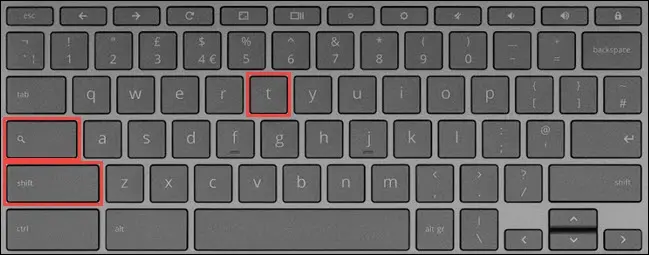
Chromebooks comes with a touchscreen customization feature in its settings which can be turned on and off according to the user’s preference. If you have enabled this feature and it’s still not working then head to Settings, turn this feature off, and back on with a gap of a couple of seconds. You can long press Search + Shift + T keys altogether to access the touchscreen toggling feature on your Chromebook.
Fix 04: Hard Reset Your Chromebook

Hard resetting your Chromebook is an effective fix for resolving the ghost touch issue. If you are thinking that you can hard resest your Chromebook just by pressing the power button or closing the lid, then you are wrong. Follow the instructions to hard reset your Chromebook:
Turn Off Chromebook > Press Refresh Key > Power Button > Release Refresh Key > Chromebook Starts
Step 01: Turn off your Chromebook and long press on the Refresh key for a couple of seconds.
Step 02: Once done, press the Power button and then release the Refresh key as soon as you find the Chromebook starting up.
Fix 05: Factory Resest Chromebook Settings
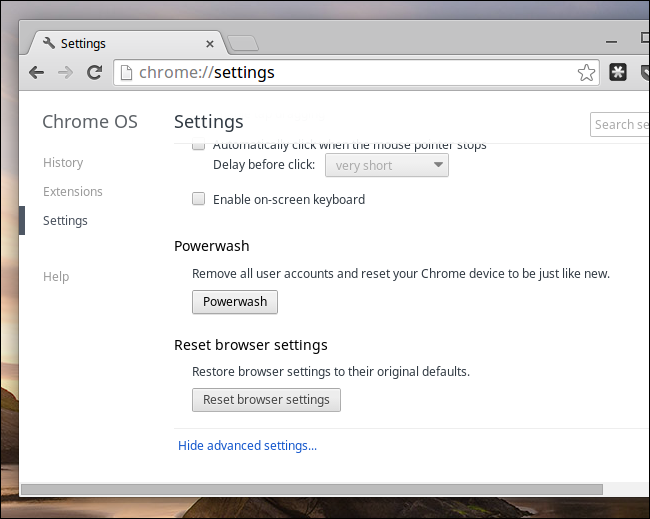
If any of the earlier explained fixes didn’t work for you to how to fix ghost touch on Chromebook then you can try factory resetting your entire device and bring it to its initial stage. You can also call this process powerwashing. But also remember to back up all the device data in Google Drive before factory resetting your device as it will wipe all of the internal data off of your device.
And done!! There you have top 5 and easy fixes for how to fix ghost touch on Chromebook!! If you encounter any other glitch or issue related to Chromebooks then you can refer to the below mentioned articles in advance!!
You May Also Read:
- How To Fix Ghost Touch On iPhone [2023] | 7 Best Fixes To Try Out!
- How To Jailbreak A Chromebook ? Unlocked Ultimate Solutions 2023!
- How To Fix Chromebook Recovery Utility Not Working In 2023?
- How To Fix Chromebook Os Is Missing Or Damaged?
Wrapping Up
This article helps users with learning how to fix ghost touch on Chromebook!! If your device is still facing the same issue even after performing all the fixes then you should consider visiting any nearby store and get you device checked by any professional.
If there’s anything else with which we can help you, let us know in the comment section! We would love to serve you!
Frequently Asked Questions
Q. How Do I Turn Off Ghost Touch On My Chromebook?
If you want to turn off this featureand then head to the Settings, toggle this feature off and back on with a gap of a couple of seconds to make it work properly. You can long press Search + Shift + T keys altogether to access the touchscreen toggling feature on your Chromebook.
Q. What Is Ghost Touch On Chromebook?
When your Chromebook isn’t working the way it used to once and is launching, interrupting, exiting apps and programs without your concern or involvement on its own then consider that ghost touch is the potential reason behind it
Q. How Do I Fix My Ghost Touch?
Here’s how to fix ghost touch on my Chromebook:
- Get your device checked by a professional.
- Factory reset your device.
- Update your device.
- Replace your screen protector.
- Clean your device’s screen.
Q. How Do I Fix The Touchscreen On My Chromebook?
Sometimes the dirty touchscreen of your device can be the root cause behind almost all of the touch related issues and glitches. To wipe off all the dirt and dust off of your Chromebook touchscreen you need a lint-free microfiber piece of fabric.

