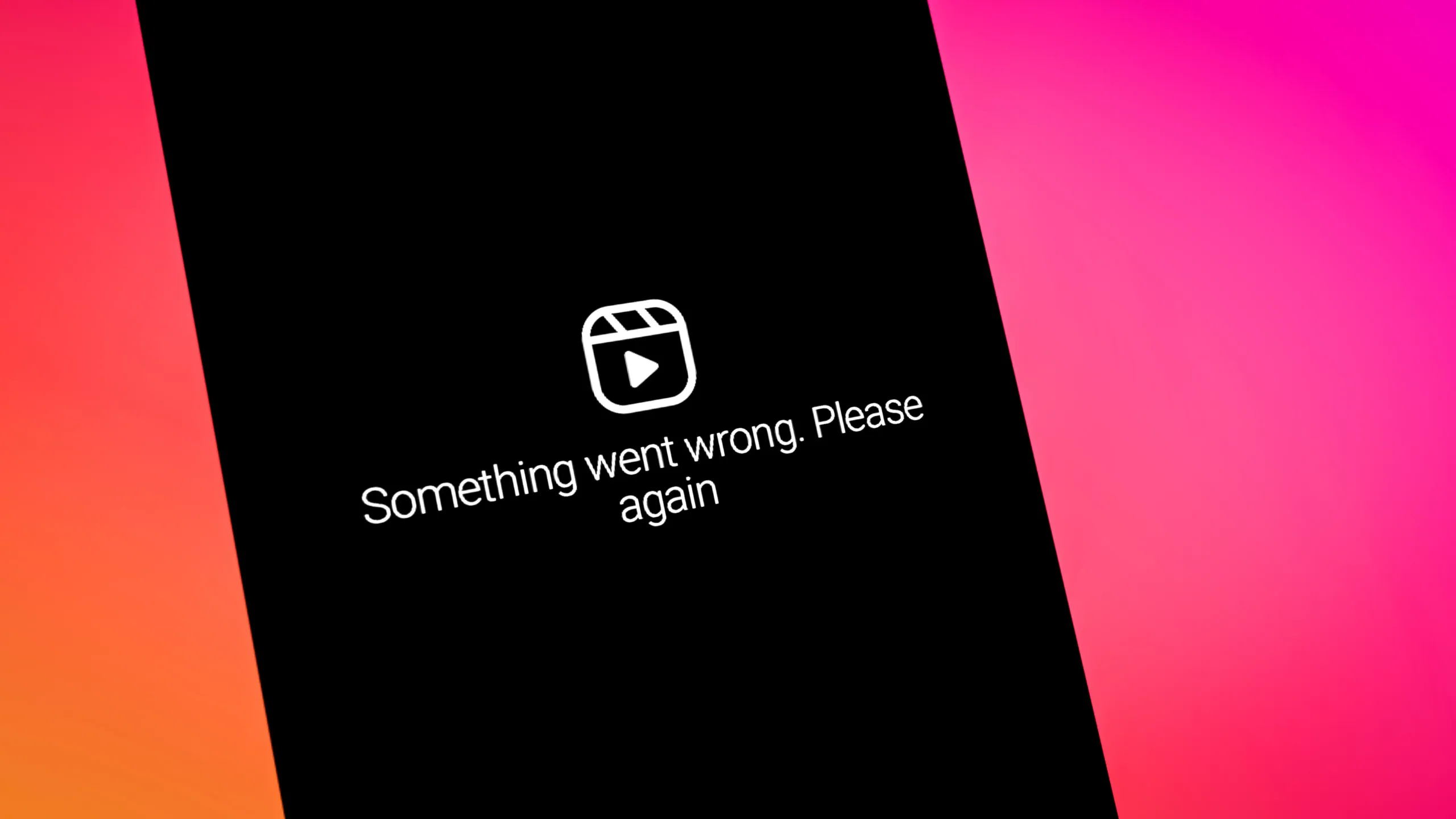Instagram Reels is a great feature of Instagram in response to the TikTok app. Well, you can create interesting and engaging content and share it in the form of Reels on Instagram. Just like any other feature, your favorite Instagram Reels feature can also get a glitch. You might face the Reel option not showing on Instagram issue and want to fix Instagram Reels not working on your device. Well, working on a few simple ways can help you to solve the problem.
With the Reel feature launched in 2020 by the Instagram platform, many users switched from the TikTok app and started trying the Instagram Reels feature. Well, it has been the fastest-growing feature on the app throughout the world. You can easily make Reels on Instagram from gallery, download Reels from Instagram, and even make videos on trending songs on Instagram Reels. Though the feature has been quite popular, this does not make the Reels feature error-free.
With the Reels feature, you can get to know about the latest trends that are ruling the internet. You can make your own Reels, and not just this, users can even hack Instagram new Reels algorithm. Well, many great features are linked with the Reels on Instagram; users can even auto-scroll Reels on Instagram.
Why Are My Instagram Reels Not Working?
The Instagram Reel is a popular feature introduced by Instagram. However, if you are facing the Reel option not showing on Instagram issue, it can be because of many different reasons. Among the most common reasons is your internet connection. If you have a bad connection, then you are likely to face the Instagram Reels not working issue. Here are the other reasons causing an issue with your Instagram Reels.
- The Instagram app is not updated.
- Glitch with the app.
- Background app refresh settings.
- The airplane mode is turned on.
- The app has a stored cache.
- The storage space is full.
- The Instagram app has server-related issues.
- The battery saver has been turned on.
These are the common reasons why your Instagram Reels are not working properly. Now that you know the reasons for this issue, so let’s find out the ways to fix Instagram Reels not working.
How To Fix Instagram Reels Not Working?
To solve the problem with your Instagram Reels, you will need to work on a few fixes on your Android or iOS device.
Fix 1: Check Your Internet Connection
The most important way to fix Instagram Reels not working on your device is to check your internet connection. You can have issues with Instagram Reels, and the feature will not work on your device if you have connected to an unstable internet connection. So, to fix the problem, try using websites like Fast.com and check the speed of your internet on such websites. They will help you to know if your network is weak or not. In case you have a weak internet connection, then use another connection that has a good speed. This will solve the problem of your Instagram Reels not working on your device.
Fix 2: Update Your App
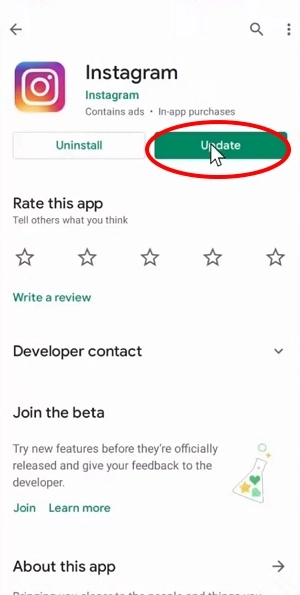
The next thing that you are required to follow to fix Instagram Reels not working is to update your Instagram app. If you are using an updated version of the Instagram app, you will face issues with the app and not be able to use the Reels feature. So, you can try updating your Instagram application by navigating to the App Store on your iPhone or the Google Play Store on your Android device. Follow these steps to know how you can update the Instagram app on your Android or iOS devices.
On Android:
- Open the Google Play Store on your Android device.
- Tap on the search bar.
- Type in the Instagram app.
- Tap on the Instagram app option to open it.
- If it shows the Open option, then the app is updated to the latest version.
- If it shows the Update option, then tap on it.
- Wait for it to download and install the latest version of the Instagram app.
On iOS:
- Open the App Store on your iPhone or iPad.
- Tap on the search bar.
- Type in the Instagram app.
- Open the app from the search results.
- If it displays the Open option, then your Instagram app is updated.
- If it displays the Update option, then tap on it.
- Wait for it to download the latest version and install it on your device.
Fix 3: Clear Your Cache
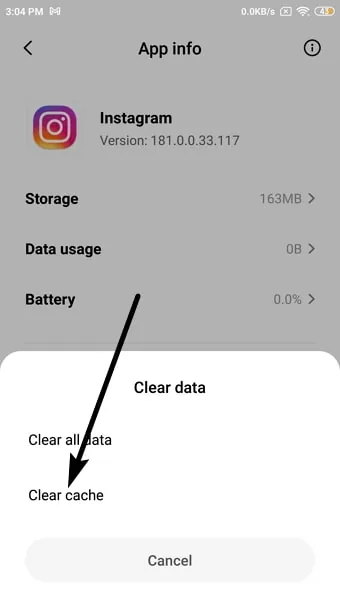
If updating your Instagram app does not work, then the issue is with the app’s cache. Your Instagram app cache is full and thus creating issues. So, to fix Instagram Reels not working, you need to clear the cache. Here is how you can clear the app’s cache on your Android or iOS device.
On Android Settings:
- Unlock your Android device and navigate to the settings on your phone.
- Tap on the apps option by scrolling down.
- Tap on the Manage apps option.
- Look for the Instagram app from the list of available apps.
- Once you find Instagram, just tap on it.
- Tap on the clear data button by scrolling down.
On iOS Settings:
- Go to the settings option on your iPhone.
- Tap on the General option by scrolling down.
- Next, tap on the iPhone storage option.
- This will open the list of installed apps, so just look for the Instagram app, and once you find it, just tap on the app.
- Tap on the offload app option to clear the cache.
Fix 4: Restart Your Device
If the problem is not there with your Instagram app’s cache, then you can try restarting your device. So, to fix Instagram Reels not working, you can just restart your device. For that, just close the Instagram app and then long press the side button of your device and select the restart device button. Once the device restarts, you can again access your Instagram account and see if the problem has been fixed!
Fix 5: Uninstall And Reinstall The App
Sometimes, a bug or glitch in the app causes such issues, and you face problems with the app’s features. So, to fix Instagram Reels not working, you can try uninstalling the Instagram app on your device and then reinstalling the app. Once you uninstall the app, just download and install it from the Google Play Store for Android devices or the App Store for iOS devices. After that, access your Instagram account, and check if the Instagram reels feature is working.
Fix 6: Check For App Or System Updates
There might be a system update on your device that has been missed out on. So, it can cause issues in the smooth running of the apps that are installed on your device. So, to fix Instagram Reels not working properly, in your device’s settings menu, check if there are any pending system updates. If there are, then immediately install the updates and then check out the Reels feature on your Instagram account.
Fix 7: Disable VPN Or Proxy Settings
If you have turned on VPN, that can also cause issues with your Instagram app. It can be a hindrance to accessing various features on Instagram, including Reels. So, to fix Instagram Reels not working on your device, you need to disable the VPN that you are using or change your proxy settings. This fix will also work for you, as reported by many Instagram users; this way has helped to fix such issues for them.
Fix 8: Check Storage Space On Your Device
If your device has insufficient storage, then you will have issues with the smooth working of your Instagram app. So, you need to check the storage on your device and see if it has enough storage or not. If there is not enough storage, then try to delete some unwanted files from your device and make some storage space on it. This will work to fix Instagram Reels not working.
Fix 9: Disable Battery Saver Or Low Power Mode
If you have turned on the lower power mode on your device or the battery saver has been enabled on your device, then you won’t be able to access all the features of your Instagram account. So, to fix Instagram Reels not working, you need to disable the battery saver or lower power mode on your device. For that, follow these steps.
On Android Or iPhone:
- Open your device settings.
- Scroll down and look for the battery settings.
- Tap on the battery option.
- Toggle off the lower power mode option.
Fix 10: Check For Background App Refresh Settings
The background app refresh suspends many features of your app. So, to fix Instagram Reels not working, you need to check for the background app refresh settings. Here is how you can check it on your Android or iOS devices.
On Android And iOS Devices:
- Open the settings on your device.
- Scroll down and tap on the General settings option.
- Look for the Background app refresh option.
- Tap on it when you see the Background app refresh option.
- Toggle on the Background app refresh.
Fix 11: Disable Airplane Mode
If your airplane mode is turned on, you won’t be able to access your Instagram account, and the Reels feature will also not work, as airplane mode does not allow social apps to run on your devices. So, to fix Instagram Reels not working, you can check if the airplane mode is turned on, and in case it is not, then turn it on for a few seconds and then again disable it. After that, turn on the mobile data and access your Instagram account. Your Reels will again start working on your device.
Fix 12: Try A Different Device Or Network
If none of the ways that have been mentioned above are working for you, then the problem is there with your device or network. So, to fix Instagram Reels not working, you need to change your device or the network that you are using. Try accessing your Instagram account with another device. This will help to fix the issue that you are facing with the Reel option not showing on Instagram.
Fix 13: Check For Known Issues Or Outages
There can be server outages due to which your Instagram Reels are having issues while loading or working. So, to fix Instagram Reels not working, you can use websites like DownDetector or even using social media applications such as Twitter will also let you know if the Instagram Reels feature is down or not. If it is down, then you need to wait for sometime so that the issue can be resolved by the platform.
Fix 14: Clear Instagram Data And Reset App Preferences
Clearing your Instagram data and resetting your app preferences will also work to fix Instagram Reels not working properly. For that, you need to follow the steps that are mentioned below.
- First, go to the settings section on your device.
- In the settings section, scroll down to tap on Apps & Notifications.
- Now, tap on See all apps.
- In the app info screen, tap on the ellipsis option (three dots icon) at the top right corner.
- Tap on the reset app preferences.
- Confirm by tapping on the reset option.
Fix 15: Factory Reset Your Device
If nothing goes in your favor, then you can factory reset your device to fix Instagram Reels not working. Before you try that, remember that all your data stored on your device will get deleted. So, before going for it, transfer all your important files and data to another device and keep them safely. After that, follow these steps to factory reset the device.
- First, go to the settings on your device.
- You can now scroll down and tap on the Backup and Reset option.
- Tap on the Factory data reset option.
- Then, tap on the Reset Device option.
- Finally, tap on the Erase Everything option.
Fix 16: Contact Instagram Support
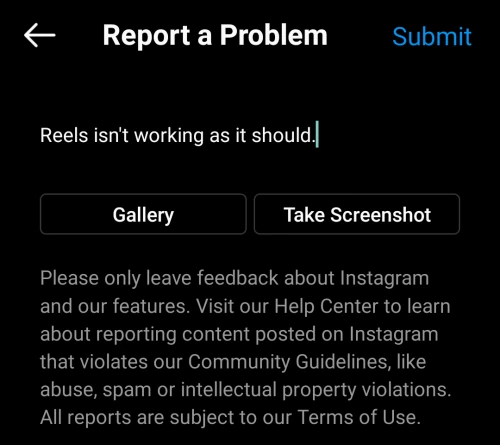
If none of the ways that have been mentioned above work in your favor and you are not able to fix Instagram Reels not working, then the last option that you have got is to contact the support team of Instagram. You can explain them your problem in detail and mention the issue along with screenshots and videos so that they can get a clear idea about your problem and the issue that you are facing. Once you raise this issue to the support team, they will work on the problem and will try to resolve and fix Instagram Reels not working for you!
Wrapping Up
Along with a number of great features on Instagram, Reels have been one of the most-loved features. However, not all features are loved by everyone. Well, Instagram Reels are loved by almost everyone all over the world.
Frequently Asked Questions
Q: Why Reels Are Not Showing In My Instagram After Update?
A. If your Instagram Reels are not showing after update, there can be a glitch or a bug causing this issue. To fix Instagram Reels not working or showing after update, try to log out of your Instagram account and log in again, or you can try using a stable network.
Q: How Do I Enable Reels On Instagram?
A. To enable Reels on Instagram, update the Instagram app to the latest version, as the Reels feature is only available on the latest version of the Instagram app.
Q: Where Did My Reels Button Go?
A. The Reels button has changed its place, and hence you can now find the Reels button at the bottom of your screen towards the right of the compose option.
Q: Why My Reels Are Not Showing On My Profile Grid?
A. If your Reels are not showing on your profile grid, it is because of an unstable internet connection or due to some bug or glitch on the app. So, to fix the issue, you can refresh your Instagram app or just log out and log in again to the Instagram app.