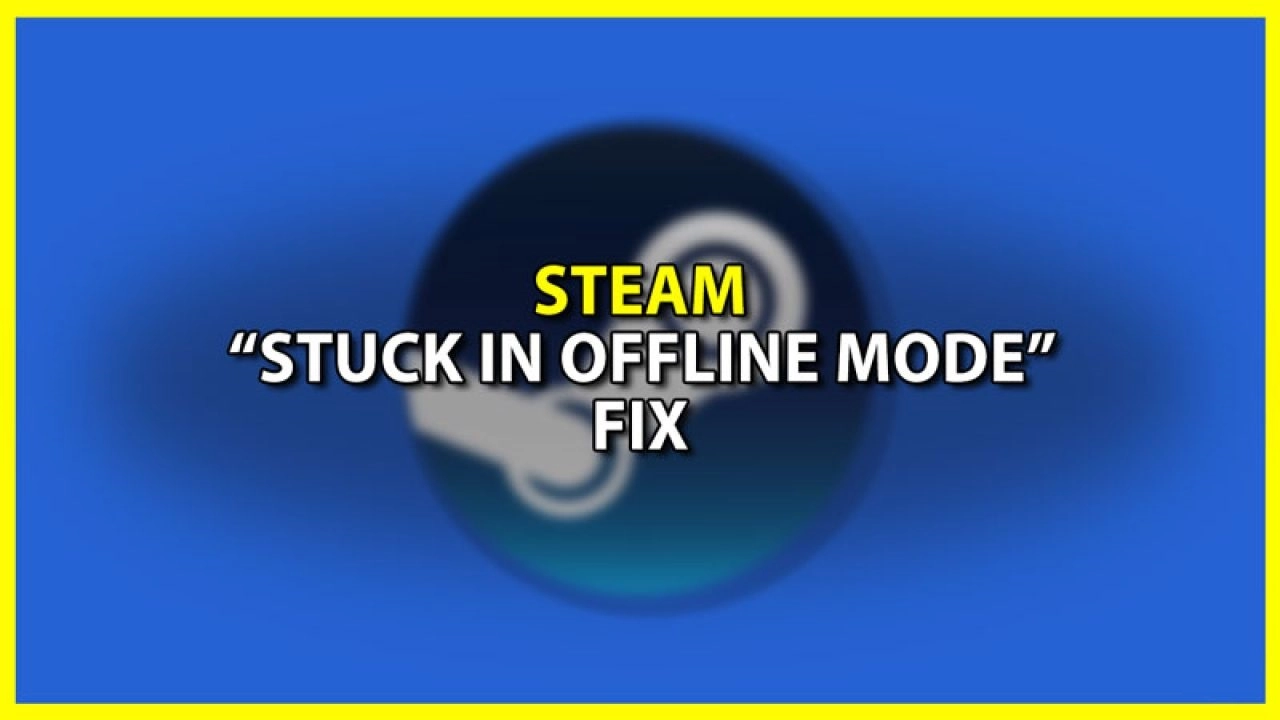Are you looking for the complete process regarding how to fix Steam stuck in offline mode? This article might be the perfect one for you then, and you need to follow all the steps accordingly.
There are a lot of gaming consoles and gadgets that you can use over Steam. Not only that, but you can even play a lot of games over there too. Also, you might face a lot of issues with Steam service, and you need to solve those. So, you need to know the process to fix Steam stuck in offline mode. Before you start with the complete process, you need to know that there are a few steps for that.
To fix Steam stuck in offline mode, you must clear the download cache, check the internet network, modify the shortcut, reset the app settings, reinstall the app, and check the Firewall settings.
Also, you need to know the reasons that might cause Steam stuck in offline mode issue. Once you get to know about those, that might help you with the complete process to fix Steam stuck in offline mode. Keep reading to get complete details of this problem.
Why You Might Be Stuck In Offline Mode On Steam?
There might be several reasons for you to be stuck in offline mode on Steam, and that is why you need to know those. Basically, this particular app is for steaming online gameplays. If you can’t be able to access the online steaming, then this particular app is of no use at all. So, you need to know how to fix Steam stuck in offline mode. Before that, you need to know the reasons behind this issue. Once you get to know about those, you might be able to understand the solution perfectly as well.
Related: How To Appear Offline On Steam Using The Invisible And Offline Mode
Here are the reasons for why Steam is stuck in offline mode:
- There might be an issue with the cache memory of the app file. In fact, the download cache might get full.
- The internet might have an issue, and that is why you are not being able to get online over there.
- You might face any issues with the shortcut of that app as well.
- There might be an issue with the complete app settings itself, and that might not allow you to get online.
- The complete app setup might have a problem or any installation file might be missing.
You need to take care of all these reasons, and then you need to solve the issue. To get complete details on how to fix Steam stuck in offline mode, let’s go to the next section.
How To Fix Steam Stuck In Offline Mode?
If you are looking for the complete process of the fixes, then you need to make sure that you have to follow a few steps. Those can really help you a lot with the complete solution. First, you need to clear the download cache and then check the internet network. Now, modify the shortcut and reset the app settings. Finally, you need to reinstall the app.
Related: How To Fix Steam Cloud Error | 5 Easy Solutions To Try!
Let’s have a look at each of the fixes!
Fix 1: Clear Download Cache
In order to fix Steam stuck in offline mode, you need to clear the download cache of the app first and then check if the issue is still there or not. If the cache memory gets full, you might not be able to go online.
Follow these steps to clear the download cache:
Step 1: Open the steam application.
Step 2: Click on the Steam option in the top left corner.
Step 3: Go to Setting from the menu.
Step 4: Now, click on the Downloads option.
Step 5: Click on the Clear Download Cache.
Step 6: Finally, click on the OK button to clear the download cache of Steam.
Fix 2: Check The Internet Network
If still you are unable to go online on Steam, then you need to go ahead and check the Internet network of your device. You can even try reconnecting your device with the network or can reboot your router too.
Related: How To Fix Failed To Add New Steam Library Folder Issue?
Fix 3: Modify The Shortcut
A shortcut file might also cause the steam to get stuck in offline mode, as there might be some start-up errors. So, you need to make sure that you are going to modify that. If possible, then delete the shortcut, open the app from the set-up application, and then get a new shortcut.
Fix 4: Reset The App Settings
Your app might have several bugs or errors that might cause the complete issue. So, you might reset the settings of the app, and then you can easily solve the issue.
Step 1: Open the app.
Step 2: Select the settings option.
Step 3: Tap on reset the settings.
Fix 5: Check The Firewall Settings
You need to check the firewall setting of your device as well. That might also block the online option for steaming as well. For that, you need to follow the steps given below:
Step 1: Open the windows defender firewall
Step 2: Then select allow an app
Step 3: Select steam and save the changes.
Related: How To Fix: Steam Says ‘Game is Running’ In 6 Simple Steps
Fix 6: Reinstall The App
To fix Steam stuck in offline mode, reinstalling the app is the final step you need to perform to solve the issue. You need to make sure that you are going to uninstall the app and then install that app again, and that might solve the issue you are facing.
If still your issue is not solved, you can contact the customer support of Steam.
Our Other Guides On Steam That You Must Read
- Is Steam Unlocked Legit Or Scam?
- How To Play Steam Games On Xbox? Gaming in 2023!!
- How To Show Hidden Games On Steam? An Easy-Step Guide!
- How To Play Steam Games On Chromebook | Know The Steps!
- How To Add A Friend On Steam? In Just 3 Easy Ways!
- What Are Steam Points | How To Use Your Steam Points?
- How To Delete Your Steam Account Permanently?
- Most Played Games On Steam 2022 | Get The List With The Features
- 10+ Best Steam VR Games That One Must Play In 2022
- Play Steam Games On Oculus Rift | Be Limitless With Oculus!
- 10+ Best Games Like Stardew Valley On Steam [2023] | A List Of Interesting Games Alike Stardew Valley!!
- How To Refund A Gifted Game On Steam?
- 15+ Best Steam Games For Mac 2022 | Top Games to Play!!
- 15+ Best Indie Games For Steam Deck | Get Ready Gamers!
- Best Emulators For Steam Deck | Choose The Perfect One!
- Best Steam Deck Docks Hub | The 6 Steam Deck Docks Hub!
Wrapping Up
So, you have got to know about the complete process of how to fix Steam stuck in offline mode. Not only that, but you have also got to know the all-other factors, details, and steps of the same as well. Once you get to know about those, it might help you a lot with the complete solution. You need to know the reasons and then understand the solutions that can be the perfect fix for the issue. Follow Deasilex to get more updates on Steam.
Frequently Asked Questions
1. Why Won’t My Steam Go Online?
If your steam is not going online, then you need to check the internet connection of your device, and that might cause the issue. So, reconnect that to your network once.
2. How Long Can Steam Stay In Offline Mode?
You can really stay in offline mode for an infinite time. Basically, you can’t even go for the online feature of this app. So, the complete thing would be offline.
3. What Happens In Steam Offline Mode?
Steam offline mode allows you to play all the games on your device itself, and you can’t connect yourself through the network. So, there won’t be any online features on that game.