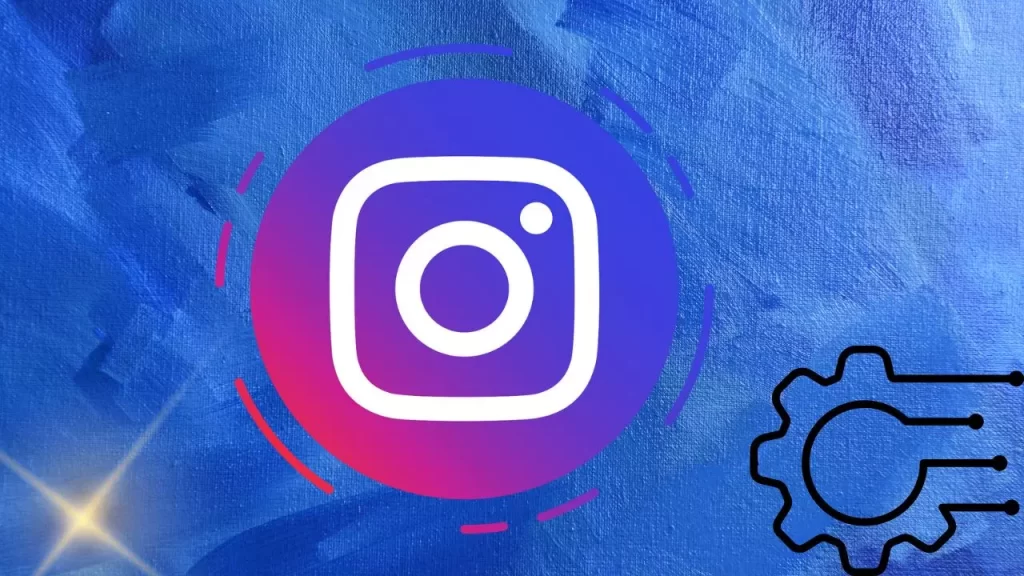Instagram Reels require time to reach perfection and Instagram understands the need for it. It allows users to save the Reels to their draft for editing at a later time. However, users have noticed that when they try to find Reel drafts on Instagram, they have disappeared, making them look for ways to recover deleted Reels Drafts on Instagram.
Instagram Reels have been gaining popularity since its inception in August 2020. Since then, users have been excited to make Reels on Instagram from gallery and create viral short videos like in Snapchat and TikTok. Most of them who are captivated by a particular Reel and often download Instagram Reels with music to their devices. While conservative users can archive Reels on Instagram to save personal videos from the public’s eyes. Instagram allows users to add Reels to their Drafts to work on them at a later time.
Some users face issues while trying to recover their drafted Reels. They can recover deleted Reels Drafts on Instagram by first updating the Instagram app on their device. You can then check Recently deleted files on Instagram, check your uploads page, and recheck your Drafts.
Unlike your Instagram Stories that get automatically deleted in a day, but your Instagram Reels are here to stay. They will be displayed on your Instagram account until you delete them. You can save Reels to your draft and try to recover deleted Reels Drafts on Instagram at anytime, if you follow the instructions given in this article duely.
Can You Recover Deleted Reels?
Imagine that you accidentally deleted an Instagram Reel that you are working on. We understand that you are devastated, that all your hard work in recording the video and editing has gone down the drain. Worry no more. Instagram understands the significance of all users and has devised more than one way for users to recover disappeared Reels Drafts on Instagram.
Users who are looking for ways to recover deleted Reels Drafts on Instagram can access them from the recently deleted files or locate them on the uploads page. If you are not able to access it, then try to update the Instagram app on your device and then recheck your drafts.
How To Recover Deleted Reels Drafts On Instagram?
Instagram Reels take time to create and post. Social media influencers and professionals who wish to create the perfect Reel that lives up to their identity is a work in progress that takes a lot of time and editing to perfect. Users who save their Reels to drafts are often left flabbergasted when the saved Reel is no longer available. They are left wondering how to recover disappeared Reel Drafts on Instagram.
After careful consideration and extensive research, we present to you 3 different ways to recover deleted Reels Drafts on Instagram.
Method 1: Update Instagram App And Recheck Drafts
Do you update the Instagram app on your device at regular intervals? Most in-app irregularities are caused by outdated apps. Let us first try out the simplest solution to recover disappeared Reels Drafts on Instagram by updating the Instagram app on your device.
Update Instagram – iPhone
Apple users can head over to the App Store to update the Instagram app on their iOS devices to help recover deleted Reels Drafts on Instagram.
Step 1 – Open App Store on your iPhone.
Step 2 – Tap on Account icon at the top right corner of the page.
Step 3 – Scroll down to tap on Upcoming Automatic Updates.
Step 4 – Scroll down to locate Instagram from the list of installed apps.
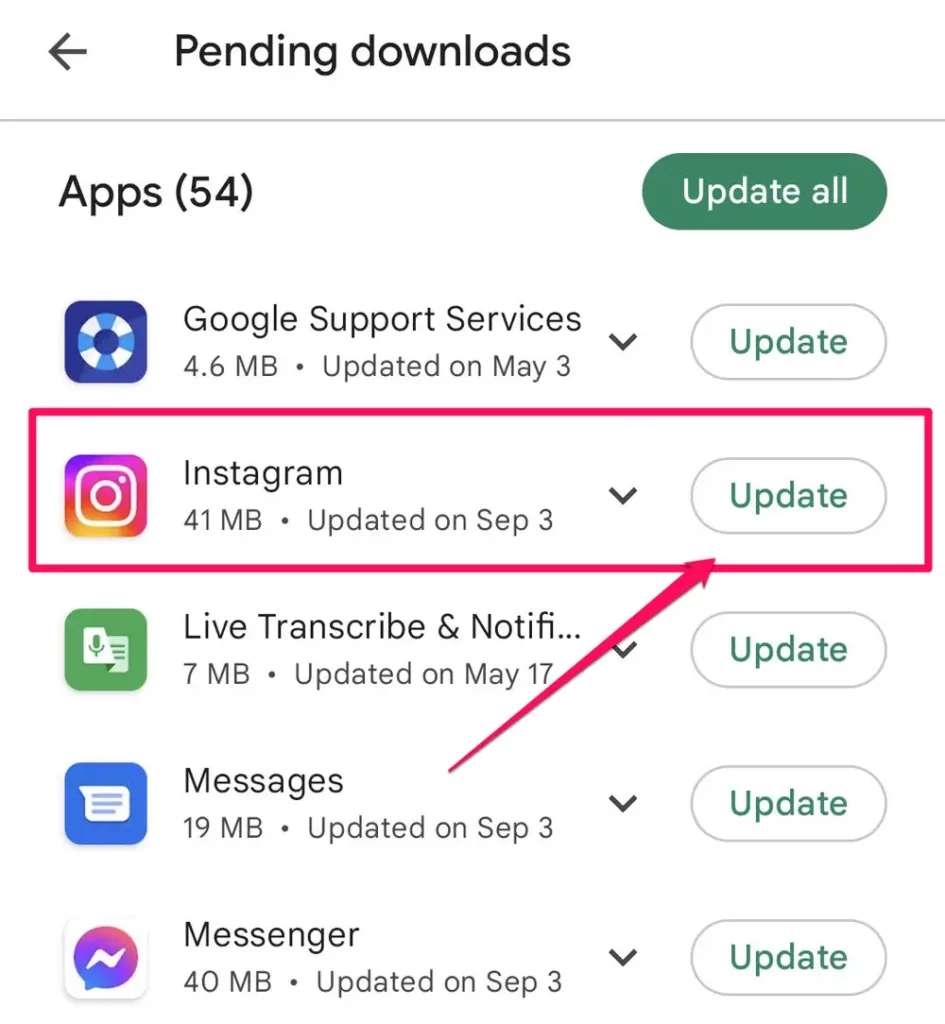
Step 5 – Tap to Update.
Wait for the update to be complete, and then open Instagram on your iPhone. Open your Instagram Reels to check if you can now recover disappeared Reels Drafts on Instagram from your Drafts.
Update Instagram – Android
Android users will be able to update the Instagram app on their devices from the Play Store.
Step 1 – Open Google Play Store on your device.
Step 2 – Tap on your Profile icon.
Step 3 – Tap on Manage apps and devices.
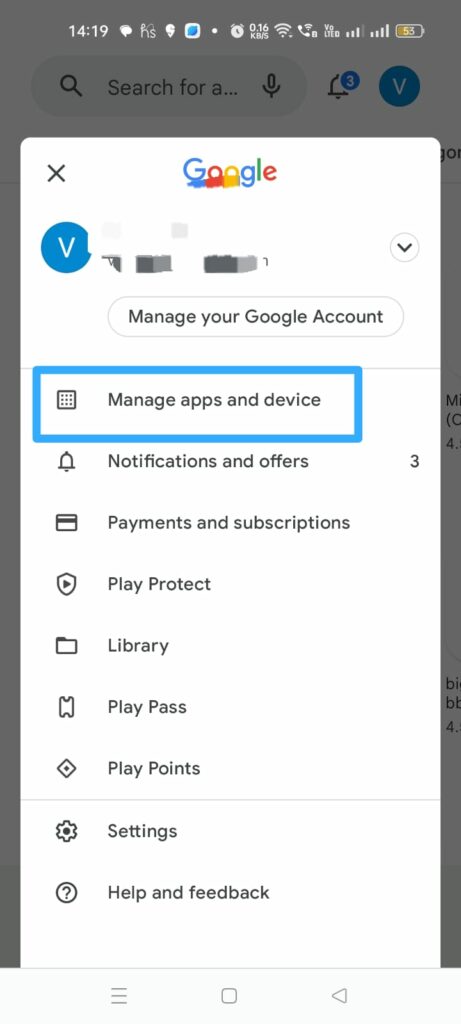
Step 4 – Tap on updates available.
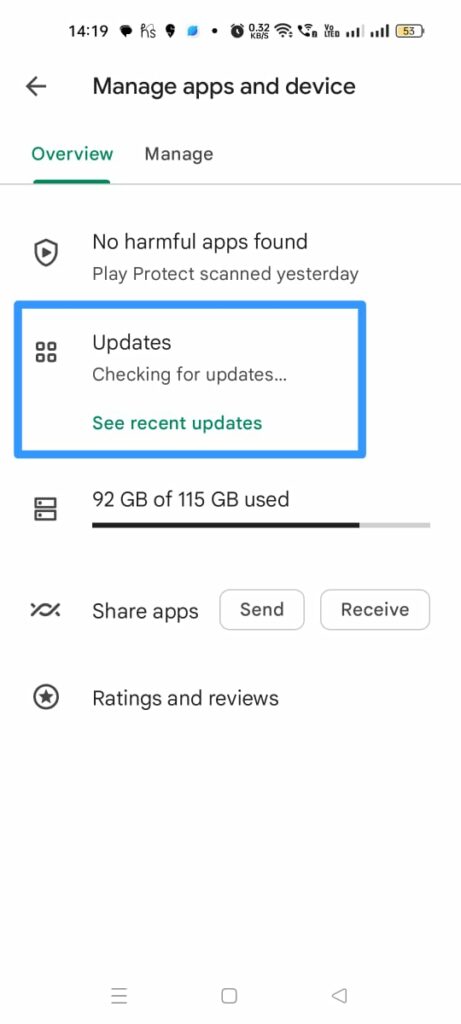
Step 5 – Scroll down to locate Instagram from the list of selected apps.
Step 6 – Tap to Update it.
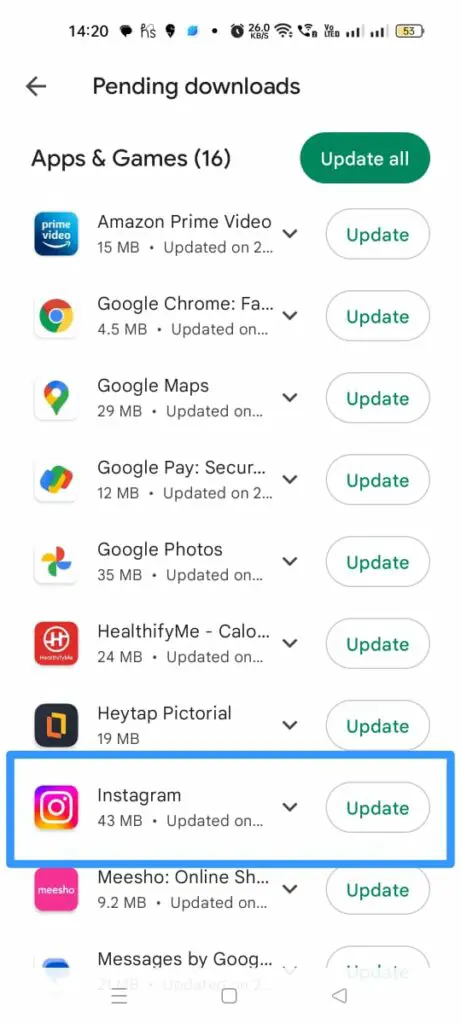
How To Check Reels Drafts On Instagram?
All Instagram Reels that are not ready to be posted on the users’ Instagram accounts can be saved to the Drafts. Users can add effects and filters to it and keep editing the Reel while it is saved to the Drafts. When the user is satisfied with the work and feels that it is ready to be posted for the world to see.
To access your Reels Drafts on Instagram, you can,
Step 1 – Open the Instagram app on your device.
Step 2 – Tap the + icon at the bottom of your screen.
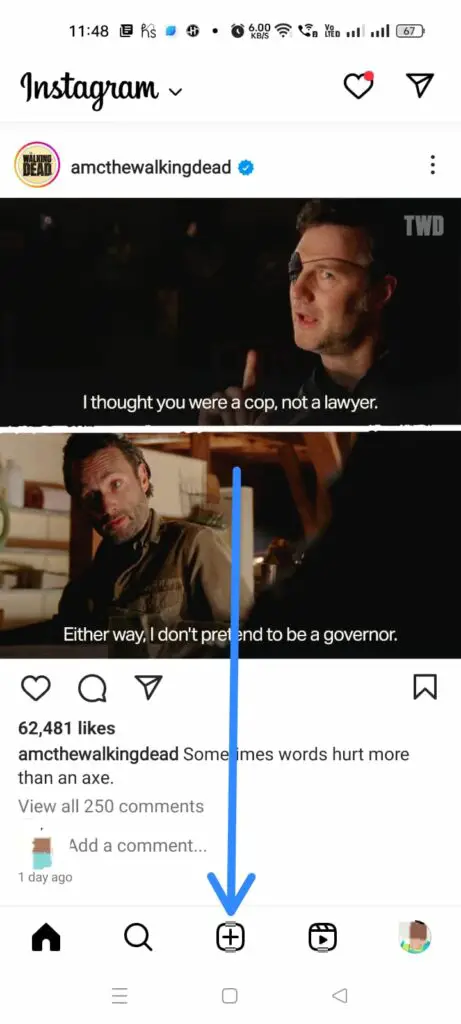
Step 3 – Tap to open Reels.
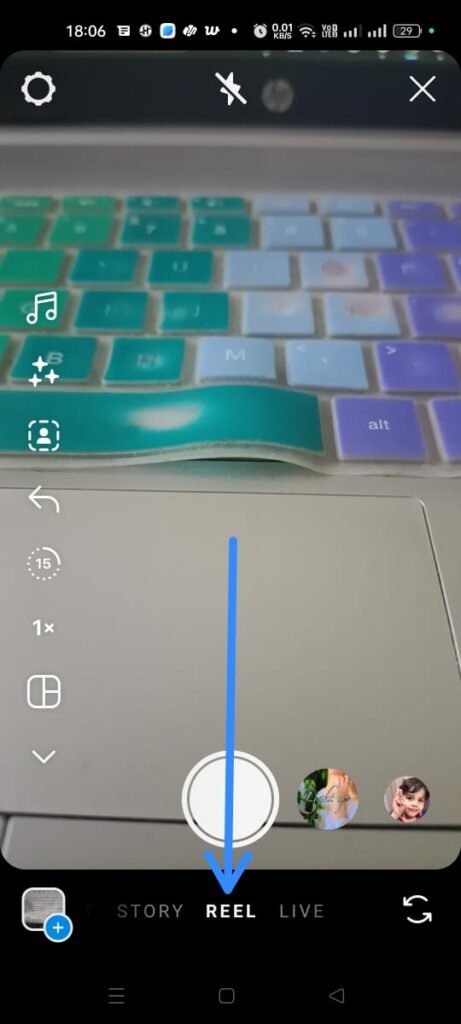
Step 4 – Tap to open your Gallery at the bottom left corner of your screen.
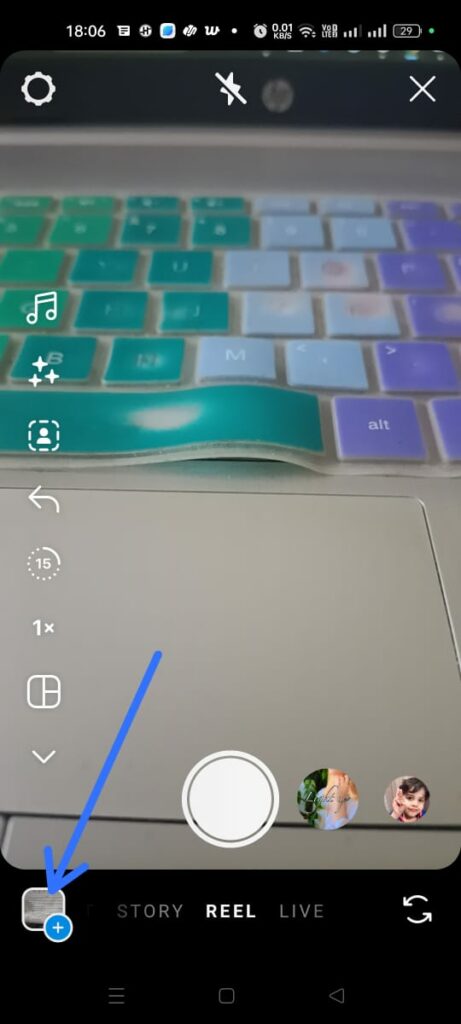
Step 5 – Tap on Drafts found at the top of your page.
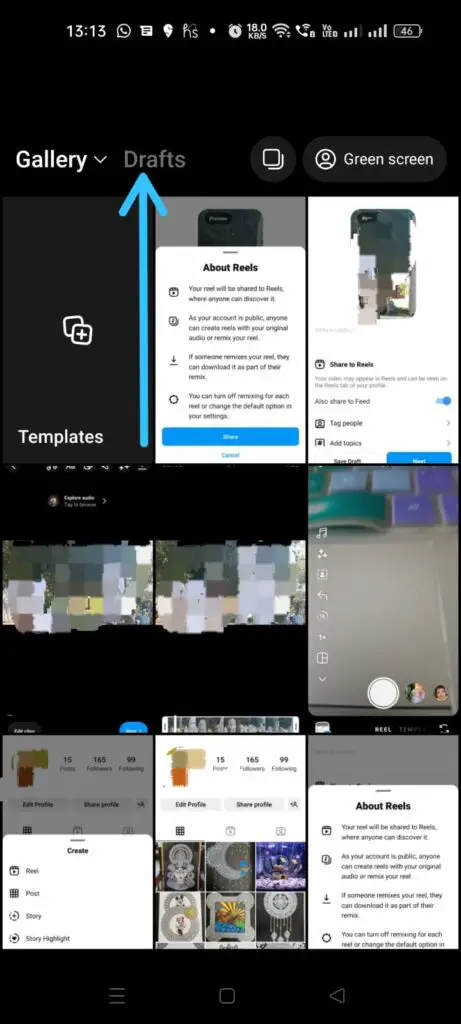
Step 6 – Select Reels from your Drafts that you wish to work on.
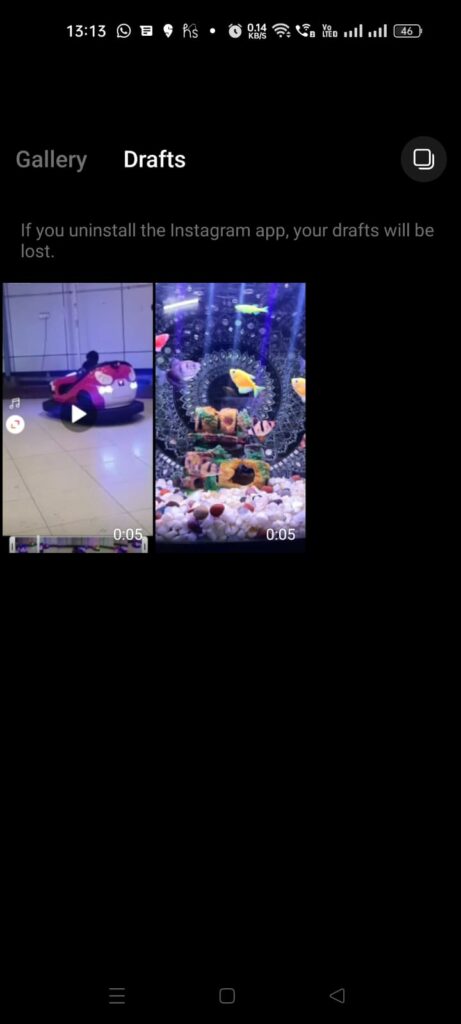
Step 7 – Edit it, tag people and add location to the Reel and tap to share it.
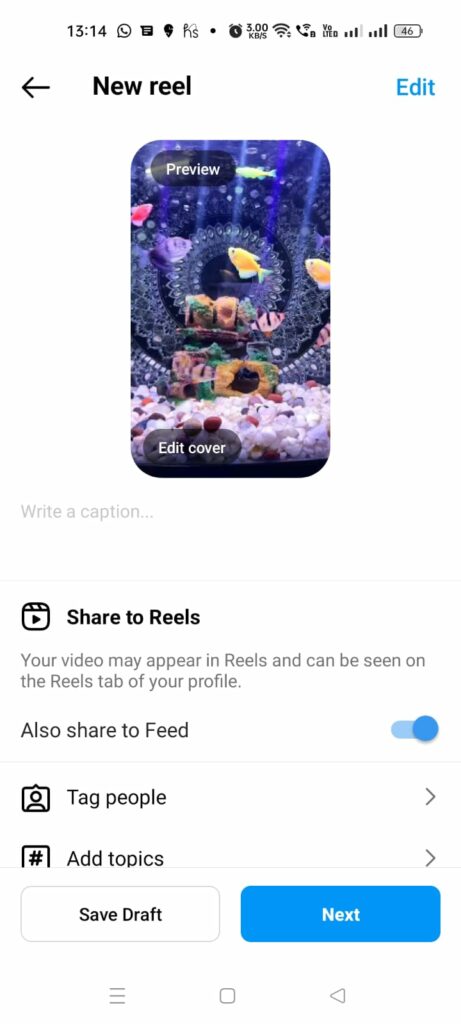
Method 2: Check Recently Deleted Files
Are you not able to locate the Reels you have saved to Draft on your Instagram account? Before you panic, try checking your recently deleted files and recover deleted Reels Drafts on Instagram.
Step 1 – Open the Instagram app on your device.
Step 2 – Tap on the Profile icon at the bottom right of the screen.
Step 3 – Tap the Menu icon at the top right corner.
Step 4 – Tap on Your Activity.
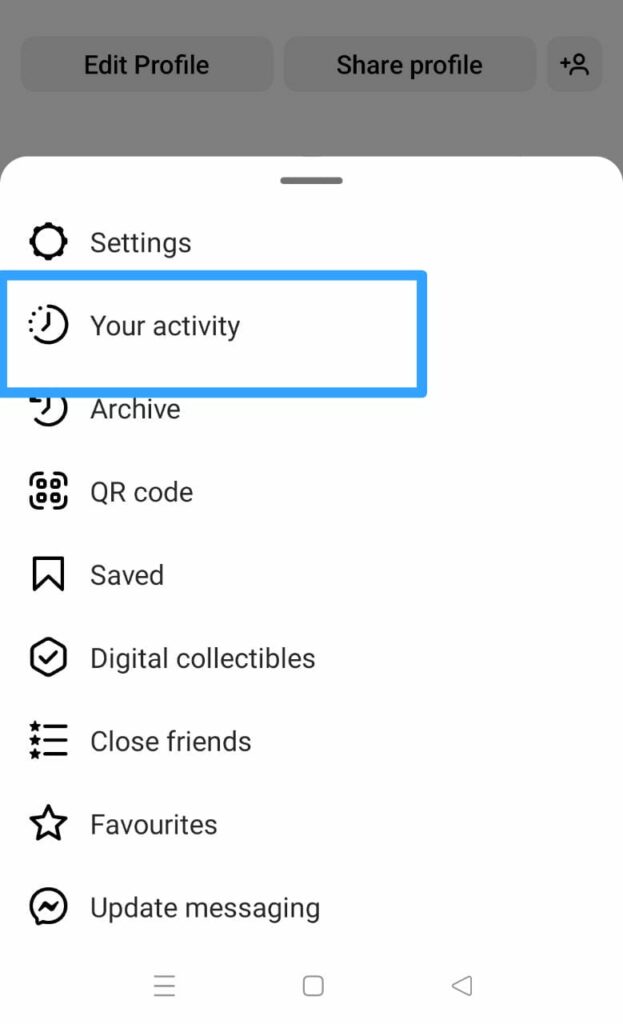
Step 5 – Scroll down to access Recently Deleted.
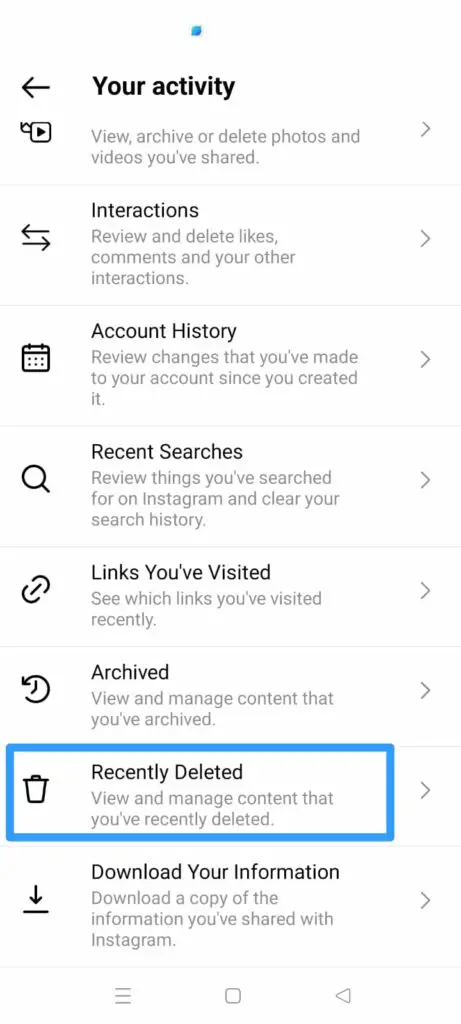
Step 6 – Select the Reel that you wish to recover from deleted Reels Drafts on Instagram.
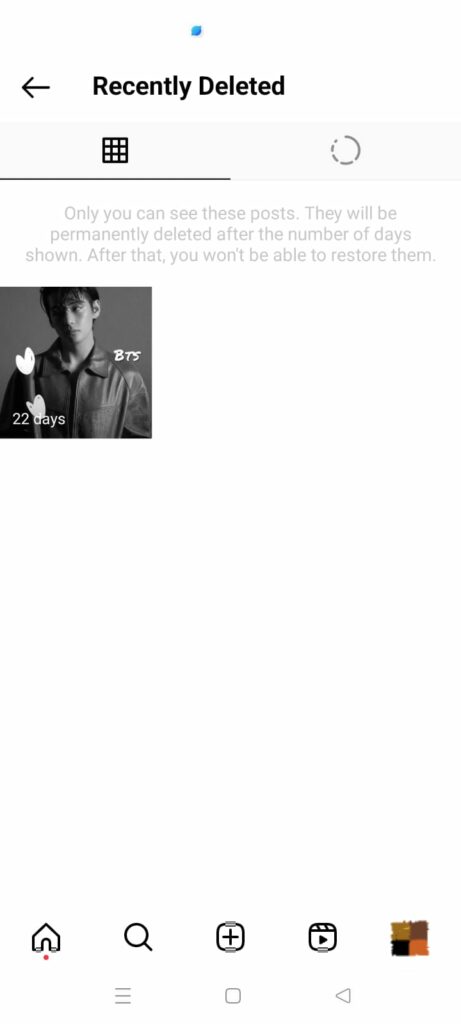
Step 7 – Tap on the Kebab menu icon (⋮).
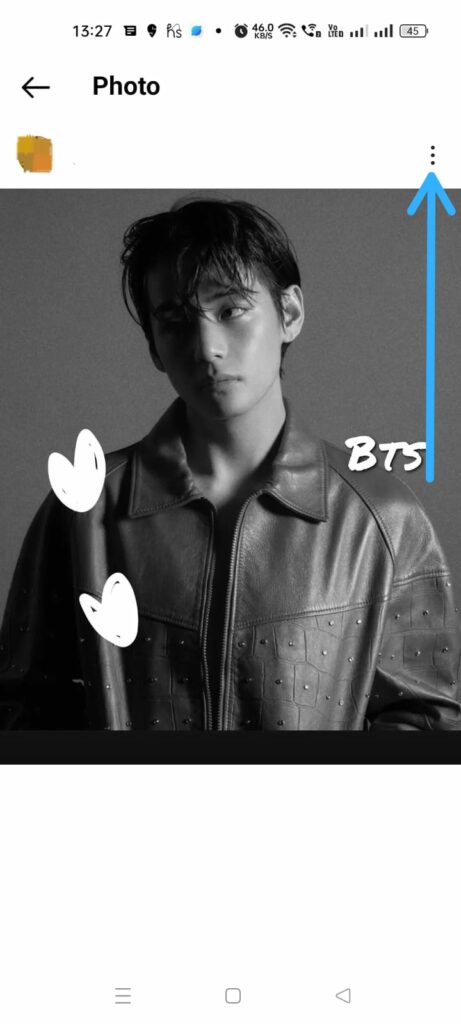
Step 8 – Tap to Restore it.
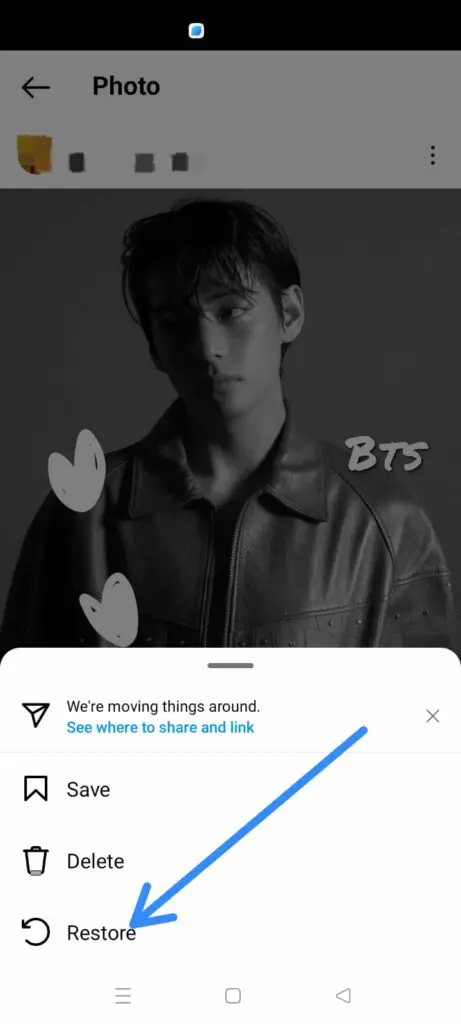
This method will enable you to recover deleted Reels Drafts on Instagram and edit it to add effects and filters, and post it to your Instagram account.
Method 3: Check Uploads Page
Were you interrupted by an incoming call while editing your Instagram Reel? Fret not. Instagram has devised a clever feature that allows all users to recover deleted Reels Drafts on Instagram directly from the Reels uploads page. So, do not panic if your device runs out of juice. You will be able to continue your edits by just tap one button.
Once you are done with your call or have charged your device, you can follow the instructions given below to recover deleted Reels Drafts on Instagram.
Step 1 – Open the Instagram app.
Step 2 – Tap on the + icon at the bottom of your screen.
Step 3 – Tap to open Reels.
Step 4 – You will see a pop-up asking if you want to continue editing your video?
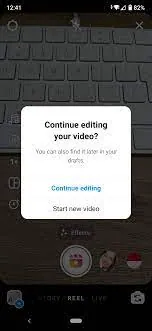
Step 5 – Tap on Continue to recover deleted Reels Drafts on Instagram and start editing again.
Once you have edited it to your heart’s content, you can post it on your Instagram account for all your friends and followers to see.
How To Fix Sorry Due To A Technical Issue This Draft Is No Longer Available And Cannot Be Restored?
Have you tried to recover deleted Reels Drafts on Instagram by following our instructions given above? Do you see an error message “Sorry. Due to a technical issue this draft is no longer available and cannot be restored”? Do not worry. We present to you different ways in which you avoid seeing such error messages.
1. Check Instagram Server Status
Are you the only Instagram user with the error or is it a common issue faced by all? It is possible that the issue is with the Instagram Server. Before you work on ways to fix “Sorry. Due to a technical issue this draft is no longer available and cannot be restored” error, check the Instagram server status using apps like Downdetector.
2. Check Network Connections
Check if you have a good and stable internet connection. Fluctuating network connections will result in app malfunctions and result in errors. Unplug your modem to turn it off and turn it back on in a few seconds. This will help you to fix the error.
3. Re-login
Has it been a while since you have signed up with Instagram? Try to log out from your Instagram account and re-login by entering your credentials.
4. Update Instagram App
Instagram rolls out new features and updates on a regular basis. It is important that you update the app for all features to function properly. Open the Google Play Store on your Android device or the App Store on your iOS device to update the Instagram app. Refer the instructions given in the article above for a detailed explanation.
5. Delete App Cache
Do you have sufficient storage space on your device? Lack of storage space will result in malfunctions while using the app and could result in errors. To fix it, you can delete the Instagram app cache on your device.
For Android Devices
Step 1 – Long press on the Instagram icon on your device.
Step 2 – Tap on App info.
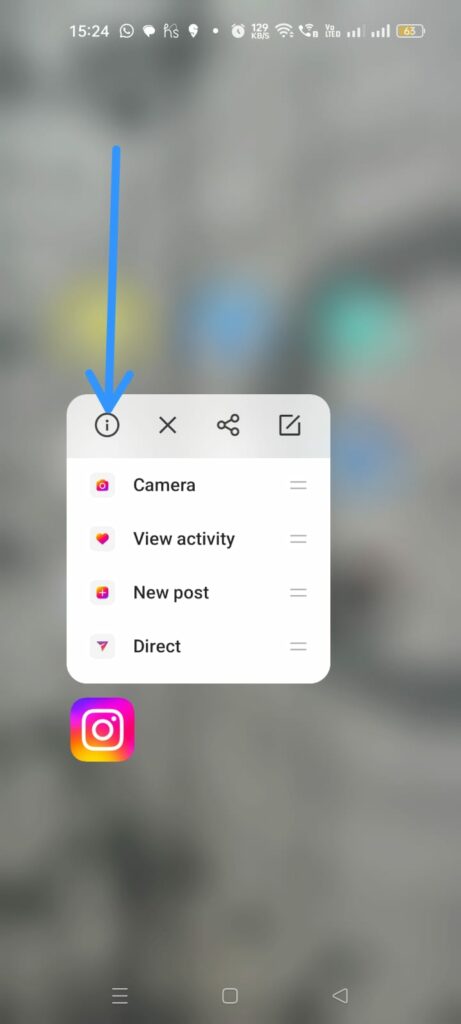
Step 3 – Tap on Storage usage.
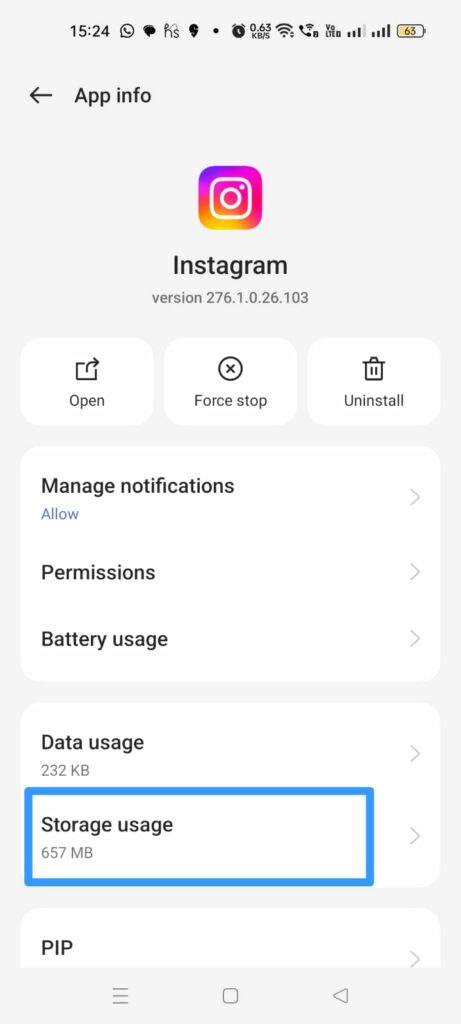
Step 4 – Tap to Clear Cache.
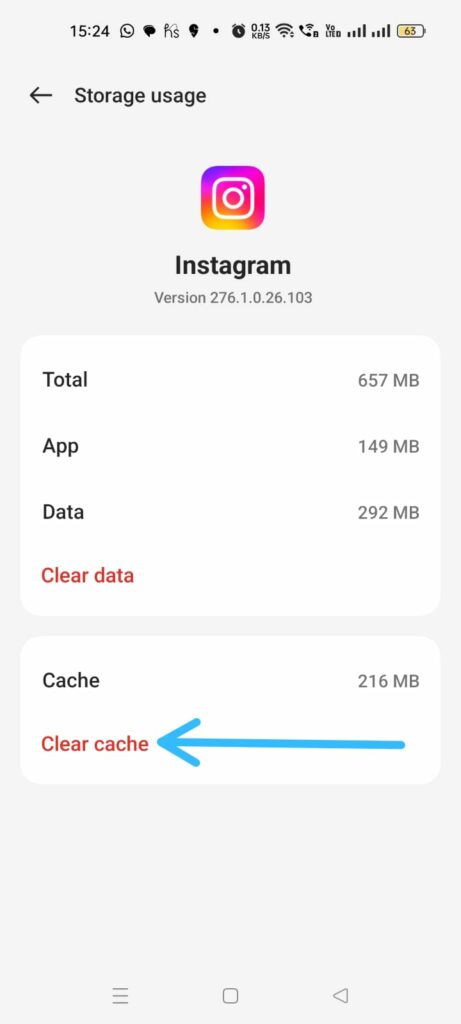
For iOS Devices
Apple users do not have the option to Clear Instagram cache. You will have to uninstall Instagram from your device and reinstall it from the App Store to clear storage space.
6. Reinstall Instagram
Uninstall the Instagram app from your device and re-install it again to fix errors. You can just long press on the Instagram app icon on your device and tap to Uninstall it. Then, open the Play Store on your Android device or the App Store on all iOS devices to install Instagram once again.
7. Restart Device
Are you still not able to successfully fix “Sorry. Due to a technical issue this draft is no longer available and cannot be restores” error? It is time for you to restart your device. Just turn off your device and turn it back on in a few seconds to fix all glitches and malfunctions that interfere with its functions.
Conclusion
Creating an Instagram account is like writing your own autobiography. It will give your friends and followers a glimpse into your life. So, it is very essential that you have perfect posts, Stories, and Reels which you share for the world to see. Creating the perfect Reel takes time and effort. Instagram allows you to save your work to drafts to work on it later. If you have difficulties accessing your drafts, we hope that you can now recover deleted Reels Drafts on Instagram.
Frequently Asked Questions
Q1 How Long Does Instagram Keep Deleted Reels Drafts In The Recently Deleted Folder?
Instagram users can save Reels to Drafts to edit them later. All such Reels will be saved to Drafts on Instagram until the user deletes it themselves. You will be able to recover deleted Reels Drafts on Instagram at all times unless you reinstall the app or log out of your Instagram account.
Q2 Can I Recover Deleted Reels Drafts If They Are Not In The Recently Deleted Folder?
Yes, you can. You will be able to recover deleted Reels Drafts on Instagram from the Reels uploads page. When you open the Instagram app and swipe right to access the Reels uploads page, you will see a pop-up notification asking if you would like to continue editing the Reel that you were last working on. Tap on Continue to recover it.
Q3 Will Recovering Deleted Reels Drafts On Instagram Affect My Other Data?
No. You can recover deleted Reels Drafts on Instagram and edit it to post it on your Instagram Account. This will not directly or indirectly affect any of your other saved data on the app.
Q4 How Do You Recover Draft Reels On Instagram After Update?
If you have recently updated your Instagram app, you can recover deleted Reels Drafts on Instagram by tapping the + icon to access Reels. You can then select to upload from your Drafts tab, found right next to Gallery.
Q5 How To Recover Deleted Reels Drafts On Instagram On iPhone?
All deleted Reels will be available in the Recently deleted files on Instagram. You can recover deleted Reels Drafts on Instagram on your iPhone by,
Profile icon > Menu > Activity > Recently Deleted > Restore.
Q6 How To Recover Deleted Reels Drafts On Instagram On Android?
Android users can open the Instagram app on their devices and tap on the + icon at the bottom of the page. Tap on the Reels tab, and you will see a pop-up notification asking you if you would like to continue editing your Reel. Tap on Continue to edit your Reel.
Q7 How To Recover Lost Draft Reels On Instagram After Logging Out?
Currently, there is no possible way to recover lost draft Reels on Instagram after logging out of your account. Before you decide to log out of your Instagram account, make sure that you go through all your Drafts and post the necessary Reels. Once you log out of your Instagram account, all your Drafts will be automatically deleted from the app.