You must have seen many people using the view once messages feature on their WhatsApp chats. When a user enables this feature, the receiver can only view the messages once. Have you ever wondered about how to send view once messages on WhatsApp? Well, if you have, then you must know that it is quite easy to send such messages.
The WhatsApp platform has become quite popular these days as almost everyone uses it for sharing messages, in the form of texts, videos, and photos. With the popular features of the app, many new users have also started using the app. The “view once” feature has also been one of the popular features of the platform that has grabbed the attention of various users on the platform. Many people have used the feature and have liked it as this can helps users to save some storage because such messages are not saved on their devices.
If you also want to send view once messages on WhatsApp, you need to follow a few steps on your WhatsApp account. So, you just need to open your WhatsApp account > Open a chat t which you want to send the View once message > Plus icon > Photo & Video Library > Select a photo > Select the 1 number with a circle > Send it. This is how the view once feature can be used on the WhatsApp platform.
This post will further discuss all the crucial details related to how you can send view once messages on WhatsApp. You just have to choose a video or a photo from your device or even click a new picture and share them once on the WhatsApp device. So, without any further ado, let us get started and find out how to send view once messages on WhatsApp.
How To Send View Once Messages On WhatsApp?
If you want to send view once messages on WhatsApp, you need to either choose a video or a picture from your phone’s gallery, or you can capture a new video or photo to share that as a view once message on WhatsApp. So, if you are also thinking to send a view once message on the app, choose a photo or video of your choice and share that on your WhatsApp account with your preferred person. So, let us further check out in detail, the steps to follow if you want to share or send your friends messages using the view once feature on WhatsApp. Here is how to send view once messages on WhatsApp.
How To Send View Once Photo On WhatsApp?
Are you looking for how to send a view once photo on WhatsApp? To share that or send view once messages on WhatsApp, you need to open the chat > choose a photo > 1 number in a circle > send. This is how easily you can send view once photo on WhatsApp. Let us further check out these steps in more detail.
Step 1: The first thing that you need to do to send a view once photo on WhatsApp is to open your WhatsApp app and then open the chat to which you want to send the view once message.
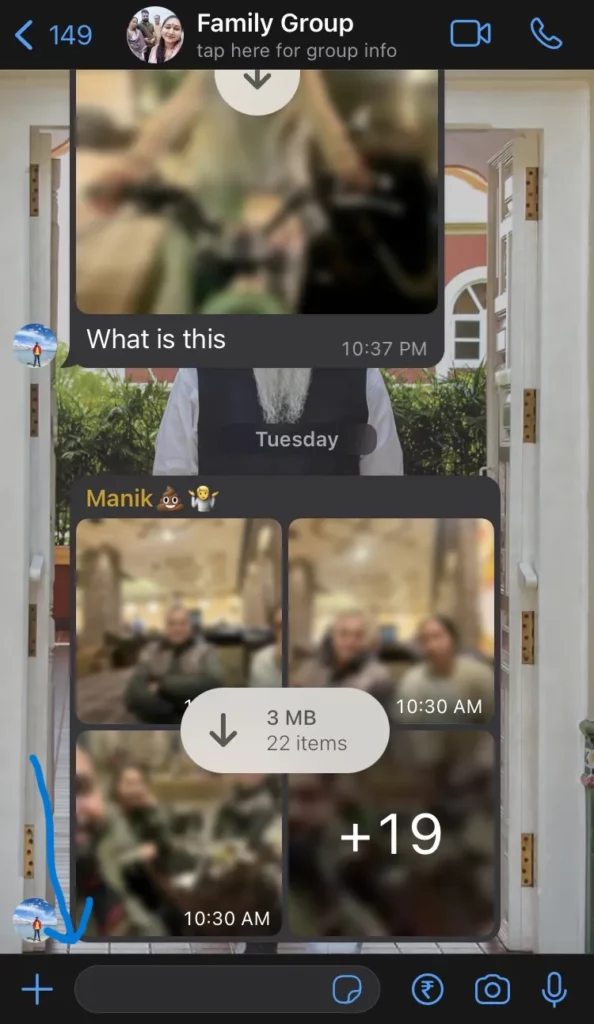
Also Want To Get To Know All The Crucial Details Related To: How To Share BeReal Memories With Friends? Share Bereal On Instagram, Snapchat And WhatsApp 2023!
Step 2: You can now click on the Plus icon located at the bottom of your screen towards the left side.
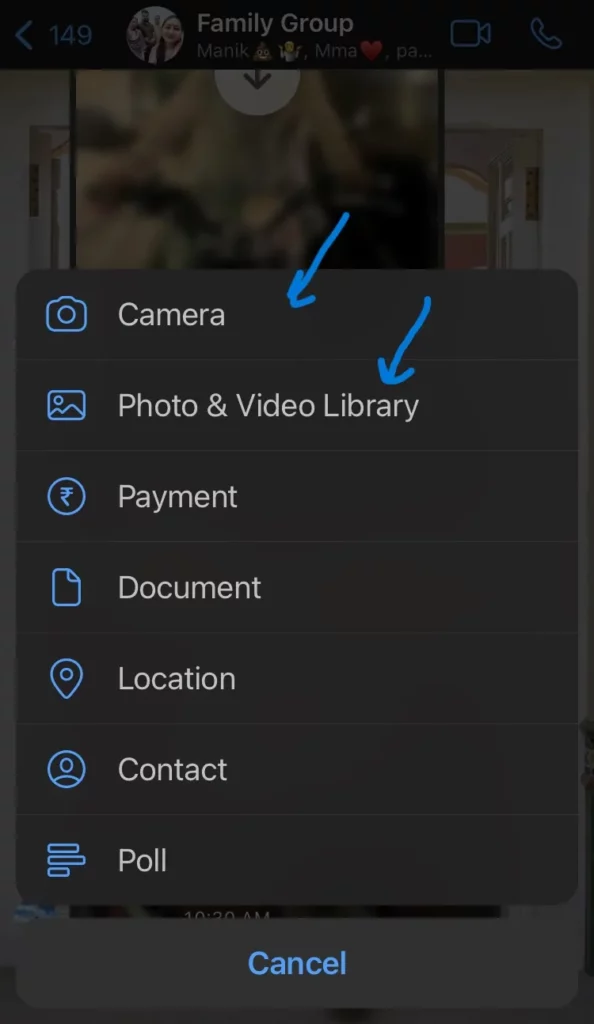
Also Want To Get To Know All The Crucial Details Related To: How to Chat with Yourself on Whatsapp? Newly Launched Whatsapp Feature!
Step 3: Once you click on that option, you will see several options. So, you can either select the Camera option to click a new picture and share or you can click on the Photo & Video Library option to select a new one from your gallery.
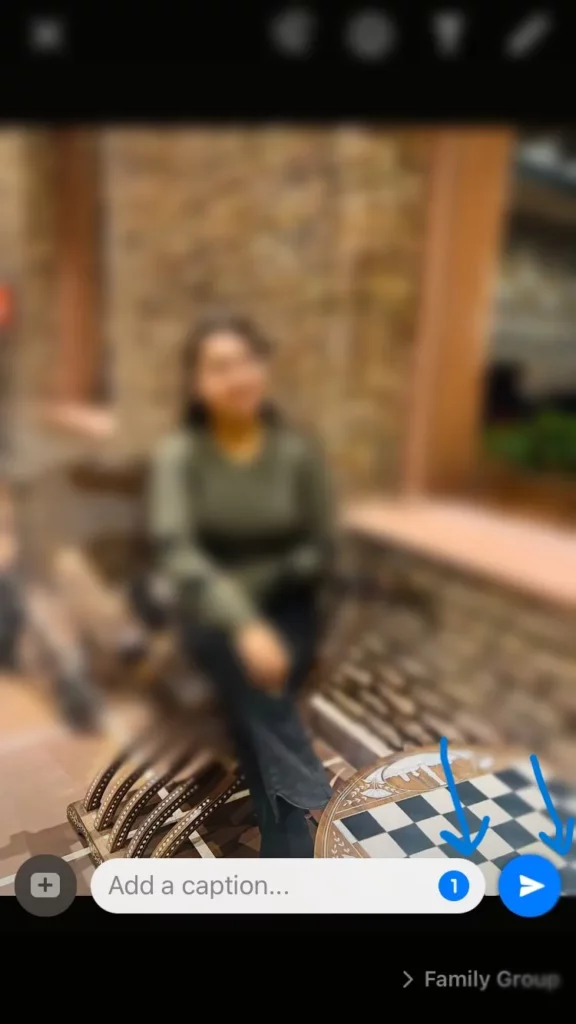
Also Want To Get To Know All The Crucial Details Related To: How To Pin More Than Three Chats In WhatsApp | Complete Guide!
Step 4: Once you have selected a new picture, you will see the send arrow at the bottom of the screen, and just to its left side, you will see a small 1 number with a circle around it. So, just tap on that.
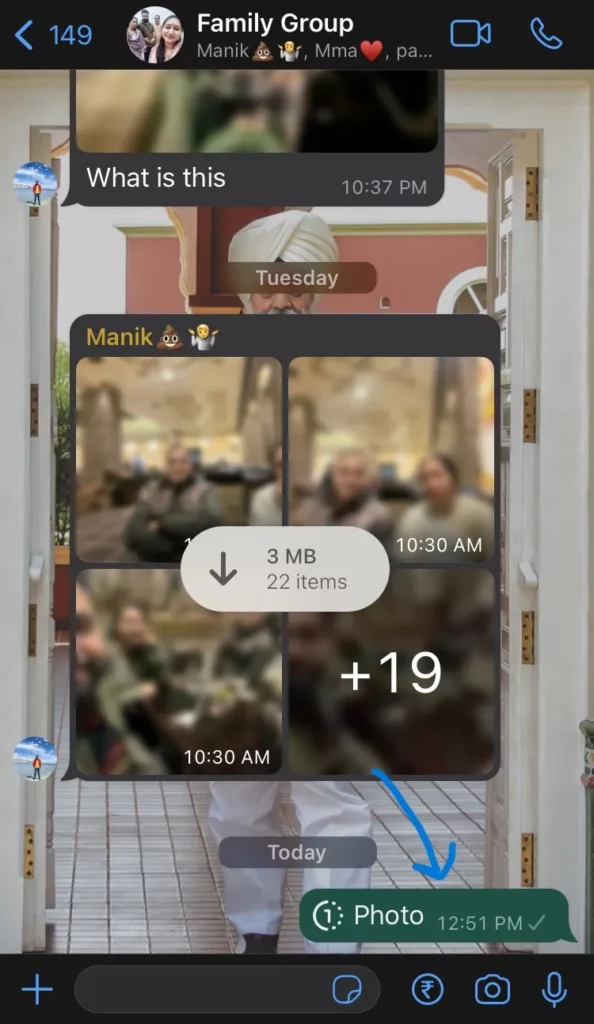
Also Want To Get To Know All The Crucial Details Related To: How To Find Someone’s Birthday On WhatsApp And Surprise Them!!
Step 5: When you select that option, the number will turn a little blue and you can then tap on the share arrow. You will be able to see that the message has been sent as a View once photo with 1 written against that image.
That is it! This is how easily you can send view once messages on WhatsApp. This is how a photo can be shared using the view once feature. How about sharing a video using the view once feature? Let us find that out by reading ahead.
Also Want To Get To Know All The Crucial Details Related To: WhatsApp: How To Use Less Data For Calls | 3 Ways To Use Less Data!!
How To Send View Once Video On WhatsApp?
Also Want To Get To Know All The Crucial Details Related To: How To Change Who Can Add You To Groups On WhatsApp?
If you want to send view once video on WhatsApp, the process is quite simple and similar to how you send a photo using the view once feature on WhatsApp. Let us further discuss the steps in more detail to check out how to send view once videos on WhatsApp.
- The first thing that you need to do to send a view once video on WhatsApp is to open the WhatsApp app on your device and then open the chat to which you want to send a view once video.
- The next thing that you need to do is to tap on the Plus icon.
- After that, either select the Camera option and record a video or select the Photo & Video Library option to choose a video from the gallery.
- Once you select a video from the gallery to record a new one, you will see the 1 number inside a small circle next to the send arrow. So, just tap on that.
- After that, the circle will turn a little blue in color. So, you can now tap on the send arrow and share the view once video with your friends.
That is it! This is how you can easily send view once video on WhatsApp and share that with your friends. You can also follow the same steps and send view once messages on WhatsApp and enjoy using the app along with your friends and family!
Also Want To Get To Know All The Crucial Details Related To: How To Keep Track Of Your Menstrual Cycle On WhatsApp: Here’s How You Can Do It!
Wrapping-Up:
Here ends the post on how to send view once messages on WhatsApp. In this post, we have discussed in detail how you can send view once messages on WhatsApp in the form of videos or photos. So, you can also try using this WhatsApp feature and send view once messages on WhatsApp to your friends and family. Don’t forget to share your experience with us in the comment section right below. Also, feel free to share this post with your friends and help them to know how they can send view once messages on WhatsApp.
Also Want To Get To Know All The Crucial Details Related To: How To Hide Last Seen From Specific Contact On WhatsApp | Follow The Steps!
Frequently Asked Questions
Q1. Can We Send View Once Message On WhatsApp?
A. Yes, you can. It is possible for any user on WhatsApp to share messages that can only be viewed once. Anyone can send view once messages on WhatsApp if they have updated their WhatsApp app to the latest version.
Also Want To Get To Know All The Crucial Details Related To: How To Hide Profile Picture From Specific Contacts On WhatsApp: Few Easy Steps!
Q2. How Do I Send One Time Seen Messages On WhatsApp?
A. You can easily send one time seen messages or send view once messages on WhatsApp. Here are the steps that you need to follow for that.
- Open the WhatsApp app on your device.
- Open the chat to which you want to send the view once message.
- Tap on the Plus icon at the bottom of the screen.
- Select a photo or video from the gallery or capture a new one from your phone’s camera.
- Tap on the 1 number in the circle.
- Send a photo or video.
This is how easily you can send view once messages on WhatsApp. These messages can only be seen once by the recipient of the message and will disappear when the message is seen.
Also Want To Get To Know All The Crucial Details Related To: Why Is There An X Next To Someone On Snapchat [2023] | Check Out The Details!!
Q3. Can You Send A Disappearing Photo On WhatsApp?
A. Yes, you can. By using the view once feature on WhatsApp, you can send a disappearing photo on WhatsApp that will disappear once a person views the photo. You can also send view once messages on WhatsApp and such photos will disappear after they are viewed once by the receiver.

