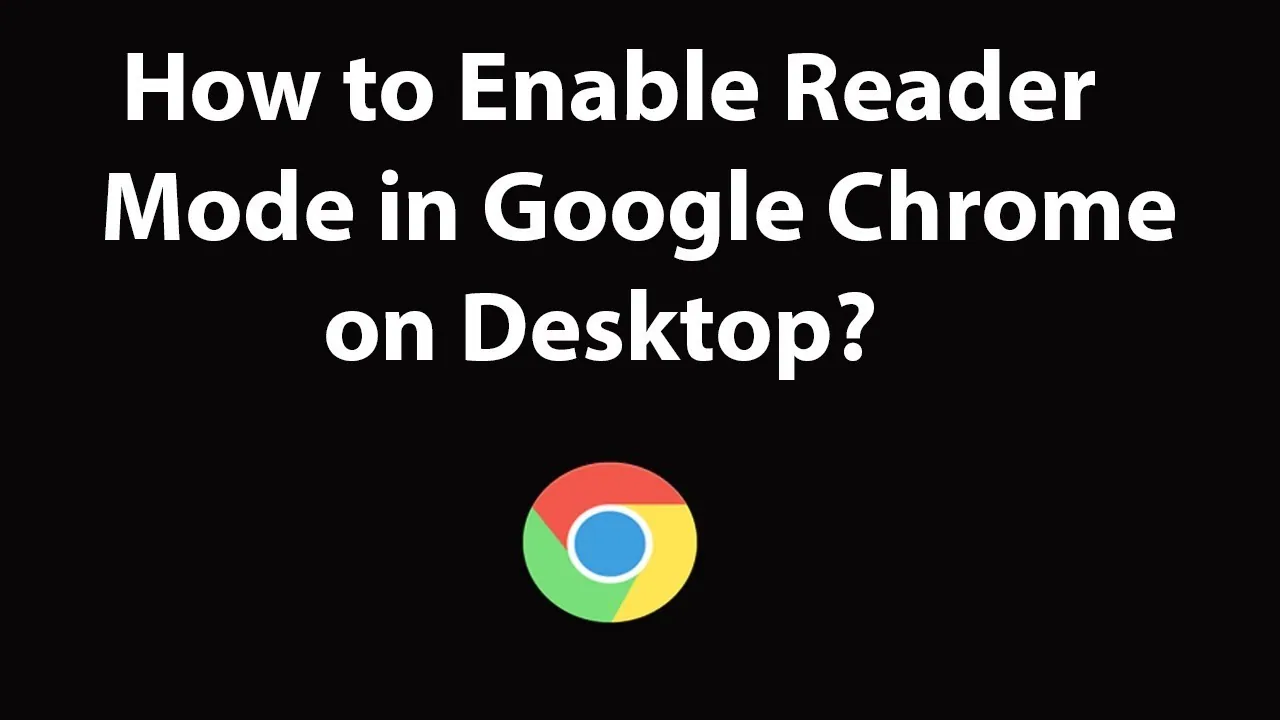Almost every well established web browser has an in-built feature of reading mode. So does Google! If you are unaware of this mysterious feature then you must learn more about this feature in this article along with how to use Google reading mode.
These reading mode features help the users to go through the tab with much ease by converting the web pages into a much more reader-friendly aspect. But Google won’t tell you about this feature itself until you dig in and find it out yourself. We will explain where you can find this feature along with how to use Google reading mode.
How to use Google reader mode: Turn On Chrome Feature Flag > Search > Reader Mode > Enable Reader Mode > Relaunch and done! Now, you would be able to find the reader mode button every time you visit a web page stuffed with a lot of texts on it. Also read more to know how to turn on Google reader mode and for the using manual.
Google Chrome has a hidden in-built feature – Reader Mode. Many of you are unaware of this. To know how this feature can help you with your daily tasks, stick to the article till the end.
How To Use Google Reading Mode?
Google Chrome has hid this feature of itself from you all since its version 75. Although, it was never updated to a standard or stable feature. Even Microsoft Edge – which is themed on Chromium – has its own reader mode.
At present, both Google Chrome and Firefox have an inbuilt feature called reader mode to aid in removing clutter from tabs. A few websites have a number of banners, ads, graphics, videos and multiple other excessive messes going on. In such situations, users wish that any website designer could just go to higher effort to organize that mess on the pages on their websites. Fortunately, you all do not need to depend on web designers to remove all those unnecessary ads and shitts from the page. All credit goes to Google reader mode feature in browsers.
Also Read: How To Share A Google Calendar? 2 Easiest Methods 2023!
Reader mode in web versions co-operate in simplifying pages by decluttering the tabs from the unwanted videos, images, ads etc. The feature modifies and eases the reading of pages and tab’s content.
So let’s proceed and learn how to use Google reader mode on your device. Just follow each step carefully:
Turn On Chrome Feature Flag > Search > Reader Mode > Enable Reader Mode > Relaunch
Step 01: Switch on Chrome Feature Flag. For this you need to launch Chrome Browser on your computer and enter chrome://flags in the search and hit the lens icon.
Step 02: Now, look for Reader Mode in the text box in the first place and turn on the flag saying Enable Reader Mode.
Step 03: After that, tap on the Relaunch button at the base of the screen to save the changes made.
Step 04: Next, whenever you head to a webpage which is bursting with texts, you will find a mini book icon at the top right corner of the search bar. Hit it to shuffle the reader mode.
NOTE: Or you can also tap on the Menu button followed by a hit on the Enter Reader Mode to enable this feature.
And done, after this you will find your page well organised and systematic without unnecessary content like ads, notifications, videos etc. After making the mentioned changes you will land on a less messy, much simpler version of that same web page. However, a few images will still popup but ads and unnecessary notifications and rest of useless things won’t appear anymore. To adjust the appearance, tap on the “A” icon in the top right corner of the screen. By accessing this feature, you would be able to alter the font, text size and background color of the page.
Also Read: Elon Musk Alternative Phone [2023] | A Competition For Google And Apple!!
That was all about how to use Google reading mode. You can now easily reduce all the interruptions while reading and learning blog posts on Chrome. However, many find this weird why Google kept this a secret for years, but at least you got to know how to use Google reading mode.
Thank us in the comment section! But wait, before that if you don’t know how to enable the reader mode in Google Chrome then make this visit worthwhile and also learn how to turn the reader mode in Google Chrome on your device.
How To Turn On Reader Mode In Google Chrome?
Google Chrome’s hidden reading mode is not in turned on mode by default. In this section we will explain to you how to turn on reader mode after how to use Google reading mode. Other than this, there are many Chrome reader mode extensions of your preference. Not like Edge’s reader mode, Google Chrome’s reader mode is still a feature under testing. Hence, you have to turn on that feature from your Chrome’s Experiments tab manually to access it.
How To Turn On Reader Mode In Google Chrome – Desktop
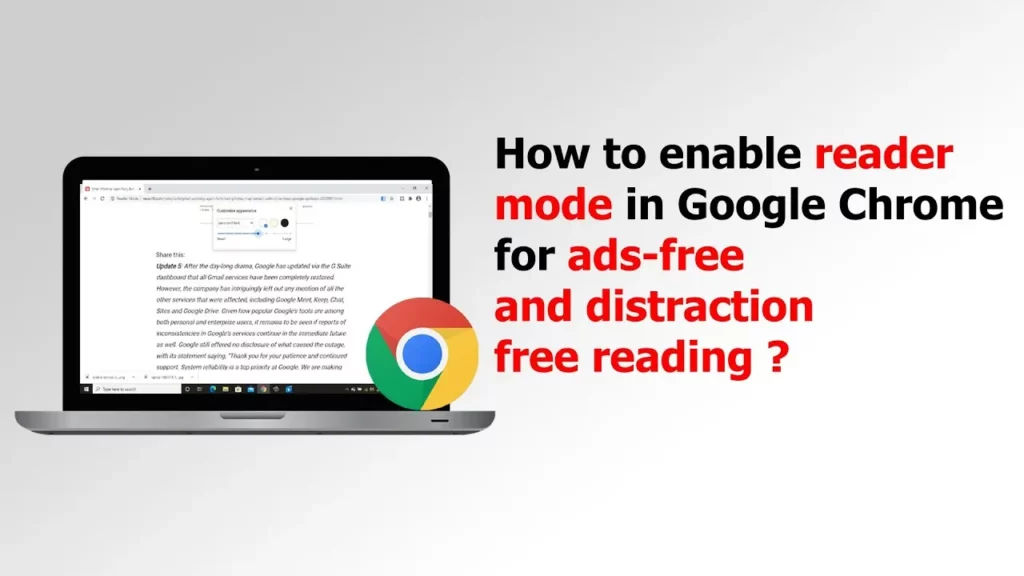
Browser > Chrome://flags/ > Experiment Tab> Enable Reader Mode > Enable > Relaunch Google > Enter Reader Mode
Step 01: Open browser and search chrome://flags/ in the search bar and hit the lens icon.
Step 02: Enter Enable Reader Mode in the search box under the Experiments tab.
Step 03: Now, select the Enabled button from the drop down menu for Enable Reader Mode.
Step 04: Now click on the Relaunch button to restart your Google Chrome.
Step 05: Launch a fresh webpage you need to view in Reader Mode.
Step 06: At last, click on the Enter Reader Mode button on the right side of Chrome’s URL bar.
After that you will find the web page with a brand new view which is more simple and easy to understand than the first one. All the ads, notifications, banners, videos, sidebars and whatever else is unnecessary in that page will be removed and only the main content will be left after enabling and learning how to use Google reading mode.
Also Read: How To Display Current Date On Google Calendar App Icon | Easy Steps To Follow!
You might find an A button at the top of the page. You need to click on that to access the customization feature through which you can alter the appearance. Like changing the font size by dragging the bar’s slider in left or right direction according to your preference. Dragging the bar’s slider to the right side will increase the text size and vice versa.
Those who prefer dark mode can use the color feature in the customized appearance box. By tapping on the black circle will change the background to black color or you can also go for lighter shades like cream color.
How To Turn On Reader Mode In Google Chrome – Mobile
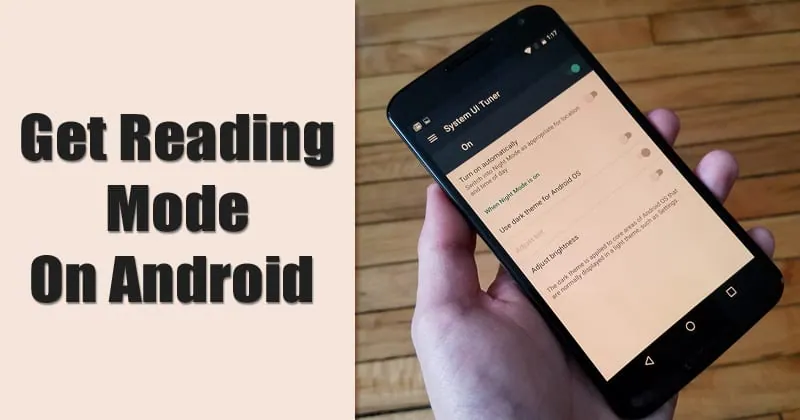
If you prefer gulping all the data out of your mobile device, then here’s how to turn on reader mode in Google Chrome from your smartphone:
Google Chrome > More > Settings > Accessibility > Simplified View For Web Pages
Step 01: Open Google Chrome and click on the More button which will next launch a menu.
Step 02: From there, head to the Settings followed by a hit on the Accessibility tab.
Step 03: Checkmark Simplified View For Web Pages options.
Also Read: How To Use Snapchat Camera On Google Meet In 2023? Best Snapchat Filters To Try!!
And done! From next time whenever you open any webpage, a pop-up will appear asking your preference if you need to switch to a simplified view which is the reader mode. Once you click on the view button it’ll activate the feature and you will find a much clearer page.
Wrapping Up
Want a more decluttered page while browsing through Google Chrome? Well, we explain the same in this article. Earlier, Google didn’t have a reader mode feature but if you look a little deeper into the settings you will find the feature hidden. Reader mode shows pages in a much more simple way to make your reading easy. The feature functions best with blog posts, articles and other content like this serving you with a more simple format.
Why Google kept this feature hidden is still unclear, but finding it out from the dedicated settings is a simple process, once you learn how to turn on reader mode in your device you will also get to know how to use Google reading mode by yourself. And if you don’t, then make use of this article.
Frequently Asked Questions
Q. How Do I Turn On Reading Mode?
Browser > Chrome://flags/ > Experiment Tab> Enable Reader Mode > Enable > Relaunch Google > Enter Reader Mode.
Q. How Do I Get Chrome To Read A Page?
You can either highlight the text or change the background color.
Time > Alt + Shift + s > Settings > Accessibility > Text-to-speech > Turn On Select-To-Speak
> Open Select-To-Speak > Highlighting > Turn On
Q. Does Google Have A Reader Mode?
Yes, with Google’s reading mode on you can easily read the content without getting distracted by the unnecessary ads, videos, banners etc. This helps the visually impaired users to read long content easily.