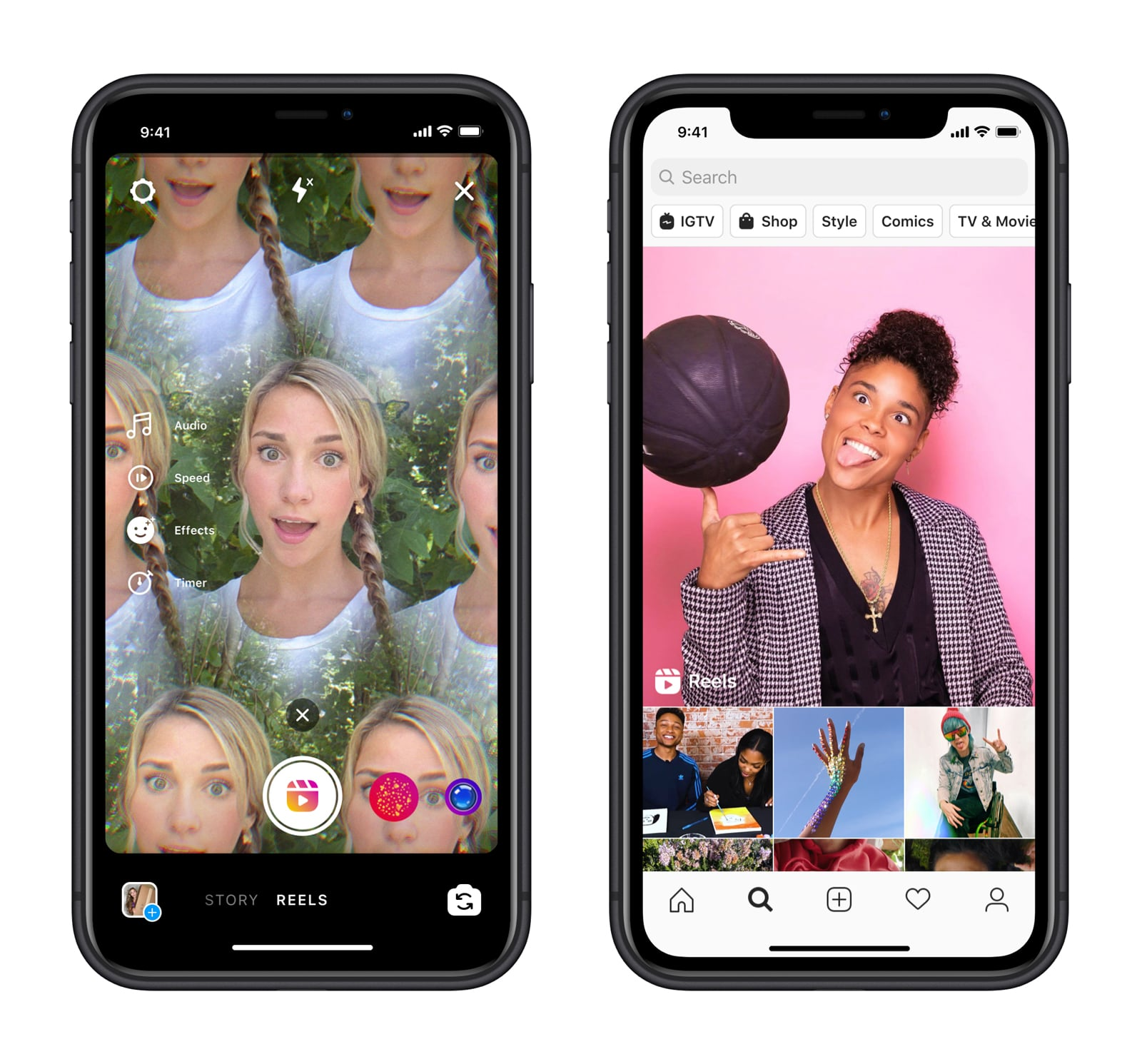Users have been speculating a lot about whether Instagram has removed the super-hit Reels tab. Are you one among them who is interested in knowing what happened to the Reels feature and why did Instagram remove Reels? Read on to know Instagram’s marketing strategy behind this!
Reels are an entertaining feature that allows users to share trending Instagram Reels audio and create short videos by adding filters and music to them. People are more inclined towards watching Reels as it gives a sense of relaxation and comfort from the daily stress that they are going through.
Did Instagram remove Reels feature and why Reels are missing are the most frequently asked questions in recent times. With the latest IG update, the reels feature has just been moved to a new location.
Many users have questioned why did Instagram remove Reels? As Instagram releases new features and updates every now and then, the Reels tab has been moved due to a modest change in Instagram’s layout.
Did Instagram Remove Reels?
Since the reel is not visible, users are concerned about why did Instagram remove Reels? The Reels feature is still included in the app and it is positioned as the fourth icon in the home screen’s five-icon row.
One of the most frequently asked questions in recent days is why did Instagram remove Reels tab? To keep its users interested and engaging, the app is continuously changing and adding new features. Instagram recently revealed a revamp of its home screen navigation bar as one of the most recent updates. The new home screen of Instagram has 5 tabs: Home, Explore, Upload, Reels and Profile.
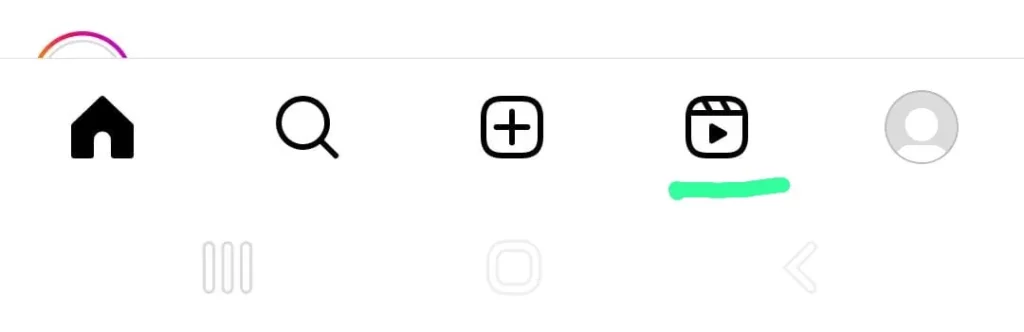
Before the update, the Reels tab was positioned in the center and the layout was Home, Explore, Reels, Shop and Profile. Now, the Reels tab is shifted to the fourth position located at the right side of the upload tab and the shop tab is removed as a result of the new update. Apart from the layout change, there are no other changes to the reels feature and you can continue to make Reels on Instagram from the gallery or by recording a video from the app.
Why Are People Confused About The Removal Of Instagram Reels?
There has been a lot of confusion on Reels not showing up and why did Instagram remove Reels tab. The reason for this confusion was the repositioning of the Reels tab. Since people are very much used to accessing the Reels tab from the center of the home screen navigation, they fail to realize that the Reels tab has been repositioned. However, with the app’s new update, it has been made clear to the people that the home screen layout has been modified and the Reels tab has changed place as a result of this.
Is There Any Truth To The Rumors?
No, it is not true that Instagram has removed Reels. Instagram is thought to be using this as part of its marketing plan to excite users by altering the app’s design to retain their engagement.
How To Access Instagram Reels?
To access Instagram Reels, Visit Instagram > Tap the Reels tab present at the bottom of the screen > swipe up to enjoy watching the reels.
It is quite easy to access Reels on Instagram.
Step 1: Visit Instagram.
Step 2: On the home screen, tap the Reels tab present at the bottom of the screen. It will be situated next to the upload tab.
Step 3: You have reached the Reels section, swipe up to enjoy watching the Reels.
How To Fix Instagram Reels Not Working?
When they say Instagram Reels are not working, it means reels not loading or playing or Reels not showing up on the explore page. There must be various reasons for reels not working and we have provided you with a list of fixes that you may try before contacting the Instagram support team.
Fix 1: Update Instagram
If you are using an old version of the app, it may lead to several issues including the Reels feature not working. Hence it is recommended to update the app by visiting the App Store for iPhone and Google Play store for Android and look for the “Update” option. You can also enable automatic updates so that you never miss an update.
Fix 2: Check Whether Reels Are Available In Your Country
As Reels are available only in selected countries, there are chances that the feature is still not available in your region. To confirm the same, you may visit the help center on IG and there you will see the list of the countries having access to Reels.
Fix 3: Check For Good Internet Connection
It is important to have a good internet connection in order to gain access to all the Instagram features. Hence, check for good internet connectivity or you may also switch from WiFi to mobile data and see if Reels started working for you.
Fix 4: Clear App Cache
Clearing the cache improves user experience and frees up space by clearing the temporary data storage. It is recommended to clear the app cache to see if the Reels started working. Here’s how to clear the app cache:
To clear app cache, go to Settings > Apps > Instagram > Storage & cache > Clear cache
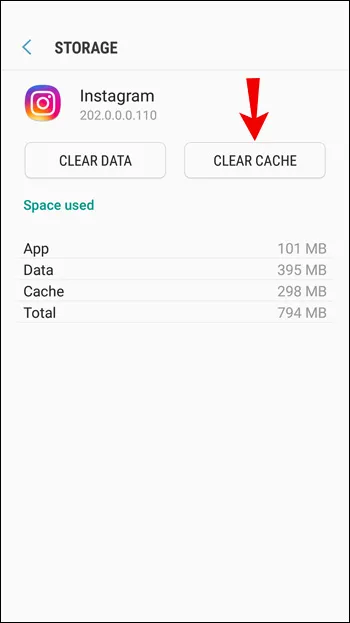
Fix 5: Uninstall And Reinstall The App
If you are not able to remove Reels, try uninstalling and reinstalling the app. To do this, Go to app store or Play Store> Search for Instagram > Tap uninstall.
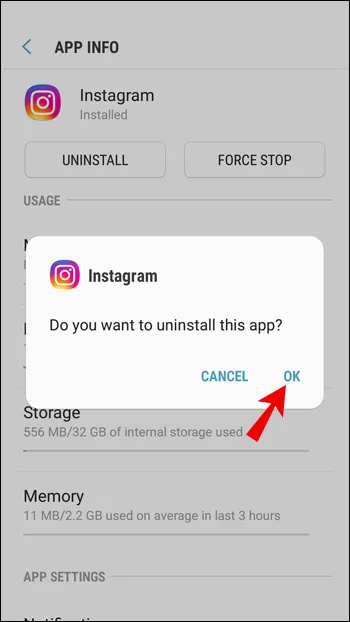
Fix 6: Report The Problem
To report the problem, Launch Instagram > Tap profile symbol > Choose “Settings” > Tap the “Help” button > Tap the “Report a problem” button > Tap the submit button
If none of the above fixes work, you may report the problem to Instagram.
Step 1: Log into your account after launching the Instagram app.
Step 2: Tap the profile symbol in the bottom right corner of the screen.
Step 3: Choose “Settings” by tapping the three dots symbol at the top.
Step 4: Tap the “Help” button after swiping down.
Step 5: Tap the “Report a problem” button. In the message box, type the message that follows. You can also upload screenshots.
Step 6: Tap the submit button after that.
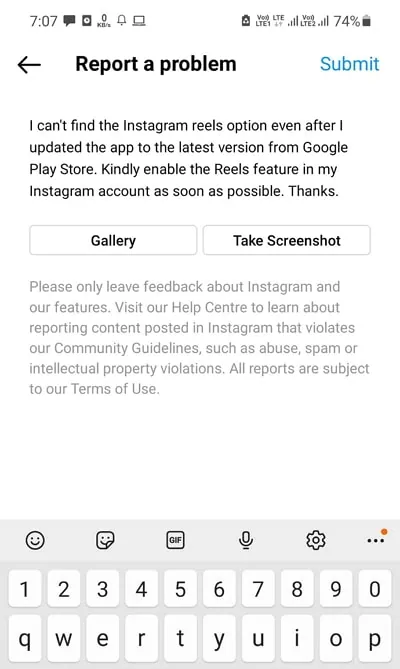
You may start seeing the Reels feature working after 48 hours.
Wrapping Up
For those who were wondering, did Instagram remove Reels?! It is considered a marketing strategy by Instagram to create hype among users by changing the layout of the app. As a result, IG has just changed the position of the Reels tab and the rest of the features are the same where you can enjoy scrolling your favorite Reels and also remove suggested Reels on Instagram if you choose to do so. For more related articles on Instagram, check out our page at Deasilex.
Frequently Asked Questions
Q1. Why Can’t I See Reels On My Instagram Profile Or Home Screen?
Ans. The main reason that you can’t see Reels on IG profile or home screen is due to the cache that builds up over time. It is recommended to clear the cache, then log out from the app and log in back again to see if the issue has been resolved.
Q2. Has Instagram Removed Reels?
Ans. The “Reels” tab has been moved to the right of the upload icon that is located at the bottom of the screen.
Q3. Can I Still Create And Share Reels On Instagram?
Ans. Yes, you can create and share Reels on Instagram.
Step 1: Choose Reel by tapping the + sign.
Step 2: Upload or record your video.
Step 3: To record a clip, tap and hold the button, or tap it once to begin recording and once more to stop.
Step 4: Post the reel.
Q4. Are Reels Only Available In Certain Countries?
Ans. Yes, currently 50 countries are able to use the feature, including the United States, India, Brazil, France, Germany, the United Kingdom, Japan, Australia, Spain, Mexico, and Argentina.
Q5. Do I Need A Separate Account To Access Reels?
Ans. No, you do not need a separate account to access Reels You can access Reels in the same account that you use for posting and sharing photos.