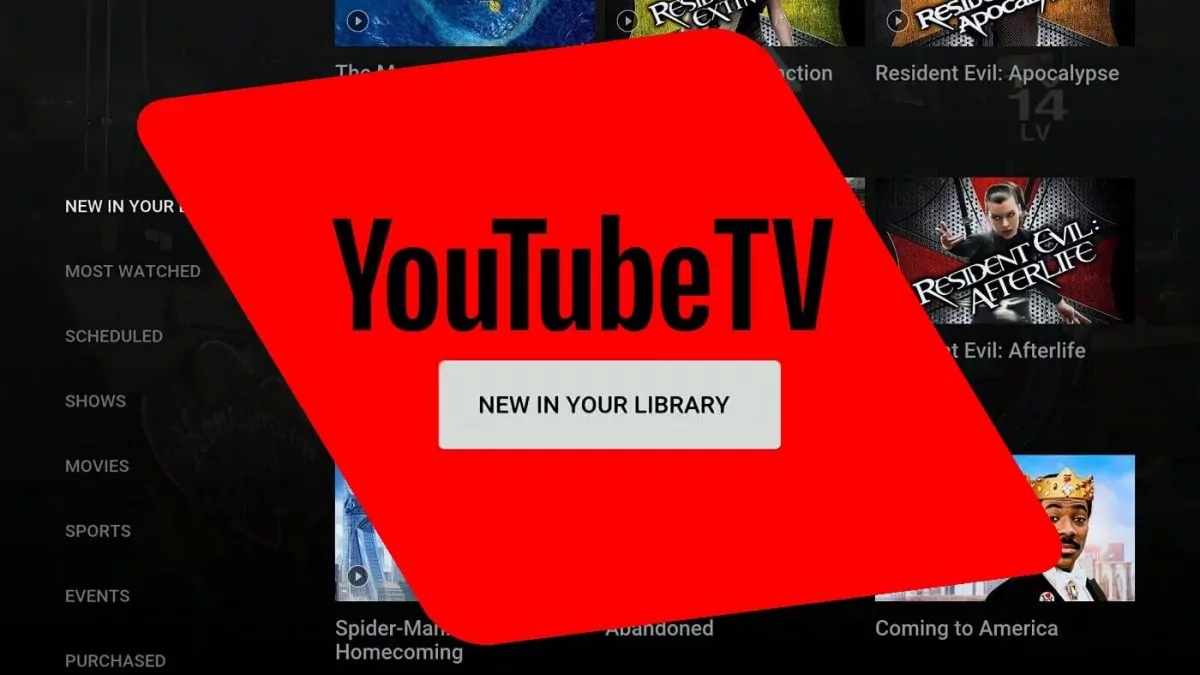YouTube is one of the mainstreaming platforms which provides you with unlimited cloud DVR storage, which in turn attracts more and more users every day. But, there are many YouTube TV subscribers who want to delete recordings from their library. However, there isn’t any direct way by which you can delete these recordings. So do you know how to delete recordings on YouTube?
Consumers have many options for live TV streaming services that they can choose from. But the base plans of Hulu live TV, YouTube TV, and fuboTV are all the same. So, how will a consumer choose the best streaming platform for themselves? Well, they consider the extra features and user experience of these platforms, which helps to make the decision a l’il bit easily.
Well, if you too want to know how to delete recordings on YouTube just like other users, then you have come to the right place. You can go to the YouTube TV app > Sign in > library > access the movie/show > mark icon.
Umm, confusing? Didn’t get what you read above just now? Don’t worry, we have listed the full method below. Give it a read and you will be able to delete the recordings on YouTube easily.
How To Delete Recordings On YouTube?
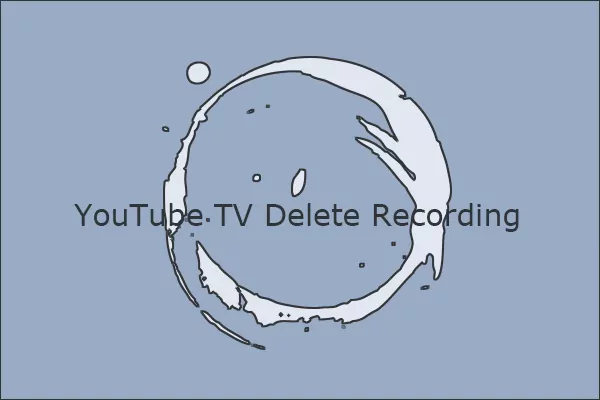
Firstly, it is important to know that there are two ways by which you can delete the recordings, so we can consider that one is possible and the other is not. YouTube also allows you to manually delete and remove the scheduled recordings from your library. You can even remove those recordings that are yet to take place.
However, if you want to manually remove the episodes and movies that you have already recorded, then unfortunately there is no option by which you can do so. It doesn’t matter whether you have watched those recorded videos or not, you will not be able to delete the recorded videos manually.
Don’t worry, we have found some workarounds for you, which will help you to delete the recordings on YouTube. Well, actually, there are two ways by which you can delete the recordings. Here’s how to delete recordings on YouTube.
Related: How To Fix YouTube Keeps Pausing Error | 7 Quick Fixes!
Deleting Recording On YouTube Through The Website:
Here are a few quick steps that you need to follow to delete the recording on YouTube through the website.
- First, go to the YouTube TV.
- Sign in, if you have not signed in.
- Now tap on the library tab, and look for the shows or movies that you want to delete.
- Tap on it to get access to the show or the movie page.
- Now, press the checkmark icon, so that you remove the recording from the library.
How To Delete Recording Through The YouTube TV App:
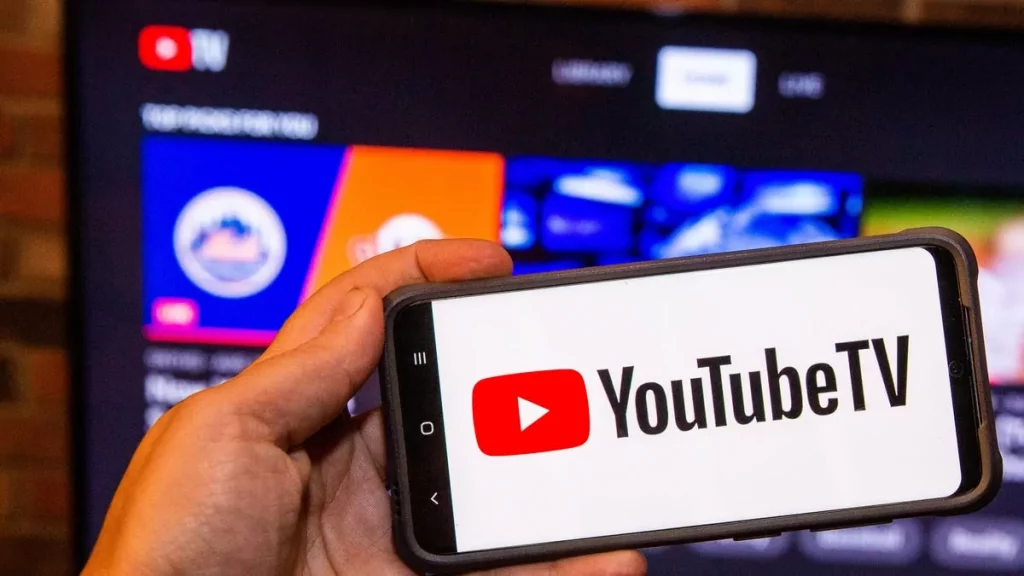
If you have the YouTube TV app, and want to delete the recordings directly from the app, then here are a few steps that you need to follow:
- First, open the YouTube TV app.
- Click on the library option, and find the show or the movie that you want to delete.
- Click on it to get access to the movie or the show page.
- Next, click on the checkmark icon, to remove the recording from the library.
On the contrary, you can even search for any show or movie when you are on YouTube’s website or through any YouTube TV platform apps. Then click on the option that says Added to the library, so that you remove the recordings. However, this will affect your upcoming scheduled recording only and not the videos that you have already recorded.
Related: How To Get YouTube Premium For Free | Enjoy Paid Subscription For Free
Why Can’t You Delete The Saved Recordings?
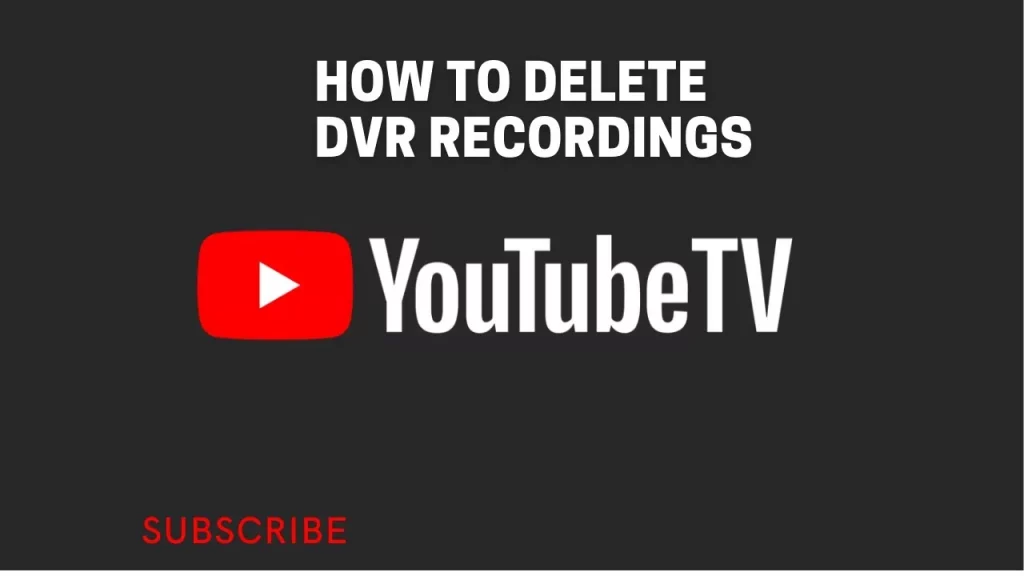
YouTube TV doesn’t intentionally stop the stored recording from getting deleted. But it is the cloud DVR that just works out this way. Hmm, can’t do anything about it! Even though you get unlimited cloud DVR from YouTube TV, that is just in relation to the quantity of the video that can be recorded.
All the recording that you save on YouTube stays for a maximum of 9 months, after which they will get deleted all by themselves, and you don’t have to worry about deleting your recordings manually.
YouTube TV did not add any option where you can manually delete the recordings. This is mainly because this service assumes that there is no need for the YouTube TV subscriber to manage their recordings since YouTube will manage on the behalf of the users. However, there are many subscribers who will not agree with this and want to manually delete recordings from their library. All we can say is that till now, there is no sign of YouTube TV including manual removals in the near future.
Related: How Many TVs Can Watch YouTube TV At The Same Time?
Wrapping Up:
Now you don’t have to worry about how to delete recordings on YouTube, coz you know it after this post, don’t you? However, all the recordings that you have made will be available in the library for you to watch but there is no direct way by which you can delete them.
Frequently Asked Questions
Q. How Long Do The Recordings Stay On YouTube TV?
Once you add any recording or show to your library then that will stay there, even if there are no upcoming episodes of that show, the recording will still stay. If you keep your membership status, then the live TV recording will be there for 9 months.
Q. Why Does YouTube TV Not Record All The Episodes?
This is because YouTube TV is subject to some extra licensing restrictions. These restrictions are because of the limitations that have been placed by the owner of the content that is in question. YouTube will try to record all the new episodes of the show.