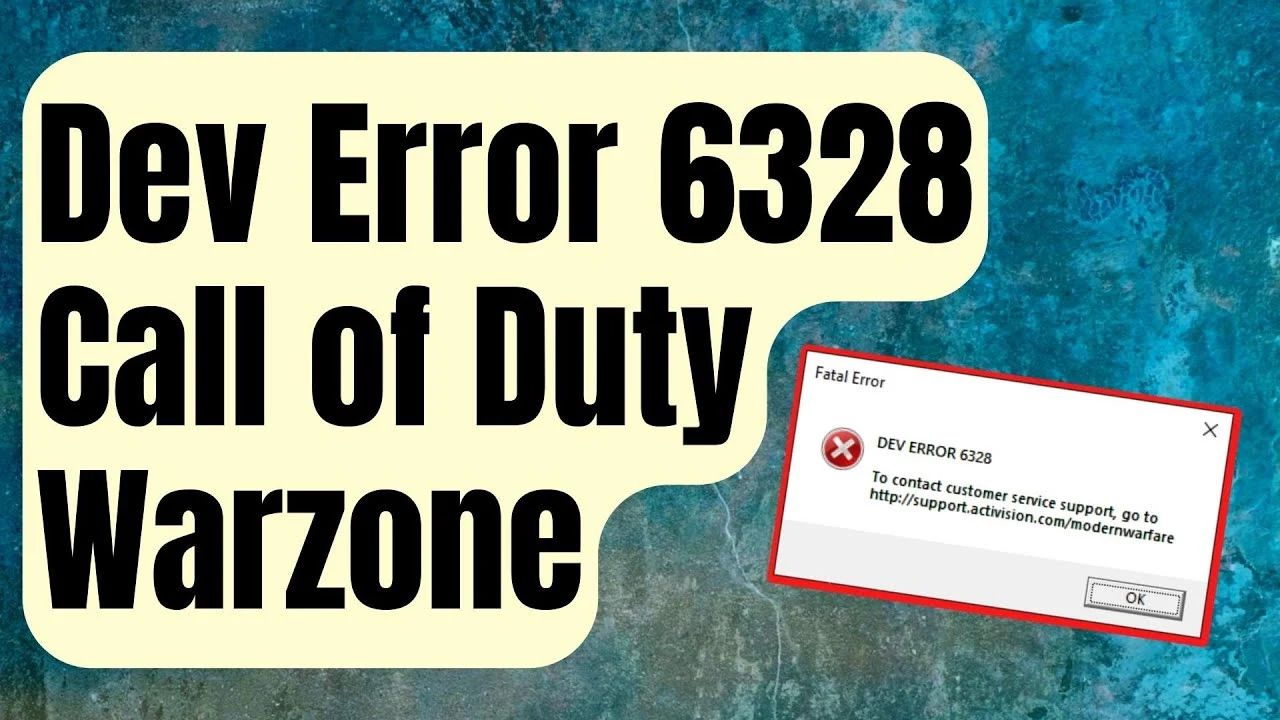Recently a lot of you have been found complaining about the poor performance and spontaneous error encounters on Call Of Duty. Let’s fix one of such errors today and know how to fix Dev error 6328.
Nowadays, Call Of Duty has lost a lot of its users because of their poor performance and glitchy behavior of the Call Of Duty app. Most of the reports are stating that the Call Of Duty WarZone cannot be accessed by them due to some unknown glitch interrupting the game. The error was found out to be the dev error 6328. If this matches with the one popping on your Call Of Duty screen then learn how to fix Dev error 6328.
Clear app cache, switch to stable network, enhance virtual memory, upgrade graphics driver and run warzone on DirectX11. These are a couple of fixes for how to fix Dev error 6328. To know exactly what to do, you need to grab the details given below!
This article covers how to fix Dev error 6328 and all the important tips that you need to make sure of while running the Warzone or playing Call Of Duty on your device.
How To Fix Dev Error 6328?
If you are also getting troubled by the dev error 6328 while playing Call Of Duty then it’s the right time to get rid of this error forever and learn how to fix dev error 6328. Let’s have a deep look into fixes for resolving dev error 6328!!
Fix 01: Clear App Cache
Sometimes, a few corrupted game files can also result in different errors and glitches in the Warzone including the dev error 6328. In such cases, you should try deleting all the overloading cache and cookies.
Also Read: How To Fix Error Discord.client Ignoring Exception In On_Message?
Here is how you can delete unnecessary cache loaded on your Call Of Duty app:
Keyboard > Windows Key + R > %programdata% > enter > Select Battle.net And Blizzard Entertainment File
Step 01: Press the Windows key and R key at the same time on your keyboard to run the command and then enter %programdata% followed by pressing the Enter key.
Step 02: Now from the list, select and delete Battle.net and Blizzard Entertainment file.
And you are all set here!! Next, you are supposed to relaunch the Battle.net client and look if you are able to play the game successfully without any error or glitches like earlier. If you are still noticing this dev error 6328, then try the next one out!
Fix 02: Switch To Stable Network
If you suspect that the dev error 6328 was not something caused because of a piled up cache and didn’t resolve it even after clearing them up then the possible cause of the error might be the unstable and glitchy source of the network. To find out if this is the reason behind the disturbance caused while playing the game then fixing your router and modem should work out for you!
Also Read: How To Fix Error Code 103 Roblox 2022 | Know The Easy Steps
You just need to switch off the router and modem and then plug it back in with a gap of minimum 30 seconds to give a fresh network to your device and this would remove the clogged connection most probably. Also you can try a wired connection out instead of Wi-Fi for a more stable and strong connection and game.
Fix 03: Upgrade Graphics Driver
Rarely but possible that corrupted graphics driver can also cause WarZone dev error 6328. If you are unable to recall the last time when you upgraded drivers of your device then we will recommend you to do it now only as it’s the perfect time to do so! This will not only fix dev error 6328 but will also smoothen your gaming experience.
Update Driver Manually
Head to the manufacturer’s website AMD, NVIDia or Intel and search for the latest compatible driver. Select it and install.
Update Driver Automatically
Users with less time or no time for updating their video or monitor drivers personally can update them by default easily. Driver Easy will identify your device and will select the correct driver for your GPU and your Windows version all by default and then will download and install it on your device. Here is how:
Download And Install Driver Easy > Scan Now > Update > Download The Latest Version
Step 01: Get the Driver Easy downloaded and installed on your device.
Step 02: Launch Driver Easy and hit the Scan Now button and allow the tool to scan the device and give it a couple of seconds to identify if there are any problems with your device.
Step 03: Hit the Update button placed next to the flagged graphics driver to download the correct version of that driver automatically and then install it by yourself.
NOTE: The premium version of Drivers Easy facilitates the users with full technical support. If you face any difficulty in operating the tool then you can contact the Driver Easy’s support team at [email protected].
Once you complete updating the graphics driver, check by playing the Warzone and see if it performs well!!
Fix 04: Operate Warzone On DirectX11
If nothing’s been working till now and the dev error 6328 is still bothering you and Call Of Duty is still crashing then you should try switching to DirectX11 version. As per other gamers, this gives a far better experience and smooth gameplay.
Here is how you can use DirectX11 to play Call Of Duty warzone on it:
Open Blizzard Battle.net client > Select Call Of Duty: MW > Options > Game Settings > Additional Command Line Arguments > -D3D11 > Done
Step 01: Launch the Blizzard Battle.net client and select Call Of Duty: MW from the left sidebar.
Step 02: Now click on the Options button followed by Game Settings.
Step 03: Once you reach there, checkmark the Additional Command Line Arguments and type -D3D11 in the text box.
Step 04: At last, hit the Done button to save the changes made.
And done! Now launch the Warzone game once again to see if the changes made are successfully applied or not.
Fix 05: Enhance Virtual Memory
Virtual memory works as a backup RAM whenever your device gets low on memory. Enhancing the virtual memory can be a helpful push whenever you are using any resource-demanding apps like COD-Warzone.
Also Read: How To Fix Error Code 524 Roblox | 3 Fixes To Solve It!
Here are instructions for how to fix Dev error 6328 by increasing virtual memory:
Start > Windows Search Bar >Advanced System Settings > View Advanced System Settings > S Settings > Advanced > Change > Automatically Manages Paging File Size For All Drives > C Drive And Check Custom Size > OK
Step 01: Tap on the Start button and enter Advanced System Settings from the Windows Search Bar.
Step 02: Click on the View Advanced System Settings and hit the Settings button under the performance section.
Step 03: Now select the Advanced tab and click on the Change option.
Step 04: Then deselect Automatically Manages Paging File Size For All Drives.
Step 05: After that, select C Drive And Check Custom Size. Once done, enter the initial size and Maximum Size based on the amount of RAM your PC is having.
Step 06: At last, click on the OK button to end the process and save the changes.
NOTE: Microsoft suggests you to set the virtual memory for at least 1.5 times and not more than 3 times the amount of RAM your device has.
Wrapping Up
The recent version of Call Of Duty (Modern Warfare) is attacked by bugs and glitches which made it high on controversies. The game was showing the dev error 6328 again and again making players struggle to play the game every day! To fix this and and make the experience a little better, we decided to publish a post on how to fix Dev error 6328.
This detailed guide highlights 5 top working ways how to fix Dev error 6328. If you face any difficulty in performing any one of them then you know where to find us!! Of course in the comment section. Duhhhh….
Suggetsed Reads:
Frequently Asked Questions
Q. How Do I Fix Dev Error On Modern Warfare?
You can retsart your computer or PC and relaunch the Warefare to make sure that the dev error on the modern Warfare disappears.
Q. How Do I Fix Dev Error 6068 On Warzone?
You can run the modern warfare as an administrator on your PC also you can download updates on your computer’s system Drivers and make sure that its up to date in Windows in order to fix dev error 6068.
Q. What Does Dev Error 6328 Mean?
This occurs when you access a corrupted or outdated graphics driver. To fix this you can download the updtaed version of graphics driver using Device manager.
Q. How Do I Get Rid Of Dev Error?
To fix the dev error just try the below mentioned fuxes:
- Restart you PC
- Run COD Warzone as an Administrator
- Check for derver issues
- Repair Game’s files