Leaving group chats can, at times, be necessary, especially when there is no use in staying in groups on social media platforms or the purpose has been served. Being included in so many different groups also really becomes irritating. You may confuse as to which message is going into which group. So there are many users who want to know how to leave iMessage group chat without notification.
For more than a decade iMessage, or the messages, the app has been the most widely used chatting app on the iPhone, Mac, or iPad. The service provides all the traditional messaging features, such as sending texts, videos, pictures, and group texts with up to 32 people. Group messaging has been very famous on iMessage so that you can have a great conversation.
But at times, you may feel stuck in a conversation that you may want to escape if it. But don’t worry here we have discussed how to leave iMessage group chat without notification, that will help you out. Mute the iMessage group, block everyone in the group, limit your activity, and archive or delete the iMessage group.
Don’t worry we have mentioned these steps to help you leave the iMessage group without notification in detail. Just scroll down and start reading.
How To Leave Imessage Group Chat Without Notification?
Let’s get to know how to leave iMessage group chat without notification. Here we have mentioned a few steps that will help you know.
Method 1: Limit Your Activity And Then Leave The Group When It’s Inactive
If you want to leave a group chat on your apple device but do want to alert anyone to the fact that you have left, there are many ways you can do this.
You can just stop responding to the group chat. If you stop responding at once, people may catch you. Try to send a few messages daily. When your activity becomes less, your absence will be noticed. Now, you can just leave the group as your activity has been limited. Here’s how to do it:
Step 1: Open the apple device, go to messages, and find the group chats you want to leave.
Step 2: Then click on the small arrow under the name of the group chat, next scroll down, and hit the leave this conversation option.
Step 3: Now, just click on the confirm or leave option. And you are done.
Related: How To Send Silent Messages On iPhone In 2023? Deliver iMessages Quietly!!
Method 2: Block Everyone In The Group
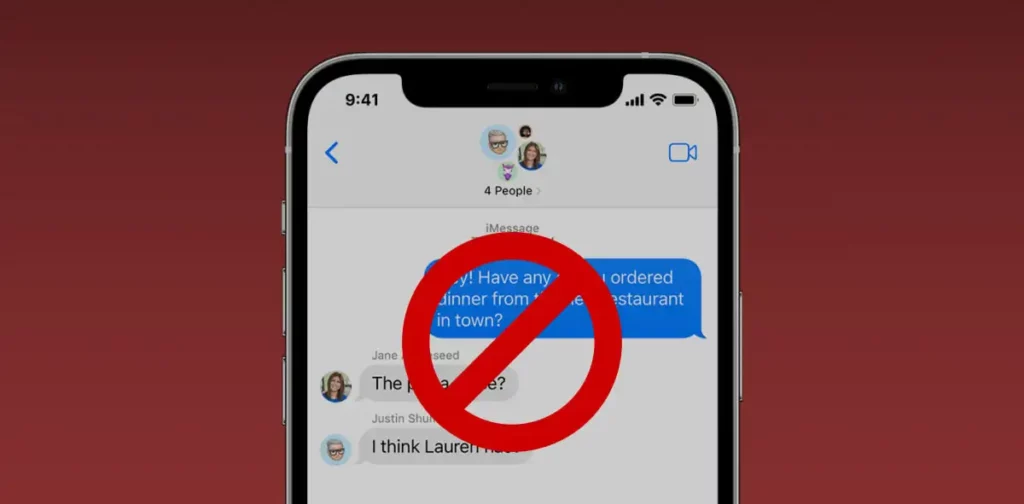
Another way to know how to leave iMessage group chat without notification is to block everyone in the group and then leave the group. Once you block someone on your iPhone, they will not be able to contact you. Here’s how to block everyone in the group.
Step 1: Go to messages on your apple device and then look for the group chats you want to leave.
Step 2: Tap on the small arrow under the name of the group chat and then hit the X amount of people button.
Step 3: Next, click on one of the contacts and then come down to the bottom and then tap on the block this caller option.
Method 3: Mute The iMessage Group
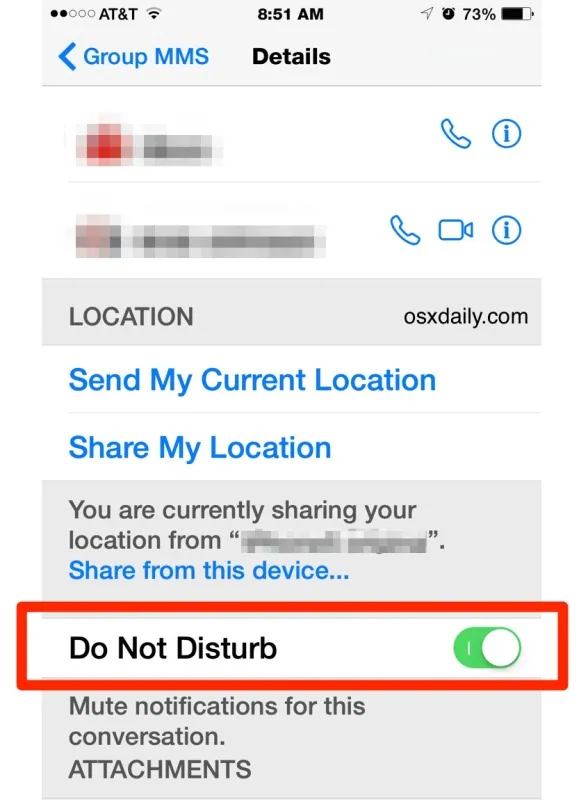
Another way to know how to leave iMessage group chat without notification is to mute the iMessage group. When you mute the group message, so they don’t annoy you when you get all the notifications. With this option, you will still be in the group chat but won’t get notifications. Here are the steps that will help you know how you can turn off the group chat notifications on iMessage.
Step 1: Go to messages and look for the group chats you want the notifications to turn off.
Step 2: Next, click on the small arrow under the name of the group chat and scroll down to see hide alerts.
Step 3: Toggle should be grey here, and then click on the toggle to turn off the notification from the group chat.
Step 4: Open your apple device and go to messages again and find the group chat, and tap on the bluebell with a slash through it an icon.
Related: Fake iMessage Generator | Choose The Best One!
Method 4: Archive Or Delete The iMessage Group
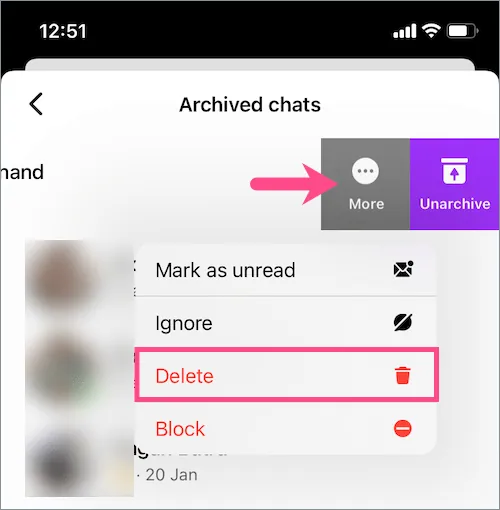
If the group message has started to die and not many messages are being sent in you also have the option where you can archive or delete the group chat message so that it does not appear in your messaging history. If you want to delete or archive the iMessage group chat message, follow these steps:
Step 1: On your apple device, go to messages and look for the group chat that you want to archive or delete the iMessage group.
Step 2: Scroll over to the group message and then hit the red trash can icon.
Related: How To Send GIFs On iMessage [2023] | Send SMS In Interactive Way!
Suggested Reads
- How To Change The Color Of iMessage | 2 Easy Methods
- How To Send Lasers In iMessage | iMessage Secret Codes Cracked
- How To Win Cup Pong iMessage| 3 Easy Ways!
- How To Fix iMessage Activation Error | 6 Fixes To Resolve The Error!
- How To Fix iMessage Not Syncing On Mac | 5 Super Easy Ways To Fix It!
- Did You Know You Can Use iMessage on Windows? Here’s How
- Know Who Blocked On iMessage- Alternate ways To Contact
- How To Share Wi-Fi Password From iPhone To iPhone [2023]? Share Your Wi-Fi Connection!!
Wrapping Up:
Now, after reading this post, you do know how to leave iMessage group chat without notification. These steps are really easy to follow and simple to use. If you have any questions, you can reach us in the comment section below.
Frequently Asked Questions
Q. How To Mute Group Text Messages?
To mute the group text message, follow these steps:
- Click on the group text message and click on the group icons of the thread. If you are using iOS 14 or earlier, click on the group icons at the top and then hit the info button.
- Scroll down and then click on the hide alerts option.
Q. How To See A List Of Your Unread Messages?
To see the list of unread messages, follow these steps:
- Go to settings and then go to messages.
- Scroll down to the message filtering option and turn on the filter unknown senders.
- Now, in the message conversation list, click on the filters option ad hit the unread messages option.
Q. How To Pin A Conversation On iPhone?
To pin a conversation on iPhone, follow these steps:
- Swipe right on the conversation and click on the pin sign.
- Touch and then hold the conversation and drag it to the top of the list.

