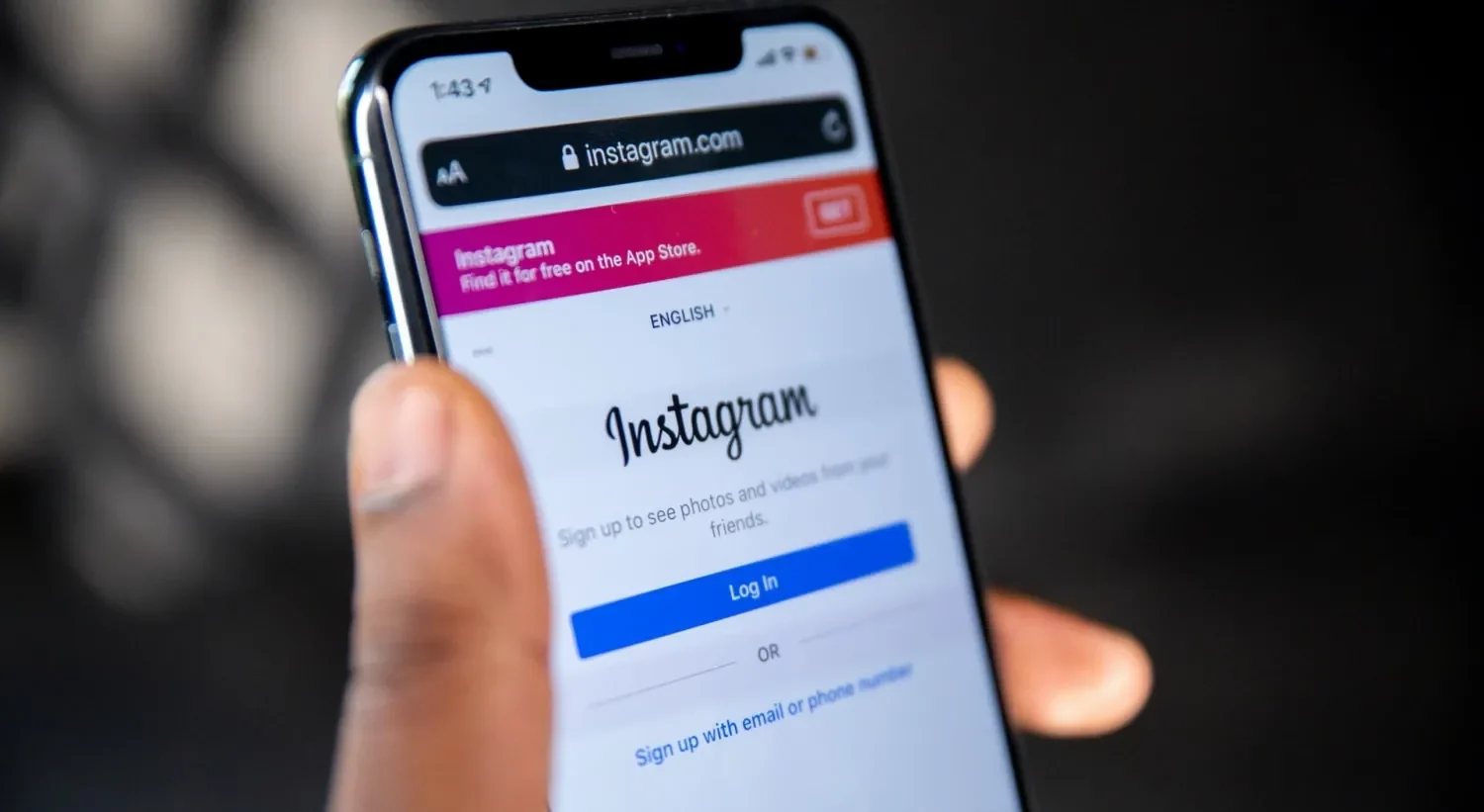It is possible that many of you have earlier posted a picture or video on Instagram, but now you want that it should be displayed at the top of your profile. Though deleting that post and re-uploading is the easy solution, but many of us don’t want to delete any post from our profile. So, what’s the solution to rearrange posts on Instagram as Instagram does not have any feature to rearrange your posts? Well, we have got a walkaround for that!
Instagram has become a great platform to share the interesting things that take place in your life through Instagram Stories or posts. If you are a fitness freak, you can create a Reel using your favorite pictures and add the best hashtags for fitness Reels. Then, share them as Instagram Stories or posts and even add captions to your Stories. You can post them in any order of your choice. But if you have already posted them and now want to rearrange posts on Instagram, then here is how to do that.
To make your profile look attractive, you can make the best Reels by adding the most trending songs on your Reels and using the best hashtags for your Reels. You can always post the most attractive things on your profile to increase engagement. If you want that your post should be one of the most liked posts on Instagram, then try to rearrange posts on Instagram in the best order.
What Changes Can You Make To Published Instagram Posts?
Even if you upload or publish your Instagram post, there are several changes that can be made to your published Instagram posts. It is possible to control the audience for your posts along with making several more changes to the posts.
1. Edit
To edit your published posts, open an Instagram post > Ellipsis icon > Edit > Make the changes > Done.
If you are the content owner, then it is easily possible for you to edit the captions, tags, or hashtags on your posts. Here are the steps to be followed for that.
Step 1: Open the Instagram app and open the post that you want to edit.
Step 2: Next, tap on the Ellipsis icon at the top right corner.
Step 3: From the available options, tap on the Edit option.
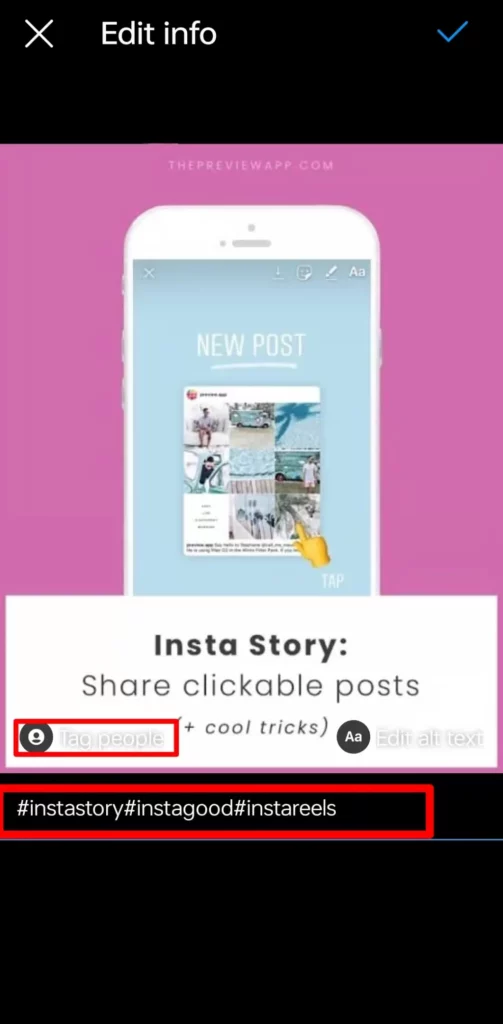
Step 4: Then, make the desired changes to the caption, hashtag, or others.
Step 5: Finally, tap on the Done button or the tick icon to save the changes.
2. Share
You can share your published posts with anyone you want on the Instagram app. Using the share icon at the bottom of the post, you can share any of your posts with your desired followers.
3. Hide Like Count
To hide like count, open your Instagram profile > Instagram post > Ellipsis icon > Hide like count.
Instagram allows its users to easily hide like count or hide comments from someone on the app. Here is how to hide your posts’ like count.
Step 1: Open your Instagram profile section and tap on the Instagram post of your choice.
Step 2: Next, tap on the Ellipsis icon at the top right corner.
Step 3: Then, tap on the Hide like count option.
4. Turn Off Commenting
To turn off commenting, open your Instagram profile > Instagram post > Ellipsis icon > Turn off commenting.
You can easily turn off commenting and get rid of Instagram bot spam comments. Here are the steps to do that.
Step 1: Open your Instagram profile and tap on your desired post and open it.
Step 2: Next, tap on the Ellipsis icon at the top right corner.
Step 3: Then, tap on the turn off commenting.
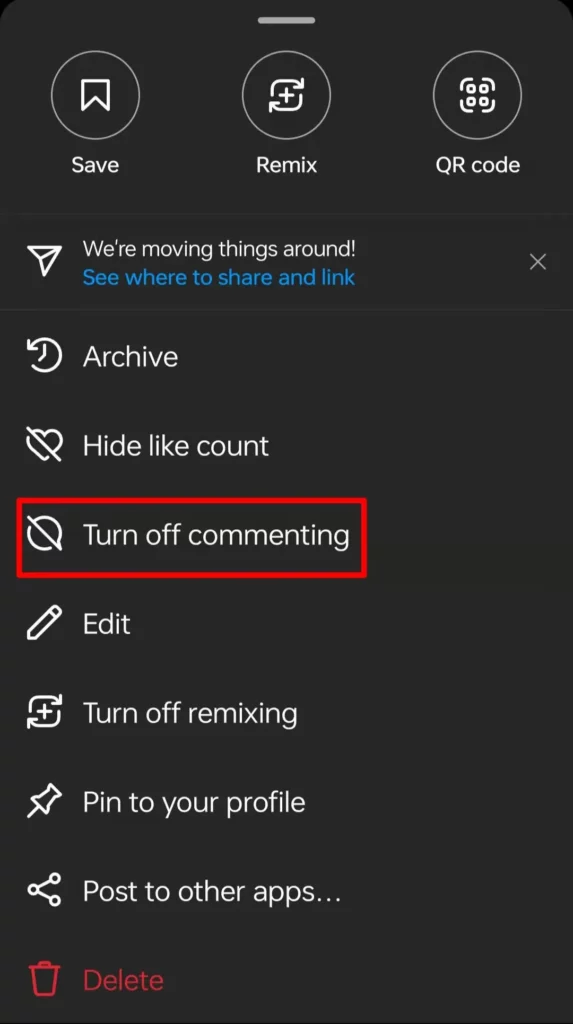
5. Pin
To pin a post, open your Instagram profile > Instagram post > Ellipsis icon > Pin to your profile.
If you feel that a particular post can attract more users to your profile, then you can rearrange posts on Instagram by pinning them to your profile. Here are the steps to be followed for that.
Step 1: Open the Instagram app and tap on the profile icon to go to the profile section.
Step 2: Next, tap on your preferred post and open it.
Step 3: Then, tap on the Ellipsis icon.
Step 4: Now, tap on the Pin to your profile option and pin the post.
6. Post To Other Apps
To post to other apps, open your Instagram profile > Instagram post > Ellipsis icon > Post to other apps > Toggle on the Share to Facebook.
With this Instagram feature to post to other apps, users can post any of their preferred posts on Facebook. Here are the steps to do that.
Step 1: Open your Instagram profile and tap on the post of your choice.
Step 2: Then, tap on the Ellipsis icon at the top right side of the post.
Step 3: Next, tap on the Post to other apps option.
Step 4: Then, toggle on the Share to Facebook option.
7. Delete
To delete a post, open the profile on Instagram > Instagram post > Ellipsis icon > Delete > Confirm to delete the post.
If you no longer like a post that was uploaded earlier to your Instagram profile, then you can easily delete it. Here is how you can do that.
Step 1: Open your Instagram profile and tap on your preferred post and open it.
Step 2: Next, tap on the Ellipsis icon.
Step 3: Then, tap on the Delete button at the bottom.
Step 4: Finally, Confirm to delete the post.
How To Rearrange Instagram Posts?
Instagram has no in-built feature to rearrange posts on Instagram. However, if you want to rearrange your Instagram posts, then there are four different options to try to rearrange posts on Instagram.
1. Pin Your Top 3 Posts
To pin your top 3 posts, open the Instagram profile section > preferred post > Ellipsis icon > Pin to your profile.
Though it is not possible to directly change the order of Instagram posts, but you can go for the pinning option. With this, only the top three posts can be pinned on your profile and you cannot pin more than 3 posts to rearrange posts on Instagram. Here are the steps to be followed for that.
Step 1: Open your Instagram profile section and tap on your preferred post.
Step 2: Next, tap on the Ellipsis icon at the top right side.
Step 3: Then, tap on the Pin to your profile option.
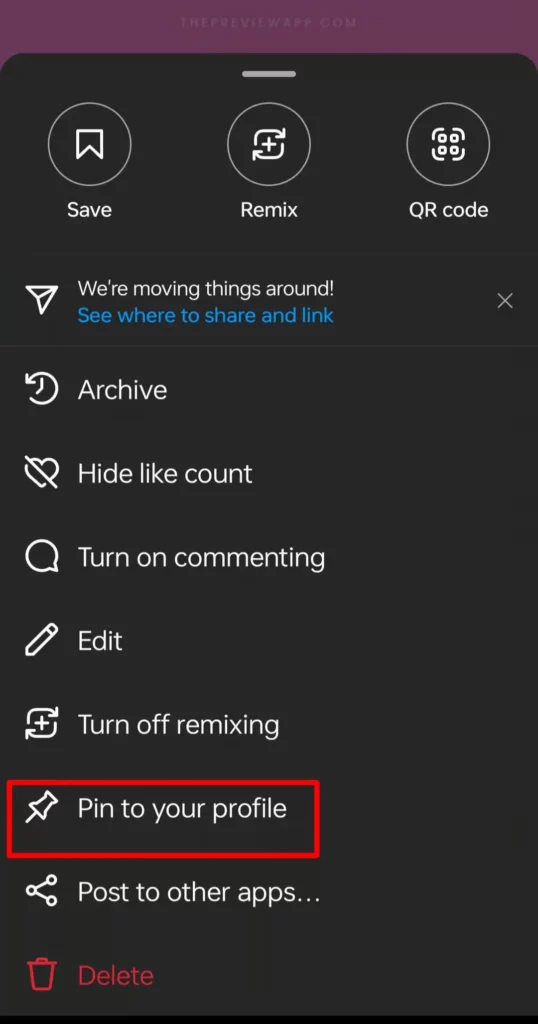
Step 4: Now, repeat the same steps for your next two posts.
This way you can rearrange posts on Instagram in your desired position and your three pinned posts will appear at the top even if you upload any other new post.
2. Archive Posts and Reupload Them In the Order You Want
To archive posts and reupload them, open your Instagram profile > select a post > Ellipsis icon > Archive > Feed > Plus icon > Choose a photo > Upload.
If you want to rearrange posts on Instagram but don’t want to delete them, then the best option to try is to archive them and re-upload them in your preferred order. Don’t worry, you can always view your archived posts and unarchive them whenever you want. So, let’s see how you can rearrange posts on Instagram by archiving them.
Step 1: Go to your Instagram profile section and open your preferred post to be archived.
Step 2: Next, tap on the Ellipsis icon at the top right corner.
Step 3: Then, tap on the Archive option.
Step 4: Next, open the Instagram Feed and tap on the Plus icon at the bottom of your screen.
Step 5: Then, select the picture and tap on the Done button to reupload it.
3. Delete Post And Reupload It
To delete a post and re-upload it to rearrange posts on Instagram, open your profile > post > Ellipsis icon > delete > Confirm to delete the post > plus icon > choose the post > upload.
Step 1: Open your Instagram profile and tap on the post you want to delete.
Step 2: Next, tap on the Ellipsis icon at the top right side of the post.
Step 3: Then, tap on the Delete button and confirm again to delete the post.
Step 4: Now, tap on the Plus icon at the bottom of your Feed screen.
Step 5: Then, choose a picture or video that you want to reupload.
Step 6: Make the required changes and tap on the done button to re-upload and rearrange posts on Instagram.
4. Create A New Instagram Account And Upload Them In The Order You Want
If you find none of the ways that have been mentioned above to rearrange posts on Instagram suitable, then it is better that you create a new Instagram account. You can create your new account and then upload your favorite photos in your preferred order without any stress to rearrange posts on Instagram.
How To Rearrange Photos On Instagram Posts After Publishing?
To rearrange photos on Instagram posts after publishing, go to your profile > open the desired post > Ellipsis icon > Edit > delete icon > tick icon > profile > hamburger icon > Your Activity > Recently deleted > select photo > ellipsis icon > restore.
Though you can rearrange the order of the pictures on your Instagram Story, you cannot directly rearrange photos on Instagram posts after publishing. So, you will have to use an indirect way just like you used to rearrange posts on Instagram. Here is what you need to do.
Step 1: Open your Instagram profile and tap on the post in which you want to rearrange the photos.
Step 2: Next, tap on the Ellipsis icon and tap on the edit option.
Step 3: Then, tap on the trash icon at the top left side of the post and then tap on the Delete option.

Step 4: Similarly, delete any other photos you want to rearrange, and then tap on the Tick icon at the top.
Step 5: Now, go to your Instagram profile and tap on the Hamburger menu at the top right corner.
Step 6: From there, tap on the Your Activity option and then tap on the Recently deleted option.
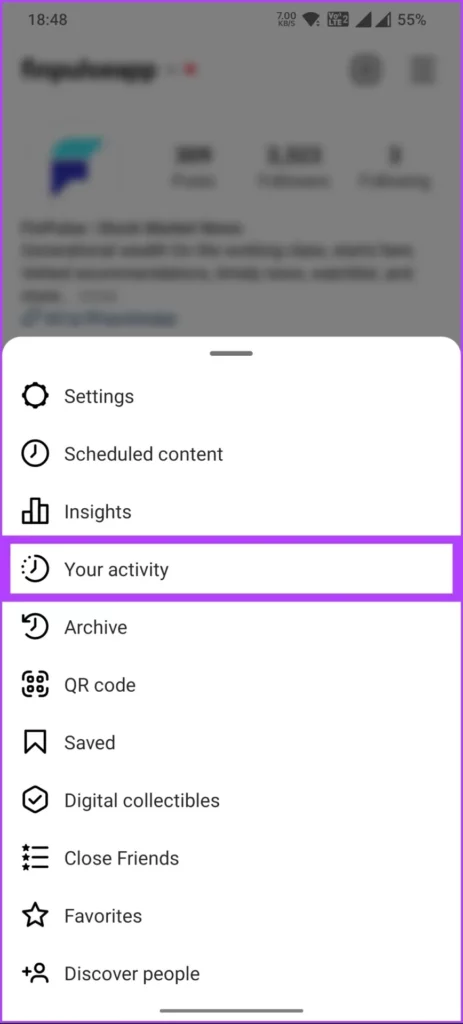
Step 7: Now, tap on the first photo you wish to restore.
Step 8: Then, tap on the Ellipsis icon and tap on the Restore option.
You can repeat the same process for other photos as well to rearrange them as per your choice.
How To Rearrange Existing Posts In Profile?
If you wish to rearrange existing posts in your profile, then there is no direct way to do that. However, you can go for several indirect ways to rearrange posts on Instagram that are already existing on your profile. You can either delete your existing posts and rearrange posts on Instagram or if you don’t want to delete your posts, then you can archive the posts and re-order them. Archived posts won’t be visible on your profile, but you can always recover them whenever you want, unlike your deleted posts. So, you can go for any of these ways and rearrange posts on Instagram that are already existing on your profile.
Wrapping Up
Instagram is among the widely used social media platforms. With a huge user base, Instagram has been quite popular and successful in introducing new features for its users. However, Instagram users face an issue and want to rearrange posts on Instagram. But there is no such feature introduced by the platform to rearrange posts on Instagram but it is planning to introduce it soon. Until then, if you wish to rearrange posts on Instagram, then you can always go for the pinning or archive feature!
Frequently Asked Questions
Q1. Can You Rearrange The Instagram Grid?
A. No, all the Instagram users cannot currently rearrange the Instagram Grid. Instagram arranges the posts automatically in the grid format based on the order these posts are posted. However, the Edit Grid feature is available for a limited number of Instagram users to rearrange their Instagram Grid.
Q2. Can I Change The Order Of My Instagram Feed?
A. No, it is not possible for anyone to change the order of their Instagram Feed.
Q3. How To Rearrange Instagram Grid To Reorder Photos On Profile?
A. Though users cannot currently rearrange the Instagram grid and reorder photos on their profile, the Edit Grid option is available for limited users on their Edit Profile page. So, if you also have the option, you can rearrange the Instagram Grid from there.