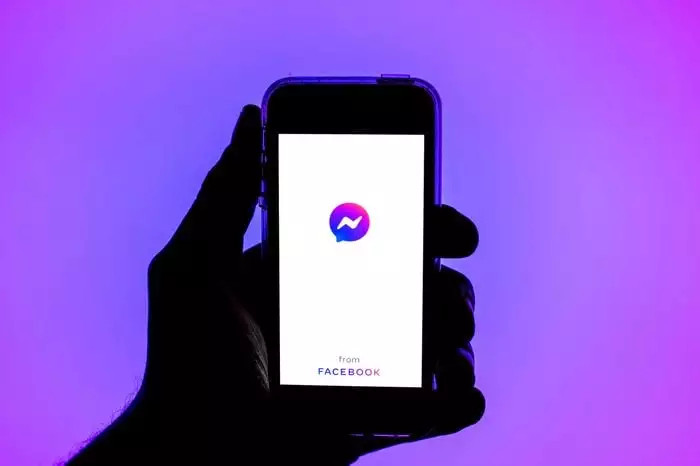Facebook is one of the top-rated social media platforms. We can’t even imagine a moment without this technologically advanced giant. Facebook users can add many friends to their accounts. Some people who are not your friends can still ping you on messenger. This is sometimes annoying. To get rid of such people, you surely need a remedy, and how to remove a non-friend from Messenger is an article that can help you with this.
Social media platforms give us the ability to connect with anyone around the world. We can find our school friends, who we haven’t seen for ages. With good things come many demons who hide in the glitter of it. Many find it quite amusing to stalk people and poke them with absurd messages. To help you get rid of it, we will cover all the ways possible with easy procedures and methods you can apply to remove a non-friend from Messenger. So, stay with us till the end of this article to guard against such silly fellows.
To remove a non-friend from Messenger, you need to open the Messenger app > Tap the people icon next to the chats icon > Your contact list will appear on the phone screen > Scroll down and check for the people whom you want to remove > Tap the remove option.
If you are having any issues understanding the steps, scroll down. You’ll find these steps in detail. So, let’s help you to tackle this problem to remove a non-friend from Messenger.
How To Remove A Non-Friend On Messenger?
Given below are the steps that you need to follow to remove a non-friend from Messenger.
Related: How To Remove Messenger Contact in 2023? The Ultimate Guide!
Step: 1
Open the Messenger application on your smartphone and make sure that you are logged in and connected to the internet. If you are accessing messenger on your computer, the process is still the same. Just follow the steps mentioned below.

Step: 2
Tap the people icon at the bottom of the screen; this is just next to the chats icon. Try to perform the steps at the same time when you are reading this article. You will understand more clearly, and the process will be quick.
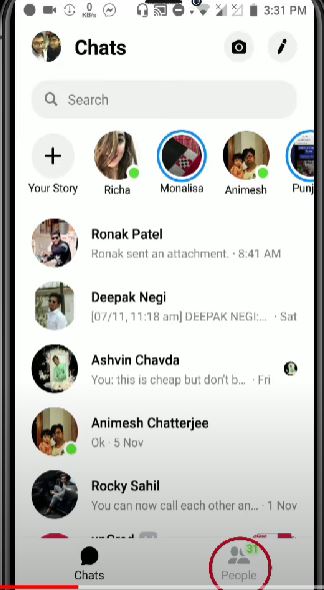
Step: 3
Your contact list will appear on the phone screen. All of the people you are friends with will be on this list. This list holds all the information about your friends on Instagram and Facebook. Non-friends can send you messages through the contact list on your phone. This happens when you have enabled the automatic synchronization of the contacts in your smartphone and messenger application.
Related: How To Use Shortcuts On Messenger? The Latest Shortcut Feature On Messenger!
This will just notify them that you are on messenger, and later they can message you anytime. No worries; we are here to solve this for you. After reading this article, you will definitely know how to remove a non-friend from the messenger. Later, you can share this with your friends.
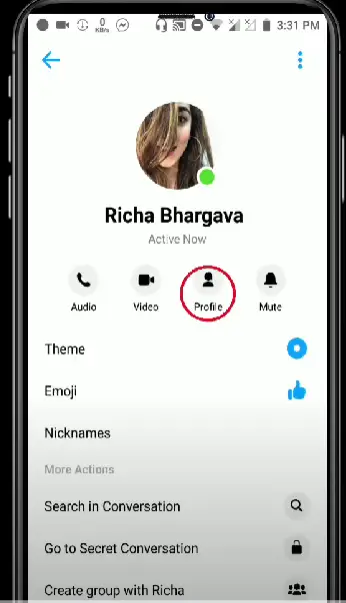
Step: 4
In this friend list, people who are your non-friend but have messaged you will also appear. Just keep on scrolling down and check for the people whom you want to remove.
If you see that there is more than one person whom you don’t want on your messenger list, then you have to repeat the whole process for every single person. No, we won’t let you waste that much time on such an activity. The process for how to remove a non-friend from messenger in bulk has also been given in this article right after these steps get completed.
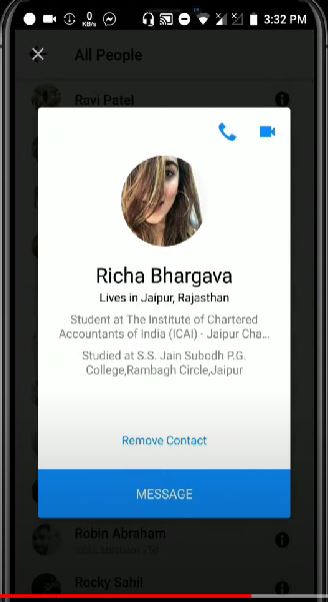
Step: 5
After you have found that non-friend in the messenger friend list. Tap the remove option.
Step: 6
After taping the remove option, this will remove the person from sending any messages to you on messenger. See, it was just a tap away to remove and simply get rid of the non-friend people in your friend list.
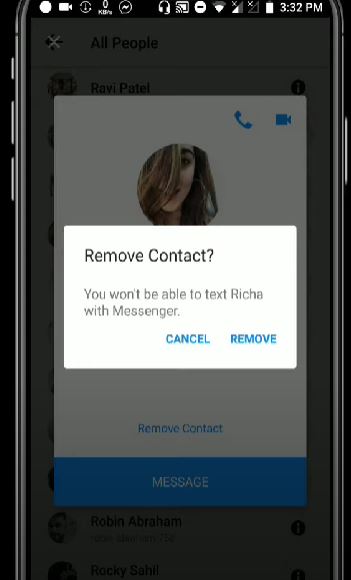
Related: How To Delete Multiple Messages On Messenger?
In the future, you can again start messaging the same person, but only if you change your mind. So, it’s not something that, once done, cannot be reversed or changed.
How To Remove A Non-Friend From Messenger In Bulk?
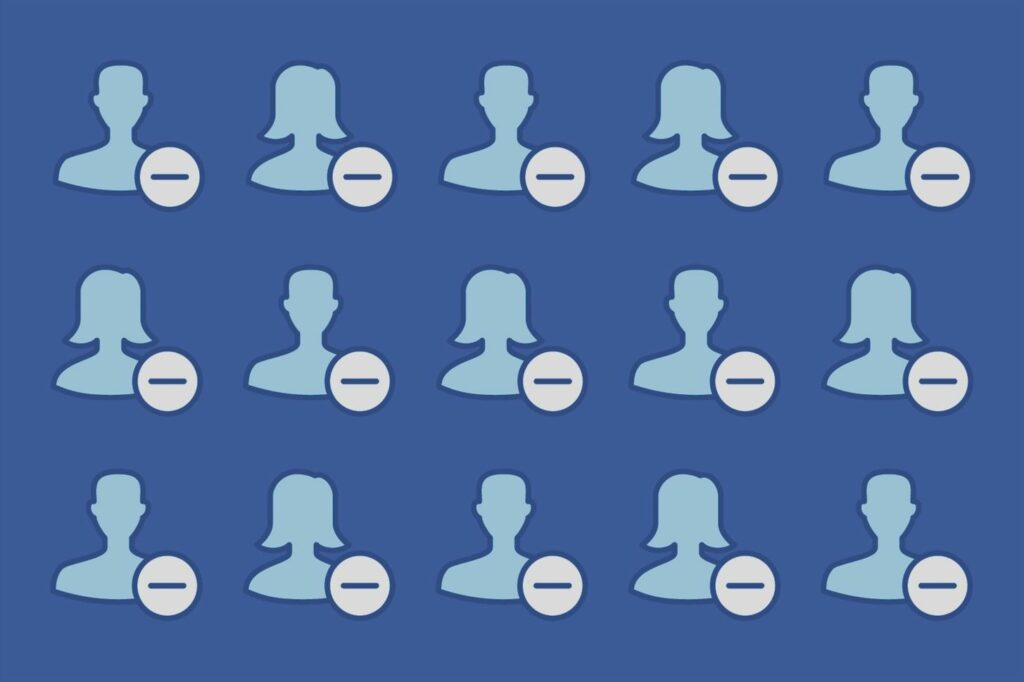
Yes, this happens many times when there are more than one people around you whom you don’t like and don’t feel like talking to. Shutting the door in their face is not always feasible and is not even a good idea. Messenger gives you options to live your way. Having your own virtual circle with only the lovable people included and many safeguards for trespassers.
Come, let’s go through the process to understand how to remove a non-friend from messenger in bulk.
Step: 1
Open messenger on your smartphone. We again will ask you to check if you are logged in and connected to the internet. Checking these basics will save you time and make the process proceed smoothly.
Step: 2
Tap on the profile picture on the top left corner of your phone screen. All of the information for your profile will appear on your screen. Information like your contact info, your personal details, and other information which you have added to the application.
Related: How To Unblock Someone On Messenger? Easy Methods For Android, iOS, Desktop, And Browser 2023!
Step: 3
Look for the phone contacts option and tap it to see the contacts in messenger from your phone contact list.
Step: 4
This list will show all the contacts who have messaged you and those also who are not in your friend list on messenger. These will be shown as “Non-Friends” on messenger.
Step: 5
Select and tap on “Delete All Contacts.” This will delete all the non-friends in your friend list. You are totally free from any annoying messages now. Relax and enjoy using messenger.
How To Remove A Non-Friend From Messenger On iPhone?
Well, it hardly makes any difference with the process. If you are using an iPhone or Android smartphone or computer, or iPad, the process for how to remove a non-friend from messenger stays the same.
The steps mentioned above are the same for any type of device or operating system. Go through the steps mentioned above; we hope that you will have a clear understanding of the process.
How To Remove A Non-Friend From Messenger On Android?
Any application developer always develops an application that runs the same way on any device or operating system. There might be some differences in the user interface, but the icons, options, and features stay the same.
This confusion is quite common, but again we are here to guide your freefall with the technology. Just follow the above guide for how to remove a non-friend on messenger. The steps are simple, easy to understand, and perform.
Related: How To Logout Of Messenger? In 3 Easy Ways!
TIPS & TRICKS
As we have already discussed in this article, messages from non friends mainly occur because of the automatic synchronization of phone contacts with the messenger. There are many other reasons too which will cause trouble for you. We will give you some tips which will help you to solve such issues quickly. It’s always good to have many tricks and methods rolled under your sleeves. Read the below tips to smartly overcome such annoying issues.
- Turning Off The Automatic Synchronization Of Phone Contacts
When Facebook separated messenger from its application, there were many rumors and speculations. Some were about data privacy policy violations; some were about Facebook tracking its user’s location with the messenger app, and the big one was the automatic synchronization of phone contacts with the messenger.
Although it was happening because of less knowledge and information. Turning off the automatic synchronization of phone contacts is good to avoid unwanted changes. We thought it was the right time to come forward and give you an understanding of How to remove a non-friend from messenger. Below are the steps to turn off automatic synchronization:
Step: 1
Open the messenger application on your smartphone.
Step: 2
Tap the profile picture on the top left corner of the screen.
Step: 3
Many options will appear, and you have to select the phone contacts. Tap the phone contacts.
Step: 4
Now you must be seeing the upload contact option on your screen; tap this option.
Step: 5
Tap the turn-off option at the bottom of the screen. Now you are good to go; no automatic synchronization of phone contacts will happen. In the future, if you want the automatic synchronization to happen, then just repeat the process and select turn on in the last step.
Related: How To Play Games On Messenger | Play Popular Facebook Messenger Games Online!
- Checking Messenger Settings After Every Update
Every update comes with many changes. These changes we may not realize in the beginning. But after some time of usage, many unintended things may occur. It’s always good to check the settings after the update, if settings are still as per your preferences or if they have changed to default.
Wrapping Up
Technology is evolving every single second, and we at this stage have made ourselves dependent on it. This is also good in one sense; it decreases human effort and is precise at the same time. Technology-based devices can multitask and can save ample time for us. Many new devices and applications are being introduced to the world, which has reduced human effort to almost zero. But there is one thing which we suggest you take care of is information.
When using any new gadget or any new application installed on your smartphone, please check the information of the same. This will just give you more knowledge, and you can use any device or application more diligently and efficiently. User data privacy violation is news that is always hot; it may sometimes happen due to the negligence of the user. App developers like Meta do ensure advanced security to avoid such issues, but at the user end, it’s your responsibility to monitor the pattern of working of the application or device you are using.
Be always cautious when sharing any information with any new application, it could be spam or malware, and you may land yourself in trouble. Read and understand the terms and use cases of any new technology-based stuff you come across.
Frequently Asked Questions
Q1. Why Do Someone I’m Not Friends With Showing On Facebook Messenger?
It’s happening because of the automatic synchronization of your phone contacts with Facebook messenger. It’s not always important that whosoever you have saved in your phone contact list must also be on your Facebook messenger. Then you surely think of some ways out, and we do believe that this article about how to remove a non-friend from messenger has been a guiding light.
Related: 9 Hidden Features On Facebook Messenger | Discover The Undiscovered!
Facebook friend list is entirely different from your contact list, and only Facebook friends shall show in your Facebook messenger, but the interference happens because of the automatic synchronization of your phone contacts with the messenger. This can be easily avoided by turning off the automatic synchronization. The whole process for this is given in the article above.
Q2. How To Restrict Someone From Messenger Without Blocking?
Step 1: Go to the Facebook Messenger app on your mobile phone.
Step 2: Tap the “People” icon at the bottom of your phone screen.
Step 3: Select the person you want to remove from your messenger list.
Step 4: Click the profile pic or name of the person.
Step 5: Scroll down to “Privacy & support.”
Step 6: Now Select “Restrict.”
Related: How To Unrestrict On Messenger? A Detailed Guide 2023!
Q3. If Someone Is Deleted From Messenger, Will They Know?
The answer is yes; the person will know about the change. The “add on messenger” button will reappear once you delete a person. There is no way to conceal this forever.
We hope that you enjoyed reading the above article. You get the information you have been looking for. It has been our constant endeavor to search for user queries with technology.
Later, we, along with our research team, look for troubleshoots and solutions and suggest the best possible answers to your queries.
Please leave your suggestions in the comments box below. Your words can only make us better.