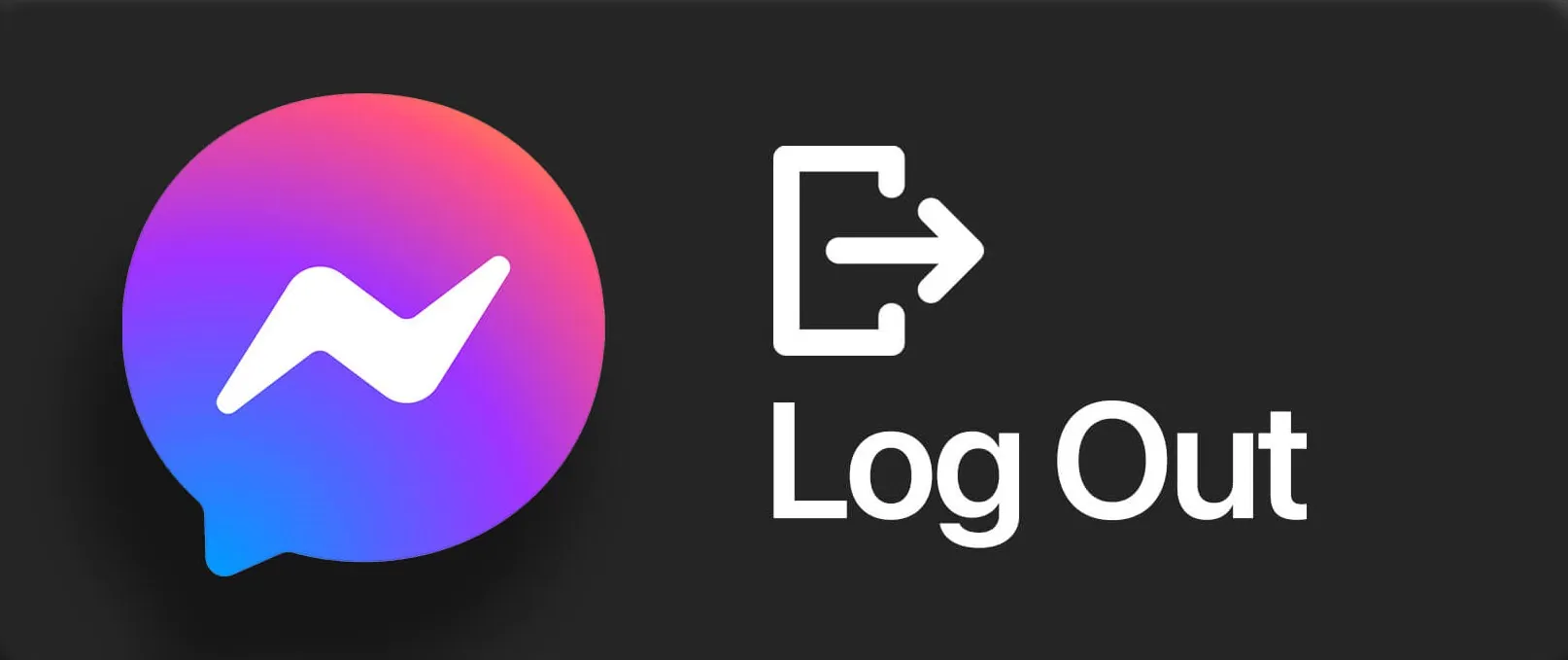Are you tired of getting constant notifications from your Facebook Messenger? Do you want to take a break from social networking and logout of Messenger? To help you out, we present to you a complete guide on how to logout of Messenger.
Social networking could at times get overwhelming. Especially when you register yourself to a Meta owned platform like Facebook, you will be tempted to try out all the related apps like Messenger, Instagram, Whatsapp, etc. Once you fall into this Rabbit Hole, there is no turning back. You will join the ranks of your online friends and immerse yourself in posting online, getting likes, and increasing your online engagements. Your whole world will begin to revolve around social media.
You will be able to logout of Messenger, by following the instructions,
Open Messenger app > Profile icon > Account Settings > Security and Login > Select your device > Log out.
Once you realize the impact that social media causes to your life, you will look for ways to logout of all networking platforms. When you want to logout of Messenger, you will notice that there is no specific ‘logout’ button to click. If you are wondering how to logout of Messenger? We have got you covered.
How To Logout Of Messenger?
Facebook Messenger is one of the most popular messaging and chatting app, created by Meta. It has over 1 billion active users from all over the world who use the platform to stay connected with their friends and followers. You can follow Facebook friends on Instagram as well. Users make use of the platform mainly to send instant messages to all users in their Facebook friends list.
Users who wish to logout of Messenger, have a difficult time trying to locate the logout option, as it is not easily accessible to all. However, there is more than one single way to logout of Messenger. You will be able to logout of Messenger by following any of the methods mentioned below.
Also Read: How To Delete Multiple Messages On Messenger?
Method 1: Logout of Messenger in the App
The logout option in the Messenger app is not easily accessible as found in all other social networking apps. Users who wish to logout of Messenger app will be able to do so by following a work around method. Follow the instructions given below to logout of Messenger.
Open Messenger app > Profile icon > Account Settings > Security and Login > Select your device > Log out.
Step 1 – Open the Messenger app.
Step 2 – Click on your Profile icon at the top left corner of the page.
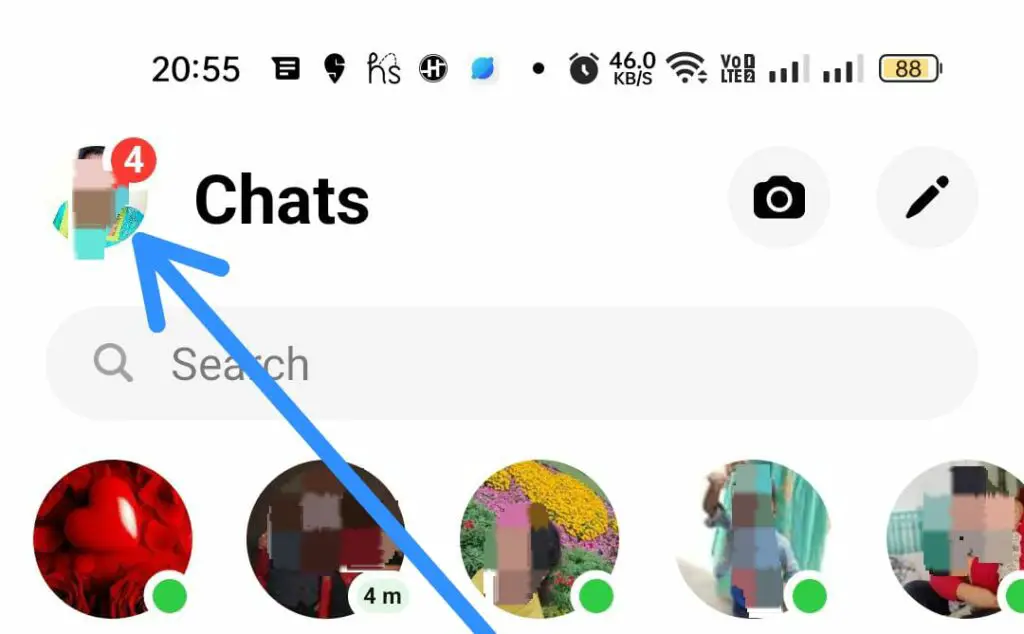
Step 3 – Scroll down to select Account Settings.
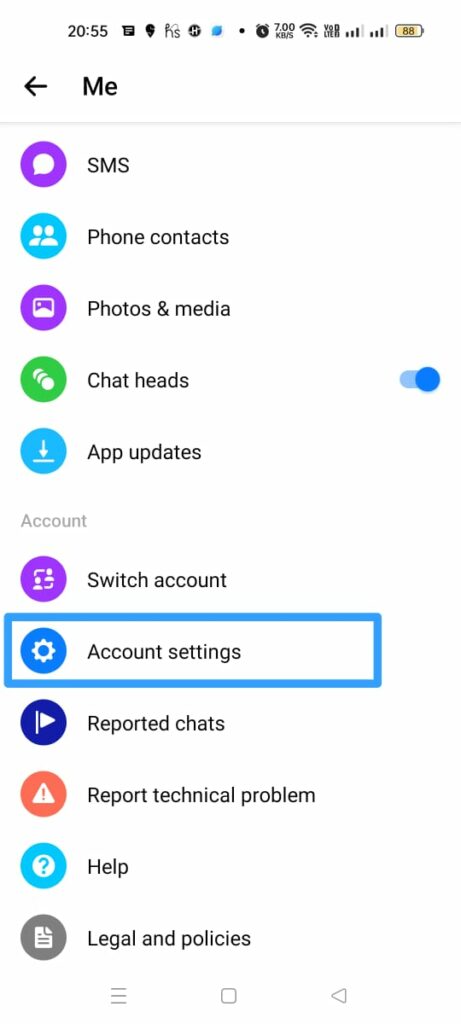
Step 4 – Click on Security and Login under Settings.
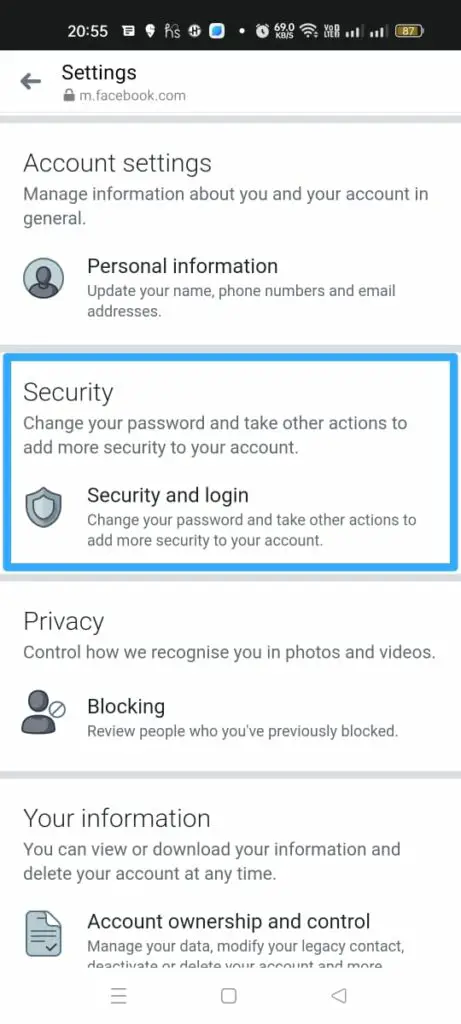
Also Read: How To Create A Messenger Account Without Facebook? The Easiest Method 2023!
Step 5 – You will be able to see all the devices that you are logged in under “Where You’re Logged in”.
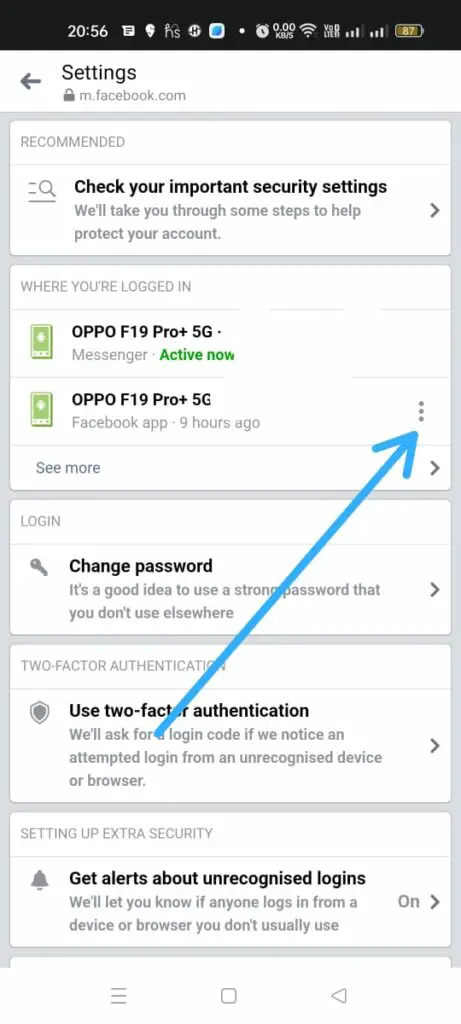
Step 6 – Click on the three vertical dots icon near the device in which you want to logout of Messenger.
Step 7 – Tap to Log out.
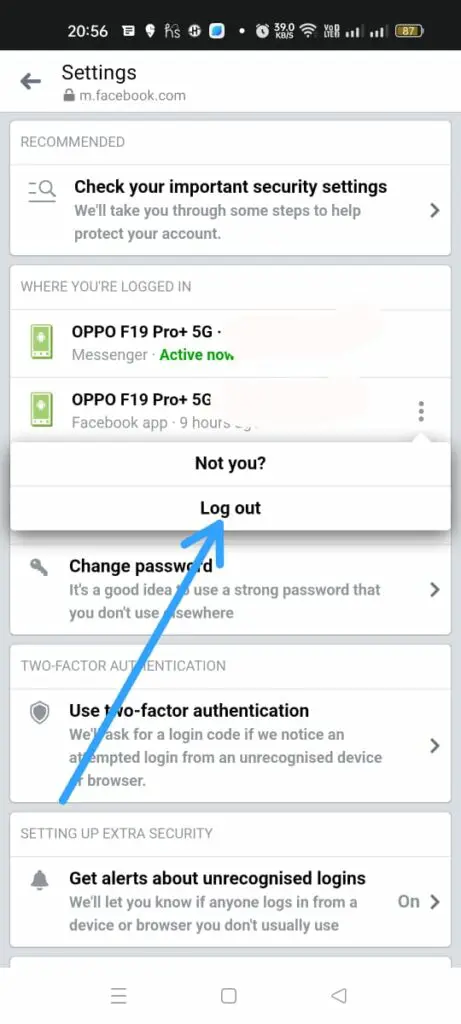
By following the instructions given above you will be able to successfully logout of Messenger using the Messenger app. To confirm that you have successfully logged out of your device, open the Messenger app to confirm.
Also Read: How To Unrestrict On Messenger? A Detailed Guide 2023!
Method 2: Logout of Messenger via Facebook
All Messenger users can logout of Messenger through the Facebook app. You will be able to make some basic changes to the apps Privacy Settings to logout of Messenger. You will be able to logout of Messenger on any devices, be it Android or iOS devices by following the instructions given below.
Open Facebook > Menu icon > Settings & Privacy > Settings > Password & Security > Select your device > Logout
Step 1 – Open Facebook app on your device.
Step 2 – Login to your account if necessary.
Step 3 – Click the Menu icon at the top-right corner of your screen.
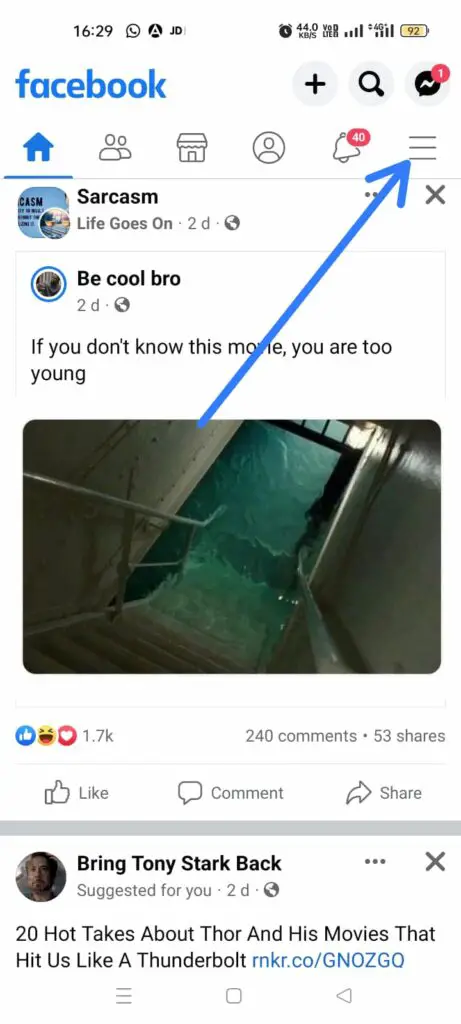
Also Read: How To Unblock Someone On Messenger? Easy Methods For Android, iOS, Desktop, And Browser 2023!
Step 4 – Scroll down to select Settings & Privacy.
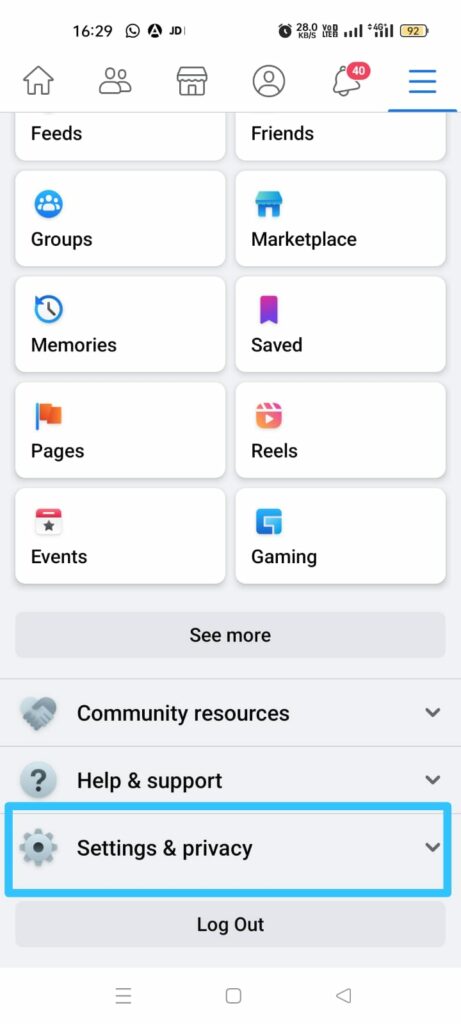
Step 5 – Click to open the Settings.
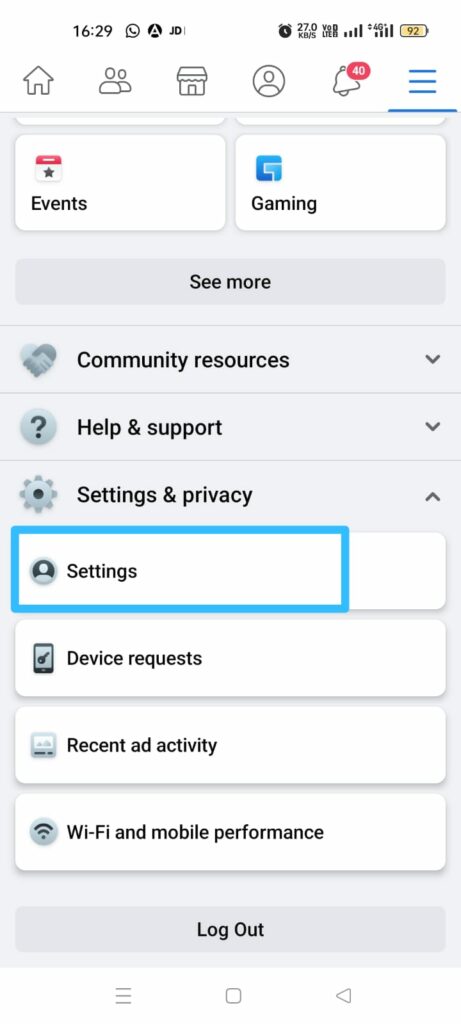
Step 6 – Select Password & Security.
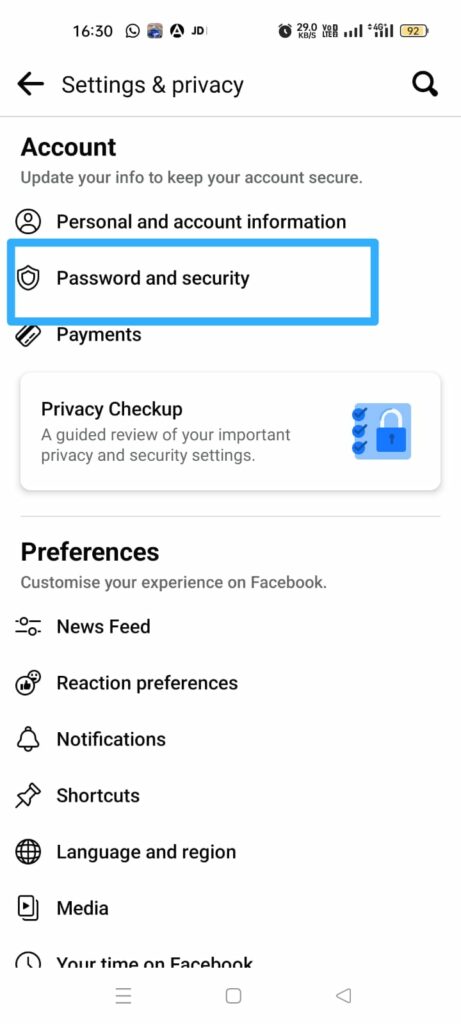
Step 7 – You will be able to view a list of all the devices that you are logged in, along with your location and login details under “Where You’re Logged In”.
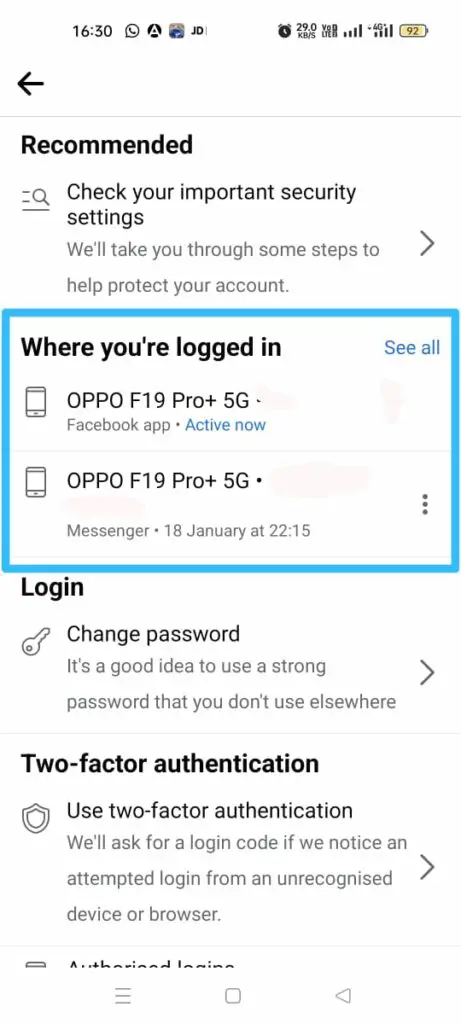
Also Read: How To Remove Messenger Contact in 2023? The Ultimate Guide!
Step 8 – Click on the three vertical dots near the device that you wish to logout of Messenger.
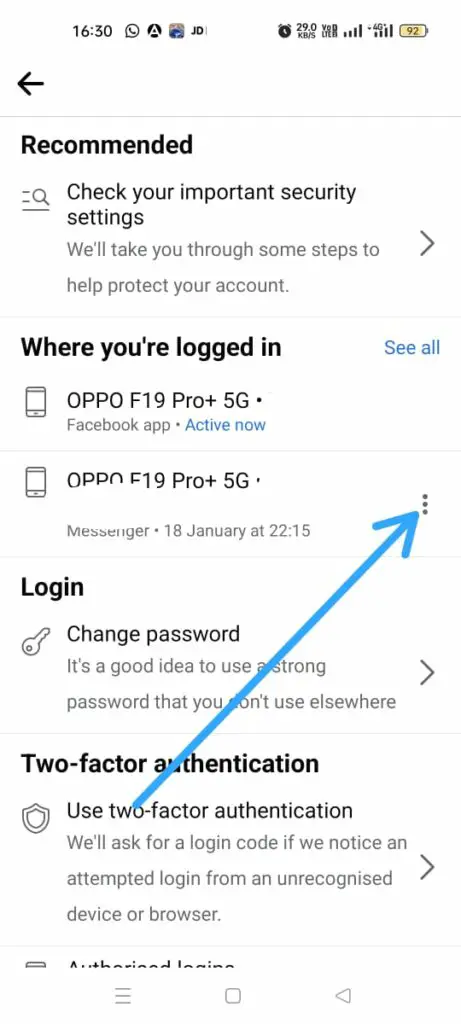
Step 9 – Tap to Logout.
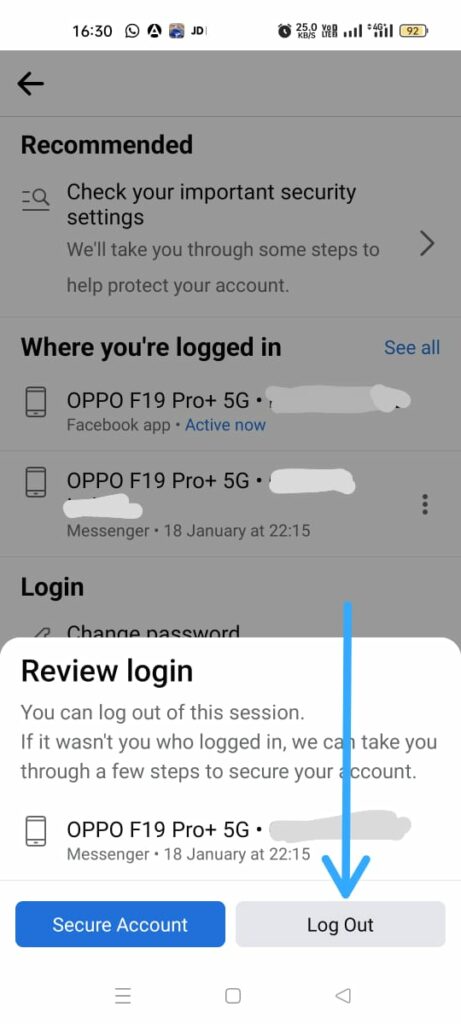
You have successfully logged out of Messenger on your device. You can follow the instructions given above to logout of any device that you wish for. Open your Messenger app to confirm that you have logged out.
Also Read: How To Fix Messenger Not Working On Android? Know The Complete Process!
Method 3: Logout of Messenger – Android Devices
Do you wish to logout of Messenger on your Android device without accessing your Facebook account? Follow the steps given below.
Settings app > See all apps > Messenger > Storage & Cache > Clear Storage > OK.
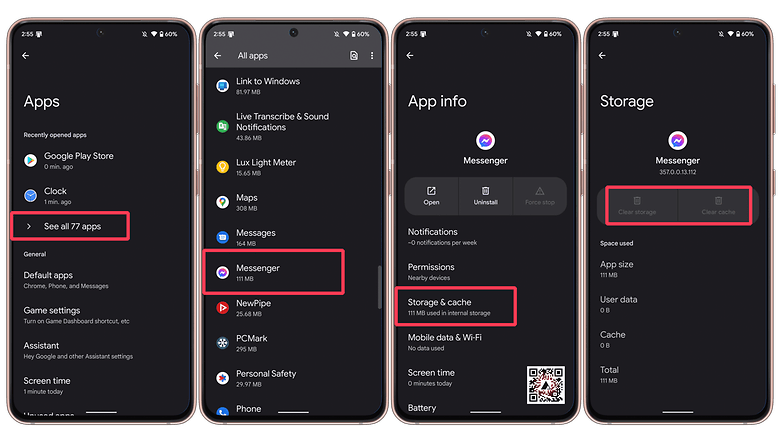
Step 1 – Open the Settings app on your Android device.
Step 2 – Click to open Apps & Notifications.
Step 3 – Tap on See all apps.
Step 4 – Scroll down to open Messenger.
Step 5 – Click on Storage & Cache.
Step 6 – Tap to Clear Storage.
Step 7 – Click on OK to Confirm.
Clearing the Messenger app cache will automatically logout of Messenger. Now close the Settings app to check if you have successfully logged out of Messenger.
Also Read: How To Fix Facebook Messenger Not Showing Messages? 10 Ways to Fix it!
Wrap Up
A social networking cleanse is what most users need and deserve in the hectic socializing world we are a part of today. If you wish to take a break and logout of your networking apps, we encourage you to take a break. However, if you have encountered difficulties while trying to logout of Messenger, we hope that by following the instructions given in this article, you were able to overcome it and have successfully logged out of Messenger.
Suggested Reads
- How To Fix Facebook Messenger Message Sent But Not Delivered? Get The Stepwise Guide!
- How To Turn Off Secret Conversation On Messenger?A Complete Guide!
- How To Use Shortcuts On Messenger? The Latest Shortcut Feature On Messenger!
- How To Use Your Own Photo As Chat Theme On Messenger?
- How To Change Language On Messenger Using Your iPhone, Android Phone, Or On Windows?
- How To Use Group Invite Links On Messenger In 5 Easy Steps?
- How To Have Messenger Without Facebook | 2 Ways To Try!
- Facebook Messenger Payment Shortcut | Tap And Pay!
- How To Play Games On Messenger | Play Popular Facebook Messenger Games Online!
Frequently Asked Questions
Q1 How Do I Logout Of Messenger 2022?
The logout option in the Messenger app is not easily accessible as found in all other social networking apps. Users who wish to logout of Messenger app will be able to do so by following a work around method.
Open Messenger app > Profile icon > Account Settings > Security and Login > Select your device > Log out.
Q2 How Do I Logout Of Messenger On Android Device?
To logout of your Messenger account on Android devices,
Step 1 – Open the Settings app in your Android device.
Step 2 – Click to open Apps & Notifications.
Step 3 – Tap on See all apps.
Step 4 – Scroll down to open Messenger.
Step 5 – Click on Storage & Cache.
Step 6 – Tap to Clear Storage.
Step 7 – Click on OK to Confirm.
Clearing the Messenger app cache will automatically logout of Messenger. Now close the Settings app to check if you have successfully logout of Messenger.
Q3 How To Logout Of Messenger On Ios Devices?
All Messenger users can logout of Messenger through the Facebook app. You will be able to make some basic changes to the apps Privacy Settings to logout of Messenger in your iOS device.
Open Facebook > Menu icon > Settings & Privacy > Settings > Password & Security > Select your device > Logout