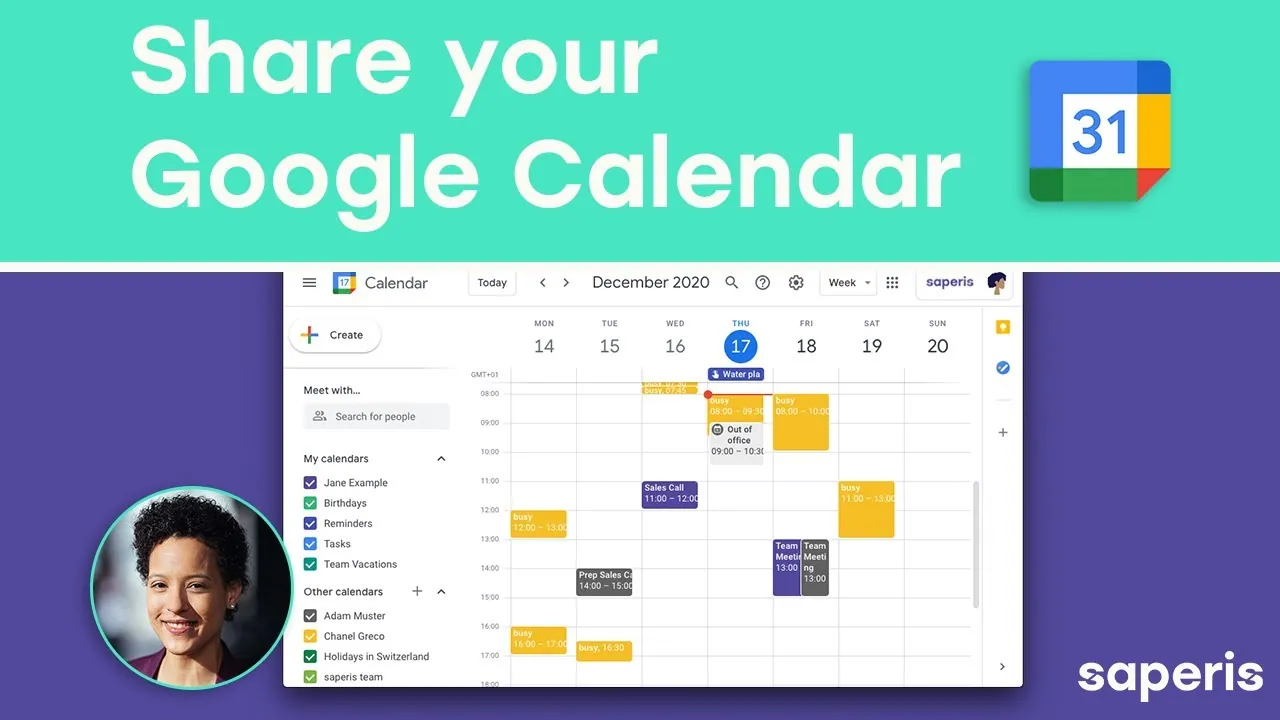One cannot count the reasons for creating and sharing a Google calendar. Today, Deasilex will help you with the guide on how to share a Google calendar in 2023. As we all know that being a businessman or a teacher or a HR, Google calendar plays a crucial role! What if you know how to create one but don’t know how to share it with the members? It will be a little insulting right?
To help you with that we bring you a detailed manual on how to share a Google calendar. It can be useful for you in keeping all the joiners alert and aware in advance about the event or the meeting. Google calendars can also be used for personal purposes like creating a calendar for appointments with family doctors, family trips, virtual get-together and what not! Hope now this might excite you!
Calendar.google.com > My Calendars > Select Calendar > Menu > Settings And Sharing > Access Permissions For Events > Make Available To Public > Get Shareable Link > Copy Link > Send To Contacts. And done! This was how to share a Google calendar to a number of people. If you want to share Google calendars specifically to someone, then find the guide below.
You are at the right place if you are searching for instructions on how to share a Google calendar. You will get to learn the same in two different ways. Go on….read!
How To Share A Google Calendar?
The process of how to share a Google calendar is pretty simple, it just takes a couple of clicks and minutes from you to complete it. Make sure you have a desktop computer access to share a Google calendar, as the Android and iOS applications are still not supporting this feature.
Also Reads: How To Display Current Date On Google Calendar App Icon | Easy Steps To Follow!
One needs access to the Google calendar website. Let’s find the rest of the details in the below sections.
Step 01: Open Browser on your device and search calendar.google.com, open the website once the results appear.
Step 02: Next find the My Calendars button at the left side of the screen. Navigate through the list of Google calendars and select the one that you want to share.
Step 03: Then click on the Menu (three dots) and click on the Settings and Sharing option.
Step 04: Now head to the Access Permissions For Events tab from the resulting page.
Step 05: From the list click on the Make Available To Public option to directly invite anyone who has access to the link.
Step 06: Click on the Get Shareable Link to share with the joiners.
Step 07: As soon as the link appears, copy the link and share with anyone who is supposed to join or attend that event.
You can share this link with anyone on any platform, on WhatsApp, through email, inbox, basically anywhere!
Also Read: Google Calendar Apple Watch | Event & Schedules By Google!
So this was how to share a Google calendar with a number of people at once.
How To Share A Google Calendar With Particular Person?

If the event is for only a few or any specific set of members then sharing the calendar to a random group of people doesn’t make sense. In such situations you are supposed to prepare a list of all the joiners and collect their official email addresses to send the calendar.
Also Read: How To Enable Google Calendar Dark Mode | Easy Steps To Try!
If you are not aware of the process of how to share a Google calendar, the read the step wise guide given below carefully for the same:
calendar.google.com > My Calendars > Select Calendar > Menu > Settings And Sharing > Share With Specific People > Enter Email Address > User’s Permission > Send
Step 01: Head to the calendar.google.com from any trustable browser (we’d recommend Google Chrome for better experience) on your device.
Step 02: Find the My Calendars button on the left side of the screen and click on the specific calendar that you want to share with others.
Step 03: Now click on the Menu and scroll down till you find Settings And Sharing button. Once found click on it.
Step 04: Now tap on the Share With Specific People and then select Add People option.
Step 05: After that, feed in the official Email Addresses of every person with whom you have to share this calendar.
Step 06: At last, define the User’s Permission and click on the Send button to deliver the invite successfully.
This will not only provide a portal to the members to join the session but will also remind them of the event half an hour before the event.
Also Read: Is Google Chat Safe | What Are The Risks?
So this was all about learning how to share a Google calendar to a group of people at once and to specific persons.
Wrapping Up
If you are an employee in any company with controlling and managing responsibilities then you must have heard “where’s the calendar” at least five times a day! Yea, this is that much important for all. Calendars help joining and reminding people of upcoming events, meetings, sessions and a lot more! If you wanna organize your schedule in a good manner then we must recommend you to start scheduling and sharing calendars for daily based reporting and meetings.
In this article we have explained how to share a Google calendar in public as well as to a specific set of people. You can go for whichever suits your situation the best!
You all know you can find us in the comment section in case of any query, concern or suggestion.
Happy scheduling from Deasilex!
Frequently Asked Questions
Q. How Do I Make A Collaborative Google Calendar?
calendar.google.com > My Calendars > Select Calendar > Menu > Settings And Sharing > Access Permissions For Events > Make Available To Public > Get Shareable Link > Copy Link > Send To Contacts.
Q. How Do You Share A Calendar With Someone?
It allows you to share calendars with a particular person. This is how you can achieve it:
calendar.google.com > My Calendars > Select Calendar > Menu > Settings And Sharing > Share With Specific People > Enter Email Address > User’s Permission > Send
Q. Can Multiple People Use The Same Calendar?
Anyone who enters the room will see the other members as soon as they open Google Calendar on any of their devices where they are signed in. Anyone among the members can view, create, edit or delete the events if they have the authority to!
Q. What’s The Best Way To Share Calendars?
Apps like Asana, iCloud, Calendly, Thunderbird, Google Calendar, Microsoft Outlook, Teamup etc.