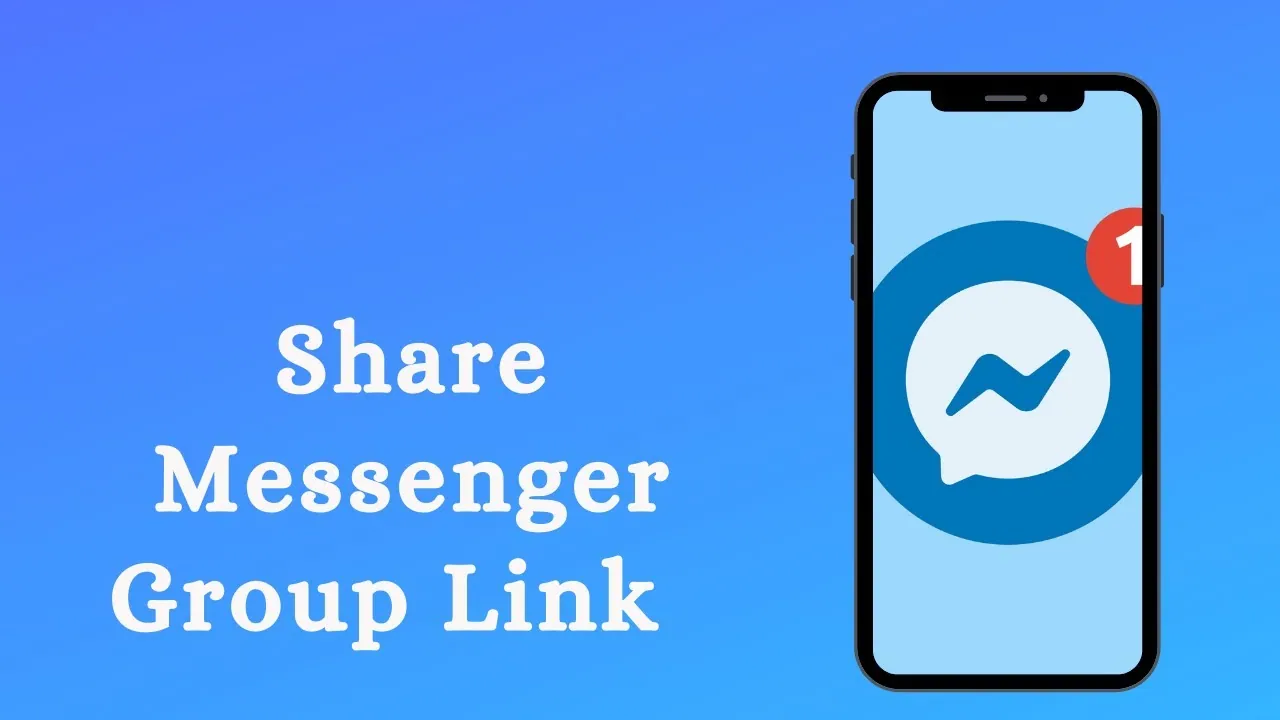Messenger has grabbed people’s attention towards itself and that is why the popularity of the platform is increasing. People can create groups on the application and invite others to join their group chats. However, people are quite confused about how to use group invite links on Messenger. If you are also one of these, you are on the right track as here we will discuss how to use group invite links on Messenger.
Messenger is among the popular applications that are used by people nowadays. You can enjoy using this application without Facebook, you can turn off read receipts on this application, play games on it, and even use the platform for group chats and invite links. Yes, Messenger has released a group invite feature that can be used by people. If you are a group chat administrator, you can quickly invite new users to join your group with that link.
Are you looking for how to use group invite links on Messenger? Well, for that, you need to first launch the Messenger app on your device > Log in to your account > Tap on the group chat > Click on the group name > Tap on the (i) information icon > Scroll down and click on the invitation link option > Enable the invitation link by turning the toggle to the right side. You can now see the invitation link of the group chat.
This post will help you in knowing how to use group Invite links on Messenger to share them with others and ask them to join your group chats. We will be discussing all the details related to how you can use group invite links on Messenger in this step-wise guide. So, without any further delay, let us get right into the post and find out everything you need to know to use group invite links on Messenger.
How To Use Group Invite Links On Messenger?
Confused about how to use group invite links on Messenger? Well, for that, you need to first launch the Messenger application on your device > Log in to your account > Tap on the group chat > Click on the group name > Press the “i” icon or the information icon > Choose the Invitation link option > Turn the toggle to the right side to enable the link > Copy it > Share it with other users.
This is how you can use group invite links on Messenger. Let us now discuss how to use group invite links on Messenger in more detail.
Step 1: Launch the Messenger application on your device and log in to your account by filling in the required information.
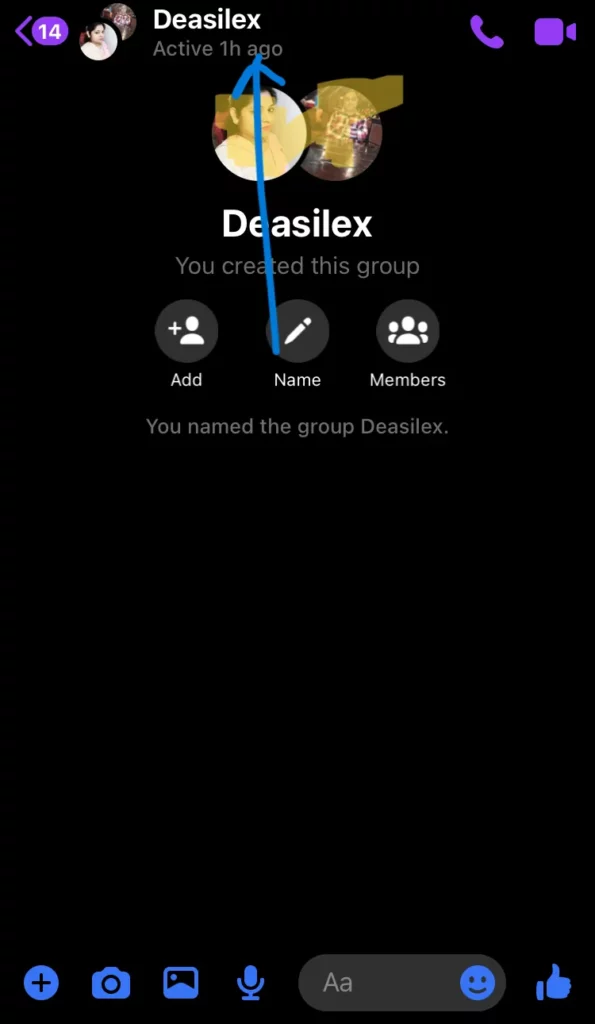
Step 2: Once you have logged in, you can tap on the group chat whose group invite links you wish to use. After that, you can tap on the name of that group.
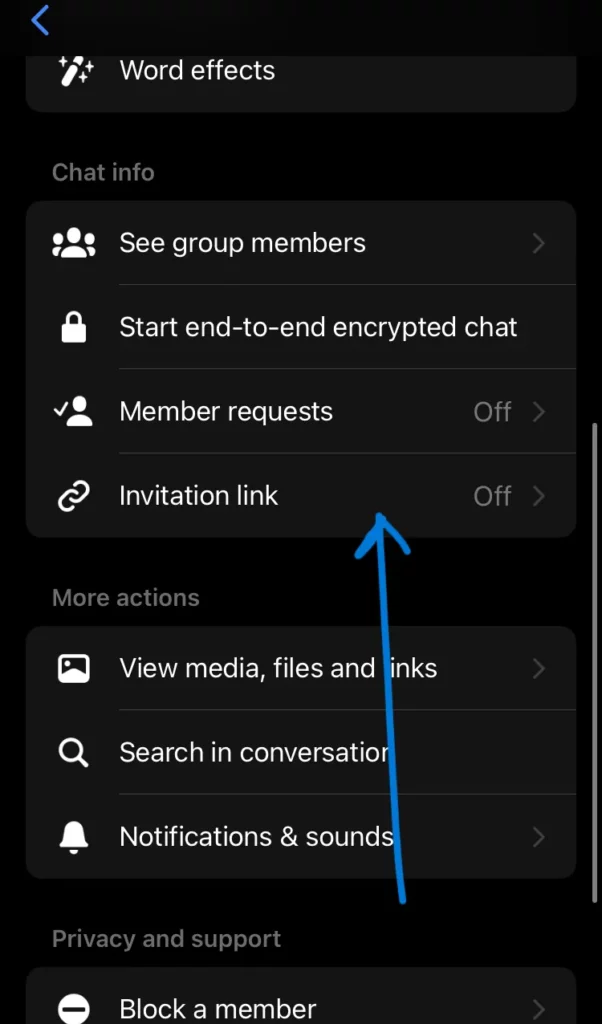
Step 3: You now need to press the “i” or the information icon located on the right side of the screen at the top.
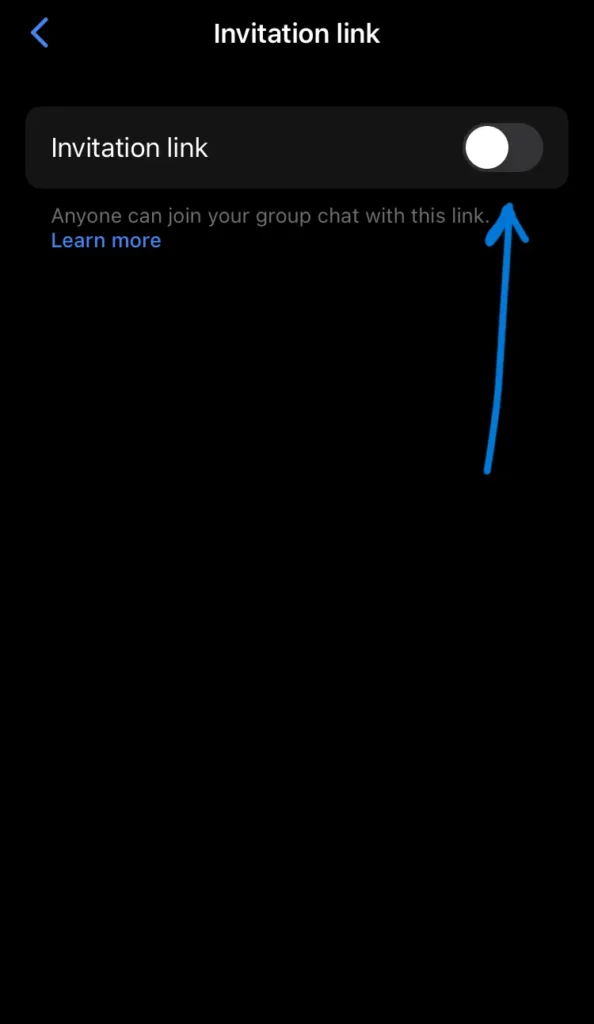
Also Read: Snapchat Plus Rewatch: How To Check Snapchat Plus Story Rewatch Count?
Step 4: After this, you will be directed to a new page where you can find several options. So, scroll a little until you see the Invitation link option. Once you find that, click on the Invitation link option.
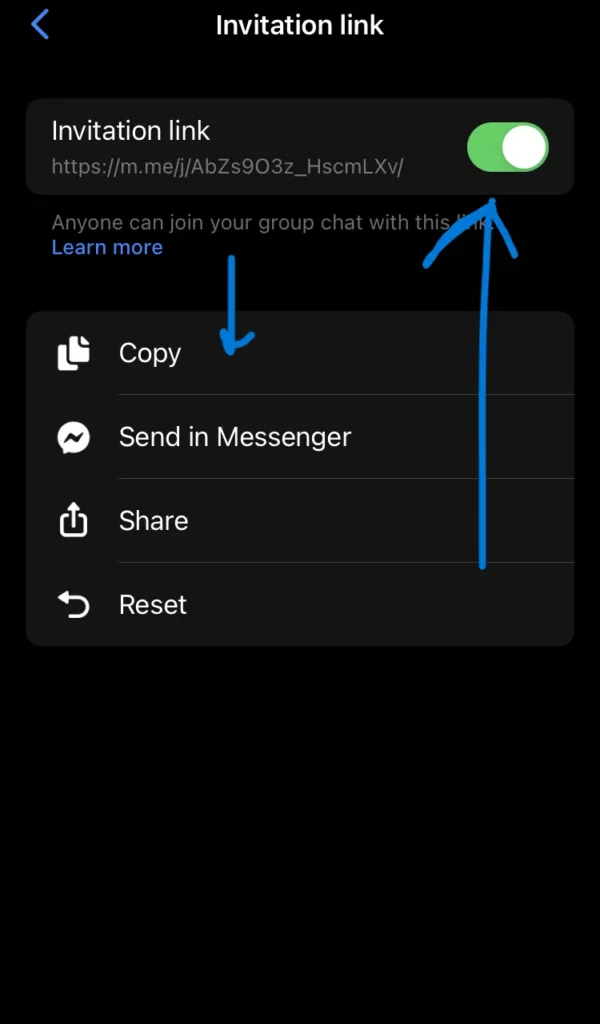
Also Read: How To Use The Our Places Chat Theme On Messenger | 5 Easy Steps!
Step 5: You now need to turn the toggle to the right side to turn on or enable the Group Invite Links option. You can turn it on and it will turn green and you will see the link. After that, you will have several options to share that link. So, you can choose any of the options and invite people to that group chat.
That is it! This is how to use group invite links on Messenger. You can also follow the same steps that are mentioned above and invite others to join your group with ease. This will directly share the link with the users and they can join it by just tapping on this link. So, this is how you can use group invite links on Messenger.
Also Read: How To Turn Off Read Receipts On Facebook Messenger | iPhone, Android And PC
Wrapping-Up:
Here ends the post on how to use group invite links on Messenger. You can also follow the same steps that are mentioned in this post and enjoy chatting with your favorite people together in a group by sharing the group invite and asking them to join back. So, what are you waiting for?
Follow the same steps and enjoy using the Messenger application along with your friends. You can share your experience with us in the comment section right below. We hope this post turns out to be informative for you. If it does, then share it with as many friends as you can and help them in knowing how they can use group invite links on Messenger.
Also Read: How To Play Games On Messenger | Play Popular Facebook Messenger Games Online!
Frequently Asked Questions
Q1. How Do You Join A Group Chat With A Link On Messenger?
A. If you someone shares a group link with you to join that group, you just need to tap on the link, and when asked whether you want to join the group, you can confirm it. That is it, this link will directly take you to the group and when you accept it, you will become a member of that group on the Messenger app.
Also Read: How To Recover My Eyes Only Pictures On Snapchat? 2 Quick Hacks To Try!
Q2. How Do I Send An Group Invite Link On Messenger?
A. It is pretty simple to send a group invitation link to others on Messenger. To do that, you need to follow some steps, let us have a look at what you need to do.
- Launch the Messenger application on your device.
- In the chats section, you will find the option to create a group chat.
- You can add two or three members and create a group chat.
- After that, you can open the group chat and tap on the name of the group.
- Navigate to the “i” or the information tab.
- Scroll a little and tap on the Invitation Link option.
- You can now turn the toggle to the right side and the link will be visible.
- You will have several options to share that link.
- You can choose any of the options and send the link to others and invite them to join the group on Messenger.
That is it! This is how you can send a group invitation link on Messenger to others.