Is your game time interrupted by Cannot Connect to the Wi-Fi Network’? Are you looking for ways to fix PS5 not connecting to internet? Do not worry. We have made a complete guide to help you to fix PS5 not connecting to internet issue.
Users have complained of PS5 not connecting to internet on Standard and Digital editions of the consoles. If you are facing any connectivity issues and are concerned about the troubleshooting process, we are here to guide on step by step to fix PS5 not connecting to internet, unless it is a server related error.
To fix PS5 not connecting to internet check the PSN server status, Re-connect your router, Check your network settings, Verify your username and password, Place your PS5 closer to the router, Use a different Wi-Fi connection, Change DNS settings, Restart your PS5, Reset your PS5.
If your PS5 has trouble connecting to the Wi-Fi, it could be due to various reasons. Determine the reason for the error and it will help you to fix PS5 not connecting to internet. It could be slow or fluctuating Wi-Fi connection, Wi-Fi signal issues, offline PSN or other technical and network errors.
How To Fix PS5 Not Connecting To Internet?
PS5 not connecting to internet is going to be very frustrating, especially if it disrupts your game. If you want to fix PS5 not connecting to internet, it is best if you determine the cause of your problem, before you fix PS5 not connecting to internet.
Your PS5 may not be connecting to internet due to the following reason.
· Network connectivity issues.
· Issues with your router.
· Issues with your modem.
· Other devices interrupt your Wi-Fi signal.
· Issues with the PS5’s hardware.
· PSN server error.
Once you frame the reason for the error, we can now work on how to fix PS5 not connecting to internet.
Related : Xbox Won’t Connect to Wifi? 10 Ways to Fix It!
Fix 1 – Check PSN Server Status

The first error that you can check and rule out is the PlayStation Network (PSN). It is physically not possible to have the PSN that works non-stop at all times. Sony Ent., will have to temporarily turn it off for maintenance or to fix technical glitches that forces the networks to shut down.
If this is the reason for your error, you will not be able to do anything to fix PS5 not connecting to internet. You will have to wait for Sony to fix the error and have the PSN server back up. However, to rule out this issue you can check the PSN server status by visiting the official PSN status page.status.playstation.com/
If the PSN server status reads ‘All services are up and running’, the issue is with your PS5 or your network connection. So, let us move on to the next way to fix PS5 not connecting to internet.
Fix 2 – Re-Connect Your Router
If your router is unresponsive, your PS5 will face difficulties in connecting to internet. If you want to check if the issue is with your router, power-cycle it. Just turn it off or unplug it from the power source for a few seconds, and plug it to turn it on. Doing this will clear the router’s system errors and fix the network bugs if found and helps to fix PS5 not connecting to internet.
Fix 3 – Check Your Network Settings
To fix PS5 not connecting to internet, test your internet connection. You can run a network test to determine if the problem is with your network connection. You will be able to diagnose if you have slow download and upload speeds or any other connectivity issues. You can also check the strength of your network signals with the help of this tool. This could be a reason why your PS5 connects to the network but has difficulties in connecting to the internet.
Open Settings > Network > Connection Status > Test Internet Connection.
Step 1 – Open Settings in PS5
Step 2 – Select Network
Step 3 – Click on Connection Status
Step 4 – Select Test Internet Connection.

When the connection test is complete and there is no problem with your network connection, it is most likely due to issues with your PS5.
Fix 4 – Verify Your Username & Password
Check if you have entered the correct network credentials to fix PS5 not connecting to internet. It is possible that you have mis-typed the username or the password. It is also possible that some other user has used your device to access their account in your console. To rule out these possibilities and to fix PS5 not connecting to internet, verify your username and password.
Open Settings > Network > Settings > Turn on Connect to Internet > Set up Internet Connection > Select your Wi-Fi Connection > Enter the password > OK.
Step 1 – Open Settings by clicking the gear icon on the top-right of the menu.
Step 2 – Click on Network.
Step 3 – Choose Settings.
Step 4 – Click the toggle to turn on Connect to the internet.

Step 5 – Click on Set up Internet Connection.
Step 6 – Choose your Wi-Fi connection.
Step 7 – Enter your password.
Step 8 – Click OK to confirm.
Recheck to make sure that you have selected your internet connection from the list of available networks. Also, make sure that you have entered the correct password.
Reset : How To Connect PS4 To Hotel WiFi? 3 Ways To Have Fun!
Fix 5 – Place Your PS5 Closer To The Router
As simple as it may sound, it is highly possible that you have network issues due to the distance between your PS5 and the router. Just bringing the devices closer could fix PS5 not connecting to internet.
Know that the strength of the signal from your Wi-Fi gets compromised by various factors like concrete walls, glass and metal. Reducing the physical distance between your router and the console drastically improves your online gaming experience. So, try to place your PS5 closer to the router to fix PS5 not connecting to internet.
Fix 6 – Change DNS Settings
PS5 is set by default to use the DNS setting given by your router. There are cases where your ISP’s DNS server could have issues. To determine if you have a network issue because of DNS, change DNS settings to fix PS5 not connecting to internet. Open Settings > Network > Settings > Turn on Connect to Internet > Set up Internet Connection > Set up Manually > Use Wi-Fi > DNS
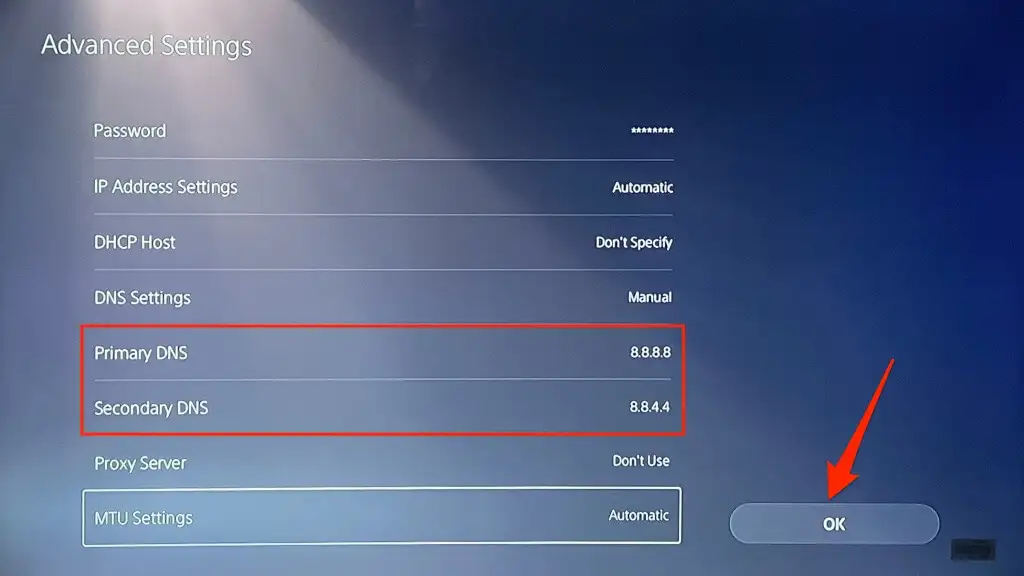
Step 1 – Open Settings > Network > Settings.
Step 2 – Select Set Up Internet Connection.
Step 3 – Scroll down and click Set Up Manually.
Step 4 – Select Use Wi-Fi > DNS
Step 5 – Change the Primary DNS to 8.8.8.8.
Step 6 – Change the Secondary DNS to 8.8.4.4.
Step 7 – Click on OK.
You can thus change your DNS settings to fix PS5 not connecting to internet.
Fix 7 – Restart Your PS5

Let us check if this old textbook method can solve our problem and fix PS5 not connecting to internet. Restart your PS5 by pressing the PS button on the DualSense controller > click on the power icon on the bottom right corner of the screen > Restart PS5.
You can also unplug your PS5 and plug it in again after a few seconds to turn it back on. Now, connect your PS5 to the internet and check if this can fix PS5 not connecting to internet.
Fix 8 – Reset Your PS5

As the last resort to fix PS5 not connecting to internet, if none of the above-mentioned methods work for you, all you can try to do is reset your PS5. Remember that the reset will wipe out all your PS5’s storage and will return the device to its original factory settings.
A hard reset will erase your console’s memory. So make sure that you save the data and back it up. You can re-download all your data including the games and the apps that you have purchased from the PS Store.
Wrap Up
PlayStation works on internet connection. To have the best gaming experience it is essential that you have fast and uninterrupted network connections. We hope that you were able to fix PS5 not connecting to internet with the help of this article. We advise you to try out the fixes given to you in the same order, so that you can rule out the simple errors before you try to fix PS5 not connecting to internet by making changes to the DNS settings or resetting your PS5 to the factory settings.
Frequently Asked Questions
Q1. Why Is My PS5 Wi-Fi Slow?
You must have slow PS5 Wi-Fi due to fluctuation in the internet connections. To fix this make sure that your modem and router are at optimum conditions. If you wish for a stable Wi-Fi, use wired Ethernet.
Q2. How Do I Fix When My PS5 Won’t Turn On?
Try to reboot it manually. Then insert a game disk to turn it on. If this does not seem to work, power cycle your PS5. You can try to connect using a different cable or outlet. If nothing seems to be working, reboot your PS5 in Safe Mode and then reset it to factory settings.

