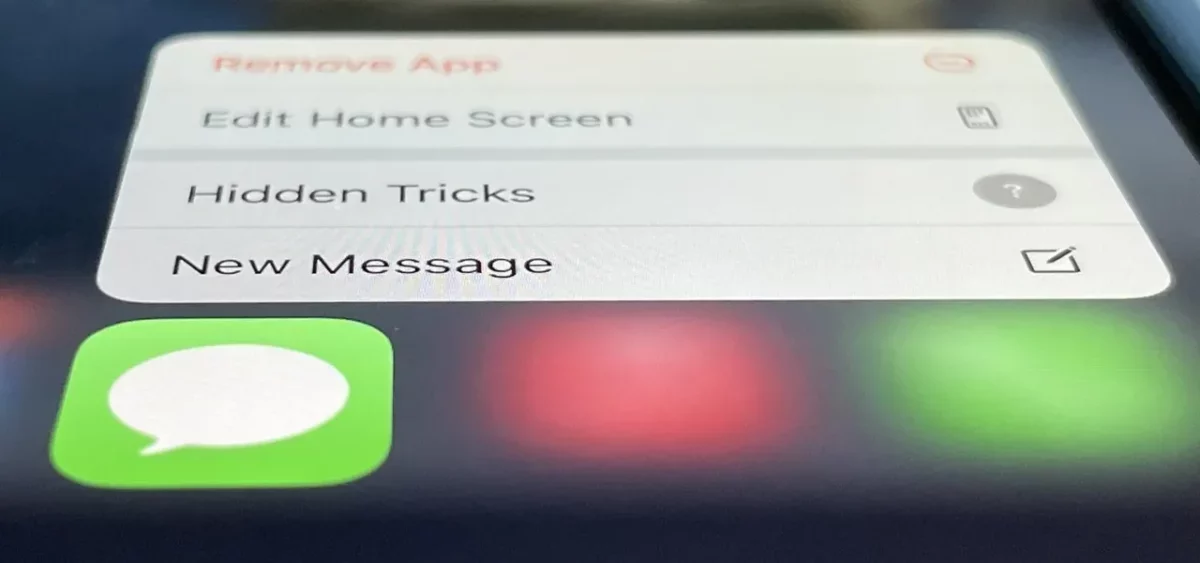Well, you can hide messages for WhatsApp, Facebook, etc, and other social media platforms. But have you ever thought of hiding your messages in iPhone? Do you know how to hide messages in iPhone? If not, then this post will help you out.
We all do hide messages for some or other reasons. It could be that you don’t want your partners to see them because it can actually ruin the good surprise you have planned for them or that your workplace strongly frowns upon receiving texts during your work hours.
Now, coming back to your question on how to hide messages in iPhone. You can try out these methods which we have mentioned. You can hide the preview of the message from the lock screen, disable lock screen message notifications, turn off text message forwarding, and send invisible messages on your iPhone.
Now, if you did not get the steps that we have just mentioned above then don’t worry because we have mentioned all the steps in detail. So, let’s not waste any more time and quickly get started.
How To Hide Messages In iPhone [2022]?
Well, there are a few ways by which you can know how to hide messages in iPhone. It is actually annoying when others get to read your messages on the iPhone without the consent of the owner. Well, there are different ways by which you can hide your messages and there are also apps that will help you hide text messages. Here we have mentioned the steps you need to follow.
Method 1: Hide Message Preview From The Lock Screen
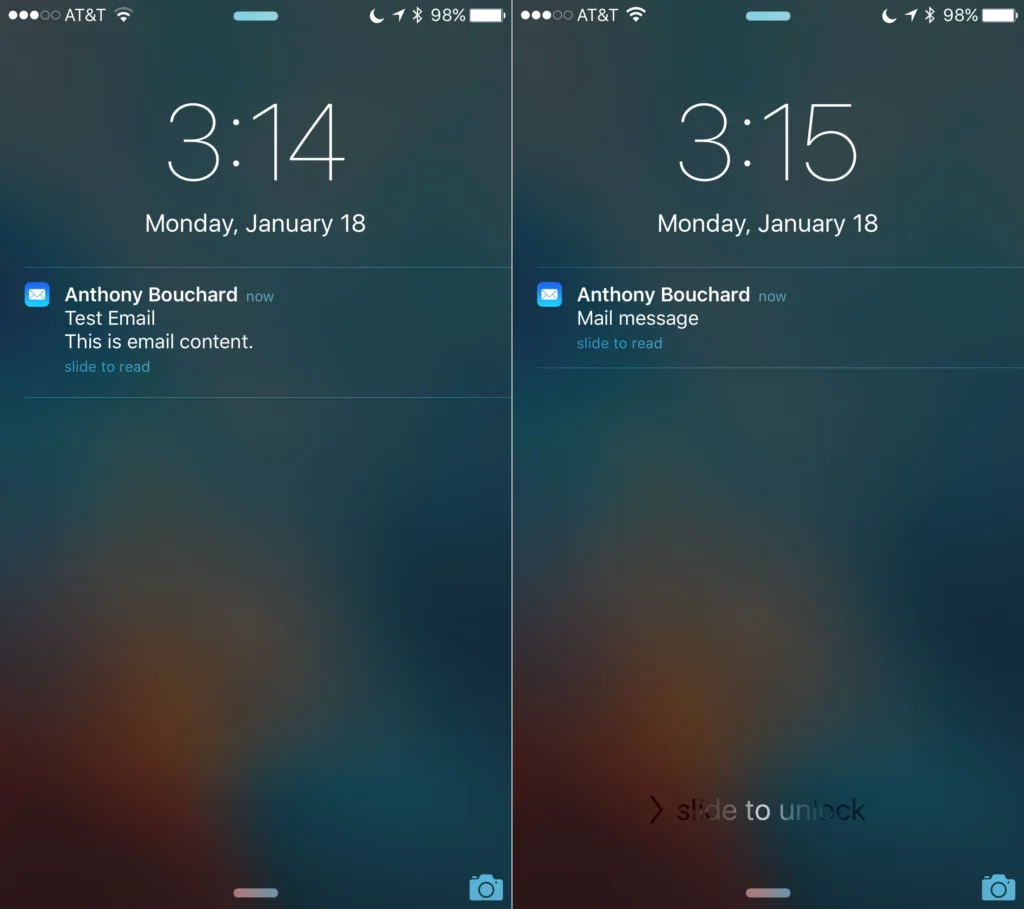
The preview of the message from the lock screen can be blocked. To know how you can turn off the message preview on iPhone that will answer your question on how to hide messages in iPhone.
Here’s what you need to do:
- Click on the settings app on your iPhone and then open the notifications option. Then go to the messages option.
- Now, turn off the show-off lock screen option.
- You can turn on the preview again by following the same steps to point it and then choose the always option to allow the messages to preview on the lock screen.
Related: How To Install Poparazzi App On iPhone? Simple Steps To Follow!!
Method 2: Disable Lock Screen Message Notification
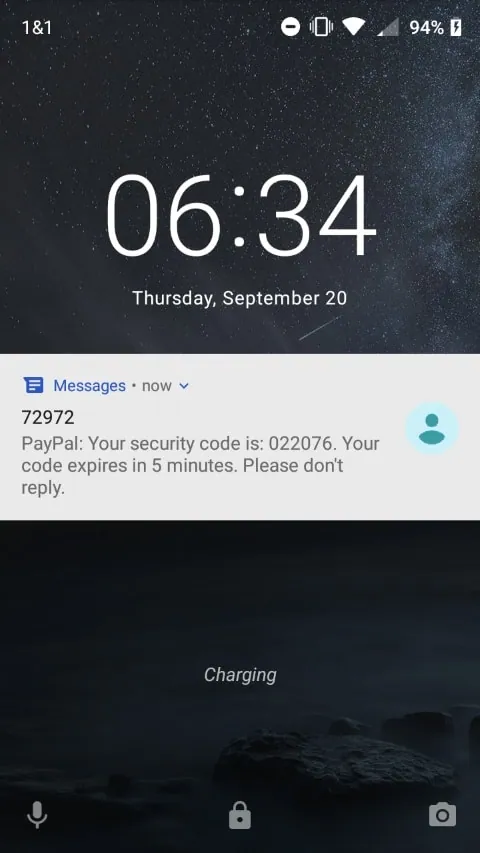
At times the notification of the messages really gets annoying. You can be bothered by thinking about how to hide messages in iPhone. You can follow these steps to know how you can disable the lock screen message notification.
- Open the settings app and then go to the notifications option.
- Now, click on the choice of the message and then choose the show previews alternative which you will find at the bottom of the screen.
- Here you need to select the when unlocked option so that you can allow the messages to preview when your iPhone is unlocked.
Related: How To Change WiFi To 2.4 GHz On iPhone | 5 Steps To Try!
Method 3: Turn Off Text Message Forwarding
Text message forwarding makes it possible for other devices to sign in to the same iMessage account so, you can read the messages. Stop the text messages forwarding on the iPhone with the help of these steps.
- Open the settings app on your iPhone. There you need to choose the messages option.
- Choose the text messages forwarding from the alternatives.
- Click on the on or off key on mac’s name for putting it out of action.
Method 4: Send Invisible Messages On iPhone
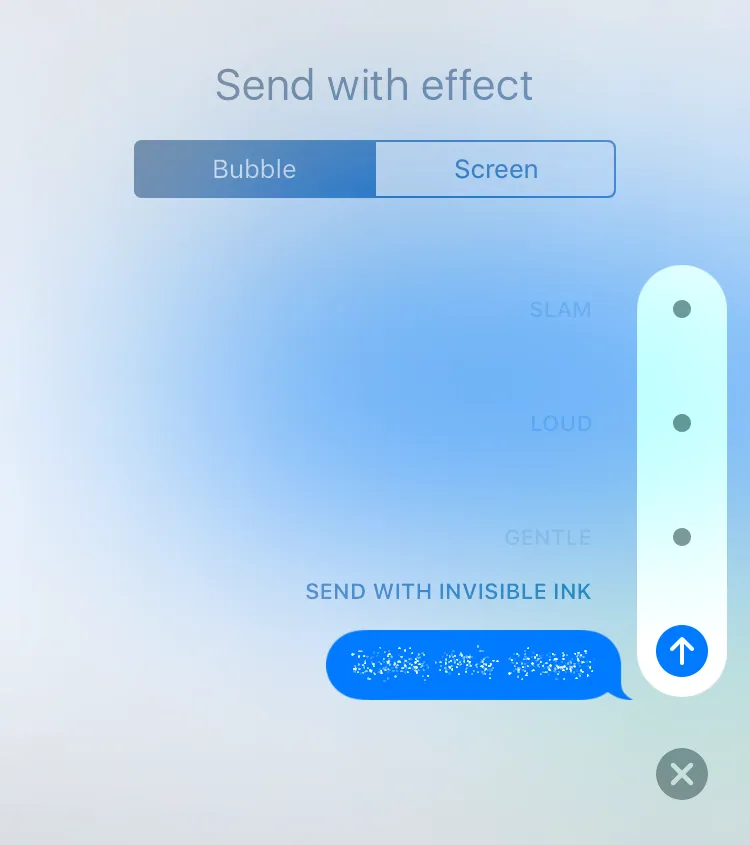
This feature is available for the iPhone running on iOS 10 or later versions of iOS. This feature will allow the user to send the messages covered under the blurred bubble or other animated effects. The message will only be visible to the receiver of the same. The receiver can read the messages just by wiping out the effects with their fingers. Here are a few steps that you need to follow.
- Open the messages app and then type in the message that is to be sent.
- Click and then hold the blue arrow on the texting field and then wait till the send with effect option pop out on your screen.
- Then you have to choose the send with invisible ink option.
- Then you can send it by clicking on the blue arrow again.
Related: How To Fix 10 Play Login Issues On iPhone Or iPad App?
How To Hide Messages On iPhone With Apps?
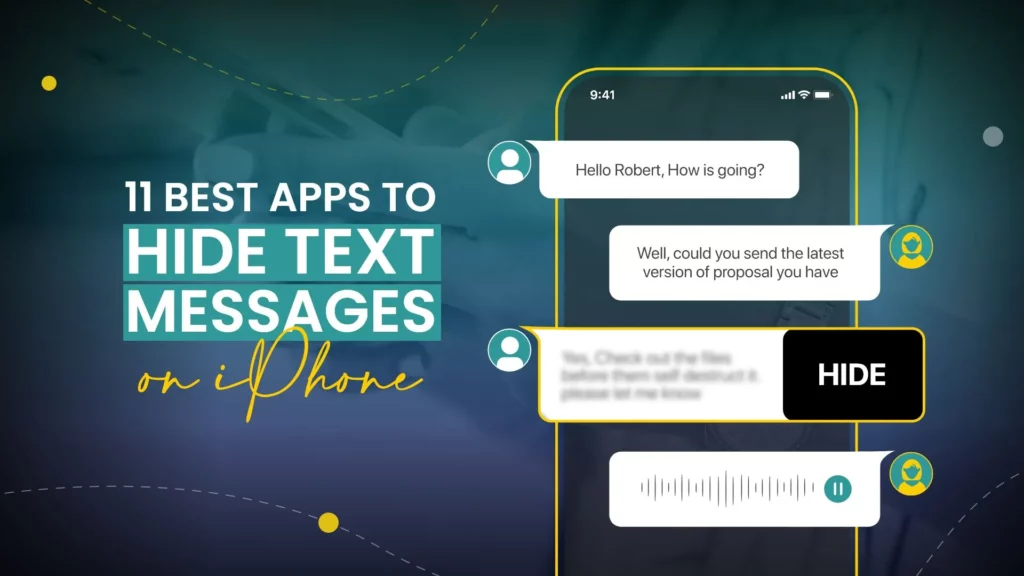
If the manual blocking may seem to be too much work, then we have mentioned a few apps that will help you to protect the privacy of the messages on your iPhone.
- CoveMe private calls bad secret messaging apps: this app is absolutely free for users. You can use this app for encrypting and locking all the messages and even calls on your iPhone. The messages are protected with the touch ID and it will also let the users make their messages disappear. This will help to maintain the anonymity of the user by assigning them a new number.
- Wire private messenger: this is also a great message encryption app for iPhone users. This app will allow end-to-end encryption which means only the sender and the receiver that can see the messages. This app does not let the user send and receive the message only but you can even facetime, call and chat in private.
Related: Why I Can’t Download Apps On My iPhone? Troubleshooting Solutions 2022!
Wrapping Up:
So, these were a few of the ways by which you know how to hide messages in iPhone. We have mentioned a few easy-peasy steps that will surely help you out. We also have mentioned a few other apps that will help you answer your question.
Frequently Asked Questions
Q. How To Hide Message Alerts In A Specific Chain?
If you want to know how to hide message alerts in a specific chain, then here’s what you need to do:
- Open the messages app and then open the message that you don’t want to display as the chain continues.
- Click on the icon of the face or on the person’s picture and then toggle the hide alters on the popup.
Q. How To Hide Messages From A Specific Person?
Here’s what you need to do to hide your messages from a specific person.
- Open the phone app and then choose contacts at the bottom menu.
- Click on edit at the upper right-hand side corner of the screen.
- Scroll down and click on delete contact. Hit on delete contact again on the pop-up window to confirm your action.
- Open the settings app and scroll down and click on messages.
- Toggle on the switch that is next to filter unknown senders and use the message filtering heading.
Q. Can You Make Your Texts Private?
The most simple way to hide text messages on your Android phone is by securing it with a password, fingerprint, PIN or lock pattern. If someone can’t get past the lock screen they can’t access your text messages