Do you notice your mobile phone pausing for no apparent reason? Are you attacked with unwanted pop-ups and advertisements at odd hours? Then, you are probably a victim to Android adware. You will have to remove adware from Android device to solve your problem.
People generally have a misconception that only their personal computers are susceptible to adware attacks. They do not consider their smartphones to be a target to such attacks. Studies show that almost 50% of all mobile phone malware is due to adware attacks.
Adware attacks in Android devices are so common because the adware developers have designed them in such an appealing way that makes it impossible for the user not to click. They disguise the adware as an exciting advertisement offering freebies and tempting discounts that are impossible to ignore.
Once you click such pop-ups and ads from unknown sources, you will notice suspicious changes in your device. You will notice lag in performance, unknown apps and external links. This is the time for you to act fast. You should immediately do the required to remove adware from Android.
Android has made it pretty easy to protect your device from adware. Let us see in detail how to protect our Android devices from being infected. Let us know how to remove adware from Android devices.
1.Restart your device in Safe Mode
2.Revoke Admin Permissions
3.Manually uninstall Adware apps
4.Enable Play Protect
5.Install Antivirus
How To Remove Adware From Android?
Getting rid of adware from Android devices is quite easy. What matters is when you identify that your Android device is infected with adware. Let us help you identify if your Android device has adware.
How Do I Know If My Android Device Has Adware?
If adware finds ways into your Android device, you will risk losing all your credentials, including personal information and your bank details. So it is very essential to identify the adware as quickly as possible. You can know if your Android device has adware, if it shows any one or more of the following indications,
· Slow Device performance
Your device will begin to slow down due to the adware, as it is resource intensive and takes up a lot of your device space. This will cause issues in performance, slow loading of apps, downloading issues and cause glitches and crashes.
· Unknown apps
You will notice a bunch of apps that were not previously found in your device. If you find apps that were not installed by you, it is evident that adware is present in your Android device.
· Battery drain
Did you notice that your Android device’s battery drains a lot faster suddenly? It is due to all the suspicious third-party apps and unknown activities in your Android device.
· Frequent Advertisements
Are you seeing endless ads in all your apps? If your Android device has adware, you will notice an insanely large number of advertisements irrespective of the app you use.
· Change in Browser
You will notice changes in your web browser and the homepage. Your browser’s homepage will change into an irrelevant third-party advertising website that you have never intended to visit.
If you notice any one or more than one of the above-mentioned issues, your Android device is most probably infected with adware. Now let us see in detail how to remove adware from Android devices.
Related : 7 Best Antivirus Apps for Android For Devices Protection in 2021!
Ways To Remove Adware From Android
The recent versions of Android are very enhanced. It comes with in-built ways to protect your Android device from adware attacks. Let us see a step-by-step guide on how to remove adware from android devices.
Fix 1: Restart your Android device in Safe Mode
The very first thing that you should do when identifying an adware, is to reboot your Android device in the safe mode. This is updated in all the recent versions of Android as a defense mechanism to protect your device.
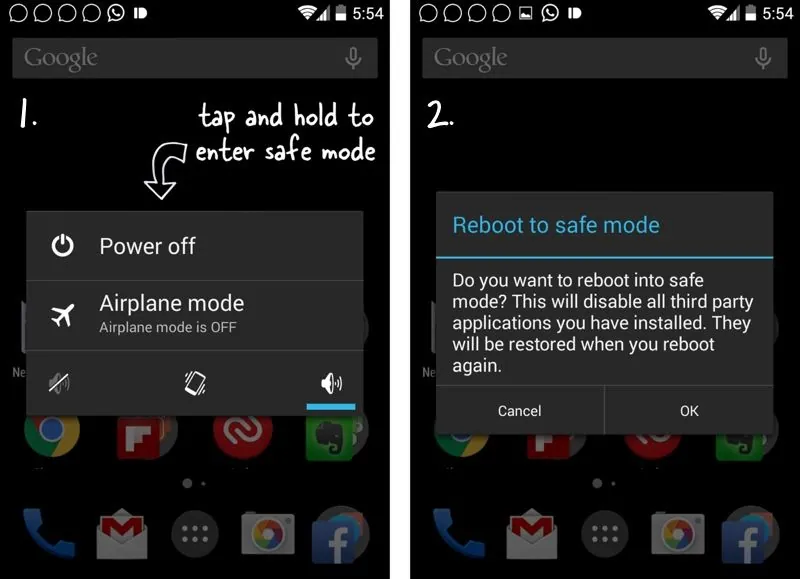
Step 1 – Long press on the power button till the power off options appear.
Step 2 – Long press the Power Off till the Safe Mode option appears.
Step 3 – Click on Safe Mode.
Step 4 – Wait for your Android device to restart.
Related : How To Hard Reset Or Reboot Any Android Phone?
Fix 2: Revoke Admin Permission
Check all your installed apps and stop admin permission for all suspicious apps.
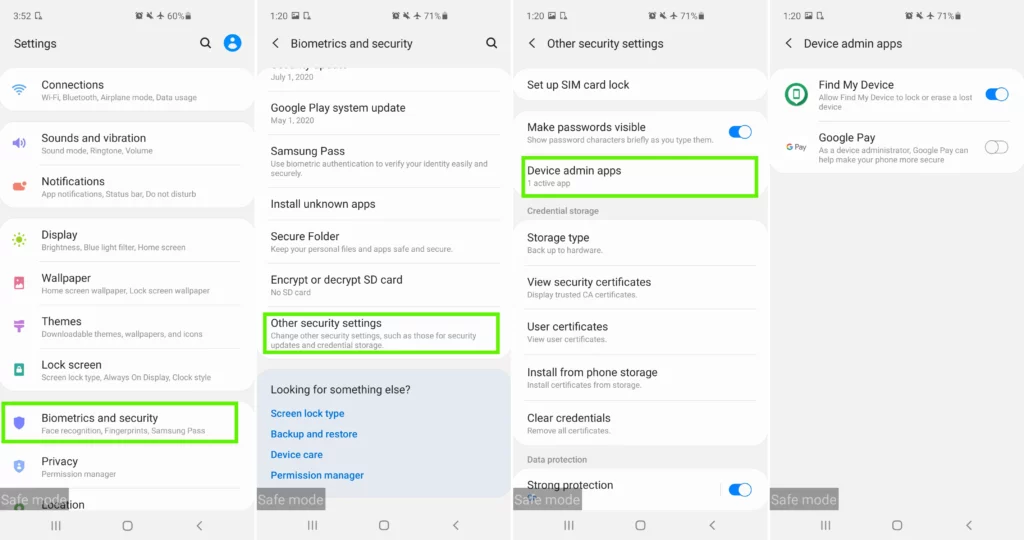
Step 1 – Open Settings.
Step 2 – Select Biometrics and Security.
Step 3 – Click on Other Security Settings.
Step 4 – Select Device admin apps.
Step 5 – Revoke admin permission to any suspicious apps by clicking the toggle to turn off.
Fix 3: Manually Uninstall Adware Apps
The next step is very essential for you to manually go through all the apps installed in your android device to locate the adware infected apps and delete them one by one.
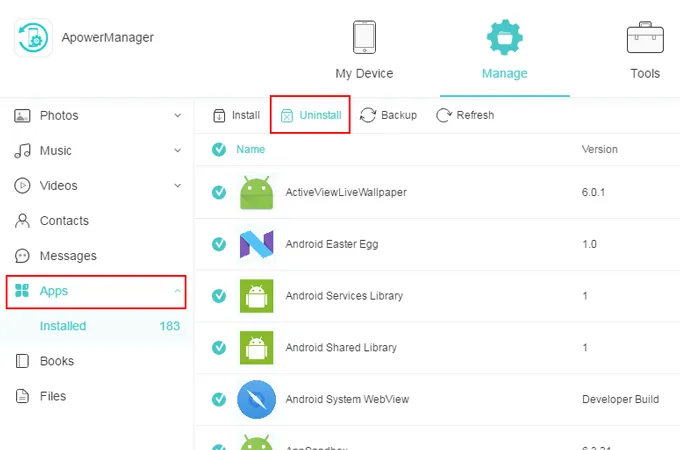
Step 1 – Open Settings.
Step 2 – Select Apps.
Step 3 – Go through the list of installed apps and select any suspicious app that you do not recall downloading.
Step 4 – Click on Uninstall > Confirm by clicking OK.
4. Enable Play Protect
After cleansing your Android device off all suspicious apps, the next essential step is to stop your device from future adware attacks. Play protect is a malware protection service that is found built in Google Play Store. This will automatically scan all your installed apps and will periodically check for possible updates that could have suspicious adware.
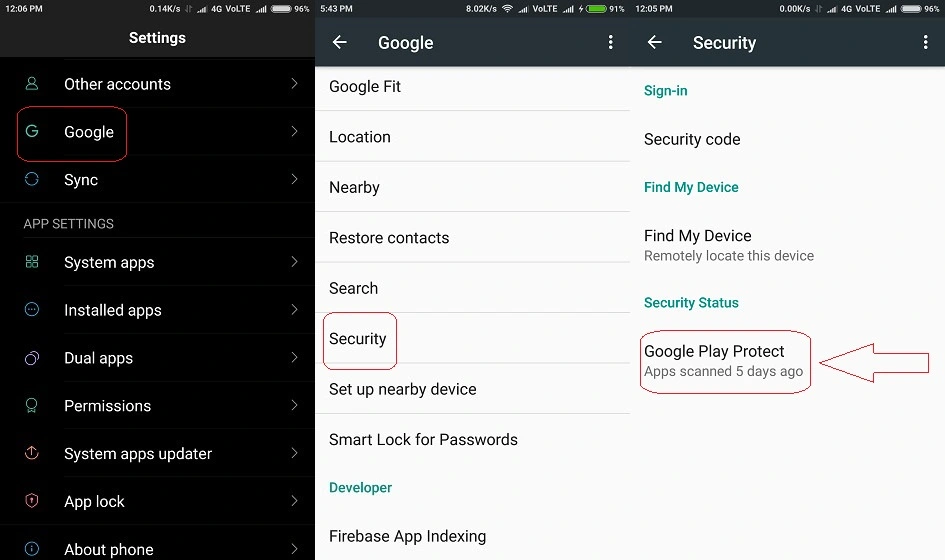
Step 1 – Open Play Store > Click the Menu in the top left corner.
Step 2 – Select Play Protect under Menu.
Step 3 – Turn on ‘Scan device for security threats’.
Enabling this will automatically scan your Android device periodically and help you remove adware from Android.
Fix 5: Install Antivirus
Your last resort is to download antivirus software to scan your device and detect any adware that might have found its way into your Android device.
Step 1 – Restart your Android device.
Step 2 – Open Google Play Store and download a good third party antivirus software for our Android device.
Step 3 – Install the app.
Step 4 – Run a scan and wait for the scan to complete. This will remove adware from android devices.
Wrap Up
We live in a world where we are all interconnected through technology. And this technology is available to us in the palm of our hands through our Android device. Our communication and social networking depend on this. Our work and business depend on this. Our life depends on this. So, it is our utmost responsibility to protect it and remove adware from Android devices.
Frequently Asked Question
Q1 Is Adware Dangerous?
Yes. If your device gets infected with adware, you will risk losing all your credentials including your personal information and your banking details. You will become an easy target for hackers, scammers and phishing. So, it is very dangerous for you and your Android device.
Q2 Why Does Adware Attack Android Devices?
Adware attacks in Android devices are so common because the adware developers have designed them in such an appealing way that makes it impossible for the user not to click. They disguise the adware as an exciting advertisement offering freebies and tempting discounts that are impossible to ignore.

