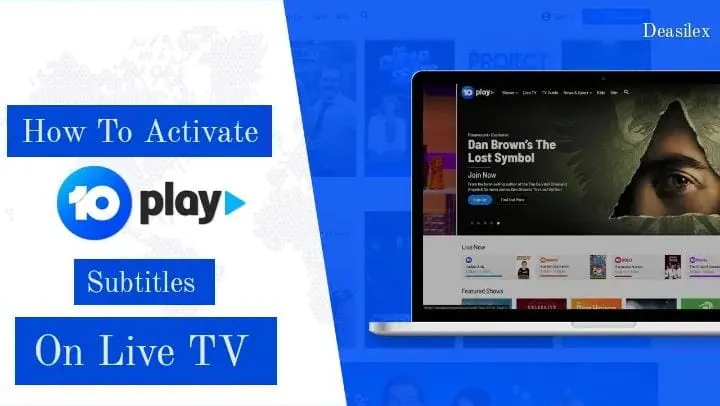Subtitles, closed captions or cc are very crucial if we try to understand deeply, especially for those who are fond of watching movies of a wide variety no matter what the language is! Because they know they are gonna have the best experience when subtitles are turned on to help them understand the movie better. But how to activate 10 Play subtitles on Live TV? Let’s find out.
Subtitles are not only useful for movie lovers but also for the ones who have hearing complications. These subtitles are a life savior in short! Don’t you want to have these life saviors in your Live TV? If yes then let’s explore together how to activate 10 Play subtitles on Live TV. After all if not subtitles then what is going to help you when you will head to watch a movie in a room full of loud people? Subtitles only right?
So here’s a quick guide on how to activate 10 Play subtitles on Live TV: Turn On Either 10, 10 Peach or 10 Bold > Watch Live TV > Speech Bubble. If the speech bubble turns white then consider the job done! You will be able to find the subtitles from that moment.
Do you know that the process of how to activate 10 Play subtitles on Live TV differs from device to device! So if you don’t want to miss out on even a single detail then keep reading the post till the end.
How To Activate 10 Play Subtitles On Live TV?
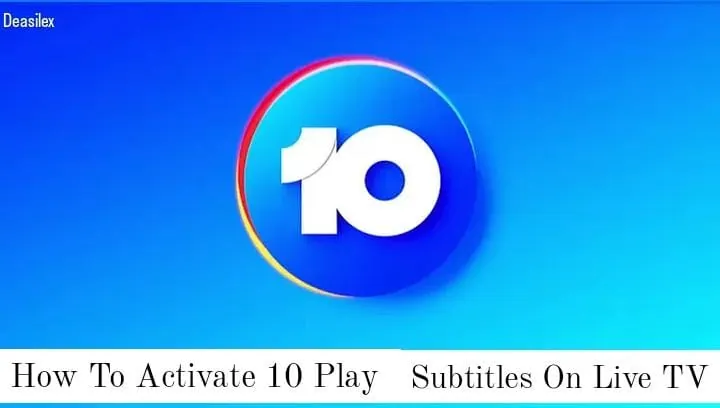
Interested in foreign language movies? But can’t watch them without subtitles, CC or closed captions? Then you should know that these subtitles depend on different TV support but no need to be tense, we will find out that too! But first let’s take a peek at how to activate 10 Play subtitles on Live TV? The process can be similar to many other TV systems but due to the slight difference that their system has, the exact way to how to activate 10 Play subtitles on Live TV can be a bit different.
Also Read: How To Enable Live Captions On Chrome?
How to activate 10 Play subtitles on Live TV on a web browser:
NOTE: Make sure you are watching the live TV on either 10 Peach, 10 or 10 Bold. While start watching live TV you can follow the how to activate 10 Play subtitles on Live TV instructions:
Turn On Either 10, 10 Peach or 10 Bold > Watch Live TV > Speech Bubble.
Step 01: Click on the Speech Bubble from the bottom right corner of the screen.
Step 02: After tapping on the speech bubble button, it will turn entirely white color and subtitles will appear.
Also Read: How To Disable Live Captions On Chrome | The Ultimate Guide
Consider the color change that you have successfully learnt how to activate 10 Play subtitles on Live TV. If you want to disable the 10 Play subtitles on Live TV then you can repeat the process and click again on the speech bubble and it will be turned off!
How to activate 10 Play subtitles on a Samsung Smart TV?
To know how to activate 10 Play subtitles on Live TV on a Samsung Smart TV then you have to navigate through the Samsung TV menu through the remote control. Next you have to follow the guidelines to learn how to activate 10 Play subtitles on a Samsung Smart TV:
Turn On TV > Menu (on remote) > General > Accessibility > Caption Settings > Caption > Turn On > Caption Mode > Select Language > Digital Caption > Adjust Font Style > Save.
Step 01: Launch your TV and click on the Menu button on your Samsung TV’s remote control.
Step 02: From the Menu, select and click on the Accessibility option under the General Menu.
Step 03: Next select the Caption Settings and then the Caption to turn it on by clicking on the Captions ON button.
Step 04: Now adjust the desired language from the Caption Mode.
Step 05: At last select the Digital Caption option to select the caption Font according to your comfortability by keeping color, background and size in notice.
Also Read: How To Enable Auto-Generated Captions On Instagram?
And done! Just save the changes made and you are ready to stream your favorite shows or live TV with subtitles on it!
How to activate 10 Play subtitles on Telstra TV?
You have already gone through the process of how to activate 10 Play subtitles on Live TV and Samsung TV, now it’s the turn of Telstra TV. Here are the easy steps that you can follow on your Roku TV:
Home TV > Settings > Accessibility > Captions Menu > Captions > Caption Mode > Turn On.
Step 01: Click on the Home TV on your Roku device.
Step 02: Next, scroll up and down and then select the Settings button.
Step 03: Now, click on the Accessibility button to launch the Captions Menu.
Step 04: If accessibility does not list, then select the Captions button.
Step 05: Under the Captions, select Caption Mode and then select whenever the Captions appear.
Step 06: Next switch on the switch and the Subtitles on the Roku device will be turned on.
Also Read: How To Turn On Auto Translations On TikTok To Get Global Reach?
The process for how to activate 10 Play subtitles on Live TV, Samsung TV and Telstra TV are completed!
How To Fix Subtitles Not Turning On Or Off?
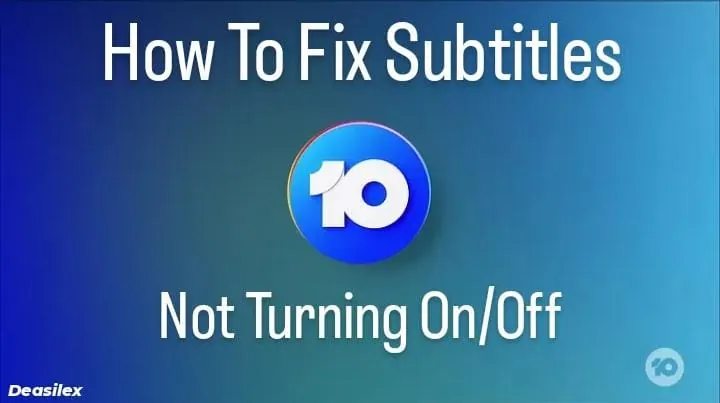
What if you have successfully completed the above mentioned methods to know how to activate 10 Play subtitles on Live TV and it won’t turn on or off? Trouble right? Yeah, so this becomes a scary situation for all TV systems which is a common problem. But can become more serious when you plan like Netflix and chill or have guests on or other. If anyone has enabled the CC or Subtitles and you are trying to turn it off and it’s not been disabling then it’s not because of your TV settings.
Sometimes, the CCs or subtitles can be turned on at the sources too. Which is your Cable box, Satellite box or any other devices that allow you to watch programs on your Live TV, Smart TV and other. Just make sure that you have cross checked settings on your source device and disable CC or Subtitles there as well.
If your captions or subtitles are stuck on your TV screen, then you can try turning your TV off and leave it disabled for 15-20 seconds. You can also try disconnecting it for a couple of minutes, and connect it back again! After restarting the TV, the CC and subtitles will start appearing.
Other Guides On 10 Play That You Must Read
- How To Watch 10 Play Outside Australia? Top 3 Best VPNs!
- How To Fix 10 Play Login Issues On iPhone Or iPad App?
- How To Fix 10 Play Error Code 32 on Samsung, LG, SONY? 4 Easy Fixes!!
- How To Fix 10 Play Error Code 12? 6 Definite Fixes To Try!
- How To Fix 10 Play Show Freeze On Ad 2022? 5 Easy Fixes To Try!
- How To Activate 10 Play Subtitles On Live TV? Enhance Your Experience!
- How To Fix 10 Play Chromecast Issues 2022? 6 Easy Fixes To Try Out!
- How To Install 10 Play On Samsung TV? Tips & Tricks To Follow!
- How To Block Ads On 10 Play? Get Rid Of Those Irritating Ads!
- How To Login 10 Play? Quick Easy Steps To Follow!!!
- How To Turn Off Subtitles On 10 Play? Enjoy Your Shows Without Subtitles!
- How To Fix 10 Play Not Working On 10Play? 7 Fixes To Try Out!!
- How To Activate 10 Play? Activate & Watch Your Favorite Shows!!
Wrapping Up
Imagine watching your favorite series in foreign language and not understanding it! Might feel like early TV shows without audio, if you don’t want to have such a bad experience then we’d recommend you to learn and practice how to activate 10 Play subtitles on Live TV, Samsung TV, Telstra TV or whichever device you stream movies on!
In the above article we have tried our best to make you aware of the process of how to activate 10 Play subtitles on Live TV, Samsung TV and Telstra TV. In case you have any query, suggestions or doubts regarding the same you can reach out to us in our comment section.
For more life saving tricks and fixes related to Live TV or Subtitles you can visit @Deasilex, the hub of a vast variety of solutions.
Related Searches:
- How To Turn Off Subtitles On 10 Play?
- How To Turn On Subtitles On Apple TV With Captioning
- Sites To Watch Naruto Online For Free
- How To Install 10 Play On Samsung TV?
Frequently Asked Questions
Q. How Can I Get Subtitles On Live TV?
Remote Control > Menu > Arrow Buttons > Settings & Support > Select Button > Accessibility > Select Closed Captions > Save.
Q. Does 10 Play Have Subtitles?
Captions for Live TV can be turned on and off by navigating through the touchpad on your remote control and heading to the promoted menu on your TV screen. After doing this, find the CC icon and click on it to turn On or Off.
Q. How Can I Turn Off Subtitles On Live TV?
Settings Menu > General > Accessibility Menu > Caption Settings > Turn Off >>>>
Q. Which Button Is For Subtitles?
The feature to access subtitles can be recognised through the SUBTITLE (CC) button on your remote control.