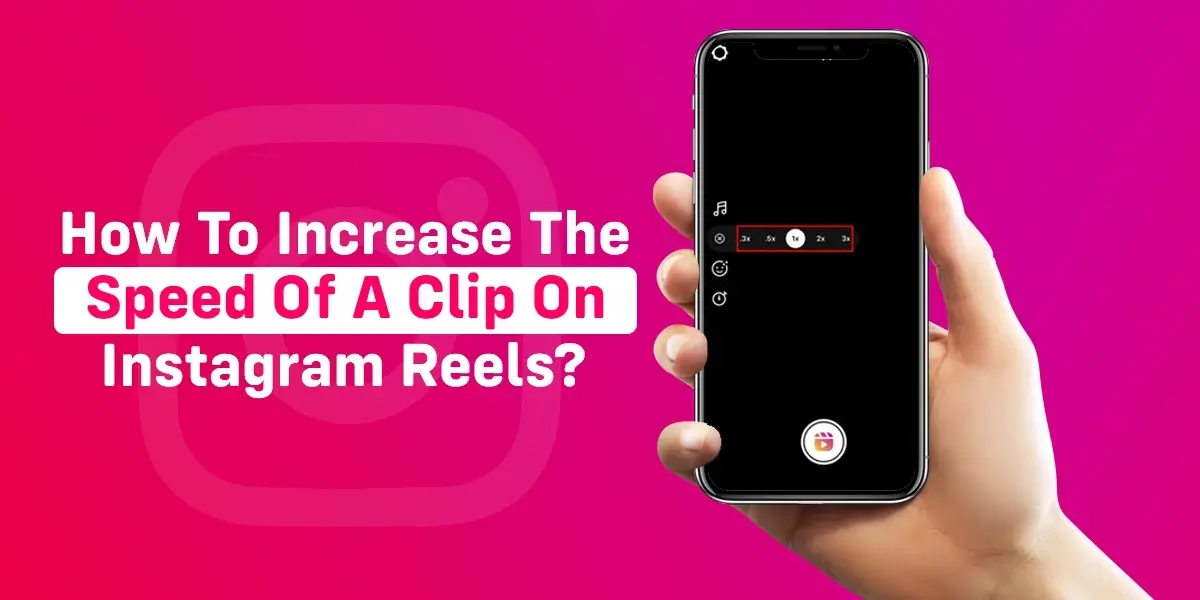‘Bad news is that Time flies; Good news is that you are the pilot.’ Instagram understands the invaluable measure of time and allows all users to increase speed of a clip on Reels Instagram. Users can now create Reels with 3x more content than they can with the default 1x speed.
Instagram Reels is the most popular and one of the most successful features launched by the app. One main concern that all users have is the time constraint. Users feel that the time limit set by the short video feature is just not enough. Users have been on the hunt, looking for ways to increase speed of a clip on Reels Instagram.
You can increase speed of a clip on Reels Instagram by tapping the + icon to record Reels. Tap on the Playback speed icon 1x and increase speed of a clip on Reels Instagram by changing it to a faster pace that you prefer. You can now record a Reel and share it on your Instagram.
Are you one of the users who feel that you will be able to post better Reels if you could increase speed of a clip on Reels Instagram? You are not alone. Read on to know how to earn more time for your entertaining, educational, or hilarious videos.
Why Increase The Speed Of A Clip On Reels Instagram?
Imagine that you record a video for your Instagram Reels with all your friends doing ‘the Wednesday dance trend’. But due to the pre-set time limit, you are not able to include all of your friends. Won’t they feel devastated being left out?
Instagram understands your concerns and has a feature that lets you manipulate time. You can increase speed of a clip on Reels Instagram to create Reels with longer timelines. If you feel that the contents of your video are too good to be edited or trimmed, you can change the default speed of your Reel to .3x. .5x, 2x, or 3x, which best suits your time frame.
After recording, you can add trending songs to your Instagram Reels or add a voiceover to your Reels to add emotions and further enhance the reach of your Reel.
How To Increase The Speed Of A Clip On Reels Instagram?
The beauty of nature can be best seen in slow motion or with speed up. Have you seen a speed-up version of a flower blooming or a slow-motion video of a hummingbird? You will not be able to understand and appreciate the wonders of nature unless you know how to manipulate time.
Instagram understands the significance of time and offers various Instagram Reels speed controls that let users post Reels in slow motion or a speed-up version, depending on the contents of the Reels.
How To Increase Speed Of A Pre-recorded Clip On Instagram Reels?
Instagram is a hub of multiple features and tools that offers all that is essential for multiple clip editing for your Instagram Reels. For all the perfectionists, who are rarely satisfied with recording the best video, Instagram allows you to make Reels on Instagram from Gallery.
However, users who wish to increase the speed of a clip on Reels Instagram for a pre-recorded clip from their gallery can do so only with the help of external apps. Currently, Instagram allows users to record a Reel on the platform but does not provide options for users to speed up a pre-recorded video uploaded from the gallery. There are various software and apps that are available to all users, like Kinemaster, Canva, and InShot that offer various professional video editing tools to help increase the speed of your pre-recorded video.
How To Adjusting The Speed Before Recording?
To adjust the speed before recording, you can tap on the + icon > Reels > 1x icon > Select playback speed > Record the video > Next > Edit > Share.
Users who wish to increase speed of a clip on Reels Instagram can adjust the speed before recording the video for Instagram Reel by making use of the Instagram Reels speed controls by,
Step 1 – Open the Instagram app.
Step 2 – Tap on the + icon.
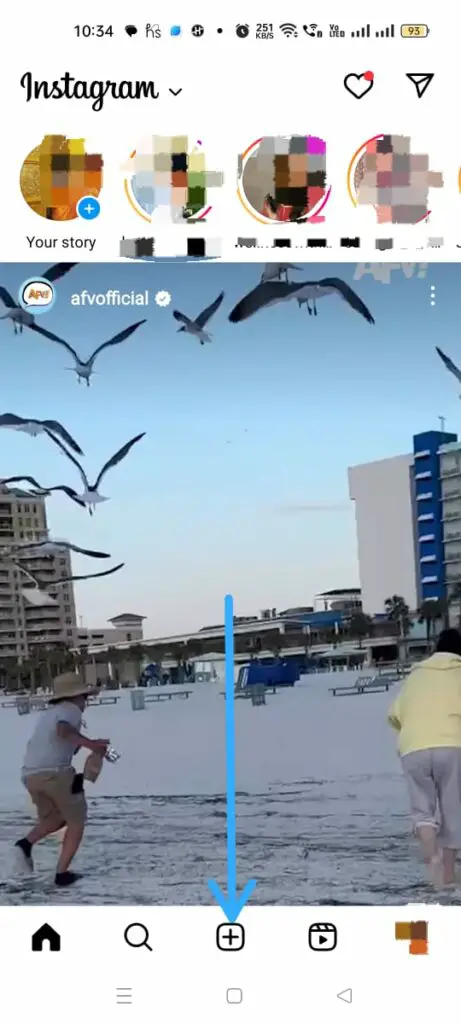
Step 3 – Tap to open the Reels tab.
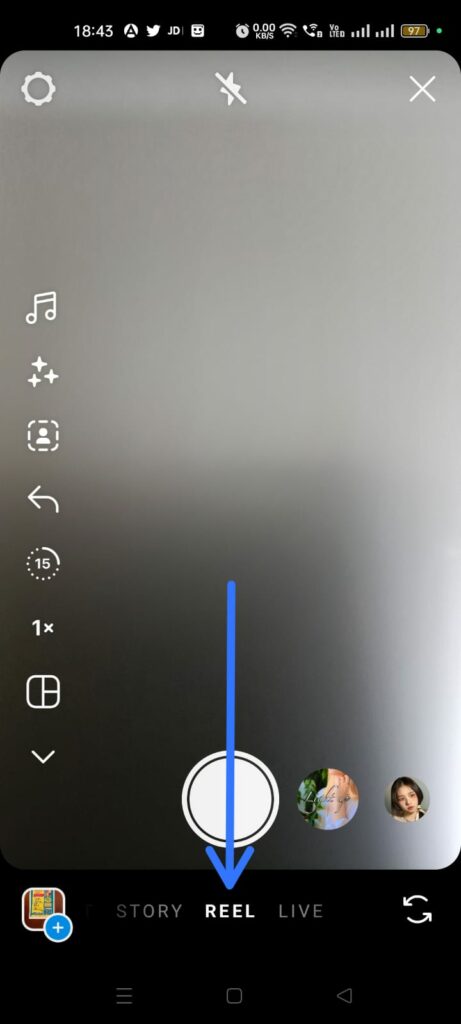
Step 4 – Tap on the 1x icon to increase speed of a clip on Reels Instagram.
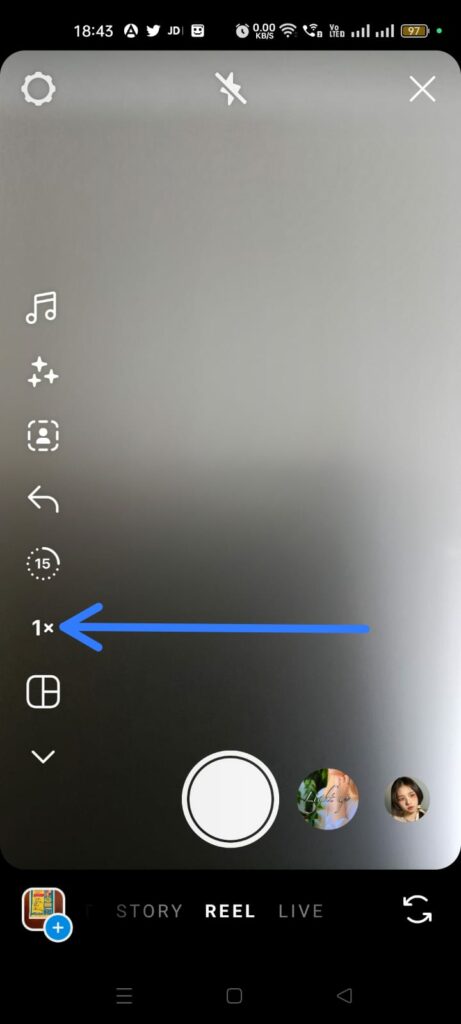
Step 5 – Choose your desired playback speed.
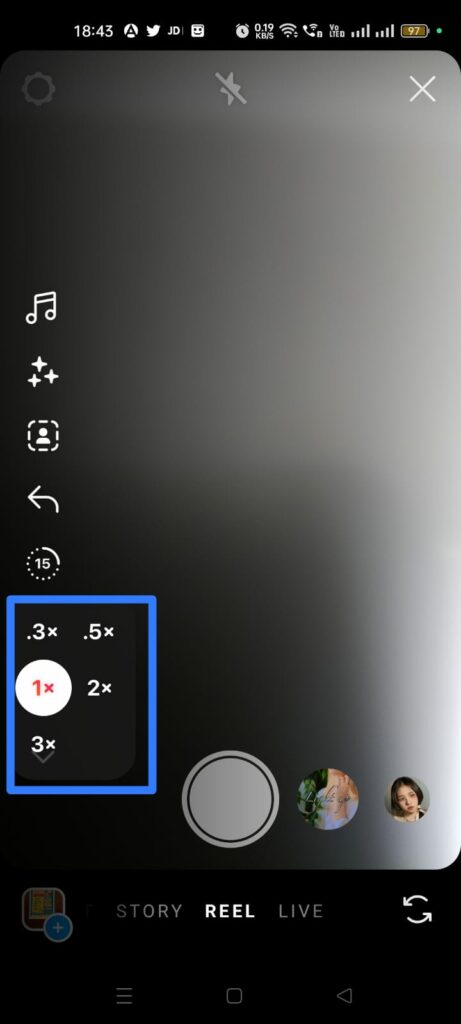
Step 6 – Tap to Record the video for your Instagram Reel.
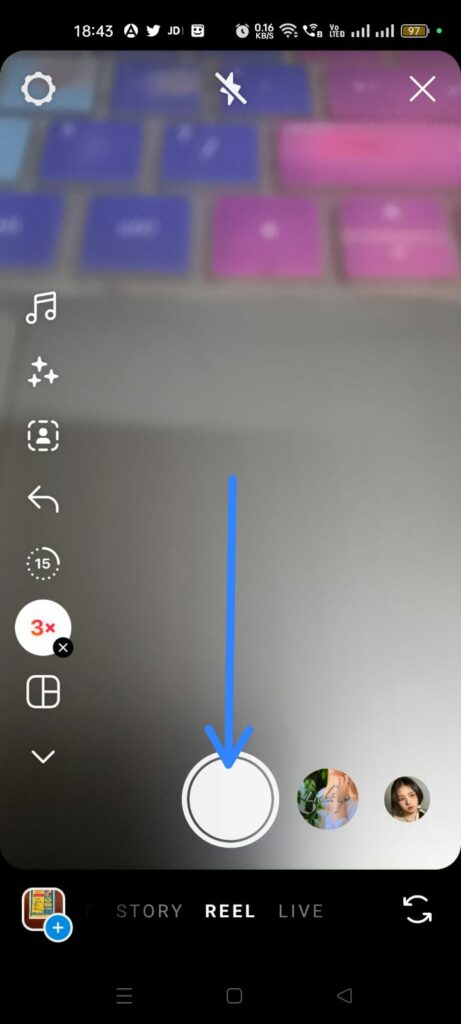
Step 7 – Tap it again to stop recording when you are done.
Step 8 – Tap Next to proceed.
Step 9 – Edit it by adding effects, music, stickers, etc.
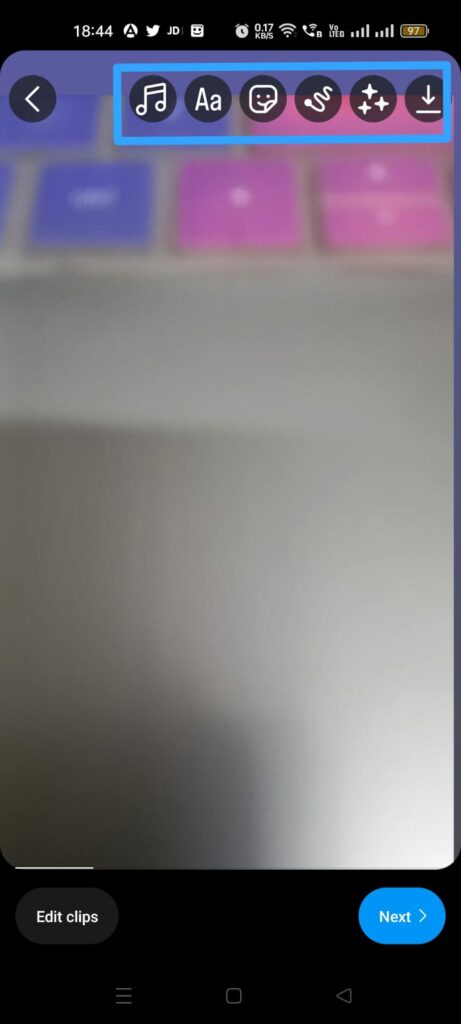
Step 10 – Edit your cover picture.
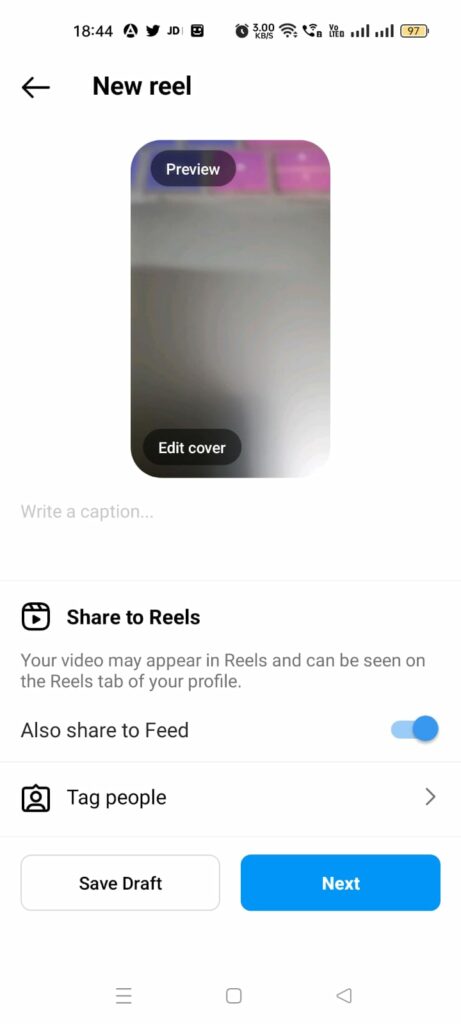
Step 11 – Add a caption and location, and tag people if you want to.
Step 12 – Tap to share it.
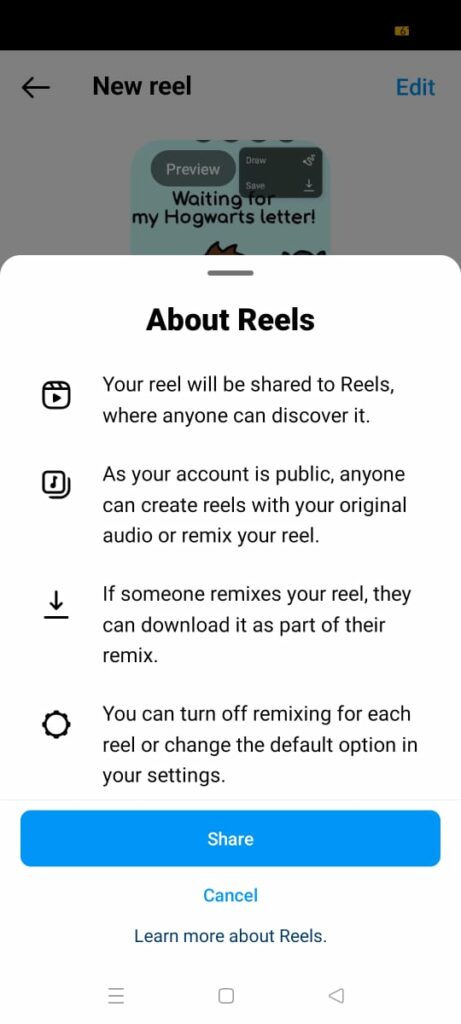
Play back your Reel, and you will notice that you have increase speed of a clip on Reels Instagram successfully.
How To Speed Up Existing Video For Instagram On Android?
To speed up existing video for Instagram on Android, Install InShot > Create New video > Upload video from gallery > Odometer icon > Adjust the speed > Edit it > Save.
Currently, Instagram does not have the feature to increase speed of an existing video on Instagram. Android users can use various external apps and software that are available online to edit Instagram videos professionally.
InShot is one of the most popular video editing apps available for download in all Android and iOS devices. You can increase speed of a clip on Reels Instagram by,
Step 1 – Install the “Video Editor & Maker -” InShot app in your Android device from the Google Play store.
Step 2 – Tap to create a new video.
Step 3 – Choose the video from your photo/video library.
Step 4 – Tap on the green check mark at the bottom of your screen to upload the video.
Step 5 – Tap the speed icon at the bottom of your screen to increase the speed of a clip on Reels Instagram.
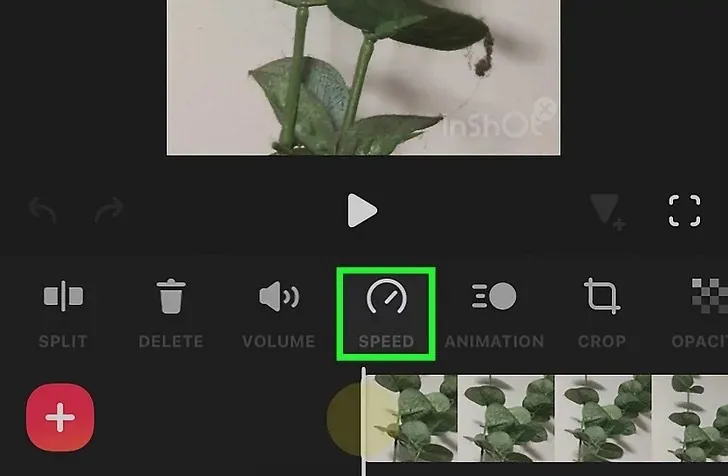
Step 6 – Scroll through the screan to find the odometer icon that is labeled as Speed.
Step 7 – Adjust the speed of your video by gliding through the slider.
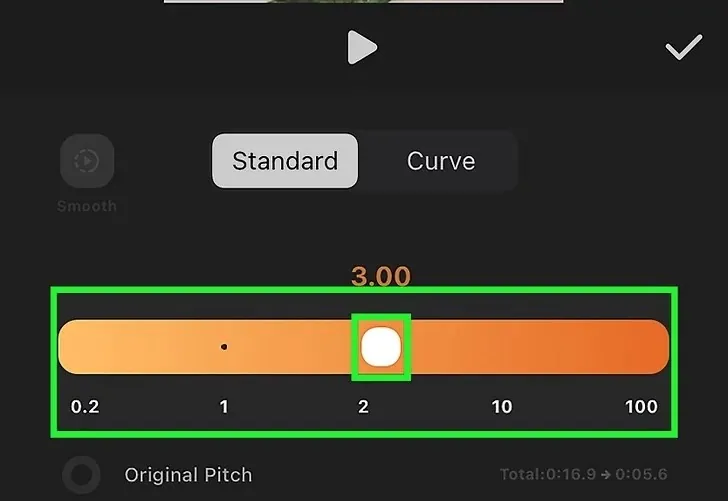
Step 8 – Change the resolution of your video, frame rate and the file format.
Step 9 – Tap to save it.
InShot allows you to increase the speed of a clip on Reels Instagram by up to 100x. You should keep in mind that any speed-up version that is over 10x will result in blurry videos and distorted audio. When the video is ready to be uploaded, you can choose any one of the various exporting options available on InShot to post Instagram Reels.
How To Speed Up Existing Video For Instagram On iPhone?
To speed up existing video for Instagram on iPhone, Install Canva to your iPhone > Start a blank video project > Upload the video to the timeline > Trim the video > Choose the segment to increase speed > Playback > Preview > Edit > Add Music > Tap to download.
Just like Android, iOS devices cannot increase the speed of an existing video for Instagram. iPhone users who are looking for software that can assist in creating high-quality Reels with professional edits can opt to use Canva.
With Canva, all Apple users can create videos with different speeds for different parts of your video. You can split the video into different sections and select a section to speed up.
Step 1 – Download and Install Canva from the App Store to your iPhone.
Step 2 – Launch Canva on your device.
Step 3 – Start a blank video project or choose a video template.
Step 4 – Upload the video you wish to increase the speed of.
Step 5 – Drag and drop it to the timeline.
Step 6 – Trim the video into different segments.
Step 7 – Select the segment that you wish increase speed of a clip on Reels Instagram.
Step 8 – Tap on Playback to drag the video speed slider to reach the desired speed.
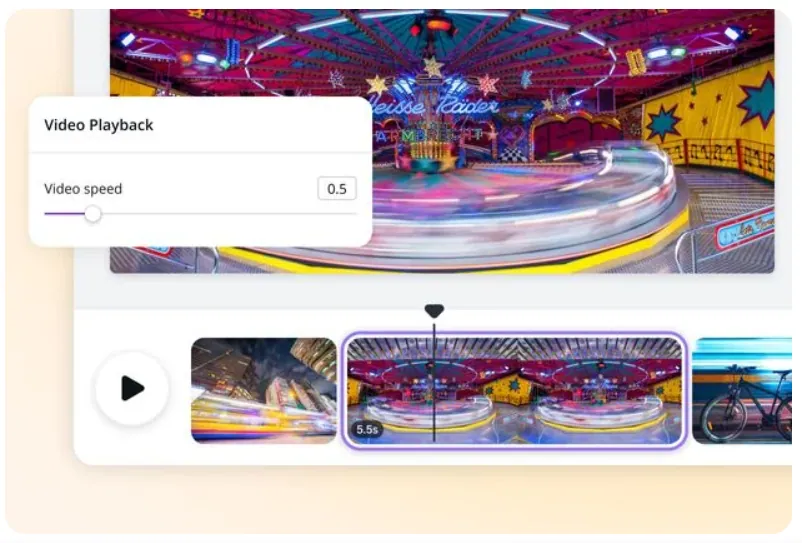
Step 9 – Preview your speed-up video by tapping Play.
Step 10 – Edit the video by adding filters, text, and stickers.
Step 11 – Add music to your video.
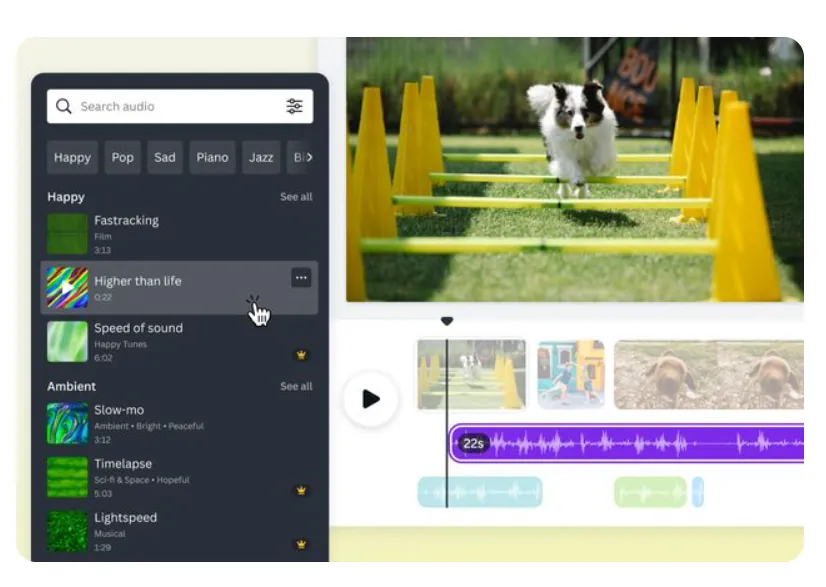
Step 12 – Tap to download your High-Quality time-lapse video to your iPhone.

You can now update your downloaded video to your Instagram account. Canva also allows all users to share videos directly to your Instagram as well as other social media platforms.
How To Adjust The Speed Of Any Video On Instagram Using A Third-Party App?
Are you looking for the best external app or software for you to increase speed of a clip on Reels Instagram? You can increase speed of a clip on Reels Instagram using any of the following apps.
- InShot
- Canva Video Editor
- Adobe Rush
- Kinemaster
- FilmoraGo
- Clips
- Splice
- WeVideo
- Veed
Wrap Up
Instagram is a constantly evolving app that keeps updating and introducing new features that benefit all users. What initially started as merely a photo-sharing platform is now one of the major social media platforms with over 2.3 billion active users from all over the world.
Instagram is now so big that even some regional songs get popular due to viral Reels like Love Nwantiti and Shinunoga E-wa. Let us hope that Instagram understands the user’s need to increase speed of a clip on Reels Instagram and introduce updated features to meet expectations.
Frequently Asked Questions
Q1. How Do I Speed Up A Clip On Reels Instagram?
Instagram does not currently have the tools that let users speed up a clip on Reels Instagram. You can download the video to your device and make use of an external app or software like Canva or Filmora to speed up a clip.
Q2. Can I Slow Down A Clip On Reels Instagram?
You cannot slow down a clip on Reels. Instagram currently does not have the ability to view Reels in slow motion. The only option for you is to download the Reel to your device and use an external app or software to slow it down.
Q3. What Is The Maximum Speed I Can Increase A Clip On Reels Instagram?
While recording, you can increase the speed of a clip on Reels Instagram to up to 3x on Android devices and 4x on iOS devices.
Q4. Will Increasing The Speed Of A Clip Affect The Audio Quality?
If you increase speed of a clip after adding an audio voiceover or with added music, it will affect the audio quality of your Reel. Try to insert the audio file after increasing the speed of your Reel.
Q5. How Can I Edit Reels Videos To Make Them More Engaging?
The key factor is to know your audience. Study your followers and understand their expectations. Then add a trending hashtag and popular music to further enhance your Reel.
Q6. Can I Add Text And Captions To My Reels Videos?
Yes, you can. Instagram allows you to add text messages and captions to your Reels. You can further edit it by changing the font, color, and size. You can further animate your text and highlight it.
Q7. How Can I Use Effects And Filters To Make My Reels Videos Stand Out?
Instagram offers a huge library of effects and filters for users to add to their Reels. Users can add aesthetics and special effects to highlight their Reels and make it stand out from the thousands of other Reels on the platform.