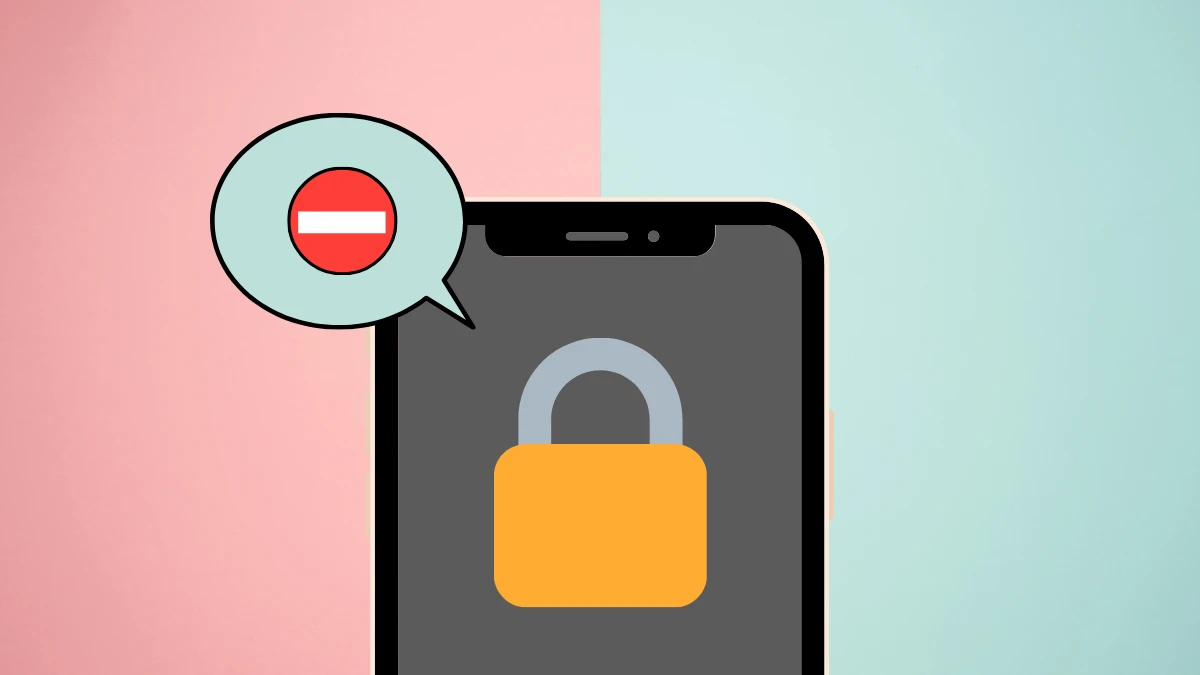When someone buys an iPhone, there is a default setting and the iPhone screen will turn off after 30 seconds of inactivity because of the auto lock settings. This might be annoying for you if you are doing some important things on your iPhone. It can also be annoying in case someone else is using your iPhone and asks you to unlock it after some time. So, this might be the reason you might think to either change or turn off auto lock on iPhone.
Turning off the auto lock on your iPhone or changing the screen lock timing can be the best solution if you want to stay away from continuous screen locks after a fixed period. Well, doing so will keep your iPhone’s screen on even when there is no activity going on. The built-in system of the iPhone to automatically lock the screen after a few seconds or minutes of inactivity is there to save your phone’s battery. However, if you find it annoying due to certain reasons, you can always turn off auto lock on iPhone with ease.
How to turn off auto lock on iPhone? If you want to turn off the auto lock on your iPhone, you need to follow some simple steps for that. You need to first unlock your iPhone > Navigate to the settings > Hover to Display & Brightness > Click on the Auto Lock option > Select the Never option. This is all you will need to do on your iOS 7 and newer. If it is not iOS 7 or newer, you will find the general option instead of the display & brightness option on your iOS 6 and older.
This post will help you in knowing how to turn off auto lock on your iPhone. If you are using any iPhone, you can check out this step-by-step guide to know what steps you will need to follow to turn off auto lock on iPhone. So, without any further delay, let us get into the post and find out how to turn off auto lock on iPhone.
How To Turn Off Auto Lock On iPhone (iOS 6 And Older)?
Are you looking for how to turn off auto lock on iPhone? If you have an iOS 6 and older, you need to follow these easy steps on that. Just unlock your iPhone > Tap on settings > Select the General option > Click on the auto lock option > Tap on never.
This is how easily one can turn off auto lock on iPhone. Let us have a look at these steps in more detail.
Step 1: The first thing you need to do is to unlock your iPhone and then navigate to the settings on your iPhone.
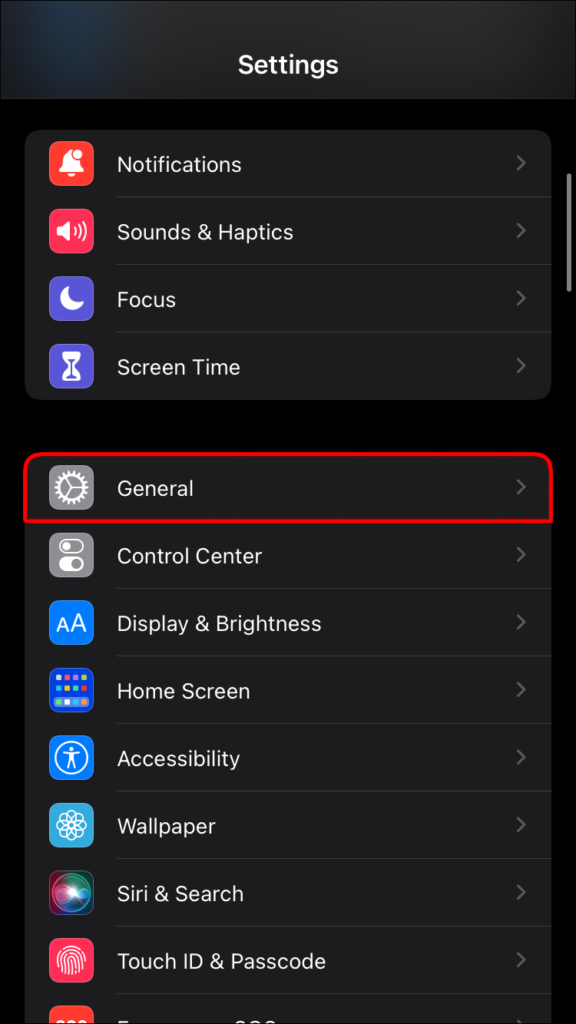
Step 2: Once you reach the settings options, you can scroll a little, and here you will find the General option. So, you can click on that.
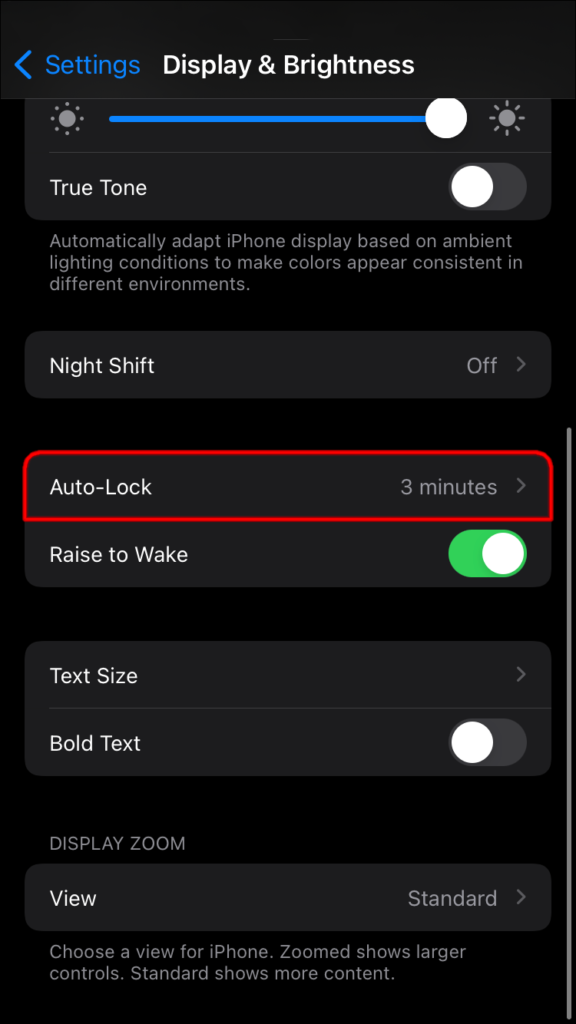
Also Want To Find Out What Steps You Are Required To Follow To Know: How To Turn Your iPhone Into A TV Remote For Firestick
Step 3: You can now find the Auto Lock option in the Display & Brightness section. So, you can click on the Auto Lock option from here.
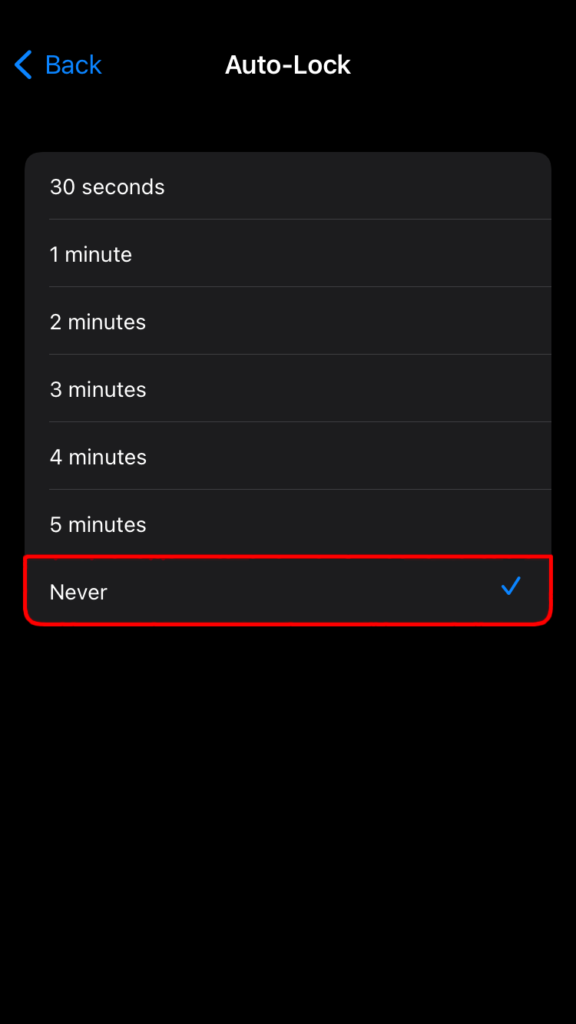
Also Want To Check Out All The Important Details Related To: How To Get Discord AMOLED Mode On Android, iPhone & PC?
Step 4: You now need to select the Never option to turn off auto lock on your iPhone or just select any other timing option if you want to increase the lock time or don’t want to turn it off.
That is it! This is how easily you can turn off the auto lock on your iPhone 6 or older. If you have a newer version and you own an iOS 7 and older, you can read ahead and follow the steps that are mentioned below.
How To Turn Off Auto Lock On iPhone (iOS 7 And Newer)?
Are you seeking answers to how to turn off auto lock on iPhone and if you own an iOS 7 and newer? Well, you need to first unlock your iPhone > Go to settings > Display & Brightness > Auto Lock > Select the Never option.
This is how easily one can turn off the auto lock on his iPhone 7 and newer. Let us have a look at these steps in more detail ahead.
Step 1: You need to first unlock your iPhone and then navigate to the settings on your iPhone.
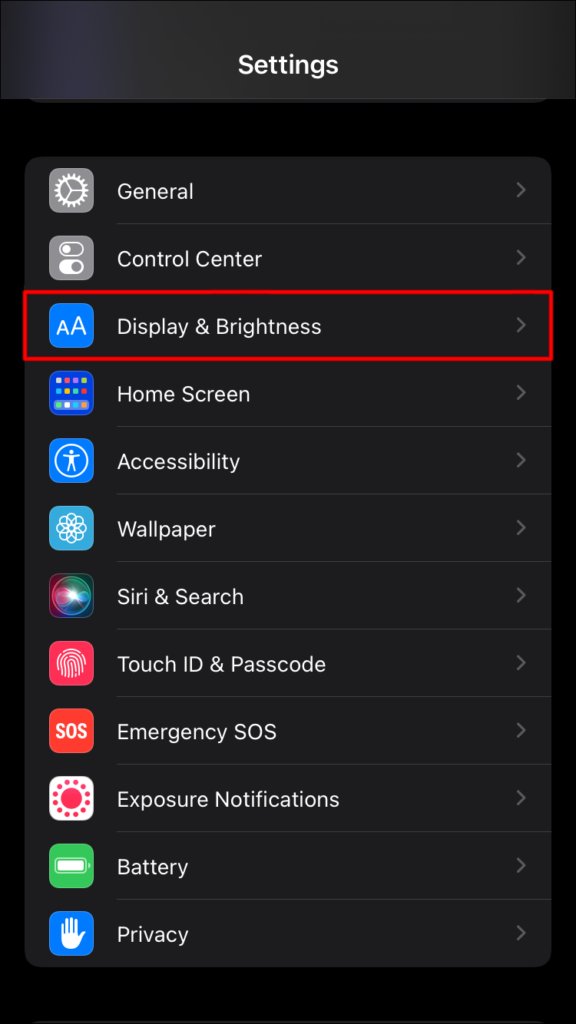
Also Want To Check Out What All Fixes Can Be Tried Out Related To: How To Fix iPhone 13 Airdrop Not Working | 8 Easy Fixes!
Step 2: Once you go to the settings, here you can scroll a little until you see the Display & Brightness option from the available options.
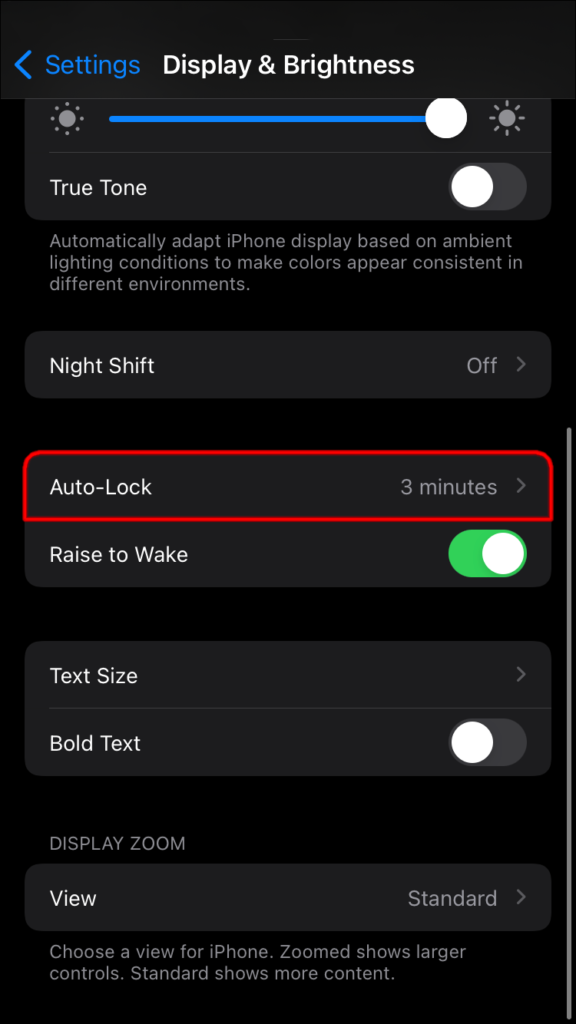
Also Want A Complete Guide To Find Out All The Crucial Details Related To: How to Disable Apple TV Remote on iPhone | A Complete Guide
Step 3: In the Display & Brightness section, you can scroll a bit and you will see the Auto Lock option.
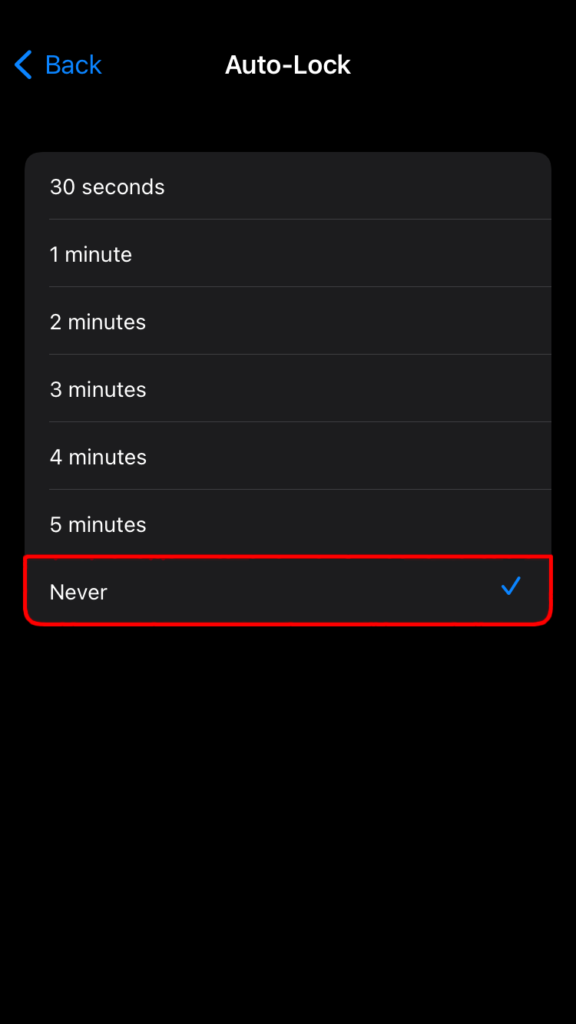
Step 4: You can select the timing from here. If you want to turn off the auto lock, you can select the Never option, otherwise, you can select any other time as per your preference.
That is it! This is how you can turn off the auto lock option on your iPhone with ease. You just need to follow the same steps and you can turn off the auto lock hassle-free. You can even set any other time if you don’t want to turn the auto lock off.
Also Want To Check Out All The Important Steps To Be Followed Related To: How To Make Your Snapchat Account Private On Android, iPhone & PC 2022?
Wrapping-Up:
Here ends the post on how to turn off auto lock on iPhone. In this post, we have discussed all the crucial steps that you need to follow if you wish to change or turn off the auto lock on your iPhone. You will find the auto lock option in the Display & Brightness section on your iPhone. From here, you can easily turn off auto lock on iPhone.
So, what are you waiting for? Follow the same steps that have been mentioned above and easily turn off the auto lock option on your iPhone. Don’t forget to share your experience with us in the comment section below and also share this post with your friends who have an iPhone so that they can also learn how to turn off auto lock on iPhone with ease!
Also Want To Find Out Every Necessary Thing Related To: How To Use Blue Light Filter On iPhone | Save Yourself From Blue Light
Frequently Asked Questions
Q1. How Do I Stop My iPhone From Auto Locking?
A. You can easily stop your iPhone from auto locking by learning how to turn off auto lock on iPhone. Let us have a look at what steps you need to follow for that.
- Unlock your iPhone.
- Tap on the settings option.
- You can select the Display & Brightness option.
- Select the auto lock option.
- Click on the Never option.
This is how you can turn off the auto lock option on your iPhone and stop your iPhone from auto locking hassle-free.
Q2. Why Can’t I Turn Off Auto Lock On My iPhone?
A. You can’t turn off auto lock on your iPhone due to certain reasons. If your iPhone’s auto lock option is grayed out, it can be because your iPhone is in low power mode. It prevents your iPhone from consuming much battery and that is the reason why you can’t turn off auto lock on your iPhone.
Also Want To Get To Know All The Possible Ways Related To: How To Remove A Hacker From My iPhone | Learn The 3 Simple Ways!!
Q3. Where Is Auto Lock Option On iPhone?
A. If you have an iOS 6 and older, you will see the auto lock option in the settings > general > auto lock. If you are having iOS 7 and older, you will see the auto lock option in the settings > display & brightness > auto lock. This is where you can change the screen time and even turn off auto lock on iPhone without any complicated process.