A fun way of creating short videos on Instagram, Instagram Reels, offers you great editing tools. If you have been making Instagram Reels, then you must be well aware of how important the Instagram Reels trim and cut feature is. Once you record your Reel, making variations to it, like adding effects, and fonts, is quite convenient.
Using the Instagram Reels features will help you to get the best benefits of the app! Well, you can create your Reels, use Instagram’s effects and filters, trim and cut your Reels, and even use the text-to-speech feature to make them look even more interesting and engaging! Well, well, well, the best part is you can even earn from Instagram Reels. Yes, Instagram pays you a great amount of money if your Reels go viral.
To use the Instagram Reels trim and cut feature, record a Reel > tap on Preview button > Edit Clips > Specific Clip > Drag to trim > All Clips > Reorder > Drag and move the clips > Add Clip > Done.
The Instagram Reels trim and cut feature allows you to cut a certain portion of your Reels either from the end or the beginning of your Reel. Before you start using this feature, learn all the details related to it so that you don’t have to face any issues later.
What Is Instagram Reels Trim And Cut Feature?
With Instagram Reels, you can showcase your video content in an interesting way. The Instagram Reels trim and cut feature is one of the best ways to make your content more shareable and more engaging for your viewers. With this feature on Instagram, you can easily delete a particular part of your Reel. This will not only save your time but also help you to get rid of again and again recording a Reel if something is not right.
Instagram has a default feature of automatically trimming videos. So, it is better that you trim it manually so that the best part of your video as per you doesn’t get trimmed automatically. Well, many users upload their entire video on Instagram because they aren’t aware of how to trim or cut the unwanted footage or they even think that by trimming a video, the quality might get compromised. However, there is nothing like that. You can easily use the Instagram Reels trim and cut feature to make your Reel look more engaging.
How To Use Instagram Reels Trim And Cut Feature?
To use Instagram Reels trim and cut feature, open the app > Reels > Record > Preview > Edit > Trim > Done.
Instagram allows you to trim and cut your Reel clips right after you record a Reel. But remember to update your Instagram app to the latest version to use this feature.
Step 1: Open the app and tap on the Plus icon at the top-left corner of your screen or just swipe right.
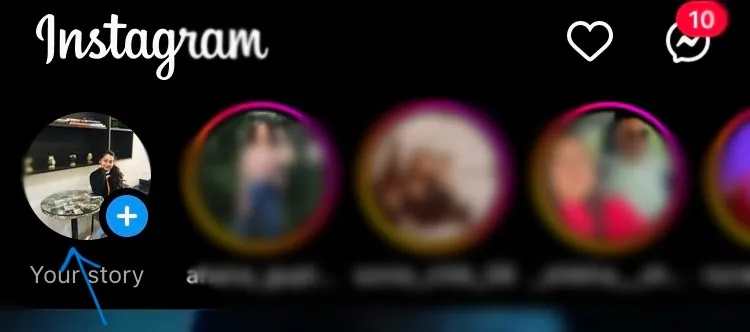
Step 2: Scroll and select the Reels option and start recording a Reel. (If you have a pre-recorded Reel, then tap on the gallery option and select the Reel).
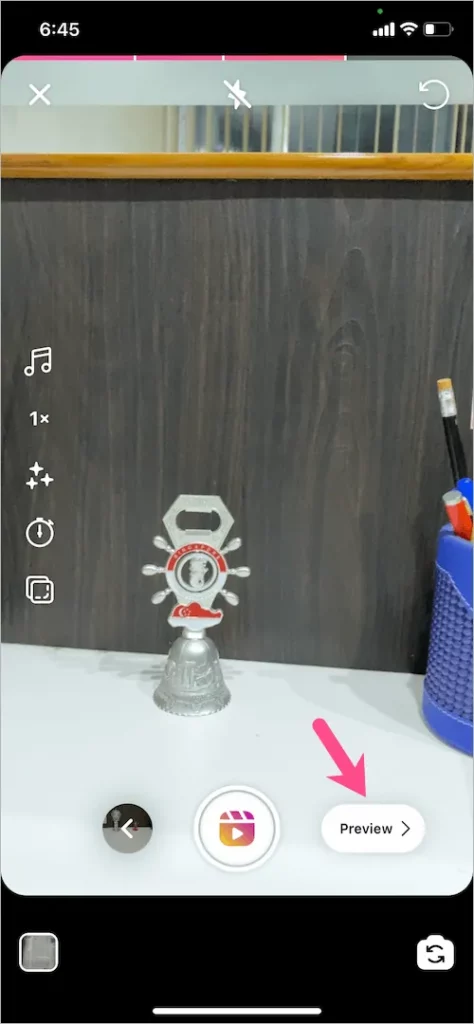
Step 3: After this, tap on the Preview option.
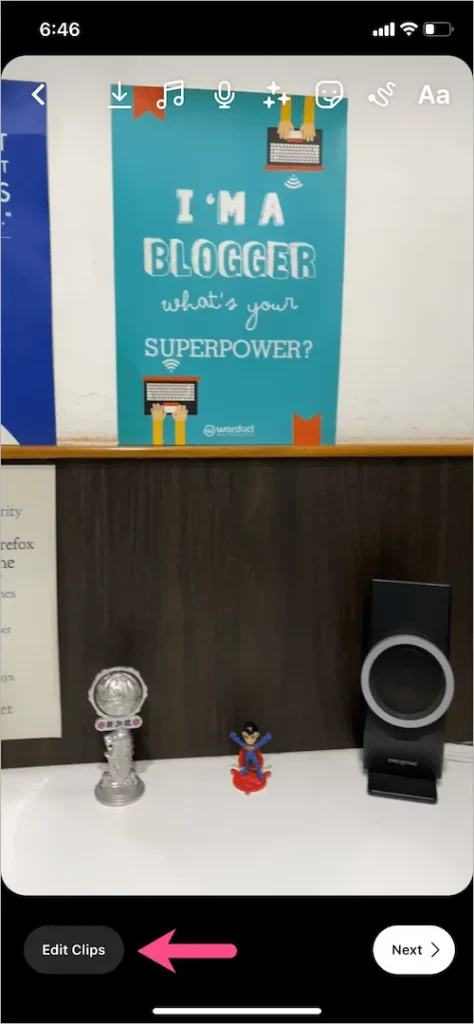
Step 4: At the bottom left corner, tap on the Edit Clips option.
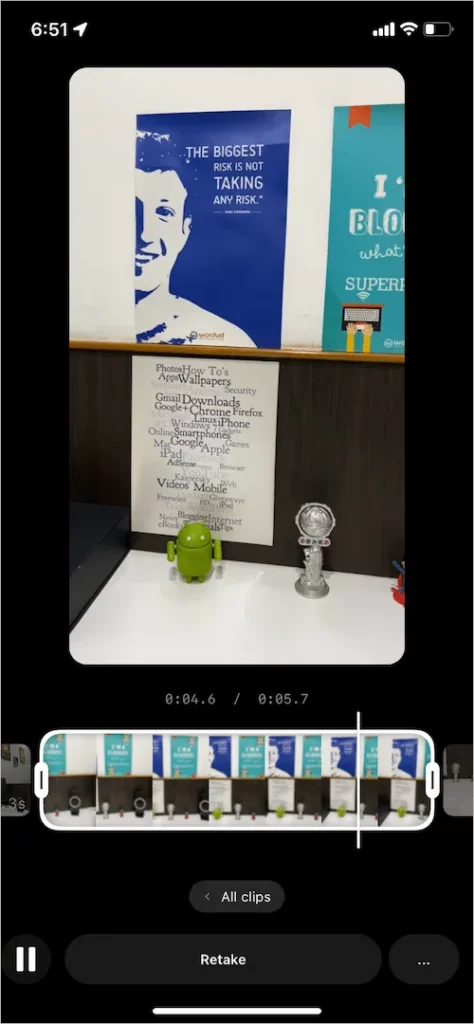
Step 5: Tap on the clip that you want to trim and a slider will appear.
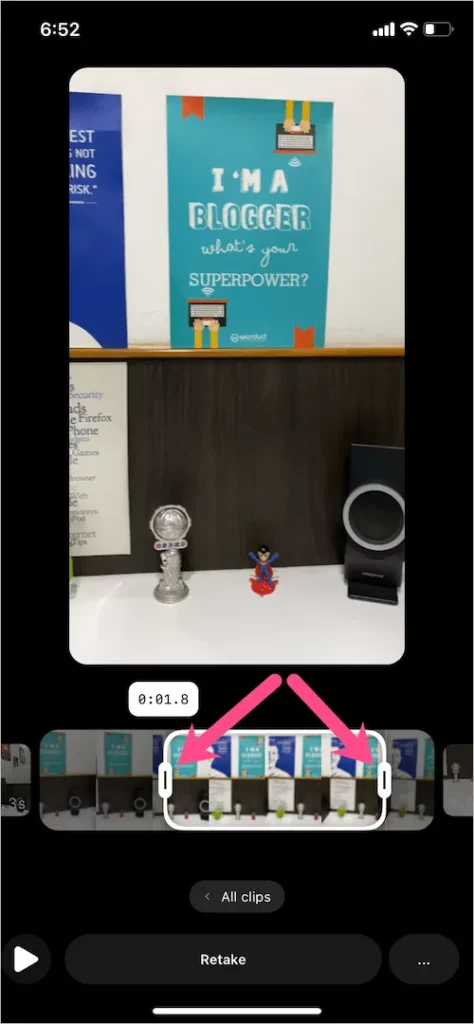
Step 6: Drag the end of the slider to trim the Reel.
Step 7: Tap on Done to save the changes.
If you are just having a single clip for your Reels, when you record or select it, automatically, a slider will appear to trim it, so you can just drag the ends and trim the video as per your choice.
What Are The Benefits Of Instagram Reels Trim And Cut Feature?
With Instagram Reels multi-clip editing, you can easily cut your Reels and even reorder them in just a few clicks.
1. Remove Unwanted Parts In The Video
The easy-to-use Instagram Reels trim and cut feature allows you to easily remove any unwanted part of your video. This will not only save you time but also make your Reel look more attractive.
2. Make Your Videos More Concise
Instagram by default, trims your videos. By using the trim and cut feature on Instagram, you can trim and cut your videos to make them more concise and to the point. This will make your audience stick to your Reel and make them more interesting.
3. Make The Videos More Shareable And Engaging
Along with making your Instagram Reel precise, adding text and voiceover to your Reels can make them look more attractive. Not just this, your Reels and videos will be more shareable and engaging with the Instagram Reels trim and cut feature.
4. Make A Video Fit Into A Specific Time Frame
With the Instagram Reels trim and cut feature, you can make a video fit into a specific time frame. Since Instagram automatically cuts your video if it exceeds a certain time frame, it is better to trim it manually so that your text and stickers or the best part of your Reel is not removed.
How To Make The Most Of Instagram Reels Trim And Cut Feature?
The Instagram Reels trim and cut feature allows you to easily cut the unnecessary part of your video and with this, you don’t have to worry about again and again recording a video if some part has been recorded wrongly. Though there are a few third-party apps such as InShot and Filmora, and more, Instagram has its in-built feature which can do wonders for your Reels. If you have issues with your Reel, you can try the trim feature to avoid any hassle of again recording a video. So, you can make the best use of this feature by editing, trimming, and cutting single or multiple Reels on Instagram.
What Are The Best Practices For Using Instagram Reels Trim And Cut Feature?
Take care of a few important things before you start trimming or cutting your Instagram Reels.
- Update the app to use the latest feature of trimming and cutting on Instagram. (There can be more additions to the trim and cut feature in the latest version)
- Only trim the unnecessary part of the Reels.
- Just focus on the more engaging part and trim the one that looks boring or dull.
- Don’t keep the Reel shorter than 30 seconds or longer than 60 seconds.
- Go for mockups and show your Reels to your friends and family who can provide you with an honest opinion to know what else is unnecessary and can be trimmed from your video.
What Are The Common Mistakes To Avoid When Using Instagram Reels Trim And Cut Feature?
It is quite common that users can make mistakes when using the Instagram Reels trim and cut feature. Here’s what you need to keep in mind when trimming your Instagram Reels.
- Do not trim the crucial part of your Reel.
- Just because you want to reduce your video, do not randomly pick and cut your video.
- If your video is shorter than 30 seconds then no need to trim it if there is no mistake.
- Cut the repeated part in your video.
- Do not delete the video that is in your camera roll until you finalize the Reel because you might mistakenly trim an extra part and save the changes and this will ruin your entire video as you won’t be able to recover it later.
How To Troubleshoot Issues With Instagram Reels Trim And Cut Feature?
The most common reason for facing issues with the trim and cut feature on Instagram Reels is the app is not updated. Apart from that, a weak or unstable internet connection can lead to problems with Instagram features. So, to fix the issue, try a few troubleshooting steps.
- Check if your Instagram app is updated by navigating to the Google Play Store on the Android device or App Store on iOS devices.
- Check if you have a stable network connection. If it is unstable then connect to a stable network.
- Check if the Instagram app is down or has server outages. If this is the problem, then wait for a few hours to get the issue resolved.
- Disconnect the VPN in case you are using any as this can also cause issues to your Instagram Reels trim and cut feature.
How To Stay Up-To-Date With New Updates And Features Of Instagram Reels?
Instagram keeps on updating its features. Instagram Reels is among the great features of the app and is used by many users from all over the world. Instagram Reels have great features like editing, effects, filters, trim, cut, and whatnot! So, Instagram keeps adding more features to Instagram Reels to let its users stick to the app. If you wish to stay updated with the new updates and features of Instagram Reels, you need to use the app almost every day.
Using the latest audio, checking what stuff your competitor is posting, participating in challenges, following the trending hashtags, and more such steps will help you to stay updated with the latest trends and updates of the Instagram Reels. Not just this, scrolling through the Reels tab will also keep you updated with what’s going on and what’s the latest update on Instagram.
Wrapping Up
With this changing world, Instagram has also changed a lot from what it was a few years back. It was just a photo-sharing app a few years back but now has added a number of great features and this is what keeps users connected with the app. Using features such as Instagram Reels, filters, effects, voiceover, texts, and trim and cut features along with many others has made the app even more useful than before. Now that you are aware of the Instagram Reels trim and cut feature, try it on your Instagram Reels and provide your followers with your best shot!
Frequently Asked Questions
Q1. Can I Use The Trim And Cut Feature On My Existing Reels Videos?
Yes, you can. If you have a pre-recorded Reel saved in your phone’s gallery or saved as drafts on Instagram, for those existing Reels, you can use the Instagram Reels trim and cut feature.
Q2. How Much Can I Shorten My Reels Video Using The Trim And Cut Feature?
It depends on the length of your Reels. If your Instagram Reels are already shorter than 60 seconds, then just shorten them to around 30 seconds. Otherwise, you can shorten them, even more, using the Instagram Reels trim feature.
Q3. Will Using The Trim And Cut Feature Affect The Quality Of My Reels Video?
Not completely. Using the trim and cut feature can affect the quality of your Reels by a minor margin. It will not affect the quality of your Reels to a great extent and just a minor loss will be made which is sometimes unnoticeable.
Q4. Can I Undo Changes Made Using The Trim And Cut Feature?
Though there is no undo feature once you trim and cut a video and save the changes, you can still get back your original video if it is saved in your device’s gallery or camera roll. You can again select the video and then trim it the way you want.
Q5. How To Trim Instagram Reels From Draft?
Instagram Reels can be trimmed easily even if you have saved them as a draft on your Instagram account. Here’s what you need to do. First, open the app > Tap on the Story or Plus icon at the top or just swipe to the right side > Scroll and select the Reels option from the bottom > Select Drafts > Tap and open your preferred draft > Tap on the Edit option > Tap on Edit Clips > A slider will appear > Drag the end of the slider to trim > Finally, tap Done to save the changes.

