Are your sales in the ninth sky? Can’t manage them all alone? Need a helping hand? Well, we made that easier. Wanna know how to give access to Facebook Commerce Manager? Read the entire article to get every single detail out. Granting access to your Commerce Manager was never this easier before. Don’t believe us? Find out for yourself!
Commerce Manager is a service provider which makes managing your sales and catalogs even easier on Meta platforms like Facebook and Instagram. And if you are looking for a hand in your business then you can grant the Facebook Commerce Manager access and let it handle all of your burden and sort things out at its level. Find out here how to give access to Facebook Commerce Manager in 2023.
How to give access to Facebook Commerce Manager: Commerce Manager > Select Shop > Menu > Settings > Permission > Add People > Enter Email Addresses > Next > Edit Permissions > Invite. Grab the details below!!
This article explains how to give access to Facebook Commerce Manager to any of your right hands in order to manage and analyse the sales of your brand and also to ease the business! If you also want to run your brand promotion and sales smooth like butter, try handing over the controls in hands of someone expert!
How To Give Access To Facebook Commerce Manager?
Commerce Manager allows everyone to access its services for creating and managing catalogs. These catalogs contain every product that one wishes to promote on high level platforms like Facebook and Instagram.
One doesn’t require to have a shop in order to access Commerce Manager services. The only thing you need is physical products to be sold and promoted. Also if you have one, you can set a shop up on Facebook and Instagram or both of them.
If you choose to give the access of Facebook Commerce Manager to your employee or partner for managing catalogs then remember that you are allowed to select only one catalog to link to your shop which will be edited later on.However, you cannot shuffle it with a different one in future.
Also when you set up a shop, you can select where you want your buyers to end their shopping. Either it can be your website, directly on the Meta apps or with a DM. Once you complete setting up a shop you can access Commerce Manager to handle and personalize your shop and existing products and to analyse and track insights of customers and hyped products.
Also Read: How To Contact Commerce Manager Support Facebook? Ultimate Solution 2023!
For how to give access to Facebook Commerce Manager, you must be the admin of the Commerce Manager account linked with a page to grant and edit permissions. Prior to granting access to anybody, make sure you add that user to your business manager account. After sending the invitation, the user’s access to the Business Manager will appear as Pending till they accept.
Here are the instructions for how to give access to Facebook Commerce Manager:
NOTE: You can only give access to your Commerce Manager to users when you are the admin of the Business Manager and commerce account.
Commerce Manager > Select Shop > Menu > Settings > Permission > Add People > Enter Email Addresses > Next > Edit Permissions > Invite
Step 01: Navigate to the Commerce Manager and select your shop.
Step 02: At the left hand side of the screen you will find a Menu, click on that and select Settings from the drop down menu.
Step 03: Now, click on the Permissions option and then hit the Add People button.
Step 04: After that you need to fill in the user’s Email Address and click on the Next button.
Step 05: Once you edit the permissions for the user whom you want to grant access to your account, tap on the Invite button.
This is all that you need to do for how to give access to Facebook Commerce Manager. Move forward to the next section for learning how to give access to a business manager account.
How To Give Access To Business Manager Account?
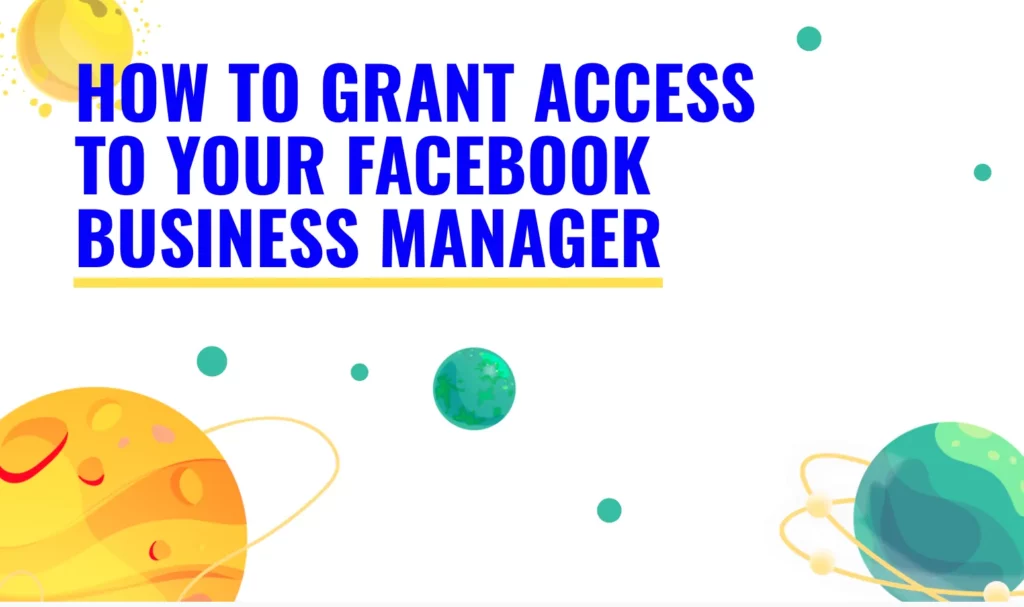
One can grant multiple different permissions based on which customers may complete purchases on the meta platforms or directly on your site. There are many types of permissions that one can grant you, like allowing you to basic details, ie: sales tax calculator, merchant education content, contact Facebook Support, access shop insights, product page views & data, edit Commerce Manager Settings like accounts and channels, view finances – balances, payout history, reports and a lot more.
Also Read: How To Find Facebook Commerce Manager? The Detailed Guide 2023!
To grant such permissions of your Business Manager account to your partner, you can follow this given set of instructions:
Business Settings > Commerce Manager Account > Find Accounts > Commerce Accounts > Access List > Select A Name > Edit Permissions > Grant Access
Step 01: Head to Business Settings and select Commerce Manager Account for which you want to grant access to.
Step 02: Navigate to Accounts and select Commerce Accounts.
Step 03: Now, you will find a list of users who are assigned to that commerce manager account. You are now supposed to select the user’s name to edit or view the permissions granted to them. Or you can select the Add People option to add anyone in your Business Manager to your Commerce Manager account.
NOTE: If anyone has both Manage Orders permission and Manage Chargebacks, then they would be able to access all the actions related to an order.
This is how to give access to a business manager account. Make sure to be clear about your decision to grant access, ie: which permission should be granted to whom. For example: Manage shops, respond to DMs, manage catalogs, update catalogs, edit and manage shop and collections etc.
How To Assign Catalog Permissions In Business Manager?
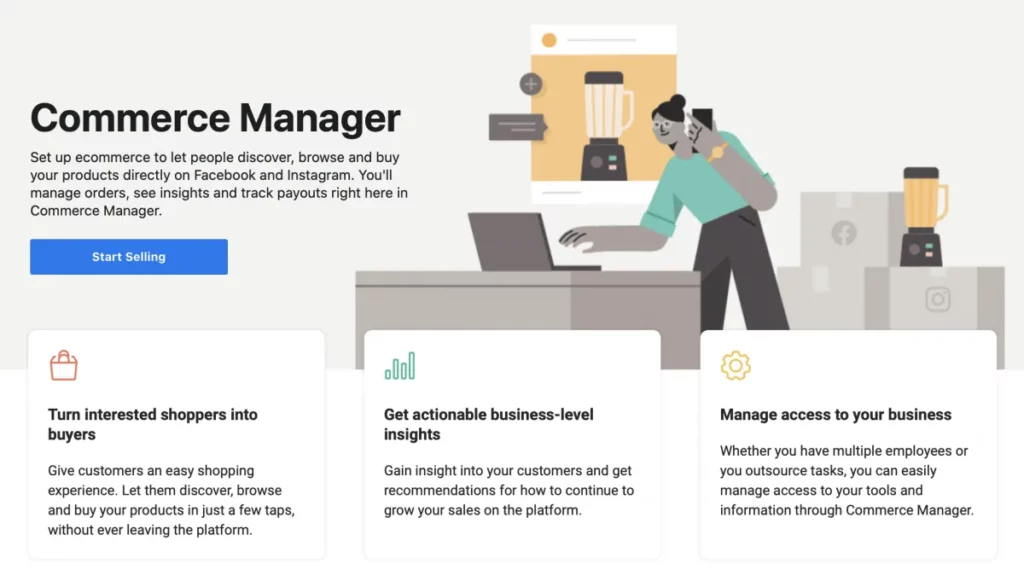
If you wish to allow someone else to handle your catalog in the Business Manager account then you can grant them the particular permission to do so. There are a couple of catalog permission levels, Manage Catalog and Create Ads, that let users take a few actions on the catalog. One can also assign permissions to either an individual employee or any business partner, just like a marketing agency.
Also Read: How To Login Facebook Commerce Manager?
NOTE: You will require a Business Manager account that has a catalog. Also you must be a business admin. If you are not, then you must ask the business admin to follow these easy steps and grant you the catalog access.
How To Give Or Alter A User’s Catalog Permissions?
The feature that you will need to handle your catalog is Commerce Manager but you can take a few of the regular steps and actions to handle it in Business Manager. You will also need to access Business Manager to grant access to other users or business partners to work on your catalog, after all managing everything all alone can be hectic and problematic too.
Usually, having a helping hand in your business can make you build better strategies and manage the brand in a cleaner way! Rest depends on you and your decision!
Also Read: How To Fix Facebook News Feed Not Loading? 10 Easy Ways To Fix It!
Here we go with the instructions for how to give a users catalog permissions after exploring how to give access to Facebook Commerce Manager:
Step 01: Add the user to your Business Manager in advance whom you want to give access if you haven’t already.
Step 02: Navigate through Business Settings and select your Business.
Step 03: Next, click on the Data Sources and select Catalogs.
Step 04: After that, select the Name of the catalog and select the People to view people who are already having catalog tasks assigned to them.
Step 05: Now, Add People to give or change their tasks and select their names on the left-hand side bar.
Step 06: On the parallel dude, you can either select on the Manage Catalog or Create Ads as the user’s permission level.
Step 07: At last, select the Assign button and you will be done!
And here you have successfully assigned catalog permission to others!
Wrapping Up
If you are a brand that has decent sales statistics in terms of product sales or services on any of the platforms owned by Meta, ie: Facebook and Instagram, then you can get advantages by downloading and installing Facebook Commerce Manager. Even if you only wish to advertise on these platforms – Facebook and Instagram then also a Commerce Manager account provides a few benefits.
Facebook Commerce Manager is an amazing feature for promoting and selling physical products online and handling your business on Instagram and Facebook. Commerce Manager account is one of the smartest features in the Facebook universe which makes you stand different from around 3-4 billion active users on a daily basis. This tool helps in developing and managing your online business.
If you own a small business or a strong partner like Shopify to manage your inventory, you may become a very creative and productive seller with the help of Facebook Commerce Manager. All the U.S based businesses have one advantage of having Facebook Commerce Manager that nobody else in the current world has!
Other than this one, let’s talk about how to give access to Facebook Commerce Manager and other factors that are associated with catalogs, shops and permissions in this detailed guide.
Frequently Asked Questions
Q. How Do I Get Access To A Commerce Manager?
Visit the official website of Facebook Commerce Manager and create your catalog > Add Items To Catalog > Set Up Your Shop (Physical Products Only) > Set-Up your Commerce Account (U.S based businesses only).
Q. How Do I Give Someone Access To A Facebook Page Manager?
From the home page hit the manage button and then tap on the Page Access option. Now, next to the People button with task access, tap on the Add New button. After that, click on the Next button and enter the name and email address of the user whom you want to give the task access to. Now hit their names and click on the features that you wish that user to manipulate and at last tap on the Give Access button.
Q.How Do I Approve Access To Business Manager On Facebook?
Here are the instructions for accepting an invitation to Business Manager:
Business Settings > Requests > Received > Accept/Decline.
Q. How Do I Send Admin To Business Manager On Facebook?
Business Settings > Pages > Add > Request Access To A Page > Enter Facebook Page Name/URL > Select Permissions > Request Access.

